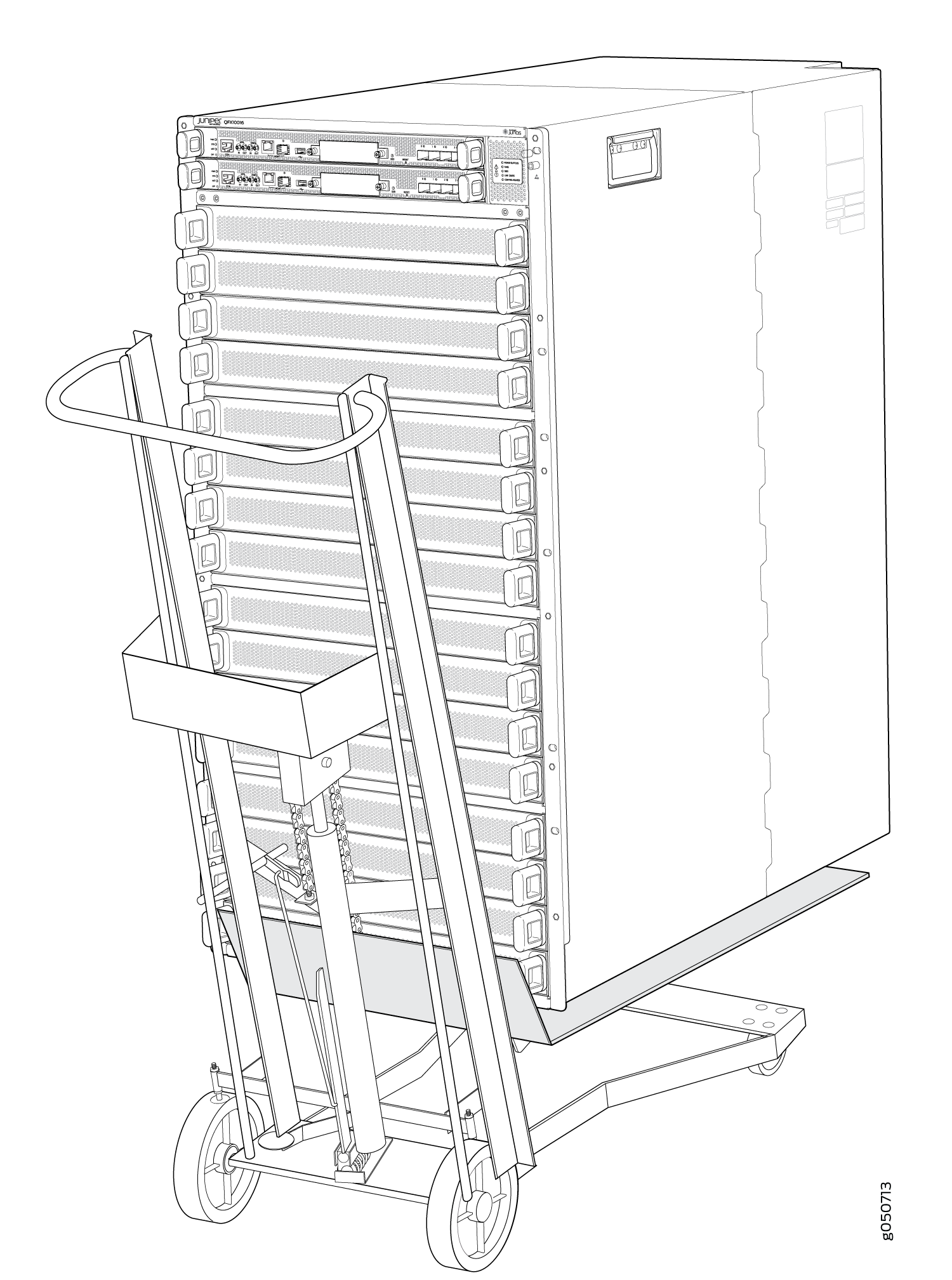Removing the QFX10016
Powering Off a QFX10000
Before you power off a QFX10000:
Ensure that you have taken the necessary precautions to prevent electrostatic discharge (ESD) damage. See Prevention of Electrostatic Discharge Damage.
Ensure that you do not need to forward traffic through the switch.
Use the following procedure to power off a QFX10000.
Ensure that you have the following parts and tools available to power off the switch:
An ESD grounding strap
An external management device such as a PC
An RJ-45 to DB-9 rollover cable to connect the external management device to the console port on one of the Routing and Control Board (RCBs)
To power off a QFX10000:
Removing a QFX10016 From a 4-Post Rack Using a Mechanical Lift
Before you remove the switch using a lift:
Ensure that the rack is stable and secured to the building.
Ensure there is enough space to place the removed switch in its new location and along the path to the new location. See QFX10000 Clearance Requirements for Airflow and Hardware Maintenance.
Review the chassis lifting guidelines described in QFX10002 Installation Safety Guidelines.
Ensure that the switch has been safely powered off.
When removing more than one switch chassis from a rack, remove the switches in order from top to bottom.
Ensure that you have the following parts and tools available to remove the switch:
A mechanical lift rated for 1000 lbs. (453.6 kg)
A Phillips (+) screwdriver, number 2 or number 3, depending on the size of your rack-mounting screws
Because of the switch's size and weight, we only recommend using a mechanical lift to install the QFX10016.
To remove the switch using a mechanical lift (see Figure 1):