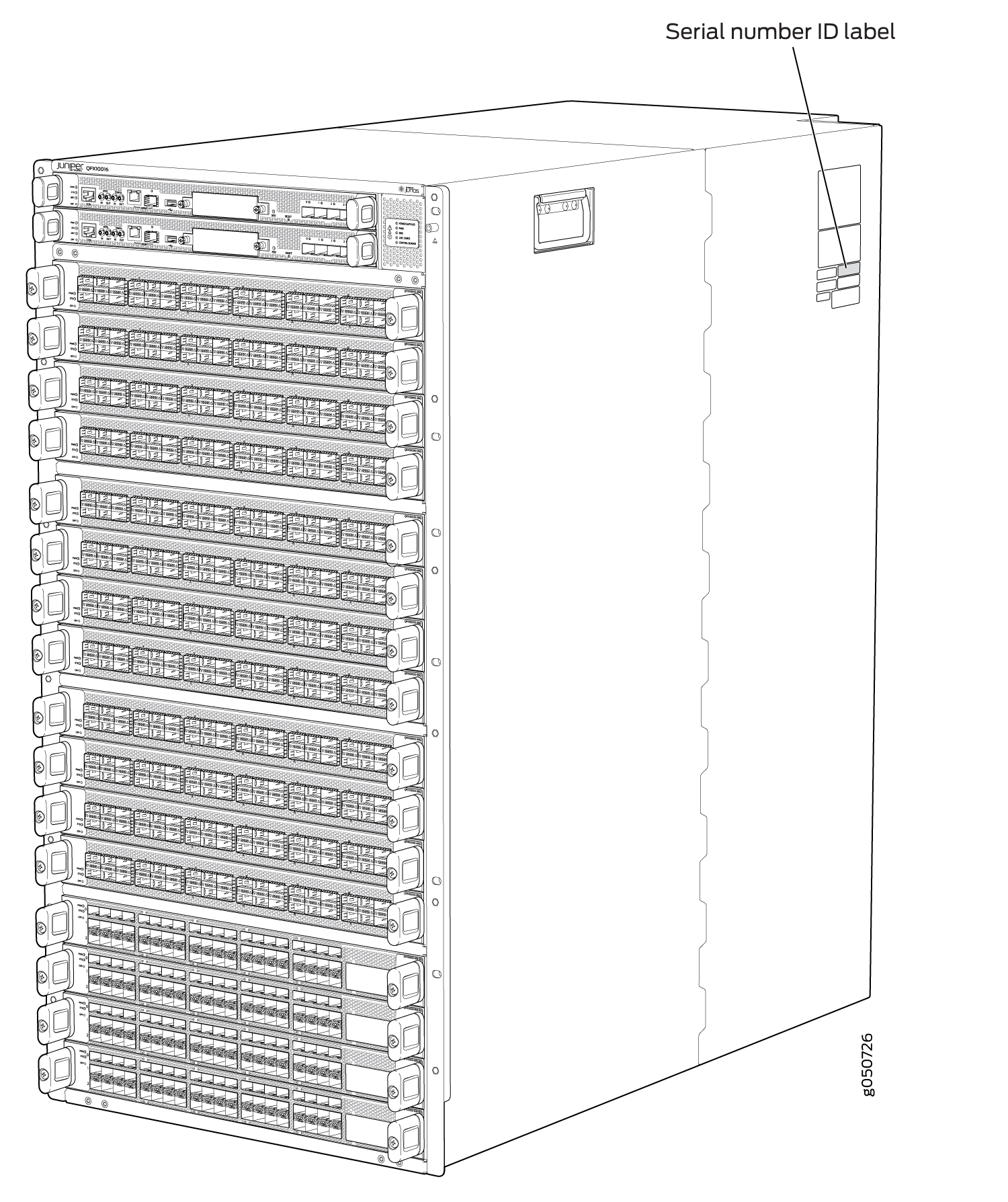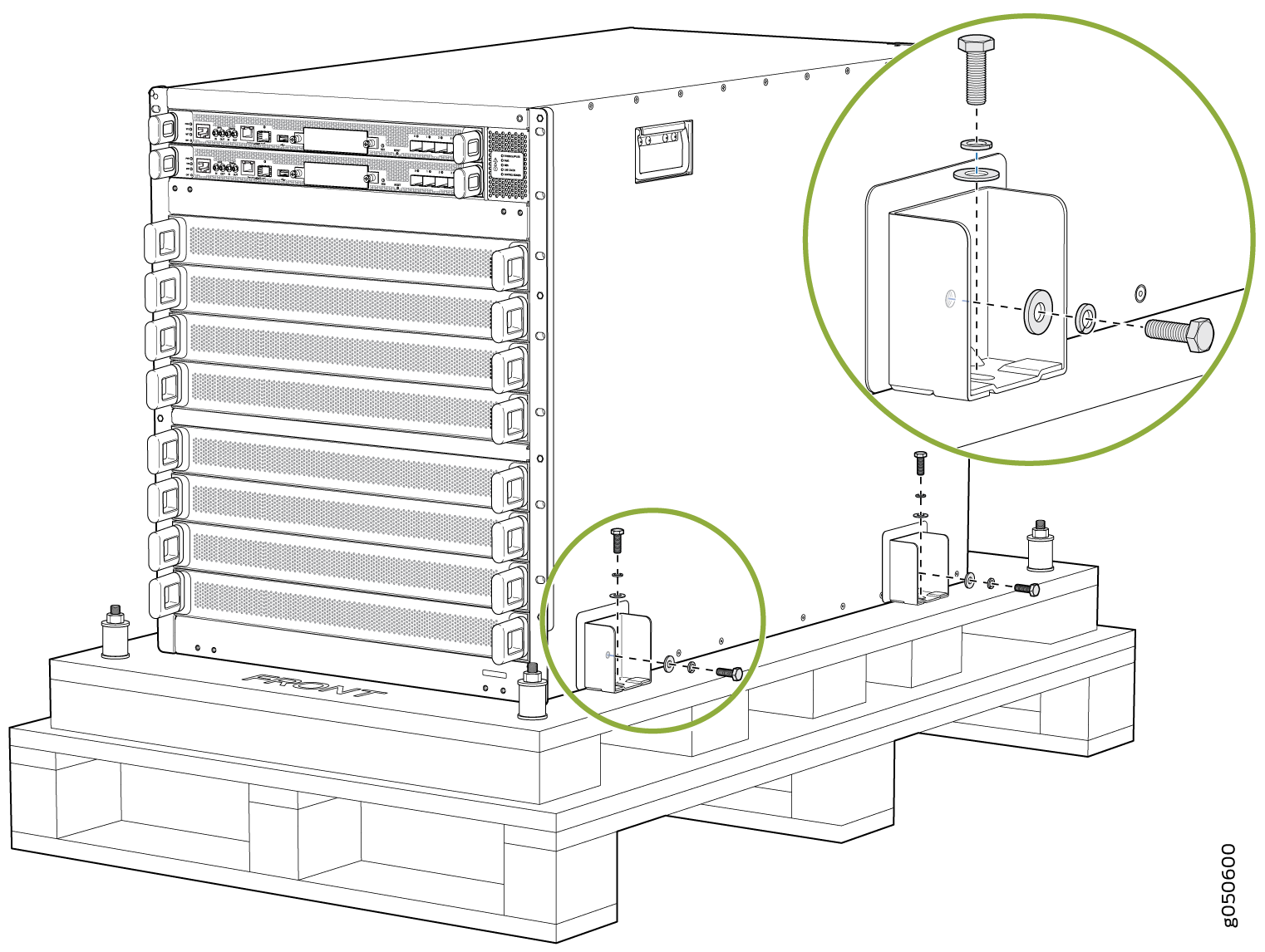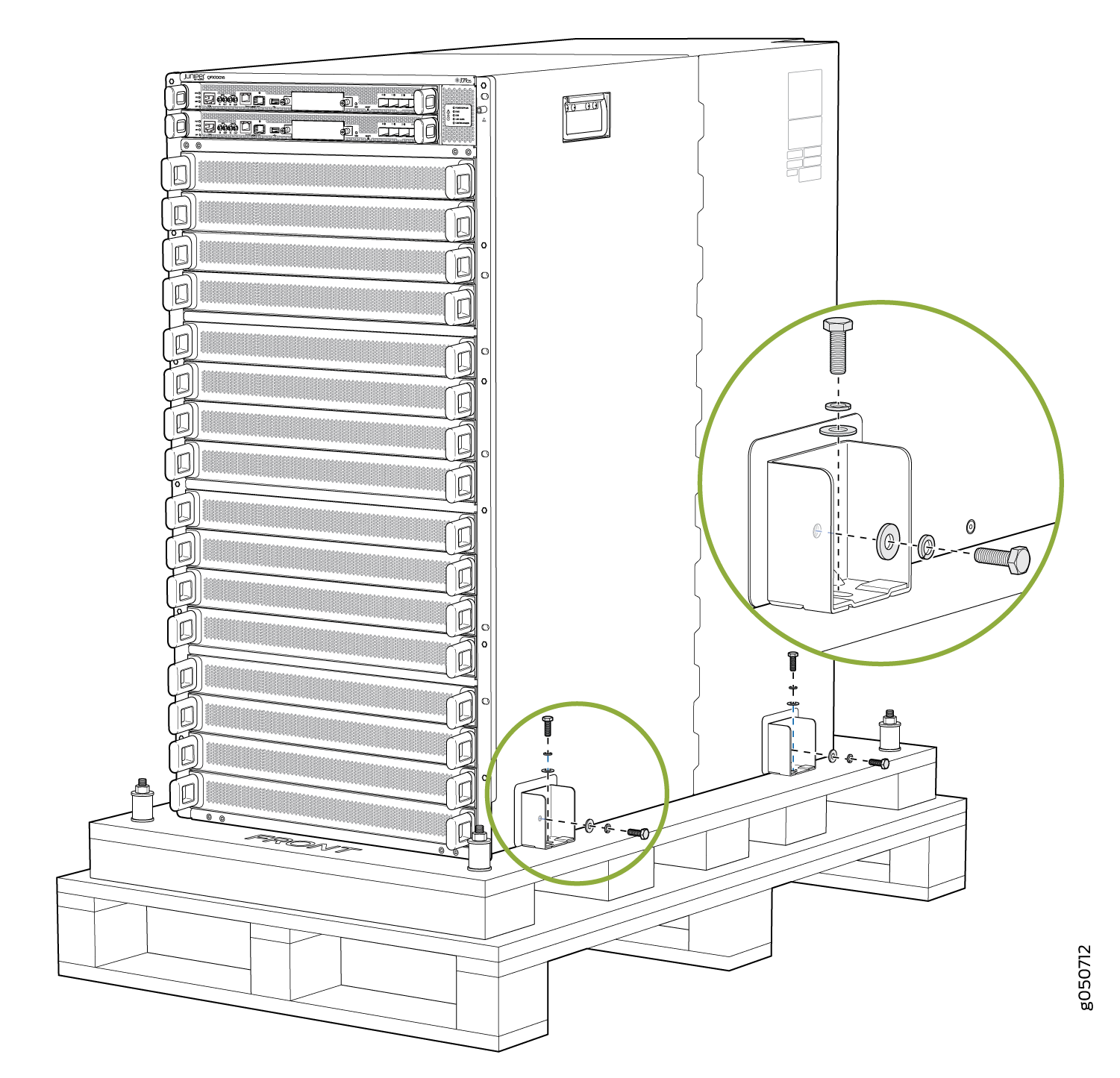Returning the QFX10000 Chassis or Component
How to Return a Hardware Component to Juniper Networks, Inc.
If a hardware component fails, you need to contact Juniper Networks, Inc. to obtain a Return Material Authorization (RMA) number. This number is used to track the returned material at the factory and to return repaired or new components to the customer as needed.
Do not return any component to Juniper Networks, Inc. unless you have first obtained an RMA number. Juniper Networks, Inc. reserves the right to refuse shipments that do not have an RMA. Refused shipments are returned to the customer by collect freight.
For more information about return and repair policies, see the customer support webpage at https://support.juniper.net/support/.
For product problems or technical support issues, contact the Juniper Networks Technical Assistance Center (JTAC) by using the Service Request Manager link at https://support.juniper.net/support/ or at 1-888-314-JTAC (within the United States) or 1-408-745-9500 (from outside the United States).
To return a defective hardware component:
Locating the Serial Number on a QFX10000 Switch or Component
If you are returning a switch or component to Juniper Networks for repair or replacement, you must locate the serial number of the switch or component. You must provide the serial number to the Juniper Networks Technical Assistance Center (JTAC) when you contact them to obtain a Return Materials Authorization (RMA). See Contact Customer Support to Obtain Return Material Authorization.
If the switch is operational and you can access the command-line interface (CLI), you can list serial numbers for the switch and for some components with a CLI command. If you do not have access to the CLI or if the serial number for the component does not appear in the command output, you can locate the serial number ID label on the switch or component.
If you want to find the serial number ID label on a component, you need to remove the component from the switch chassis, for which you must have the required parts and tools available.
- Listing the Chassis and Component Details Using the CLI
- Locating the Chassis Serial Number ID Label on a QFX10008 or QFX10016
- Locating the Serial Number ID Labels on QFX10000 Power Supplies
- Locating the Serial Number ID Labels on QFX10000 Fan Trays and Fan Tray Controllers
- Locating the Serial Number ID Labels on QFX10000 Routing Control Boards
- Locating the Serial Number ID Labels on a QFX10000 Line Card
- Locating the Serial Number ID Labels on a QFX10000 Switch Interface Board (SIB)
- Locating the Serial Number ID Label on a QFX10000 SATA SSD
Listing the Chassis and Component Details Using the CLI
To list the QFX10008 or QFX10016 chassis and the components
and their serial numbers, use the show chassis hardware CLI operational mode command.
user@device> show chassis hardware
Hardware inventory:
Item Version Part number Serial number Description
Chassis BLANK QFX10008
Midplane REV 03 750-054097 ACAM4920 QFX10008 Midplane
Routing Engine 0 BUILTIN BUILTIN Routing Engine
Routing Engine 1 BUILTIN BUILTIN Routing Engine
CB 0 REV 18 750-052688 ACAM7712 Control Board
CB 1 REV 18 750-052688 ACAM7720 Control Board
FPC 0 REV 16 750-051354 ACAM8331 ULC-36Q-12Q28
CPU BUILTIN BUILTIN FPC CPU
PIC 0 BUILTIN BUILTIN 36X40G
Xcvr 0 REV 01 740-032986 QC260842 QSFP+40G-SR4
Xcvr 1 REV 01 740-032986 QE147578 QSFP+40G-SR4
Xcvr 2 REV 01 740-032986 QE119008 QSFP+40G-SR4
Xcvr 3 REV 01 740-032986 QD503969 QSFP+40G-SR4
Xcvr 4 REV 01 740-032986 QA470217 QSFP+40G-SR4
Xcvr 5 REV 01 740-032986 QC320521 QSFP+40G-SR4
Xcvr 6 REV 01 740-046565 QC470283 QSFP+40G-SR4
Xcvr 7 REV 01 740-032986 QC320611 QSFP+40G-SR4
Xcvr 11 REV 740-038624 APF14260038R37 QSFP+40G-CU3M
Xcvr 12 REV 740-038624 APF14260030135 QSFP+40G-CU3M
Xcvr 13 REV 01 740-032986 QB130489 QSFP+40G-SR4
Xcvr 14 REV 01 740-032986 QD503964 QSFP+40G-SR4
Xcvr 16 REV 01 740-032986 QA470031 QSFP+40G-SR4
Xcvr 17 REV 01 740-032986 QE118996 QSFP+40G-SR4
Xcvr 19 REV 01 740-032986 QE141901 QSFP+40G-SR4
Xcvr 22 REV 01 740-032986 QA390341 QSFP+40G-SR4
Xcvr 23 REV 01 740-032986 QD503968 QSFP+40G-SR4
Xcvr 28 REV 740-038624 APF15230034PKT QSFP+40G-CU3M
Xcvr 29 REV 01 740-032986 QD503958 QSFP+40G-SR4
Xcvr 31 REV 01 740-032986 QE118997 QSFP+40G-SR4
Xcvr 33 REV 01 740-032986 QD503965 QSFP+40G-SR4
FPC 4 REV 16 750-051354 ACAM8342 ULC-36Q-12Q28
CPU BUILTIN BUILTIN FPC CPU
PIC 0 BUILTIN BUILTIN 36X40G
Xcvr 1 REV 01 740-032986 QC320517 QSFP+40G-SR4
Xcvr 2 REV 01 740-032986 QD475008 QSFP+40G-SR4
Xcvr 3 REV 740-038624 APF14260038R44 QSFP+40G-CU3M
Xcvr 4 REV 01 740-032986 QD372520 QSFP+40G-SR4
Xcvr 6 REV 01 740-032986 QE119029 QSFP+40G-SR4
Xcvr 13 REV 01 740-032986 QC320507 QSFP+40G-SR4
Xcvr 14 REV 01 740-032986 QD420798 QSFP+40G-SR4
Xcvr 22 REV 01 740-032986 QD512208 QSFP+40G-SR4
Xcvr 23 REV 01 740-032986 QC320520 QSFP+40G-SR4
Xcvr 27 REV 01 740-032986 QD472868 QSFP+40G-SR4
Xcvr 30 REV 01 740-032986 QD503966 QSFP+40G-SR4
Xcvr 34 REV 01 740-032986 QD420760 QSFP+40G-SR4
FPC 6 REV 16 750-051357 ACAM7581 ULC-30Q28
CPU BUILTIN BUILTIN FPC CPU
PIC 0 BUILTIN BUILTIN 30X100G
Xcvr 0 REV 01 740-061405 1ACQ103602H 100GBASE-SR4
Xcvr 1 REV 01 740-061405 1ACQ103601M 100GBASE-SR4
Xcvr 4 REV01 740-061001 LEO1528003N QSFP28-100G-CU3M
Xcvr 7 REV01 740-061001 LEO15280045 QSFP28-100G-CU3M
Xcvr 15 REV01 740-061001 LEO1528004J QSFP28-100G-CU3M
Xcvr 23 REV01 740-061001 LEO15280053 QSFP28-100G-CU3M
FPD Board
Power Supply 0 REV 01 740-049388 1EDL44300CY AC 12V Power Supply
Power Supply 1 REV 01 740-049388 1EDL44300BW AC 12V Power Supply
Power Supply 2 REV 01 740-049388 1EDL44300CC AC 12V Power Supply
FTC 0
FTC 1 REV 08 750-050108 ACAM9108 QFX10000 FTC
Fan Tray 0 REV 03 760-054372 ACAM3620 QFX10008 FHB
Fan Tray 1 REV 03 760-054372 ACAM3613 QFX10008 FHB
SIB 0 REV 10 750-050058 ACAM8348 QFX10008 SIB
SIB 1 REV 05 750-050058 ACAM3938 QFX10008 SIB
SIB 2 REV 05 750-050058 ACAM3940 QFX10008 SIB
SIB 3 REV 05 750-050058 ACAM3967 QFX10008 SIB
SIB 4 REV 05 750-050058 ACAM3927 QFX10008 SIB
SIB 5 REV 05 750-050058 ACAM3953 QFX10008 SIB
user@device>Locating the Chassis Serial Number ID Label on a QFX10008 or QFX10016
Locating the Serial Number ID Labels on QFX10000 Power Supplies
The power supplies installed in a QFX10000 are field-replaceable units (FRUs). For each FRU, you must remove the FRU from the switch chassis to see the FRU serial number ID label.
QFX10000-PWR-AC power supply—The serial number ID label is on the right side of the power supply. See Figure 3.
Figure 3: QFX10000 PWR-AC Power Supply Serial Number Location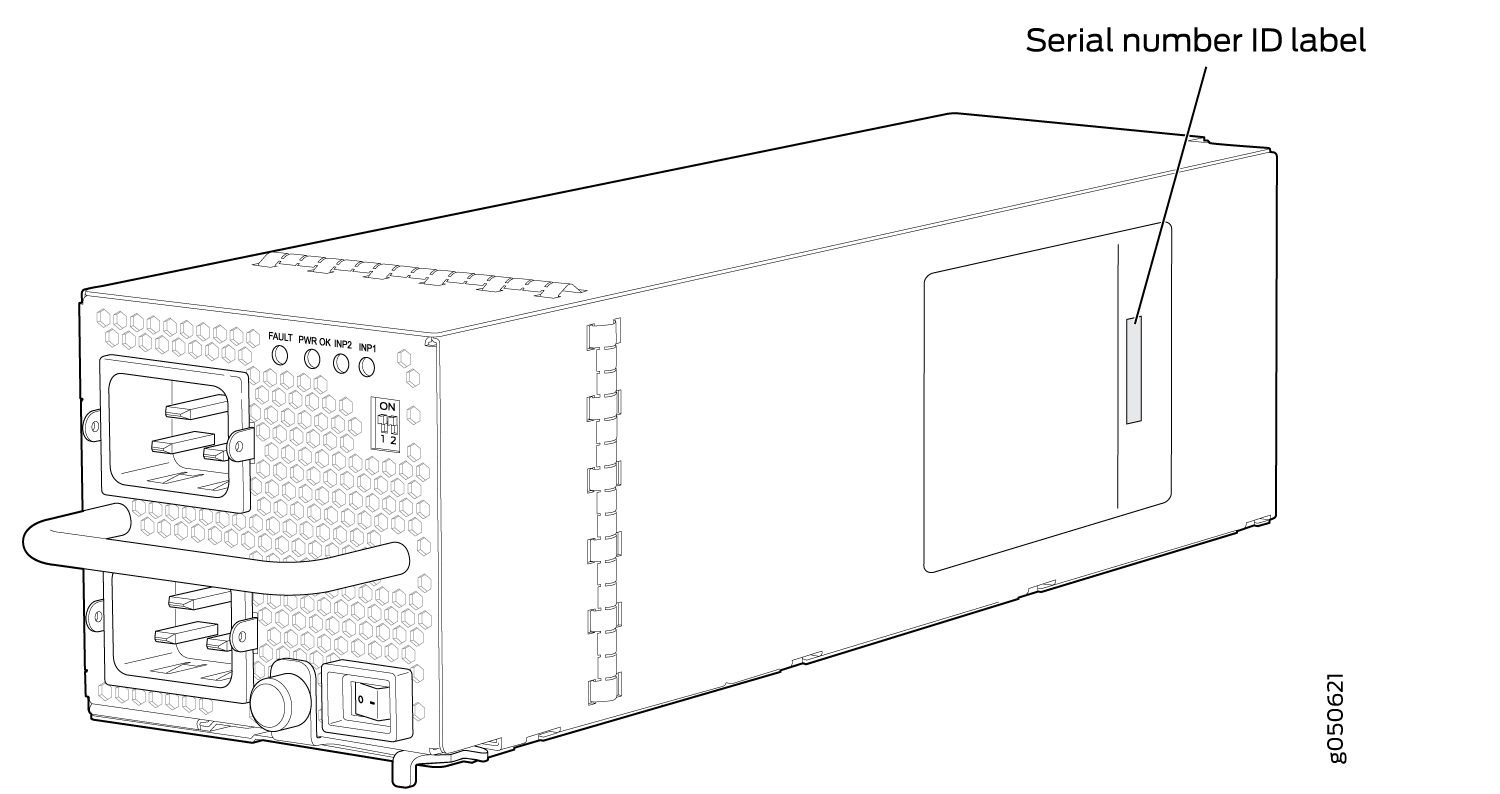
JNP10K-PWR-AC2 power supply—The serial ID label is on the right side of the power supply. See Figure 4.
Figure 4: JNP10K-PWR-AC2 Power Supply Serial Number Location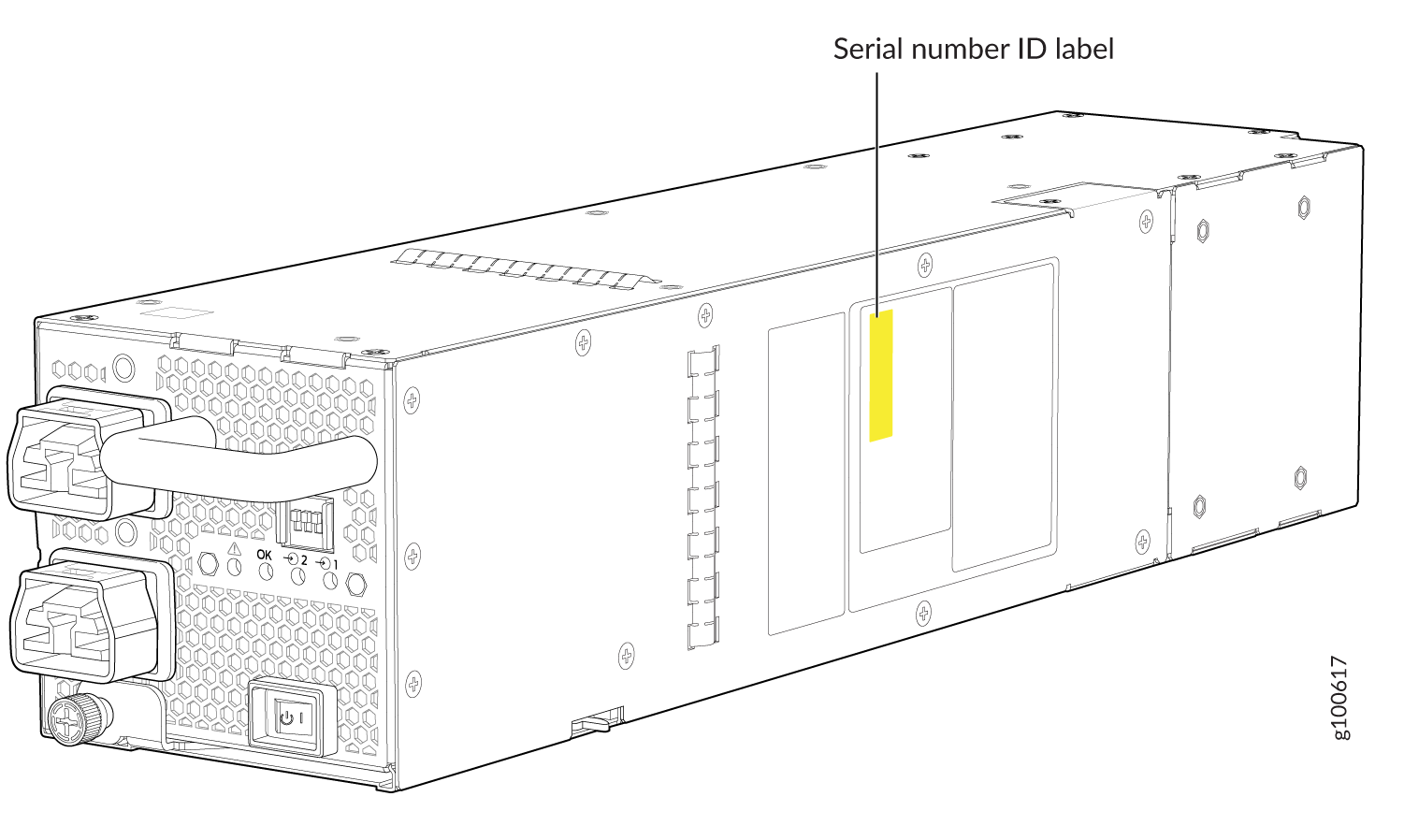
QFX10000-PWR-DC power supply—The serial number ID label is on the left side of the power supply. See Figure 5.
Figure 5: QFX10000 PWR-DC Power Supply Serial Number Location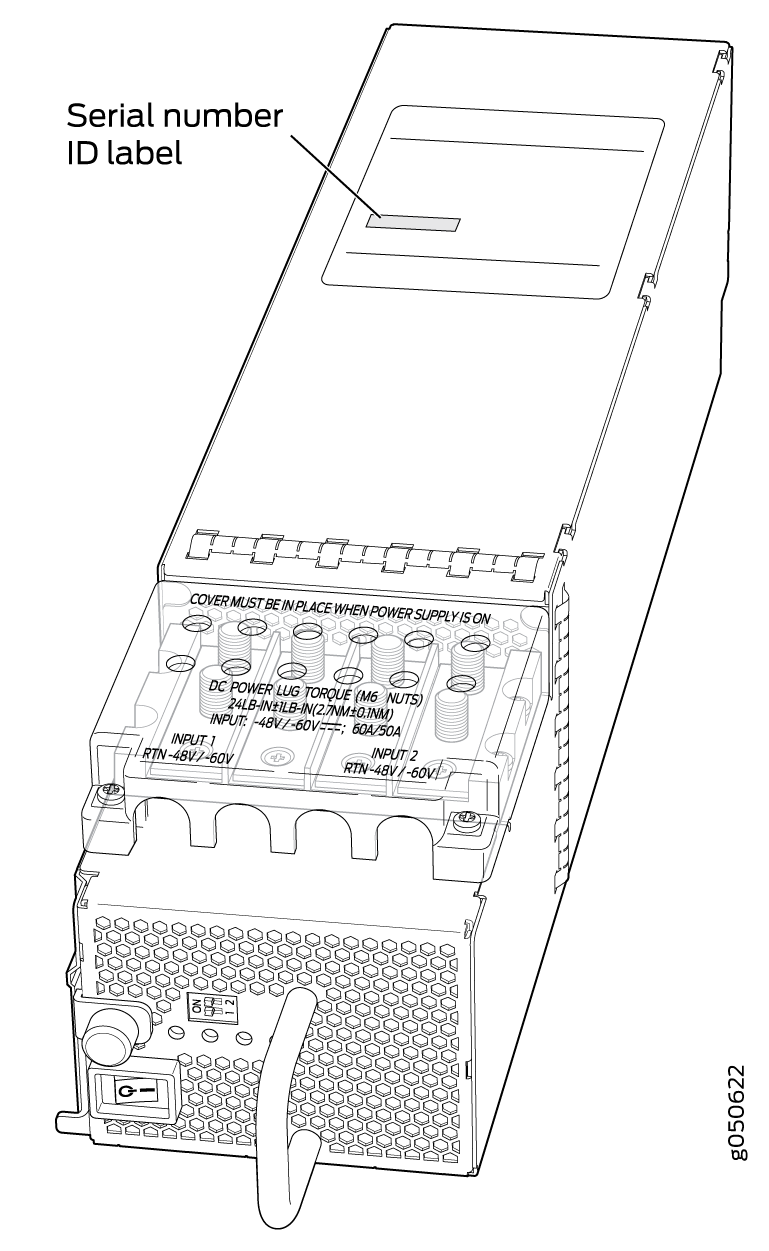
JNP10K-PWR-DC2 power supply—The serial number ID label is on the left side of the power supply. See Figure 6.
Figure 6: JNP10K-PWR-DC2 Power Supply Serial Number Location
Locating the Serial Number ID Labels on QFX10000 Fan Trays and Fan Tray Controllers
The two fan trays and their associated fan tray controllers installed in a QFX10000 are field-replaceable units (FRUs). For each FRU, you must remove the FRU from the switch chassis to see the FRU serial number ID label.
Fan tray–The serial number ID label is located on the inside of the fan tray at the base of the fan tray Control Board. See Figure 7.
Figure 7: QFX10000 Fan Tray Serial Number Location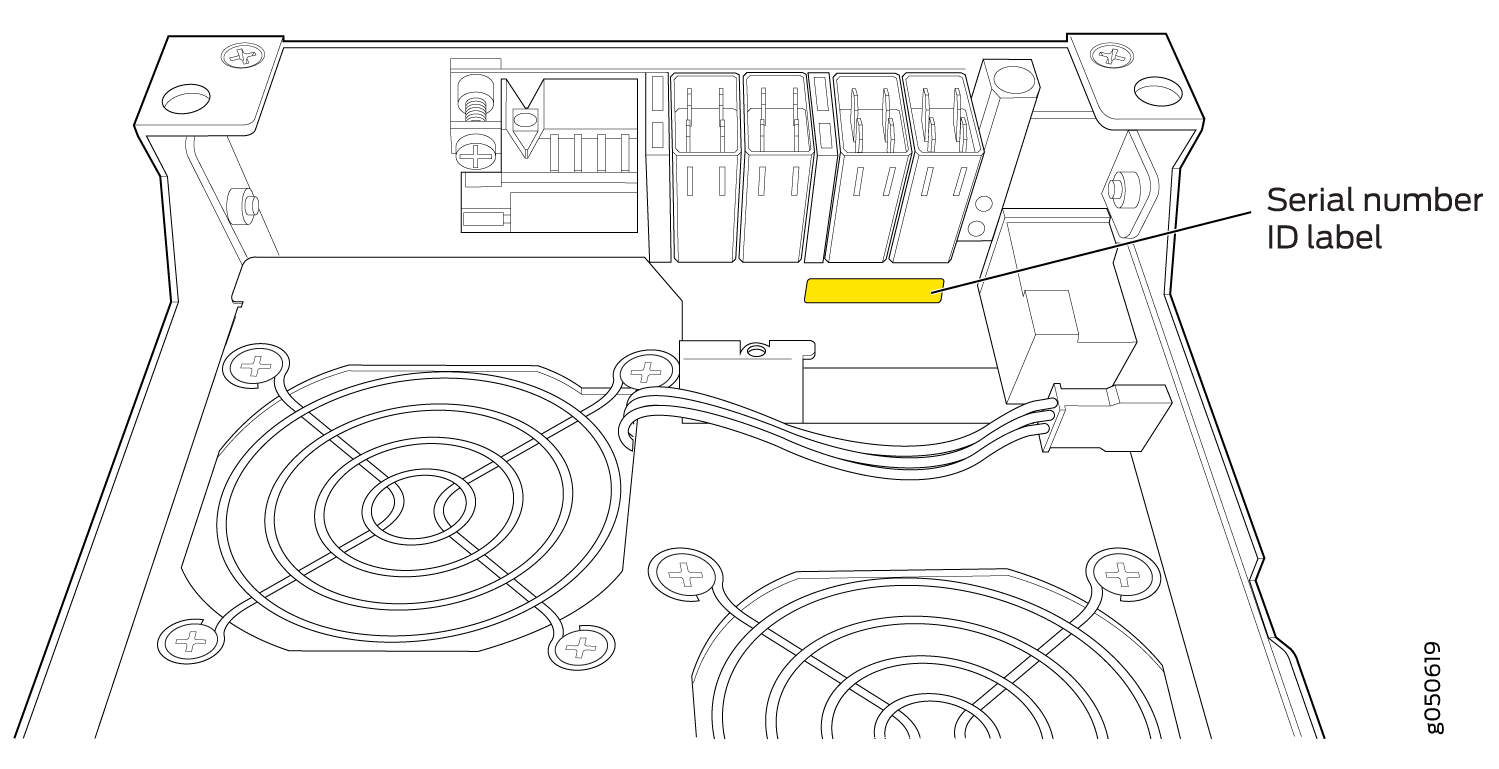
Fan tray controller–The serial number ID label is located on the top of the fan tray controller. See Figure 8.
Figure 8: QFX10000 Fan Tray Controller Serial Number Location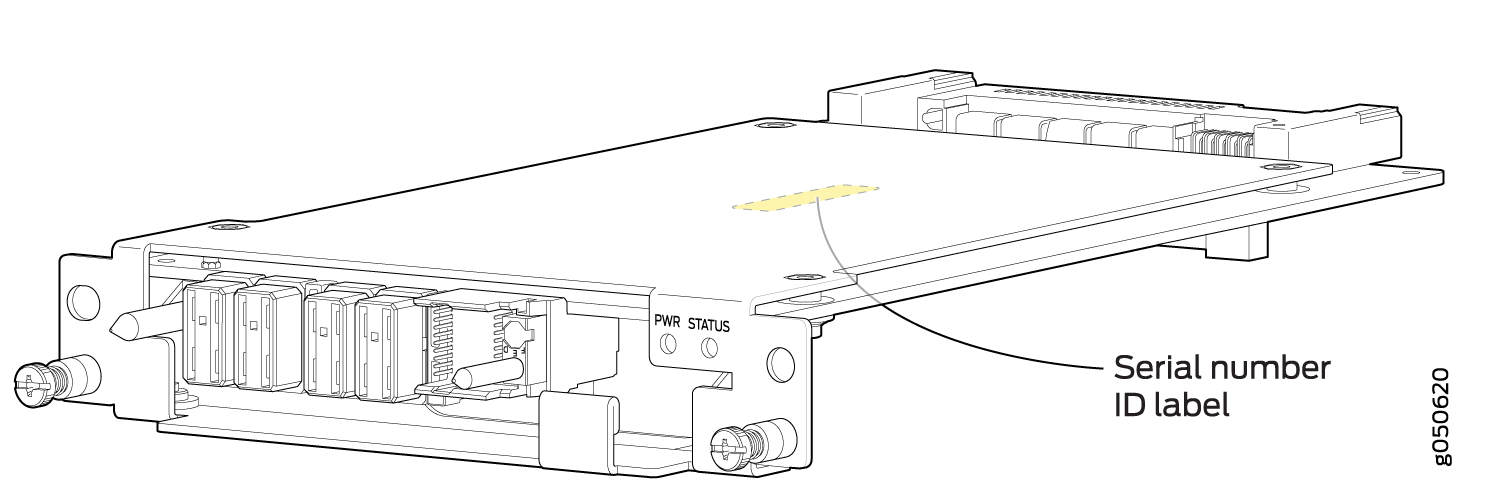
Locating the Serial Number ID Labels on QFX10000 Routing Control Boards
The serial number ID label for a Routing Control Board is located on the connector end of the unit. See Figure 9.
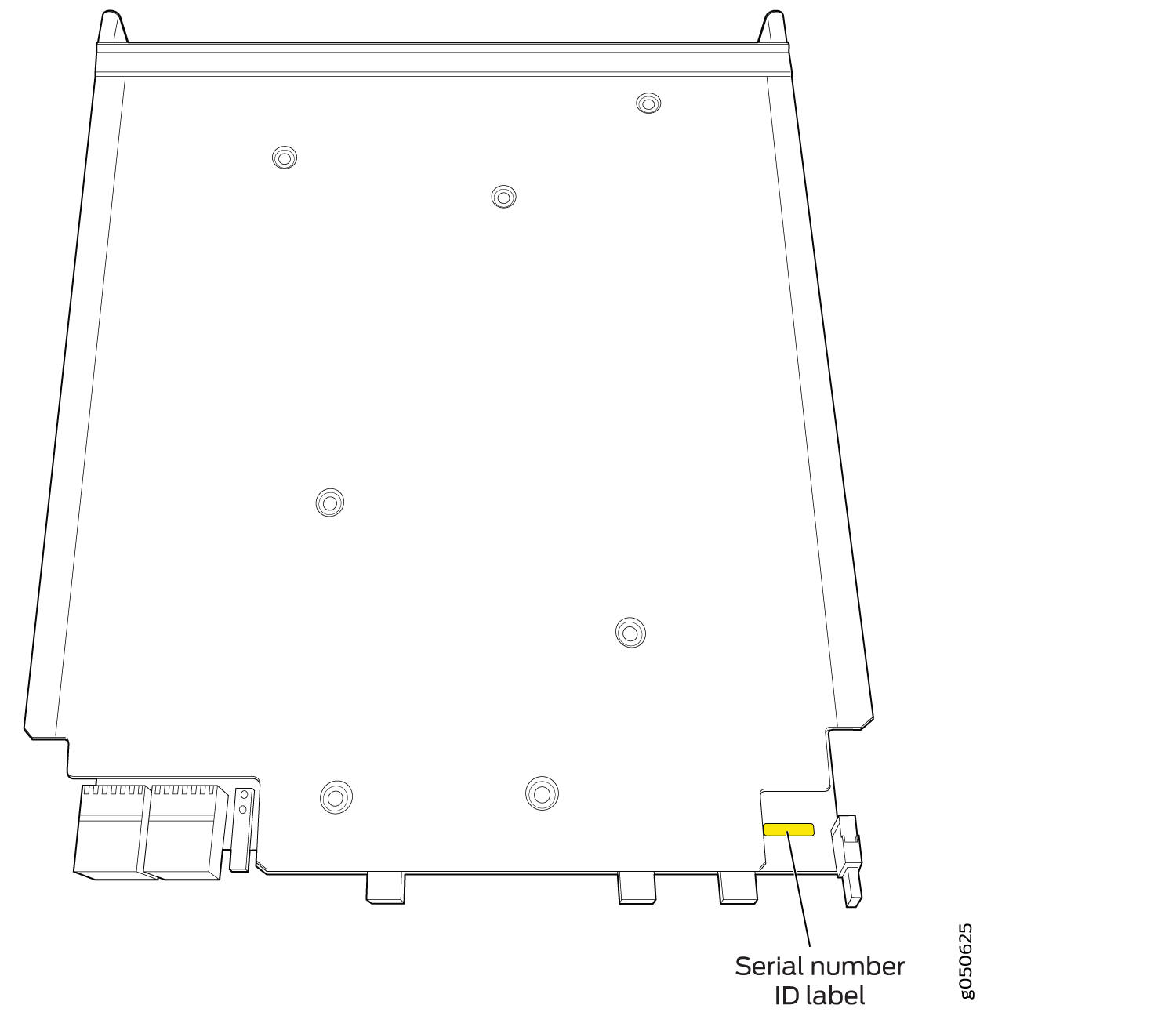
Locating the Serial Number ID Labels on a QFX10000 Line Card
The serial number ID label for a line card is located on the connector end of the card. See Figure 10.
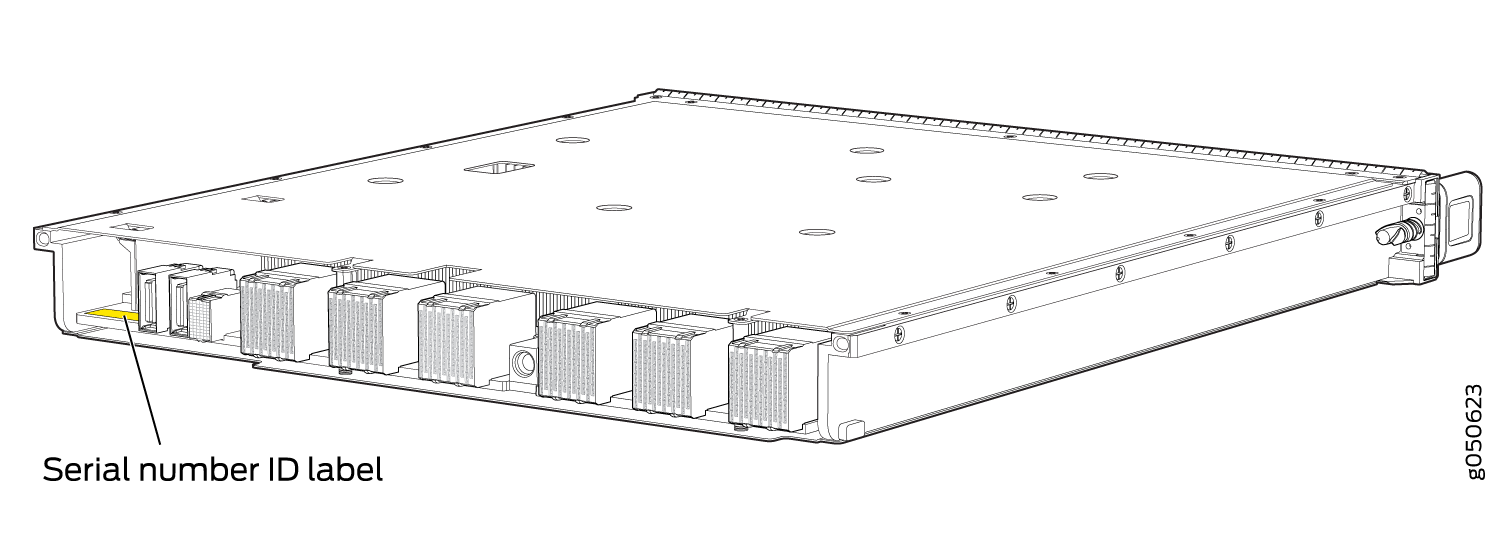
Locating the Serial Number ID Labels on a QFX10000 Switch Interface Board (SIB)
The serial number ID label for a SIB is located on the PC board. See Figure 11.
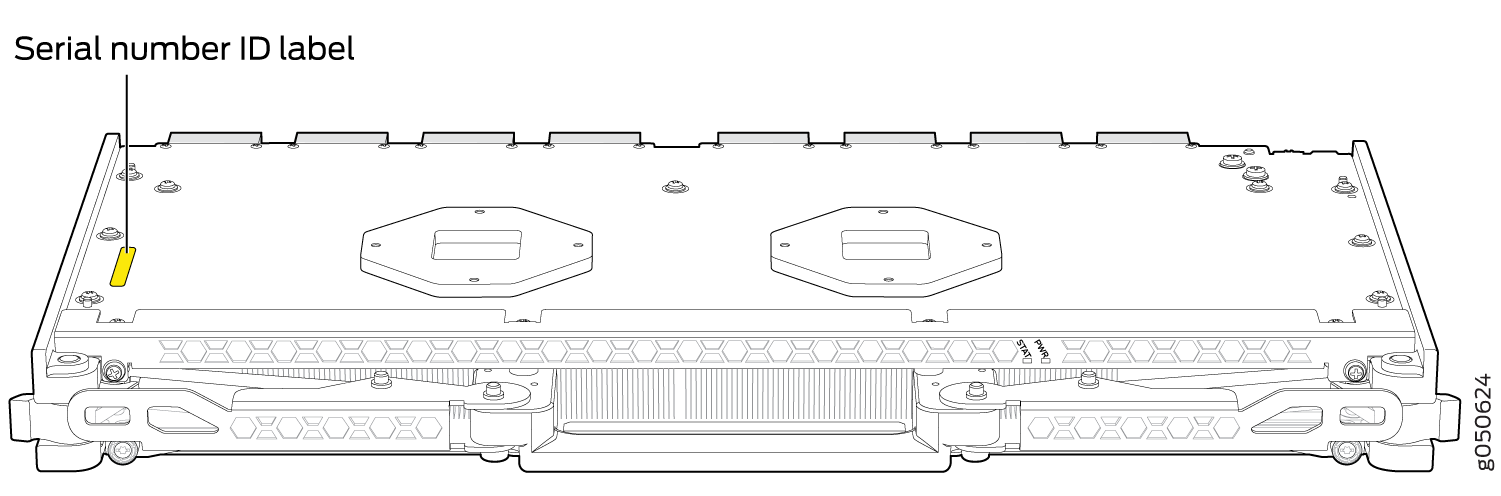
Locating the Serial Number ID Label on a QFX10000 SATA SSD
The serial number for a SATA SSD is located on top of the drive. See Figure 12.
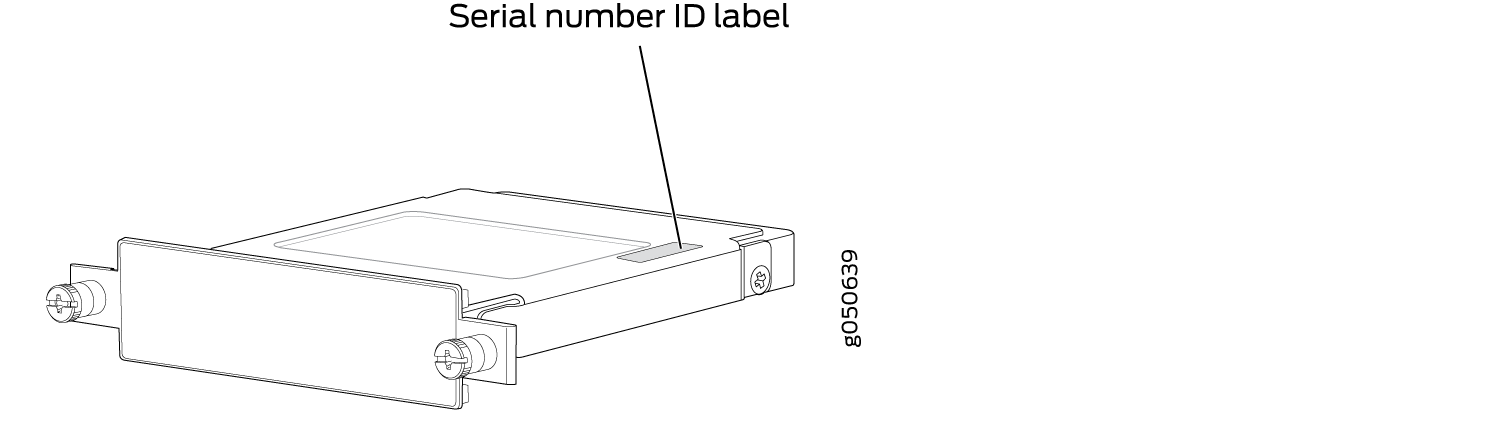
Packing a QFX10000 or Component for Shipping
Follow this procedure if you are returning a QFX10000 chassis or component to Juniper Networks for repair or replacement.
Before you pack a QFX10000 or component:
Ensure that you have taken the necessary precautions to prevent electrostatic discharge (ESD) damage. See Prevention of Electrostatic Discharge Damage.
Pack your chassis or component using one of these materials:
Use the packing material from the replacement chassis or component
Retrieve the original shipping carton and packing materials
Contact your JTAC representative if you do not have these materials, to learn about approved packing materials. See Contact Customer Support to Obtain Return Material Authorization.
Ensure that you have the following parts and tools available:
ESD grounding strap.
Electrostatic bag, one for each component.
If you are returning the chassis:
A 13/32-in. or 10-mm open-end or socket wrench to install the bracket bolts on the chassis and shipping pallet
An appropriate screwdriver for the mounting screws used on your rack.
This topic covers:
Packing a QFX10000 Switch Chassis for Shipping
The QFX10000 is shipped in a cardboard box that has a two-layer wooden pallet base with foam cushioning between the layers. The switch chassis is bolted to the pallet base with four pallet fasteners, two on each side of the chassis. See Figure 13 for the stacking configuration of the QFX10008 and Figure 14 for the QFX10016.
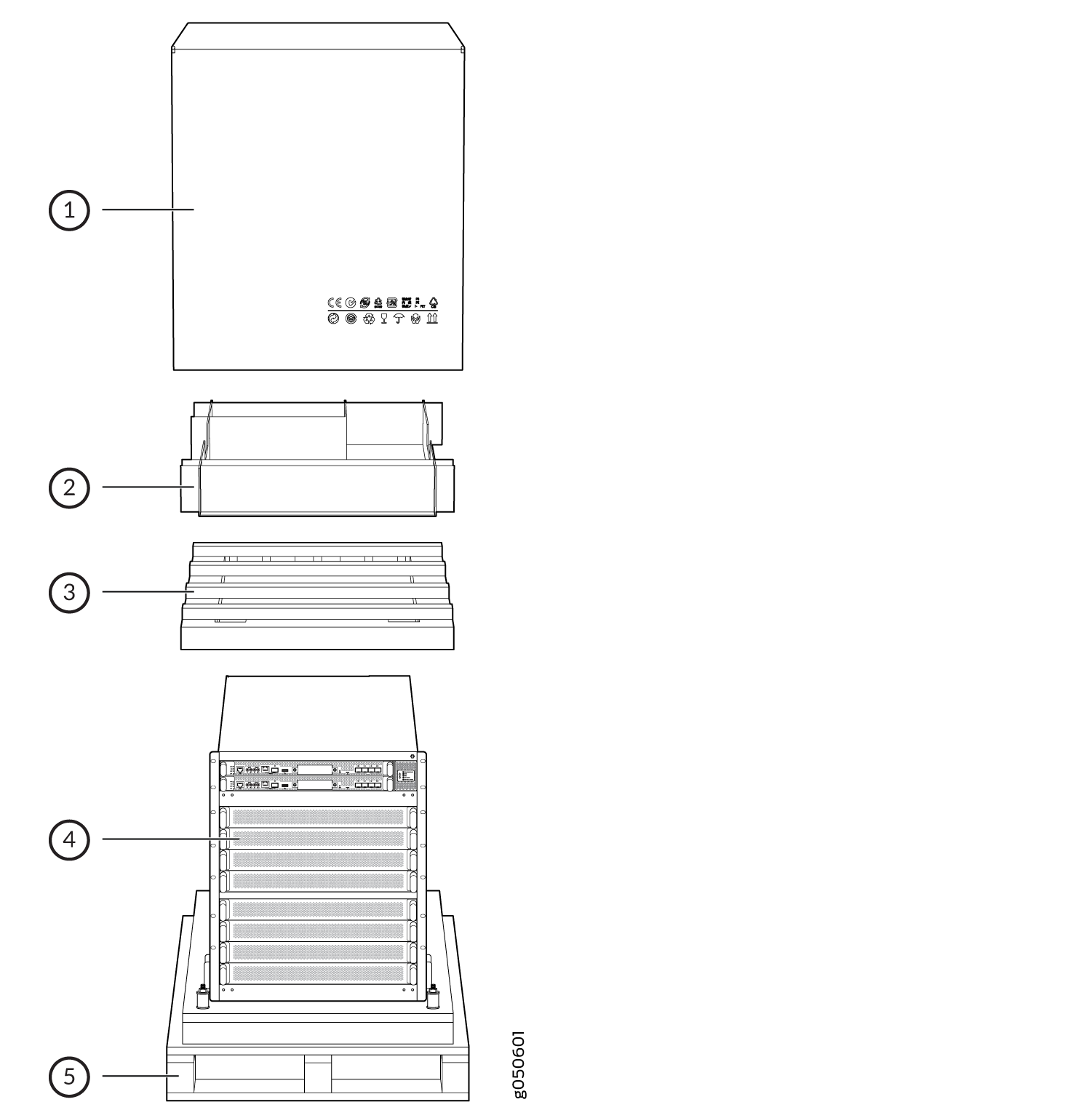
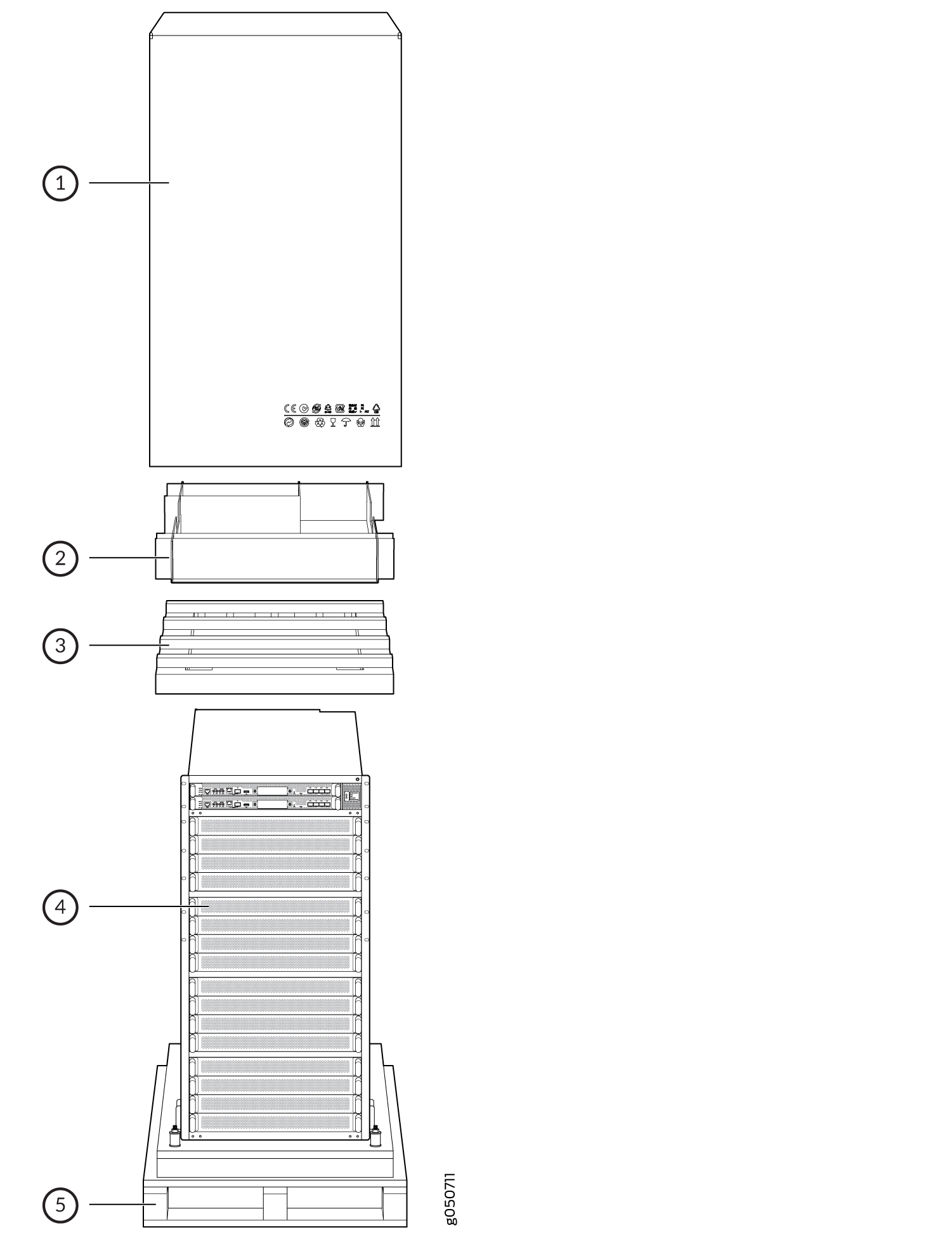
To pack a QFX10000 for shipping:
Packing QFX10000 Switch Components for Shipping
Before you begin packing a switch component, ensure that you have the following parts and tools available:
Antistatic bag, one for each component
Electrostatic discharge (ESD) grounding strap
Do not stack switch components. Return individual components in separate boxes if they do not fit together on one level in the shipping box.
To pack and ship QFX10000 components:
- Place individual FRUs in antistatic bags.
- Use the original packing materials if they are available. If the original packing materials are not available, ensure the component is adequately packed to prevent damage during transit. The packing material you use must be able to support the weight of the component.
- Ensure that the components are adequately protected with packing materials and packed so that the pieces are prevented from moving around inside the carton.
- Close the top of the cardboard shipping box and seal it with packing tape.
- Write the RMA number on the exterior of the box to ensure proper tracking.