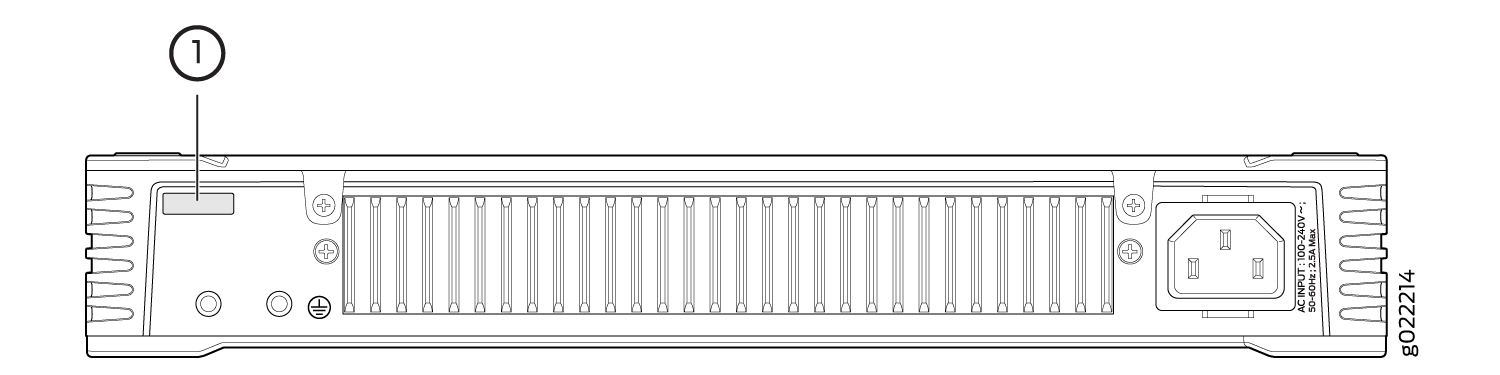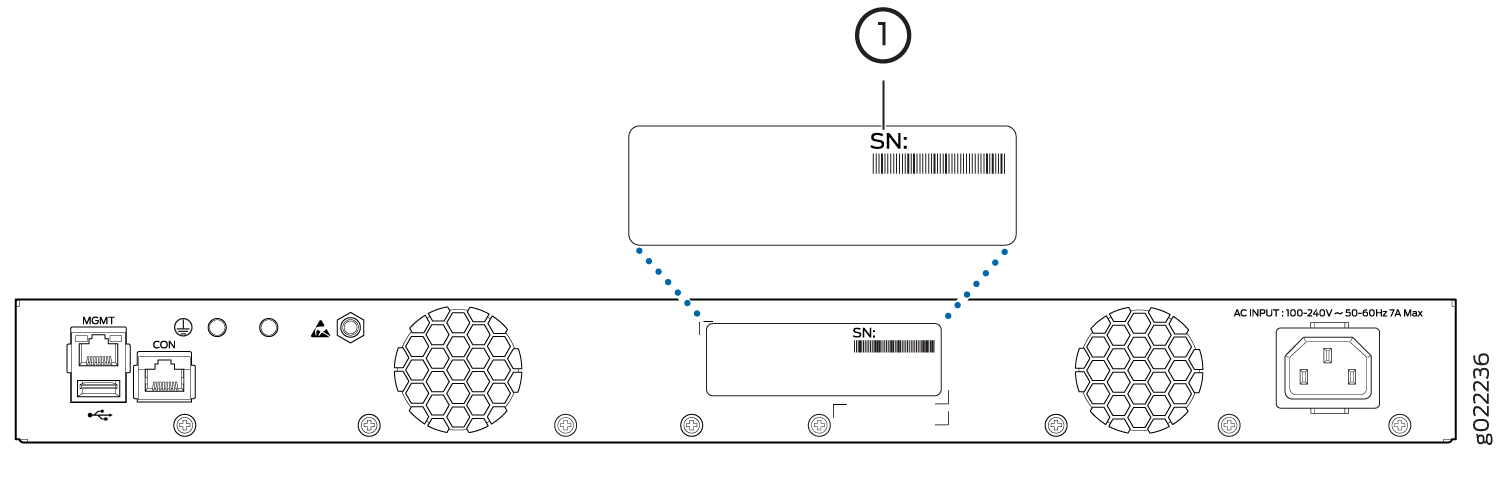Returning an EX2300 Switch or Component for Repair or Replacement
Returning an EX2300 Switch or Component for Repair or Replacement
If you need to return an EX2300 switch or hardware component to Juniper Networks for repair or replacement, follow this procedure:
For more information about return and repair policies, see the customer support page at https://www.juniper.net/support/guidelines.html.
See Also
Locating the Serial Number on an EX2300 Switch or Component
If you are returning an EX2300 switch or hardware component to Juniper Networks for repair or replacement, you must locate the serial number of the switch or component. You must provide the serial number to the Juniper Networks Technical Assistance Center (JTAC) when you contact them to obtain a Return Material Authorization (RMA) number.
If the switch is operational and you can access the CLI, you can list serial numbers for the switch and for some components with a CLI command. If you do not have access to the CLI or if the serial number does not appear in the command output, you can locate the serial number ID label on the physical switch (see Figure 2) or component.
If you want to find the serial number on the physical switch component, you need to remove the component from the switch chassis, for which you must have the required parts and tools available.
- Listing the Switch and Components Details with the CLI
- Locating the Chassis Serial Number ID Label on an EX2300 Switch
Listing the Switch and Components Details with the CLI
To list the switch and switch components and their serial numbers, enter the following CLI command:
user@switch> show chassis hardware
The following are sample output of this command on EX2300-C and EX2300 switches:
Hardware inventory:
Item Version Part number Serial number Description
Chassis HV0215410003 EX2300-C-12P
Pseudo CB 0
Routing Engine 0 BUILTIN BUILTIN RE-EX2300C-12P
FPC 0 REV 04 650-059984 HV0215410003 EX2300-C-12P
CPU BUILTIN BUILTIN FPC CPU
PIC 0 REV 04 BUILTIN BUILTIN 12x10/100/1000 Base-T
PIC 1 REV 04 650-059984 HV0215410003 2x10G SFP/SFP+
Xcvr 0 REV 01 740-021309 T09K00695 SFP+-10G-LR
Xcvr 1 REV 01 740-030658 AD1146A05JT SFP+-10G-USR
Power Supply 0 JPSU-170W-AC
Hardware inventory:
Item Version Part number Serial number Description
Chassis JY0215410033 EX2300-24P
Pseudo CB 0
Routing Engine 0 BUILTIN BUILTIN RE-EX2300-24P
FPC 0 REV 05 650-059968 JY0215410033 EX2300-24P
CPU BUILTIN BUILTIN FPC CPU
PIC 0 REV 05 BUILTIN BUILTIN 24x10/100/1000 Base-T
PIC 1 REV 05 650-059968 JY0215410033 4x10G SFP/SFP+
Xcvr 0 REV 01 740-030658 AD1125A03ES SFP+-10G-USR
Xcvr 1 REV 01 740-021308 AJP0TDZ SFP+-10G-SR
Xcvr 3 REV 01 740-021309 A9401FL SFP+-10G-LR
Power Supply 0 JPSU-450W-AC-AFO
Fan Tray 0 Fan Module, Airflow Out (AFO)
Fan Tray 1 Fan Module, Airflow Out (AFO)Locating the Chassis Serial Number ID Label on an EX2300 Switch
Contact Customer Support to Obtain a Return Material Authorization
If you need to return a device or hardware component to Juniper Networks for repair or replacement, obtain an RMA number from JTAC. You must obtain an RMA number before you attempt to return the component.
After locating the serial number of the device or hardware component you want to return, open a service request with the JTAC on the Web or by telephone.
Before you request an RMA number from JTAC, be prepared to provide the following information:
-
Your existing service request number, if you have one
-
Serial number of the component
-
Your name, organization name, telephone number, fax number, and shipping address
-
Details of the failure or problem
-
Type of activity being performed on the device when the problem occurred
-
Configuration data displayed by one or more
showcommands
You can contact JTAC 24 hours a day, seven days a week, on the Web or by telephone:
-
Service Request Manager: https://support.juniper.net/support
-
Telephone: +1-888-314-JTAC (+1-888-314-5822), toll free in U.S., Canada, and Mexico
For international or direct-dial options in countries without toll free numbers, see https://support.juniper.net/support.
If you are contacting JTAC by telephone, enter your 12-digit service request number followed by the pound (#) key for an existing case, or press the star (*) key to be routed to the next available support engineer.
The support representative validates your request and issues an RMA number for return of the component.
Packing an EX2300 Switch or Component for Shipping
If you are returning an EX2300 switch or component to Juniper Networks for repair or replacement, pack the item as described in this topic.
Before you begin, ensure that you have retrieved the original shipping carton and packing materials. Contact your JTAC representative if you do not have these materials, to learn about approved packing materials. See Contact Customer Support to Obtain Return Material Authorization.
Ensure that you have the following parts and tools available:
Antistatic bag, one for each switch or component
Phillips (+) screwdriver, number 2
Packing a Switch for Shipping
To pack a switch for shipping:
Packing Switch Components for Shipping
To pack and ship switch components:
Place individual components in antistatic bags.
Ensure that the components are adequately protected with packing materials and packed so that the pieces are prevented from moving around inside the carton.
Close the top of the cardboard shipping carton and seal it with packing tape.
Write the RMA number on the exterior of the carton to ensure proper tracking.