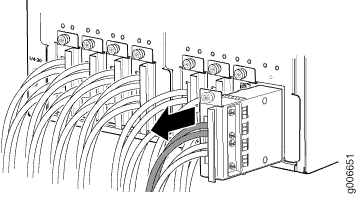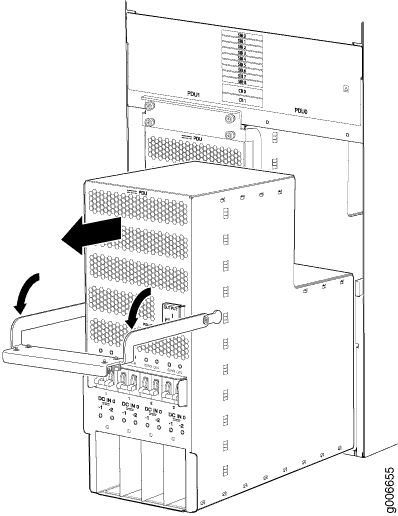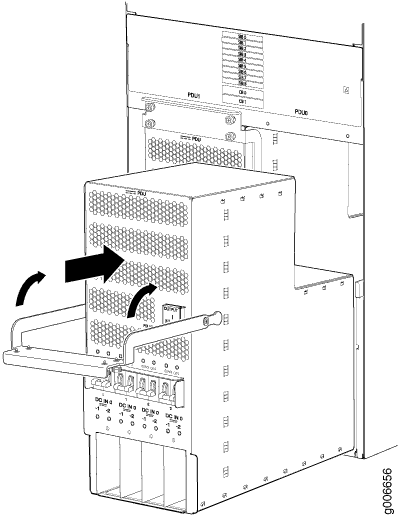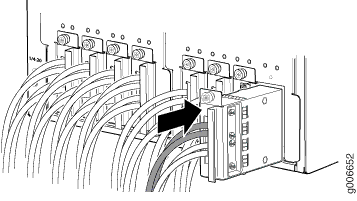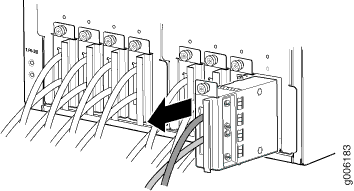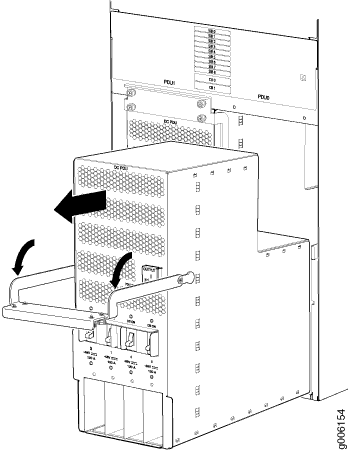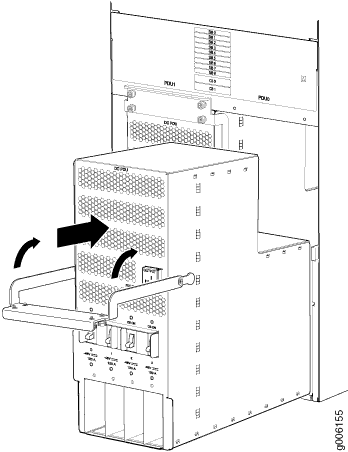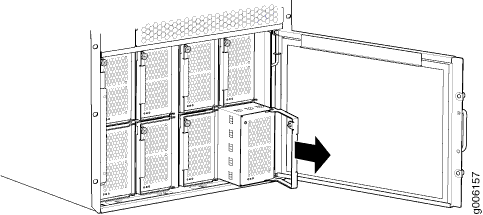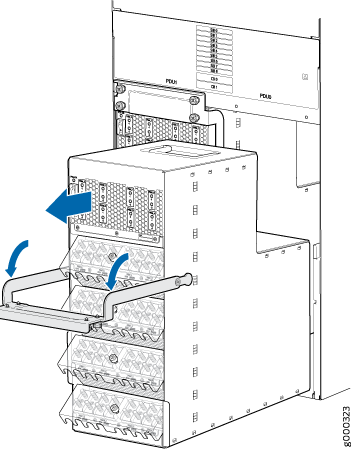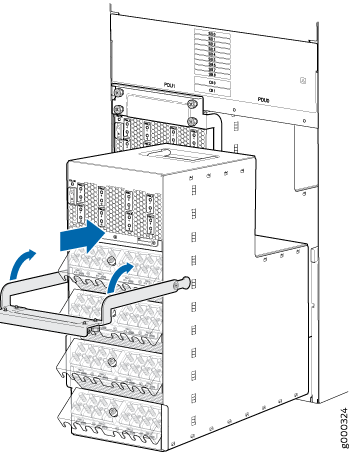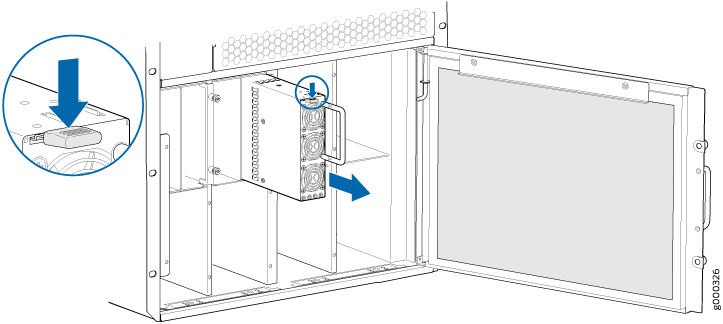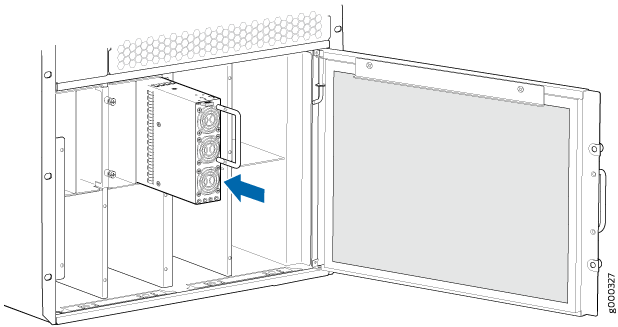ON THIS PAGE
Maintaining the PTX5000 DC Power System
Maintaining the PTX5000 DC Power System
Purpose
For optimum performance, verify the condition of the power distribution units (PDUs), power supply modules (PSMs), DC power cables, and grounding cables.
Action
On a regular basis:
Periodically inspect the site to ensure that the grounding and DC power cables connected to the PTX5000 are securely in place and that no moisture is accumulating near the PTX5000. To review grounding and site wiring requirements for the PTX5000, see PTX5000 Chassis Grounding Cable and Lug Specifications and Site Electrical Wiring Guidelines.
Check the status of the PDUs by issuing the
show chassis environment pducommand.Make sure that the DC power cables are arranged so that they do not obstruct access to other router components.
Routinely check the status LEDs on the PDU and PSM faceplates and the craft interface to verify that the power system is functioning normally.
During normal operation of the 60-A and 120-A DC PDU and PSM:
The green PDU OK LEDs light to indicate that the PDUs are functioning normally.
Each green DC IN LED on a 60-A DC PDU lights when the input is receiving source DC power.
Each green –48 V 120 A LED on a 120-A DC PDU lights when the input is receiving source DC power.
Each SW ON LED on a 60-A DC PDU lights when the input power switch is on.
Each CB ON LED on a 120-A DC PDU lights when the circuit breaker is on.
The green INPUT OK LED on a power supply module lights when the PSM is receiving voltage.
The green OUTPUT OK LED on a power supply module lights when the circuit breaker on the PDU is on.
During normal operation of the High Capacity DC PDU and PSM:
The green PDU OK LEDs light to indicate that the PDUs are functioning normally.
Each green PSM LED, PSM_0 through PSM_7 on a PDU, lights when the input is receiving appropriate source DC power.
The green INPUT1 OK LED on a power supply module lights when the input 1 of the PSM is receiving voltage.
The green INPUT2 OK LED on a power supply module lights when the input 2 of the PSM is receiving voltage.
The green OUTPUT OK LED on a power supply module lights when power supply output is functioning normally.
For more information about the PDU and PSM LEDs, see PTX5000 DC Power Distribution Unit LEDs and PTX5000 DC Power Supply Module LEDs.
Check the red and yellow alarm LEDs and the LCD display on the craft interface. PDU and PSM failure or removal triggers an alarm that causes one or both of the LEDs to light and an error message to appear on the LCD display. You can display the associated error messages by issuing the following CLI command:
user@host> show chassis alarms
For a list of possible alarm messages, see Troubleshooting the PTX5000 Power System.
The power system requires an unobstructed airflow at both the front and rear of the chassis. Periodically check the site to ensure that both the air intake at the bottom front of the chassis and the exhaust from the PSM faceplates are unobstructed.
To check the power usage in watts for all PDUs and PSMs, issue the
show chassis powercommand .Chassis Power Input(V) Used(W) Total Power 3810 PDU 0 3810 PSM 0 Input 1 54 331 PSM 1 Input 1 54 661 PSM 2 Input 1 54 1432 PSM 3 Input 1 54 1386Issue the
show chassis power detailcommand to check the power usage in watts for hardware components such as FPCs, fan trays, Routing Engine and Control Board, and SIB, CCG, and craft interface.user@host> show chassis power detail Chassis Power Used(W) Total Power 4890 PDU 0 2447 PSM 0 1292 PSM 1 702 PSM 2 210 PSM 3 243 PDU 1 2443 PSM 0 1291 PSM 1 685 PSM 2 196 PSM 3 271 Item Used(W) Fan Tray 0 194 Fan Tray 1 482 Fan Tray 2 488 RE0/CB0 107 RE1/CB1 108 SIB/CCG/FPD 63 FPC 0 0 FPC 1 0 FPC 2 0 FPC 3 0 FPC 4 0 FPC 5 0 FPC 6 8 FPC 7 0
Replacing a PTX5000 60-A DC PDU
Removing a PTX5000 60-A DC PDU
The PTX5000 has two redundant, load-sharing PDUs. Each PDU is hot-insertable and hot-removable. The PDU weighs 60 lb (27.2 kg). Each input power tray weighs 1.6 lb (0.7 kg).
To remove a 60-A DC PDU:
Do not touch the power connectors on the rear of the PDU. They can contain dangerous voltages.
Each PDU weighs approximately 60 lb (27.2 kg). Be prepared to support the full weight of the PDU as you remove it from the PTX5000.
Do not leave a PDU slot empty for more than a short time while the PTX5000 is operational. For proper airflow, the PDU must remain in the chassis or a blank panel must be used in an empty slot.
Installing a PTX5000 60-A DC PDU
Each PDU weighs approximately 60 lb (27.2 kg). The input power tray weighs 1.6 lb (0.7 kg). To install a PDU:
Replacing a PTX5000 60-A DC PDU Power Cable
Removing a PTX5000 60-A DC PDU Power Cable
Each 60-A DC PDU has eight input power trays. Each input power tray is hot-insertable and hot-removable, and weighs 1.6 lb (0.7 kg).
To remove a 60-A DC power cable (see Figure 6):
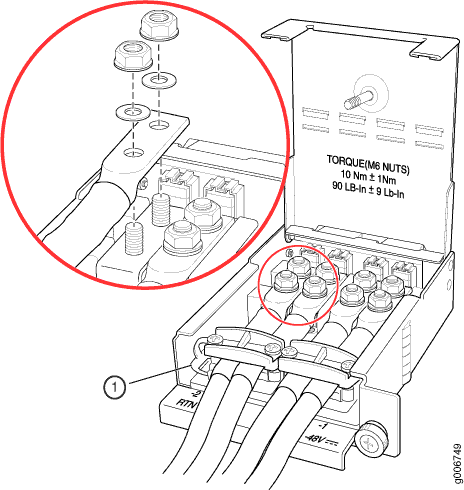
Installing a PTX5000 60-A DC PDU Power Cable
To install a 60-A DC power cable:
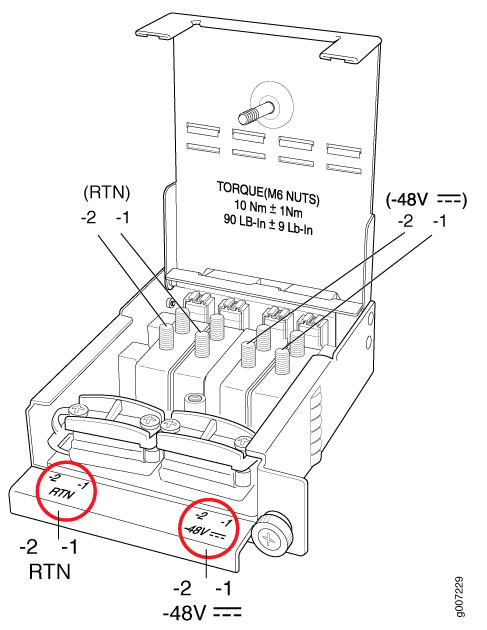
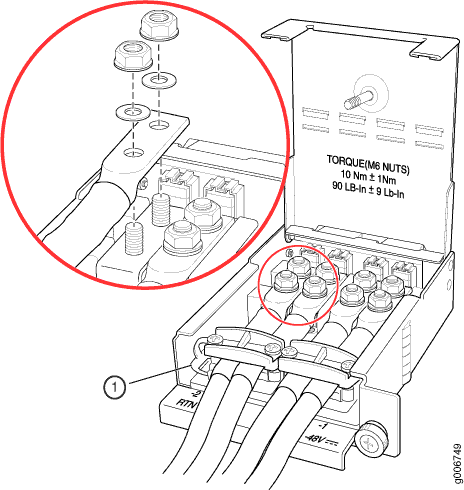
Replacing a PTX5000 120-A DC PDU
Removing a PTX5000 120-A DC PDU
The PTX5000 has two redundant, load-sharing PDUs. Each PDU is hot-insertable and hot-removable. The PDU weighs 60 lb (27.2 kg). Each input power tray weighs 1.6 lb (0.7 kg).
To remove a PDU:
Do not touch the power connectors on the rear of the PDU. They can contain dangerous voltages.
Each PDU weighs approximately 60 lb (27.2 kg). Be prepared to support the full weight of the PDU as you remove it from the PTX5000.
Do not leave a PDU slot empty for more than a short time while the PTX5000 is operational. For proper airflow, the PDU must remain in the chassis or a blank panel must be used in an empty slot.
Installing a PTX5000 120-A DC PDU
Each PDU weighs approximately 60 lb (27.2 kg). The input power tray weighs 1.6 lb (0.7 kg). To install a PDU:
Replacing a PTX5000 120-A DC PDU Power Cable
Removing a PTX5000 120-A DC PDU DC Power Cable
Each PDU has eight input power trays. Each input power tray is hot-insertable and hot-removable, and weighs 1.6 lb (0.7 kg).
To remove a DC power cable:
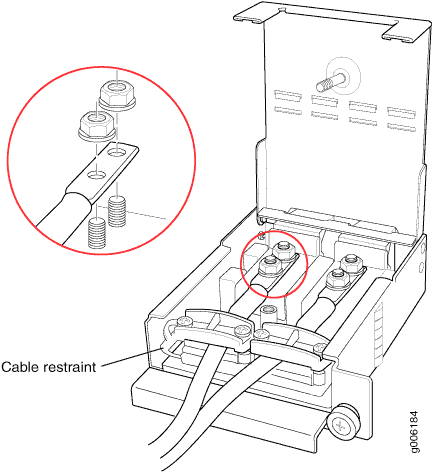
Installing a PTX5000 120-A DC PDU Power Cable
To install a DC power cable:
Replacing a PTX5000 60-A or 120-A DC PSM
Removing a PTX5000 60-A or 120-A DC PSM
To remove a 60-A or 120-A DC PSM:
Installing a PTX5000 60-A or 120-A DC PSM
Each DC PSM weighs approximately 10.6 lb (4.8 kg). To install a 60-A or 120-A DC PSM:
- Using both hands, slide the PSM into the chassis until you feel resistance .
- Actuate the ejector handle to insert the PSM into the chassis.
- Tighten the captive screw on the PSM.
- Verify that the INPUT OK LED on the PSM faceplate is lit steadily, indicating that the PSM is receiving power.
- Verify that the OUTPUT OK LED on the PSM faceplate is lit steadily.
Replacing a PTX5000 High Capacity DC PDU
Removing a PTX5000 High Capacity DC PDU
The PTX5000 has two redundant, load-sharing PDUs. Each PDU is hot-insertable and hot-removable. The High Capacity DC PDU weighs 64.5 lb (29.3 kg) without PSMs.
To remove a High Capacity DC PDU:
Do not touch the power connectors on the rear of the PDU. They can contain dangerous voltages.
Each PDU weighs approximately 64.5 lb (29.3 kg). Be prepared to support the full weight of the PDU as you remove it from the PTX5000.
Do not leave a PDU slot empty for more than a short time while the PTX5000 is operational. For proper airflow, the PDU must remain in the chassis or a blank panel must be used in an empty slot.
Installing a PTX5000 High Capacity DC PDU
Each High Capacity DC PDU without the PSMs weighs approximately 64.5 lb (29.3 kg). To install a PDU:
Replacing a PTX5000 High Capacity DC PSM
Removing a PTX5000 High Capacity DC PSM
To remove a High Capacity DC PSM:
Installing a PTX5000 High Capacity DC PSM
The High Capacity DC PSMs are smaller in dimensions compared to the first-generation PSMs. So, you must install the PSM sleeves to install the High Capacity DC PSMs in the chassis. See Installing the High Capacity PSM Sleeves for details. Each High Capacity DC PSM weighs approximately 10.1 lb (4.6 kg).
To install a High Capacity DC PSM: