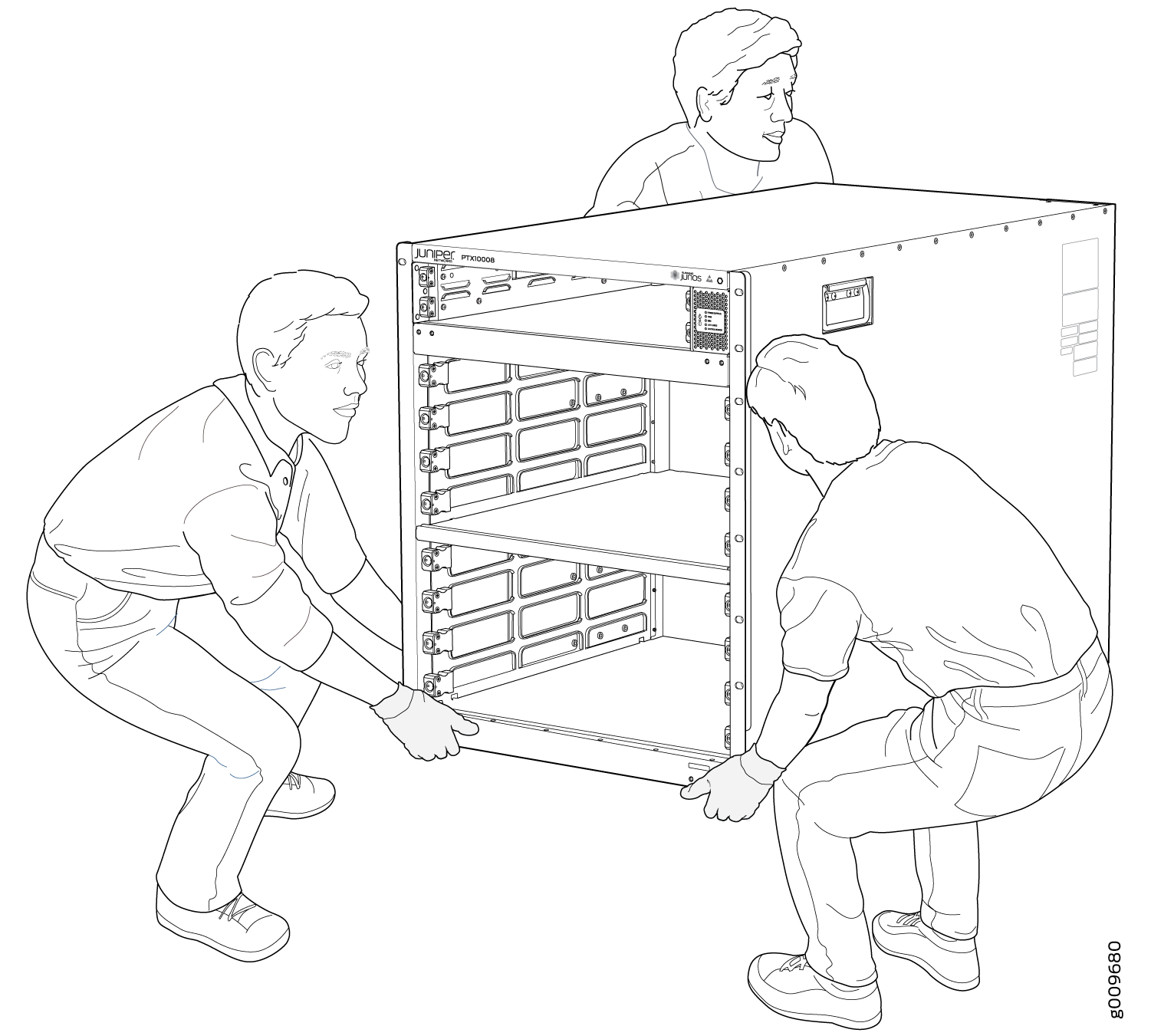Remove the PTX10008 Router
To power off and remove a PTX10008 router, read the following sections:
Power Off a PTX10008
Before you power off a PTX10008 router:
Ensure that you have taken the necessary precautions to prevent electrostatic discharge (ESD) damage. See Prevention of Electrostatic Discharge Damage.
Ensure that you do not need to forward traffic through the router.
Ensure that you have the following parts and tools available to power off the router:
An ESD grounding strap
An external management device such as a PC
An RJ-45 to DB-9 rollover cable to connect the external management device to the console port on one of the RCBs
To power off a PTX10008 router:
See Also
Remove a PTX10008 from a Four-Post Rack Using a Mechanical Lift
Before you remove the router using a lift:
Ensure that the rack is stable and secured to the building.
Ensure there is enough space to place the removed router in its new location and along the path to the new location. See PTX10008 Clearance Requirements for Airflow and Hardware Maintenance.
Review the chassis lifting guidelines described in PTX10008 Chassis Lifting Guidelines.
Ensure that the router is safely powered off (see Power Off a PTX10008).
Ensure that you have the following parts and tools with you to remove the router:
A mechanical lift rated for 500 lbs (226.8 kg)
A Phillips (+) screwdriver, number 2 or number 3, depending on the size of your rack mount screws
When removing more than one router chassis from a rack, remove the routers in order from top to bottom.
The router chassis weighs approximately 145 lb (66 kg) with only the fan tray controllers installed. Because of the router's size and weight, we strongly recommend that you use a mechanical lift to remove the PTX10008. Lifting the chassis and removing it from a rack or cabinet requires at least three people.
Make sure the chassis is empty (contains only the fan tray controllers) before you lift it.
For instructions on installing a router without using a mechanical lift, see Remove a PTX10008 Manually from a Four-Post Rack.
To remove the router using a mechanical lift (see Figure 1):
See Also
Remove a PTX10008 Manually from a Four-Post Rack
Before you manually remove the router from a rack:
Ensure that the rack is stable and secured to the building.
Ensure there is enough space to place the removed router in its new location and along the path to the new location. See PTX10008 Clearance Requirements for Airflow and Hardware Maintenance.
Review the chassis lifting guidelines described in PTX10008 Chassis Lifting Guidelines.
Ensure that the router is safely powered off (see Power Off a PTX10008).
Ensure you have a Phillips (+) screwdriver, number 2 or number 3, depending on the size of your rack mount screws.
If you cannot use a mechanical lift to remove the router (the preferred method), you can remove it manually.
The chassis weighs approximately 145 lb (66 kg) with only the fan tray controllers installed. Because of the router's size and weight, we strongly recommend that you use a mechanical lift to remove the PTX10008. Lifting the chassis and mounting it in a rack or cabinet requires at least three people.
Make sure the chassis is empty (contains only the backplane) before you lift it.
When removing more than one router chassis from a rack, remove the routers in order from top to bottom.
To manually remove a PTX10008 from a rack: