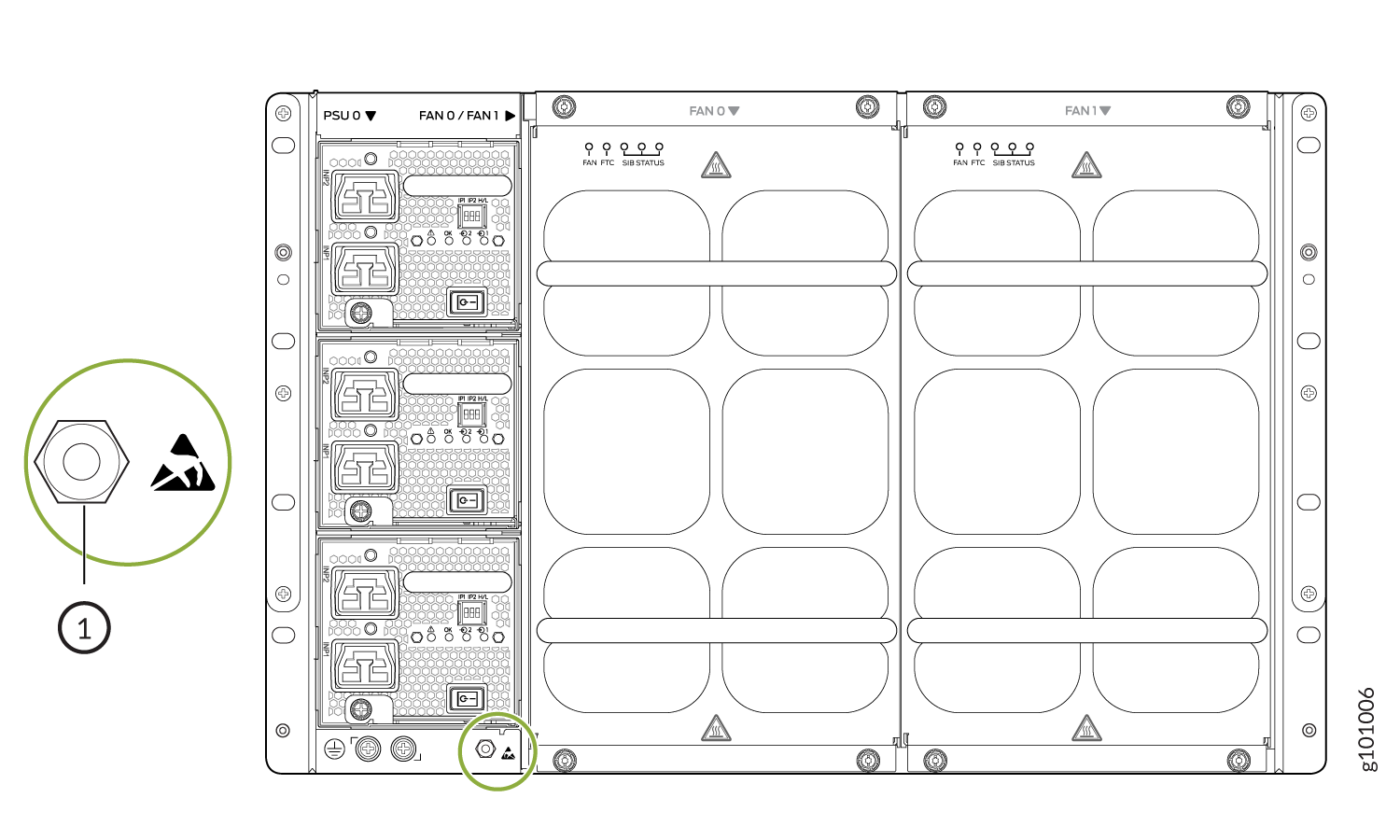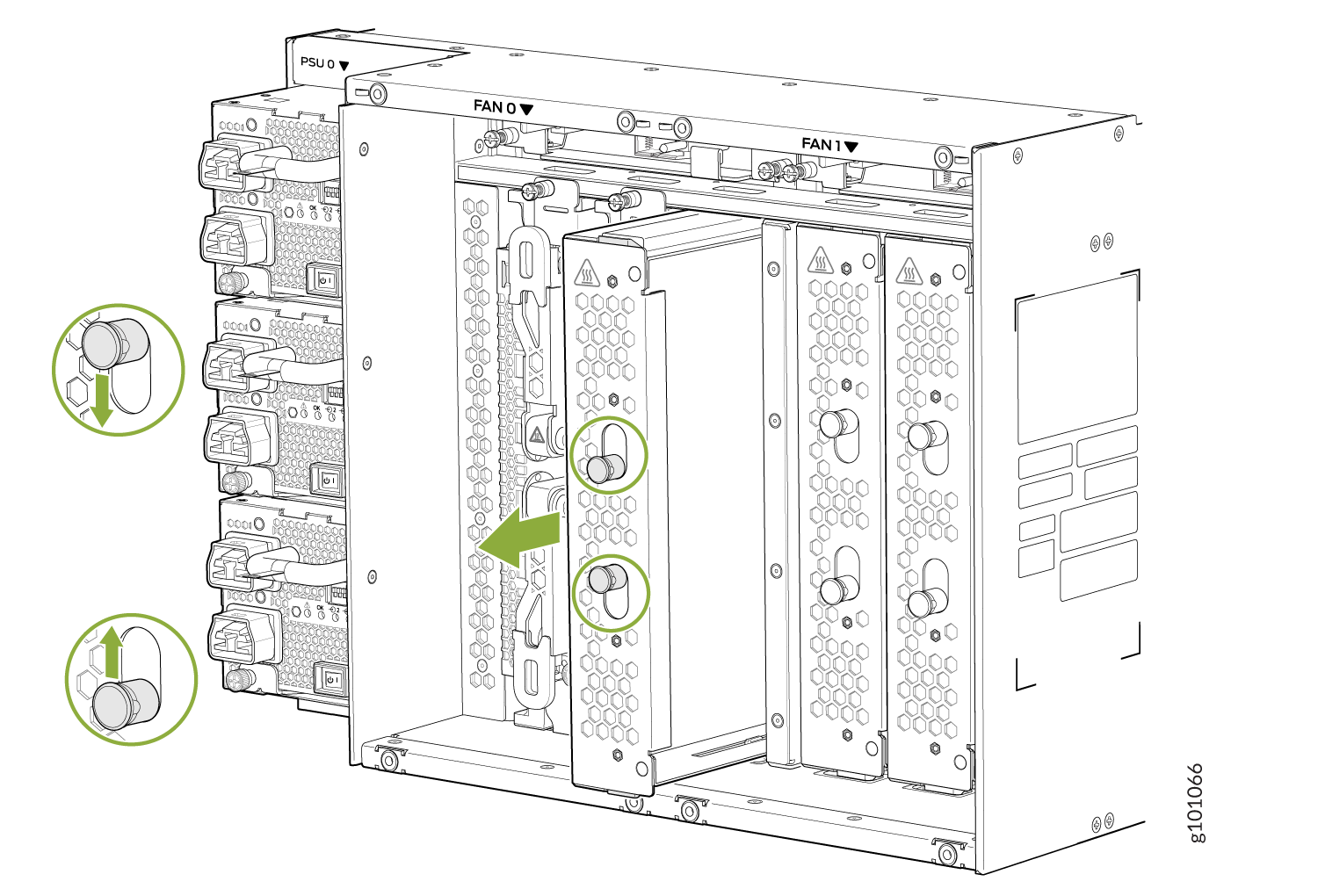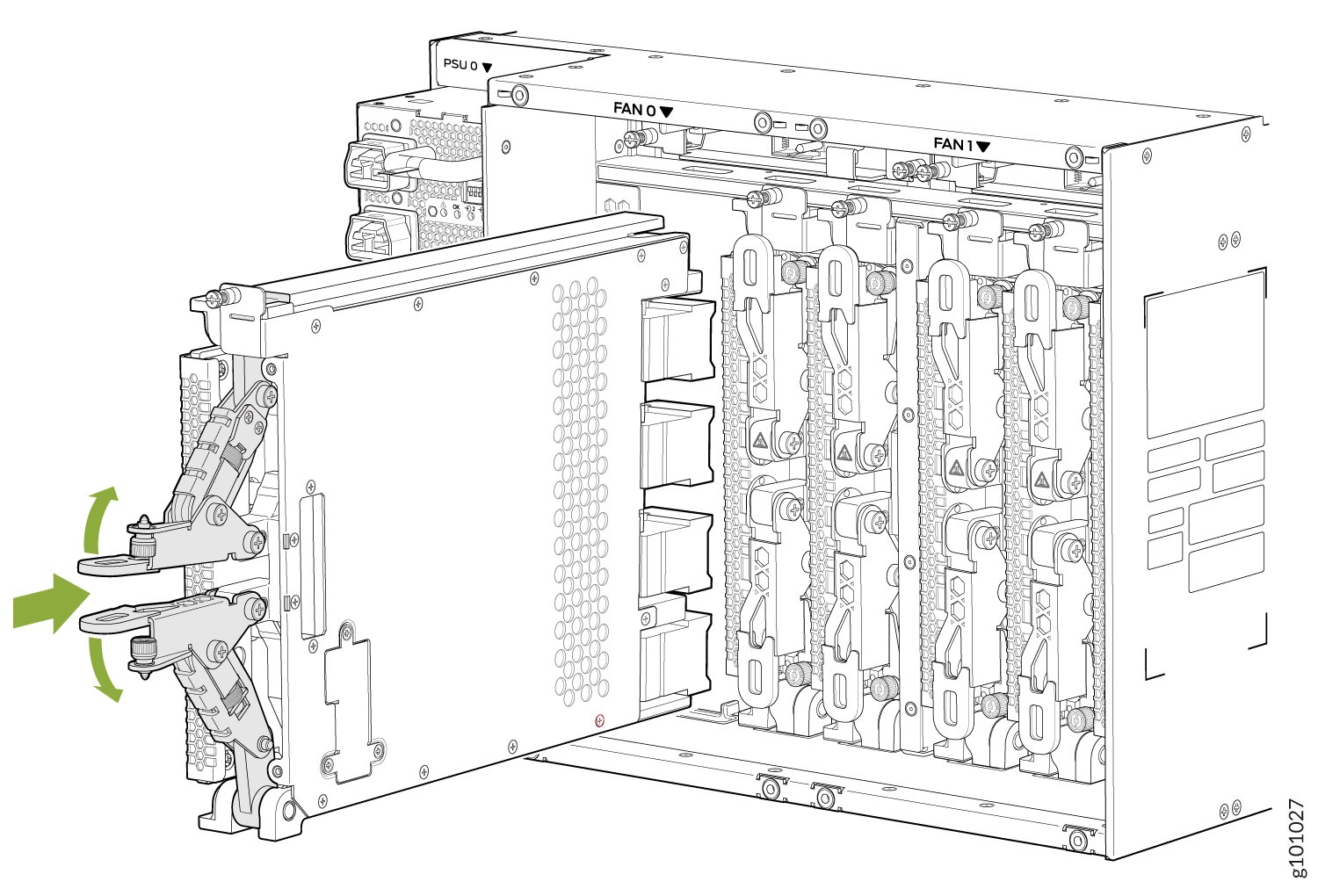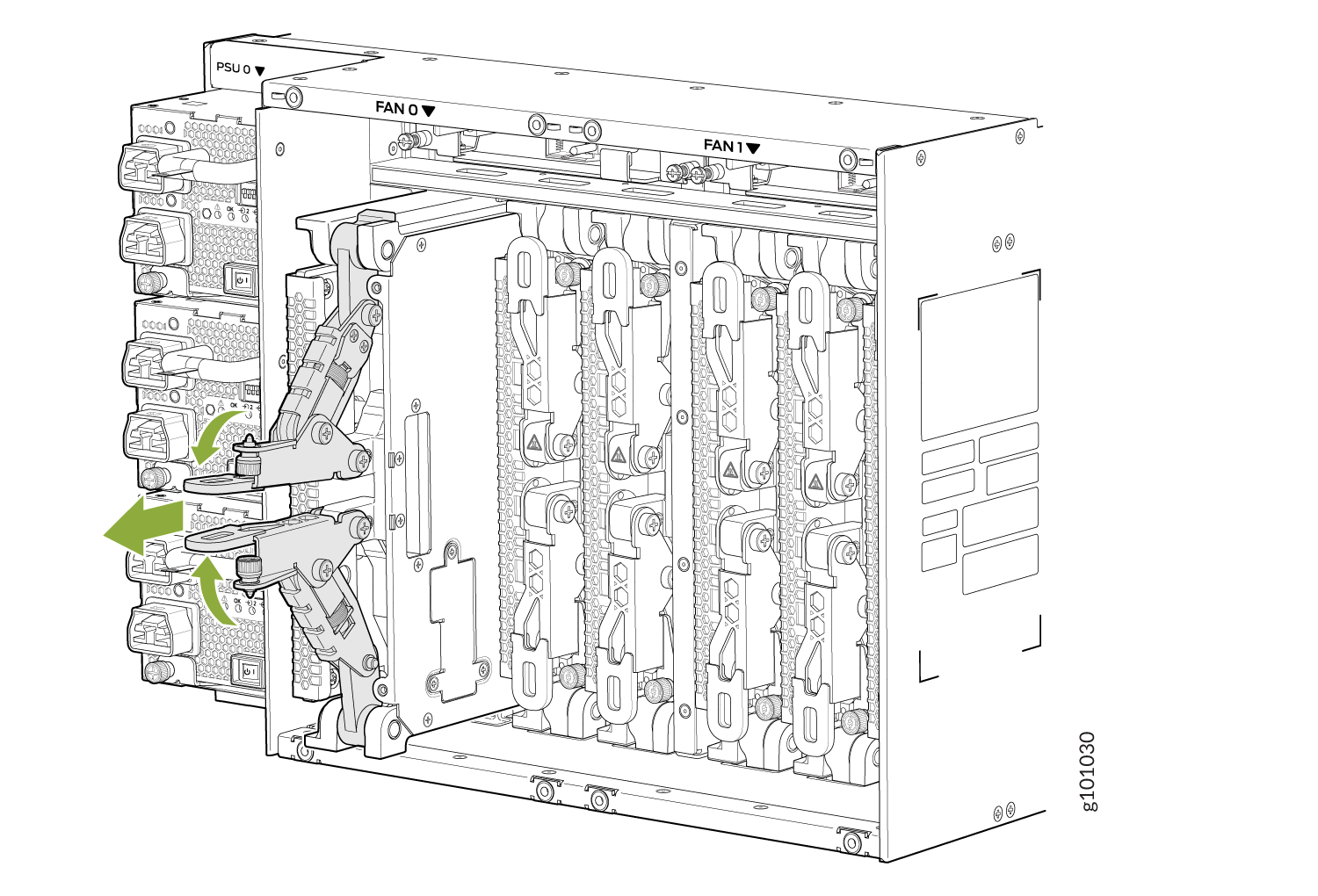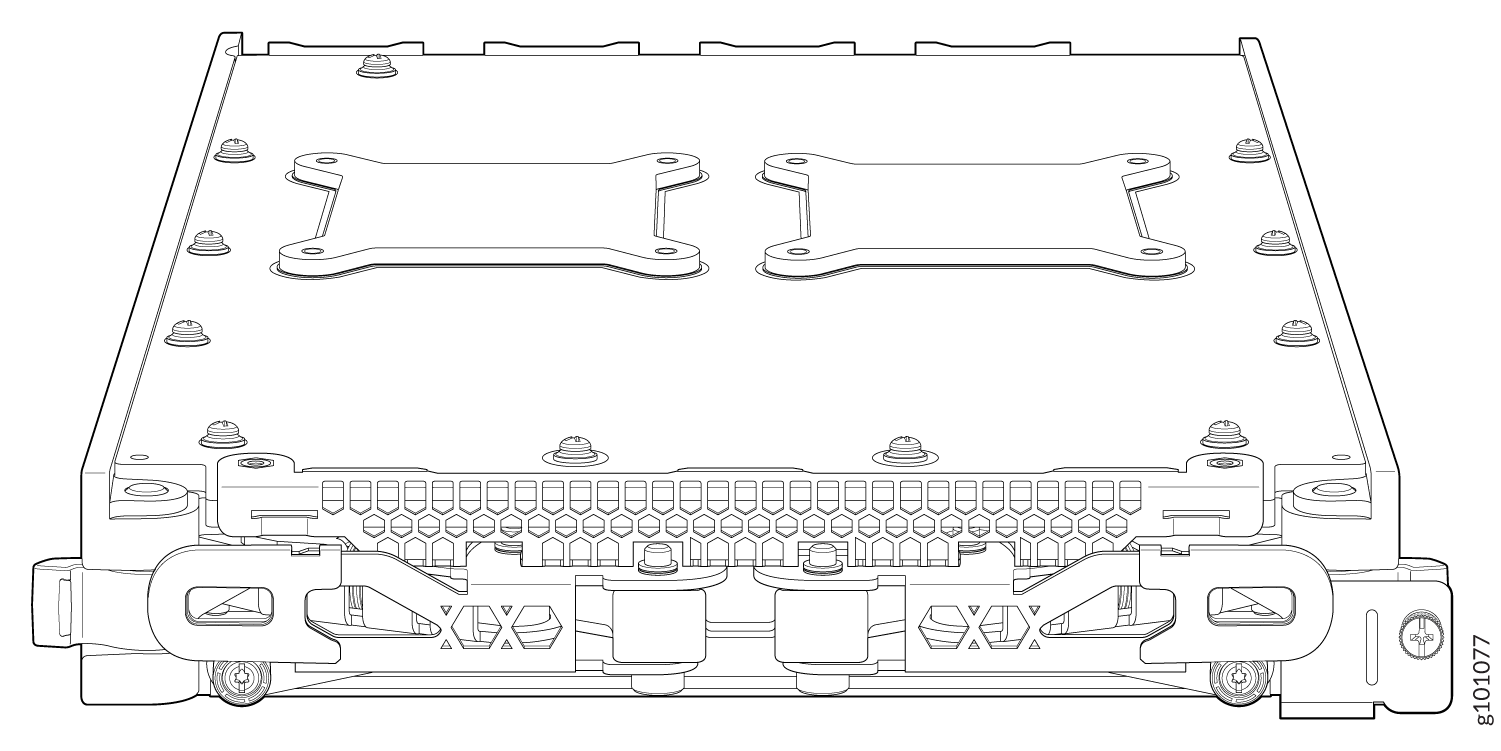Install and Remove PTX10004 Switch Fabric Components
Each PTX10004 router contains a minimum of three and a maximum of six Switch Interface Boards (SIBs) that are installed vertically, mid-chassis, between the line cards and the Routing and Control Boards (RCBs) in the front and the fan trays in the rear. To install or remove the switch interface boards in a the router, read the following sections.
How to Handle and Store PTX10004 SIBs
The PTX10004 SIBs have fragile components. To avoid damage to the SIBs, be sure you follow safe handling practices.
How to Hold a SIB
SIBs are installed vertically and should be held vertically until they are clear of the router before rotating them 90 degrees and placing them on an antistatic mat or placing them in an antistatic bag for storage. See Figure 1.
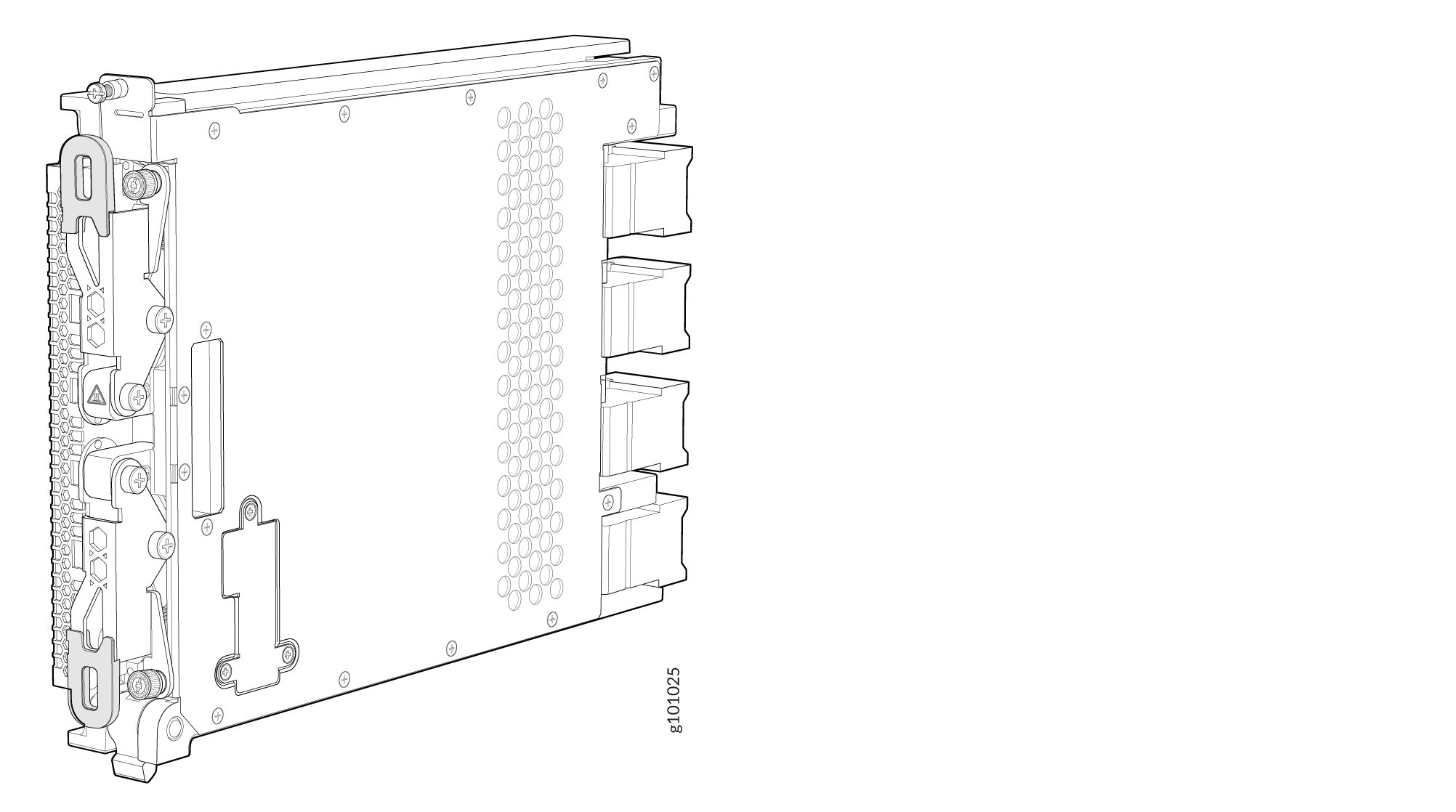
The proper method of holding a SIB is to:
How to Store a Switch Interface Board
You must store SIBs either in the chassis or in a spare shipping container, horizontally and sheet-metal side down. Do not stack these units on top of one another or on top of any other component. Place each unit separately in an antistatic bag or on an antistatic mat placed on a flat, stable surface.
Because these units are heavy and because antistatic bags are fragile, inserting the line card into the bag is best done by two people.
To insert a SIB into an antistatic bag:
- Hold the unit horizontally with the faceplate toward you.
- Slide the opening of the bag over the connector edge.
If you must insert the SIB into a bag by yourself:
-
Lay the unit horizontally on an antistatic mat that is on a flat, stable surface with the sheet-metal side down.
-
Orient the unit with the faceplate toward you.
-
Carefully insert the connector edge into the opening of the bag and pull the bag toward you to cover the unit.
Install a PTX10004 Switch Interface Board
A PTX10004 router has up to six SIBs that are located in the middle of the chassis behind the fan trays. SIB 0 through SIB 2 are located behind the left fan tray, and SIB 3 through SIB 5 are located behind the right fan tray. You must remove the appropriate fan tray to install a SIB. See Remove a PTX10004 Fan Tray.
Ensure that you have the following equipment with you before you install a SIB:
-
Antistatic bag or antistatic mat
-
Electrostatic discharge (ESD) grounding strap
-
Phillips (+) number 2 screwdriver (optional)
To install a SIB:
Remove a PTX10004 Switch Interface Board
A PTX10004 router has up to six Switch Interface Boards (SIBs) that are located in the middle of the chassis behind the fan trays. SIB 0 through SIB 2 are located behind the left fan tray and SIB 3 through SIB 5 are located behind the right fan tray. You must remove the appropriate fan tray to access the failing SIB. See Remove a PTX10004 Fan Tray.
Ensure you have the following equipment on hand before replacing a SIB:
-
Antistatic bag or antistatic mat
-
Electrostatic discharge (ESD) grounding strap
-
Phillips (+) number 2 screwdriver (optional)
To remove a SIB: