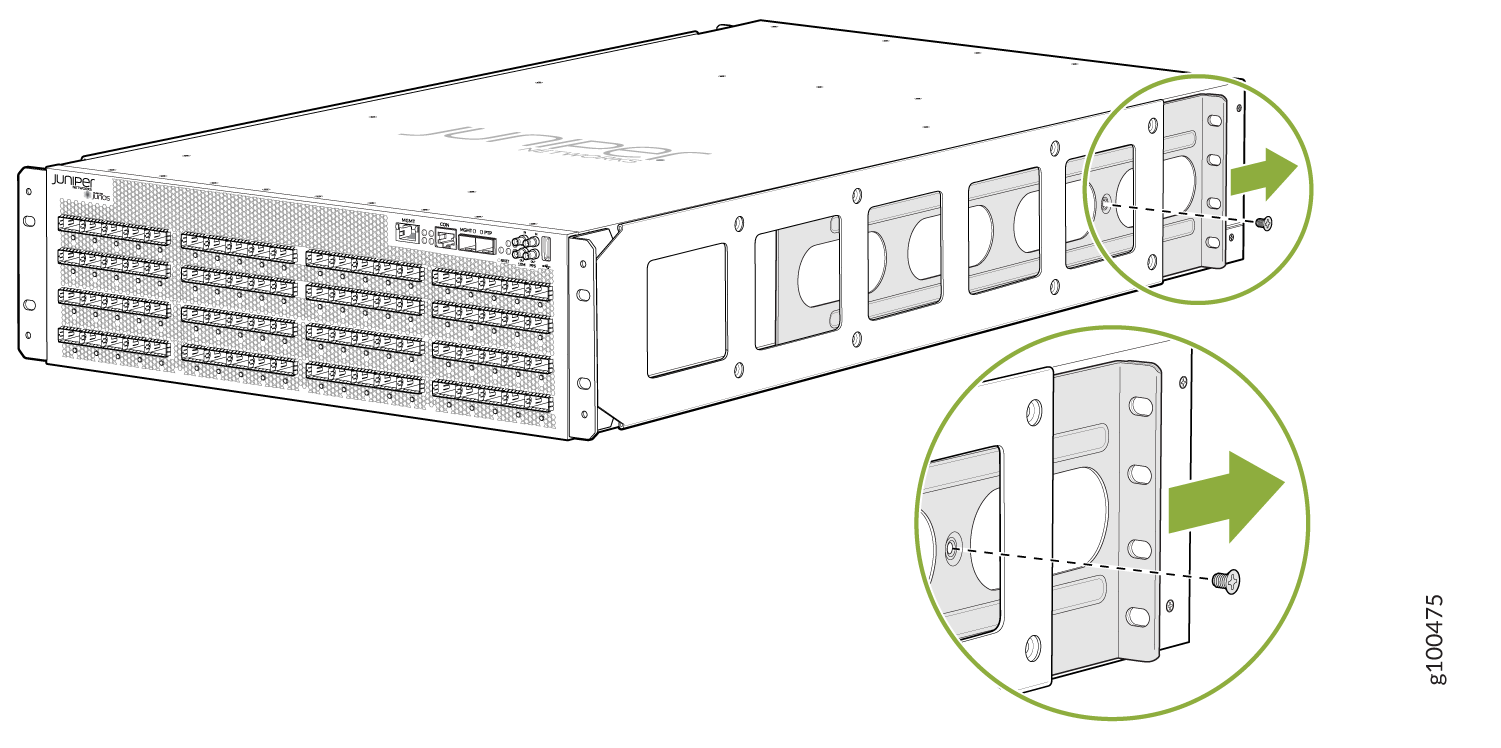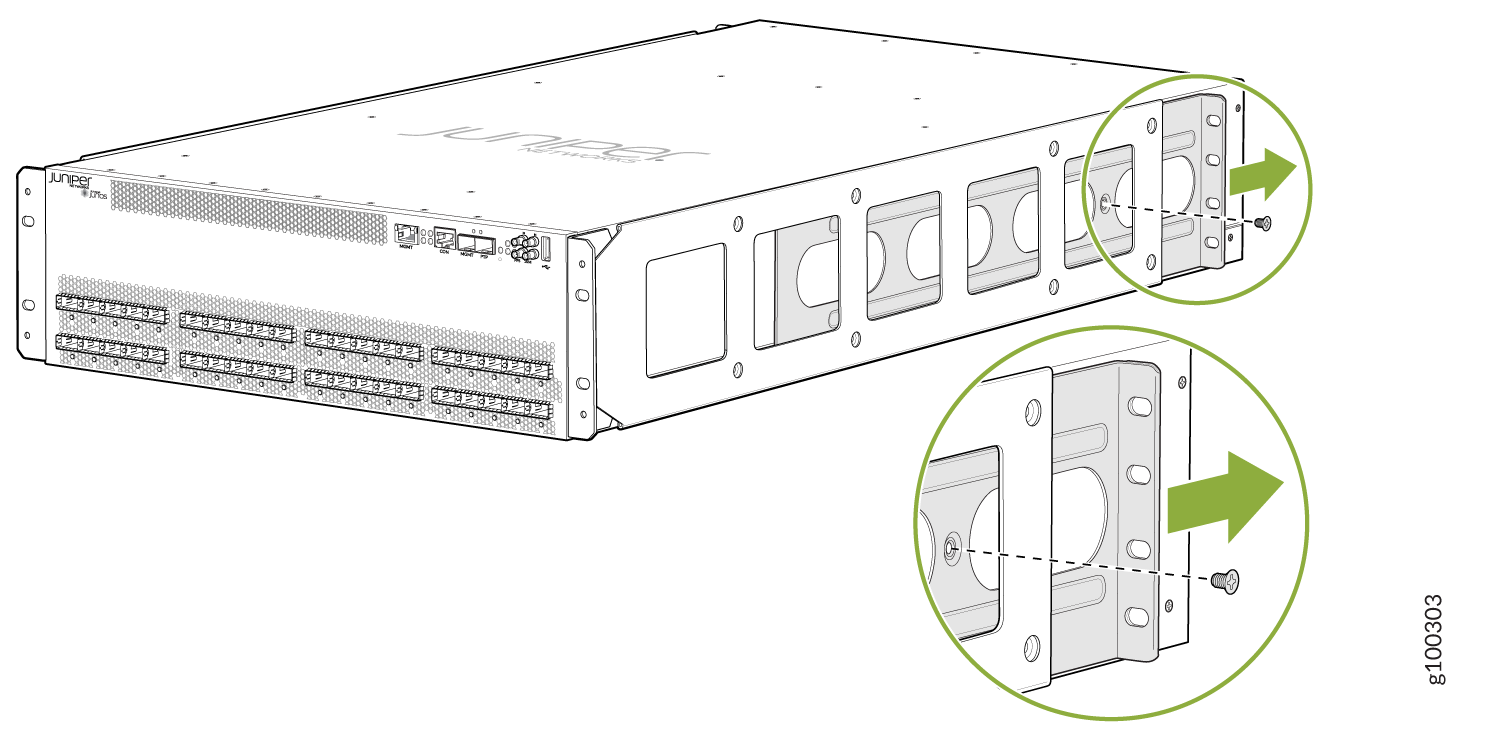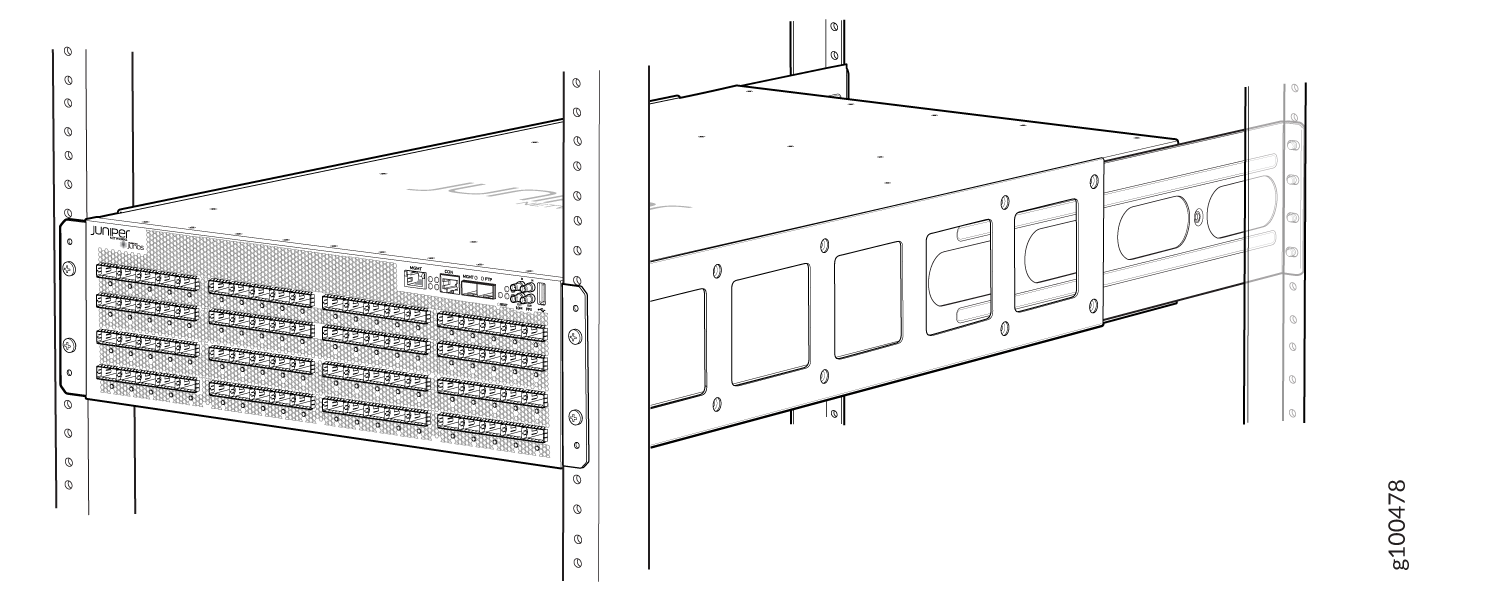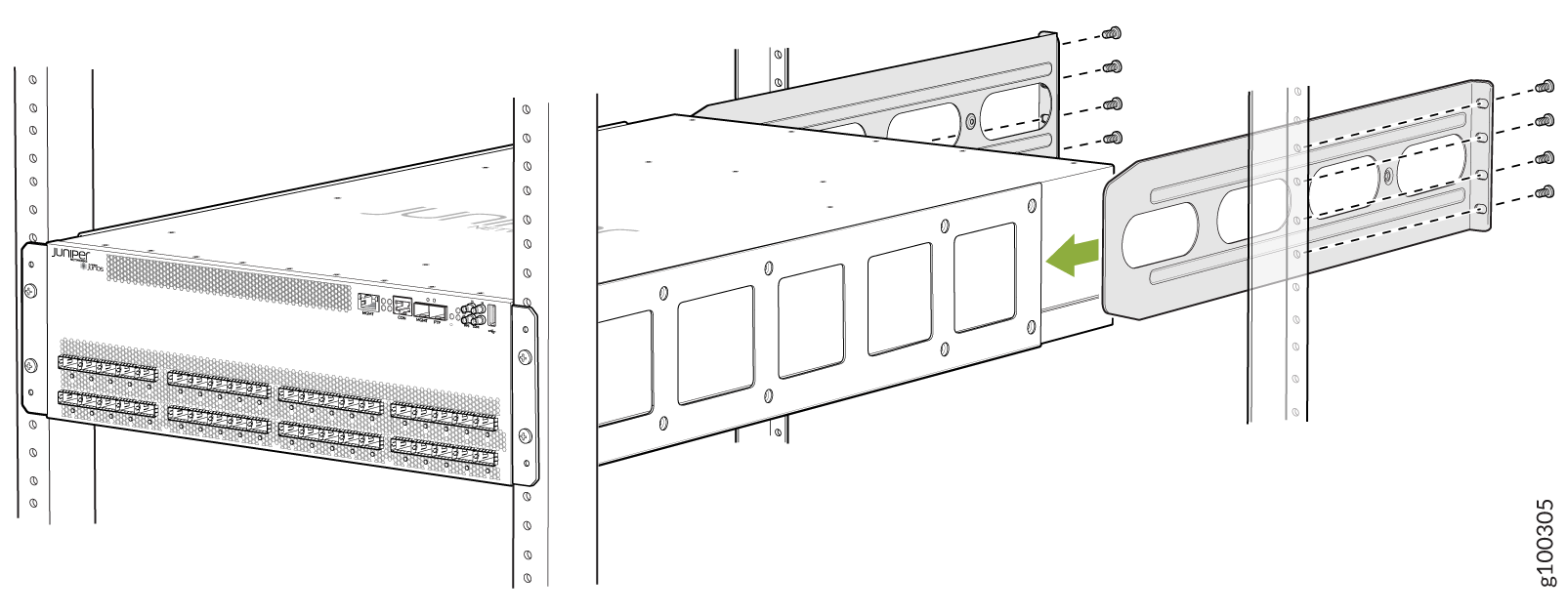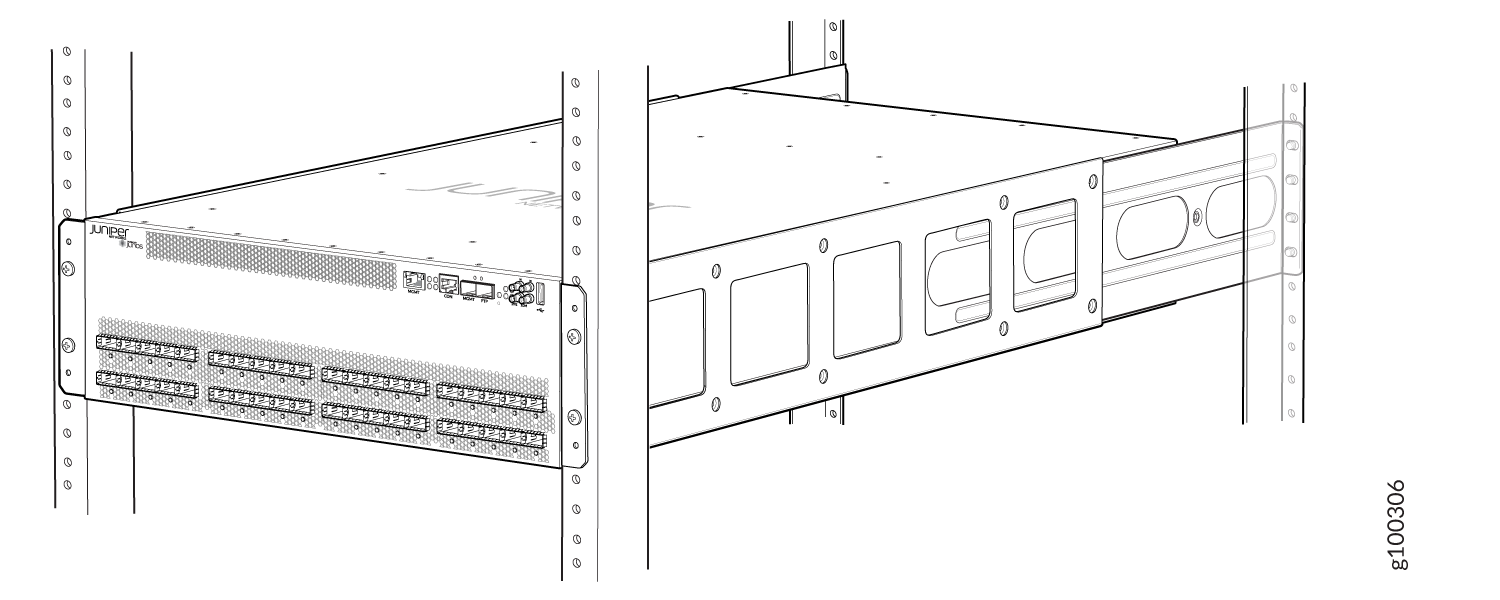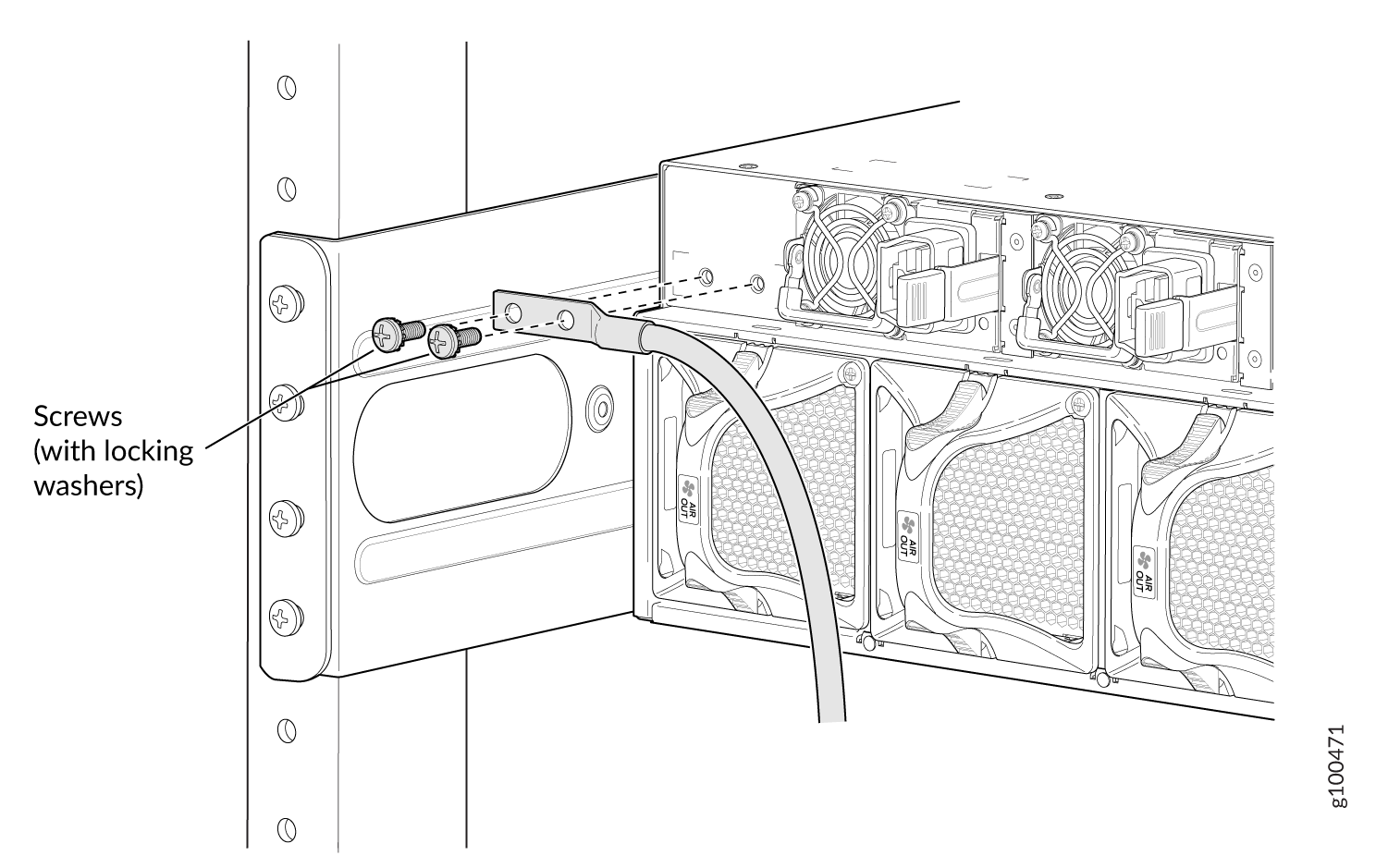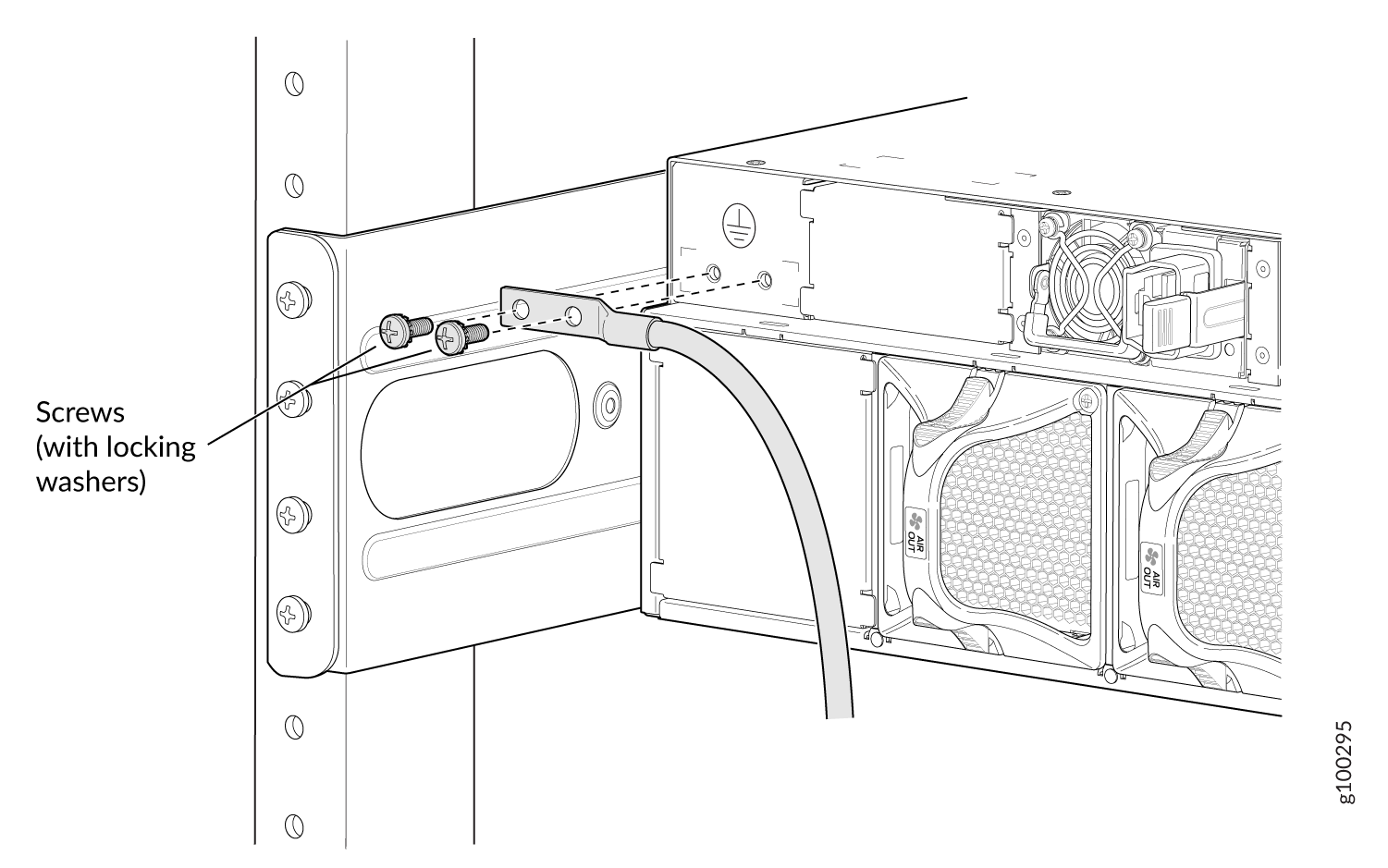Unpacking and Mounting the PTX10003
Unpacking the PTX10003
The PTX10003 chassis is a rigid sheet-metal structure that houses the hardware components. The PTX10003 is shipped in a cardboard carton, secured with foam packing material. The carton also contains an accessory kit.
PTX10003 routers are maximally protected inside the shipping carton. Do not unpack the PTX10003 until you are ready to begin installation.
To unpack a PTX10003:
Mounting the PTX10003 in a Rack
The mounting rails and mounting blades are preattached to the PTX10003. To mount the chassis in a 19-in (48.26 cm) four-post rack, you simply remove one screw to release the sliding rail and then attach the mounting blades to the rack. The sliding mounting rails enable the PTX10003 to be mounted flush with the rack and still be adjustable for racks with different depths. The minimum distance the front and rear rack rails can be spaced apart is 26 in. (66.04 cm) front to back. The maximum distance the front and rear rack rails can be spaced apart is 36 in. (91.4 cm) front to back.
Before You Begin Mounting the PTX10003
PTX10003 routers must be supported at all four corners.
PTX10003 routers require at least three people for installation, two people to lift the device into place and another person to attach the device to the rack. You can remove the power supplies and fan modules to minimize the weight before attempting to install the PTX10003. See Remove the AC/HVDC Power Supply from the PTX10003 and Removing a Fan Module from the PTX10003. For overhead installation—for example, if you are installing the PTX10003 above 60 in. (152.4 cm) from the floor—we recommend that you use a mechanical lift.