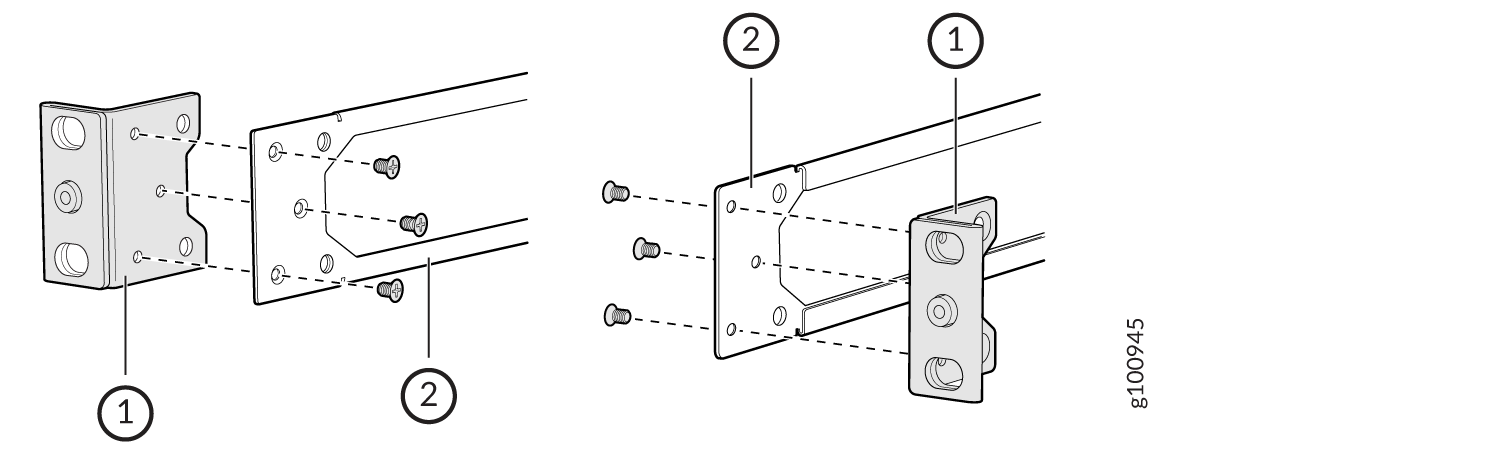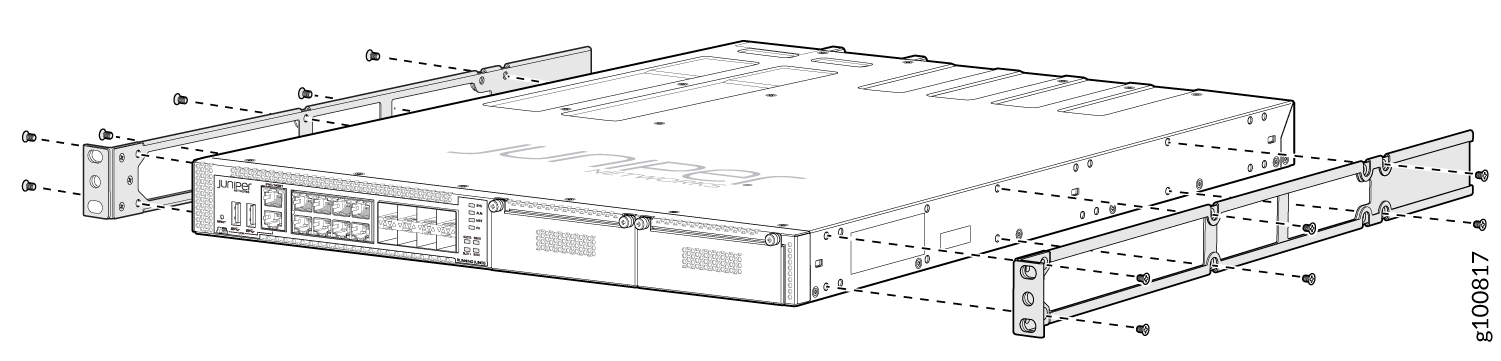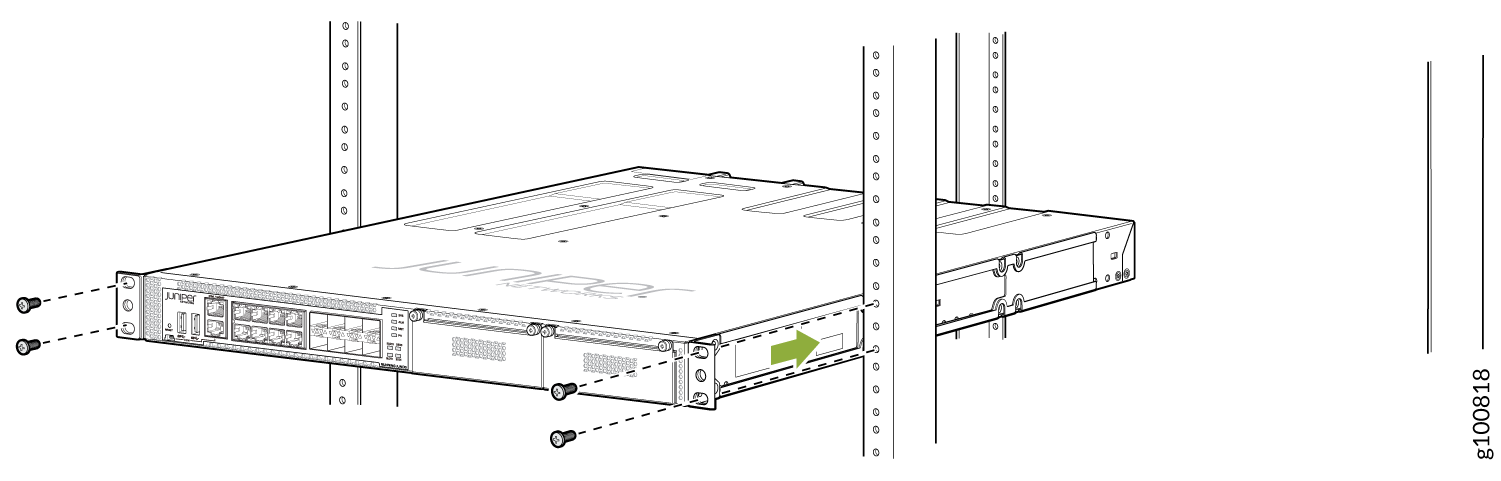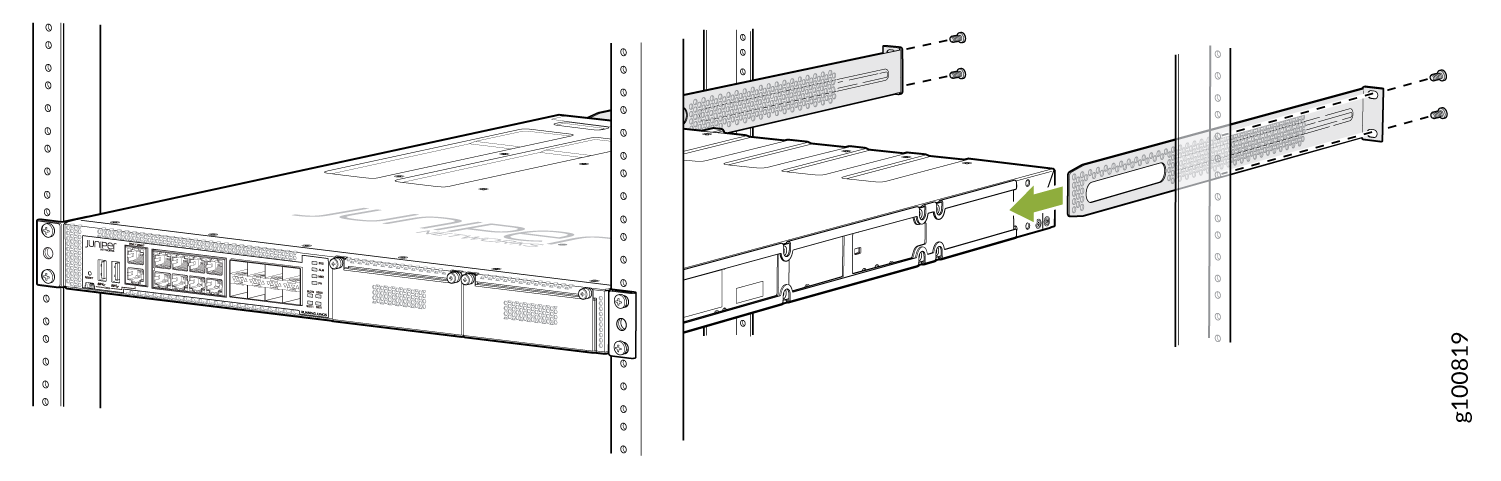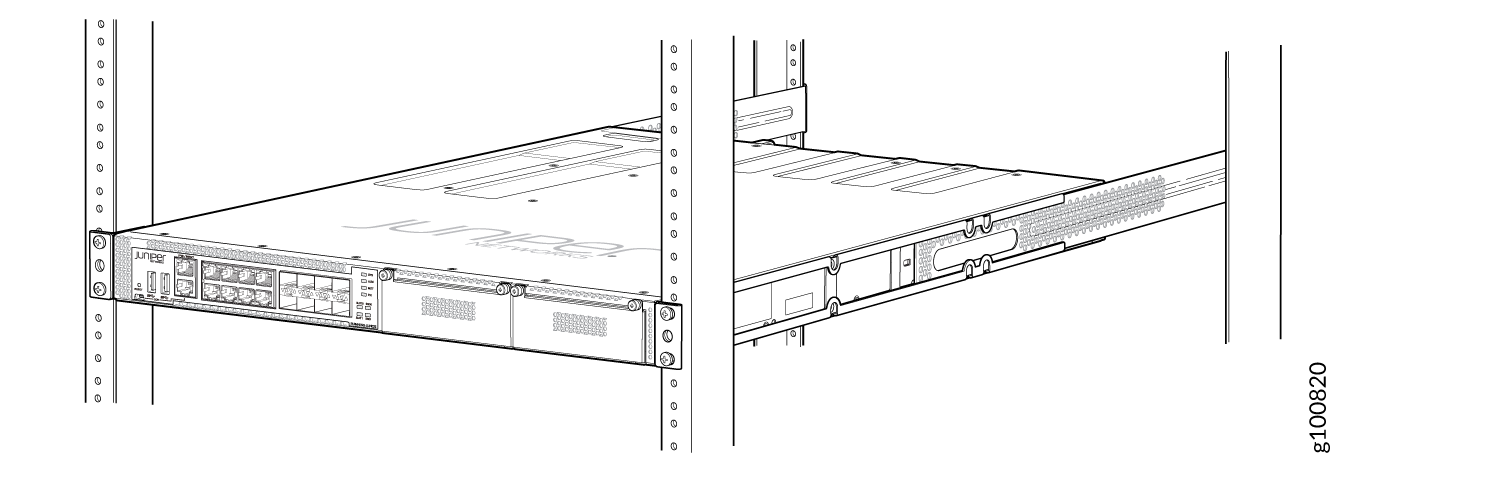Unpacking and Mounting the NFX350
Unpacking an NFX350 Device
The NFX350 devices are shipped in a cardboard carton, secured with foam packing material. The carton has an accessory compartment and contains the quick start instructions.
NFX350 devices are maximally protected inside the shipping carton. Do not unpack the devices until you are ready to begin installation.
To unpack the device:
- Open the carton.
- Pull out the packing material holding the device in place.
- Verify the parts received against the inventory on the label attached to the carton. See Parts Inventory (Packing List) for an NFX350 Device.
- Save the shipping carton and packing materials in case you need to move or ship the device later.
See Also
Parts Inventory (Packing List) for an NFX350 Device
The device shipment includes a packing list. Check the parts you receive in the device shipping carton against the items on the packing list. The parts shipped depend on the configuration you order.
The NFX350 Series devices are shipped with only one power supply unit (PSU).
If any part on the packing list is missing, contact your customer service representative or contact Juniper customer care from within the U.S. or Canada by telephone at 1-888-314-5822. For international-dial or direct-dial options in countries without toll-free numbers, see https://www.juniper.net/support/requesting-support.html.
Table 1 lists the parts and their quantities in the packing list.
|
Component |
Quantity |
|---|---|
|
Device |
1 |
|
AC power cord appropriate for your geographical location |
1 |
|
AC power cord retainer clip |
1 |
|
Rack mounting kit |
1 |
|
Documentation Roadmap Card |
1 |
|
End User License Agreement |
1 |
We no longer include the console cable as part of the device package. If the console cable and adapter are not included in your device package, or if you need a different type of adapter, you can order the following separately:
-
RJ-45 to DB-9 adapter (JNP-CBL-RJ45-DB9)
-
RJ-45 to USB-A adapter (JNP-CBL-RJ45-USBA)
-
RJ-45 to USB-C adapter (JNP-CBL-RJ45-USBC)
If you want to use an RJ-45 to USB-A or RJ-45 to USB-C adapter, you must have the X64 (64-Bit) Virtual COM port (VCP) driver installed on your PC. See https://ftdichip.com/drivers/vcp-drivers/ to download the driver.
You must provide mounting screws that are appropriate for your rack or cabinet to mount the chassis on a rack or a cabinet.
See Also
Update Base Installation Data
Update the installation base data if any addition or change to the installation base occurs or if the installation base is moved. Juniper Networks is not responsible for not meeting the hardware replacement SLA for products that do not have accurate installation base data.
Update your installation base at https://supportportal.juniper.net/s/CreateCase .
Mounting an NFX350 Device
Table 2 lists the methods you can use to mount an NFX350 device.
Mounting Method |
Device Model |
Comments |
|---|---|---|
Four-post rack or cabinet |
|
On four posts in a rack or cabinet by using the mounting brackets. |
The holes in the mounting brackets are placed at 1 U (1.75 in. or 4.45 cm) apart so that the device can be mounted in any rack or cabinet that provides holes spaced at that distance.
See Also
Mounting an NFX350 Device on Four Posts in a Rack or Cabinet
Before mounting the device on four posts in a rack:
Place the rack in its permanent location, allowing adequate clearance for airflow and maintenance, and secure it to the building structure.
Read General Safety Guidelines and Warnings, with particular attention to Chassis Lifting Guidelines for NFX350 Devices.
Remove the device from the shipping carton (see Unpacking and Mounting the NFX350).
Have two persons available to mount the device. One person will support the device in a level position, and the second person will secure the device to the rack.
Ensure that you have the following parts and tools available:
Phillips (+) screwdriver, number 2
6 flat-head 4-40 mounting screws (provided with the four-post rack-mount kit)
12 flat-head M4x6-mm Phillips mounting screws (provided with the four-post rack-mount kit)
One pair each of flush or 2-in.-recess front-mounting brackets (provided with the four-post rack-mount kit)
One pair of side-mounting rails (provided with the four-post rack-mount kit)
One pair of rear-mounting blades (provided with the four-post rack-mount kit)
Screws to secure the chassis to the rack (not provided)
You can mount an NFX350 device on four posts of a 19-in. rack or cabinet by using the four-post rack-mount kit. (The remainder of this topic uses rack to mean rack or cabinet.).
You can mount the device a four-post rack by using the mounting brackets provided with the device.
When you are mounting the device on four posts, ensure that the rack is 21.5 in. through 31.5 in. deep if you will mount the device flush with the rack front and that the rack is 23.5 in. through 32.5 in. deep if you will mount the device 2 in. recessed from the rack front, thus ensuring that the protective earthing terminal is accessible through the opening in the rear mounting-blade.
If you are mounting multiple units on a rack, mount the heaviest unit at the bottom of the rack and mount the other units from the bottom of the rack to the top in decreasing order of the weight of the units.
To mount the device on four posts in a rack: