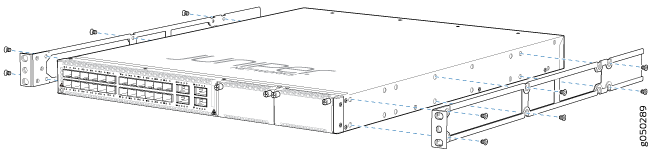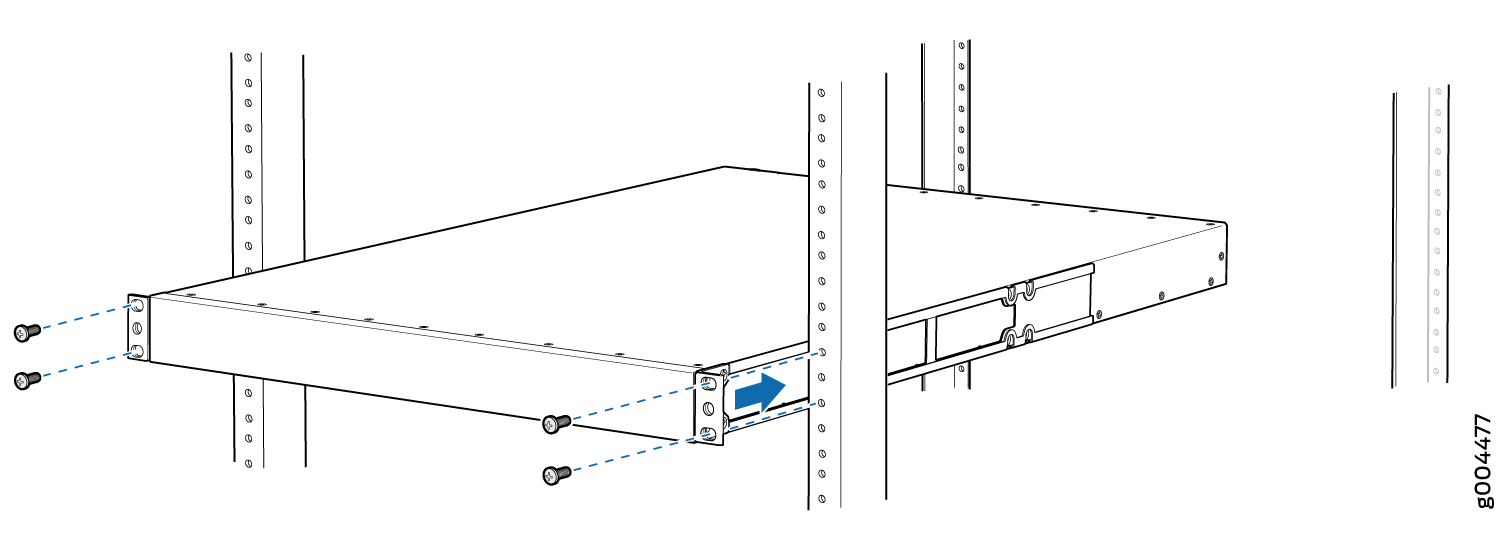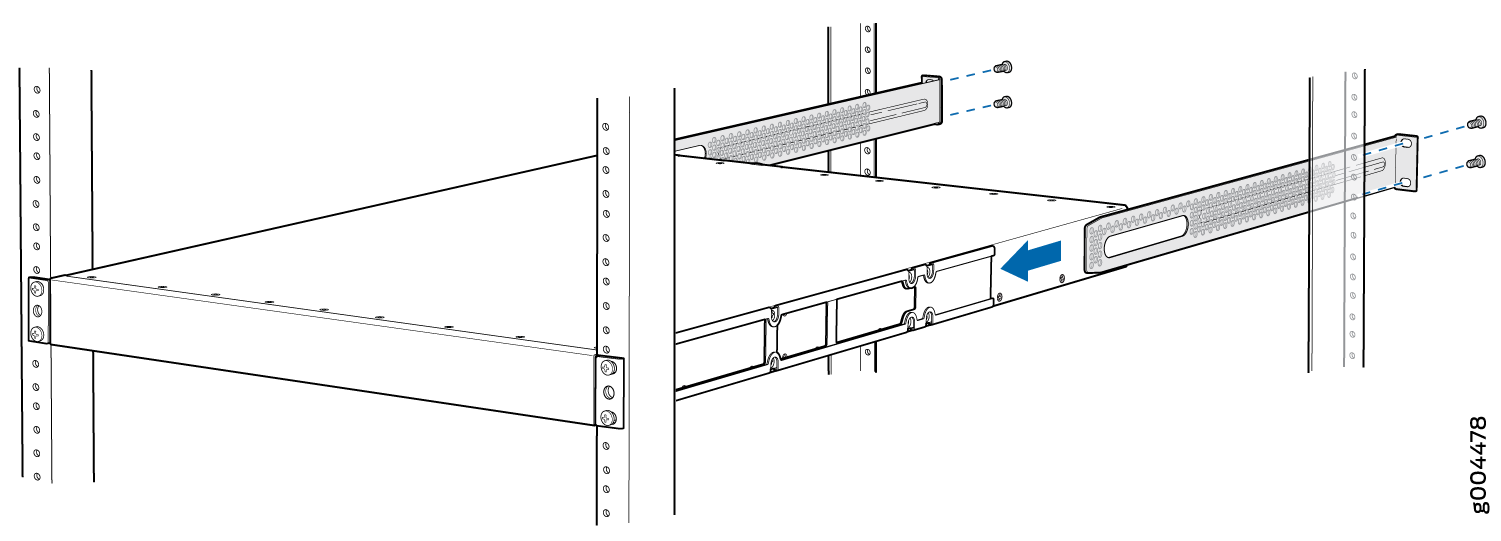Unpacking and Mounting an EX4600 Switch
Installing and Connecting an EX4600 Switch
You can mount an EX4600 switch:
Flush with the front of a 19-in. four-post rack. Use the standard mounting brackets provided with the switch for this configuration.
Recessed 2 in. (5 cm) from the front of a 19-in. four-post rack. Use the extension bracket provided in the standard mounting kit for this configuration. Recessed mounting is primarily used in enclosed cabinets.
To install and connect an EX4600 switch:
See Also
Unpacking an EX4600 Switch
The EX4600 switch chassis is a rigid sheet-metal structure that houses the hardware components. A EX4600 switch is shipped in a cardboard carton, secured with foam packing material. The carton also contains an accessory box.
EX4600 switches are maximally protected inside the shipping carton. Do not unpack the switch until you are ready to begin installation.
To unpack a EX4600 switch:
Component |
Quantity |
|---|---|
Chassis with five fan modules and two power supplies. |
1 |
Rear mounting blades |
2 |
Front mounting brackets |
2 |
Extension brackets |
2 |
Power cords |
2 |
See Also
Mounting an EX4600 Switch in a Rack or Cabinet
You can mount the EX4600 switch on a four post 19-in. rack or cabinet using the mounting kit provided with the device.
For four post rack or cabinet installations, the mounting kit contains two front mounting rails with two matching rear mounting blades. This configuration allows either end of the switch to be mounted flush with the rack and still be adjustable for racks with different depths.
The remainder of this topic uses “rack” to mean “rack or cabinet”. Space the front and rear rack rails between 23 in (58.5 cm) to 30.25 in (76.8 cm) front-to-back.
Before You Begin Rack Installation
Before you begin mounting an EX4600 switch in the rack or cabinet:
Optional equipment: Grounding cable kit with bracket, lug, and three nuts with integrated washers.
The EX4600 switch must be supported at all four corners. Mounting the chassis using only the front brackets will damage the chassis and can result in serious bodily injury.
The EX4600 require two people for installation. If you are installing the EX4600 switch above 60 in. (152.4 cm) from the floor, you can remove the power supplies and fan modules to minimize the weight before attempting to install the switch.
If you are mounting multiple switches on a rack, mount the switch in the lowest position of the rack first. Proceed to mount the rest of the switches from the bottom to the top of the rack to minimize the risk of the rack toppling.
Four Post Procedure
To mount the switch on four posts in a rack using the provided mounting kit: