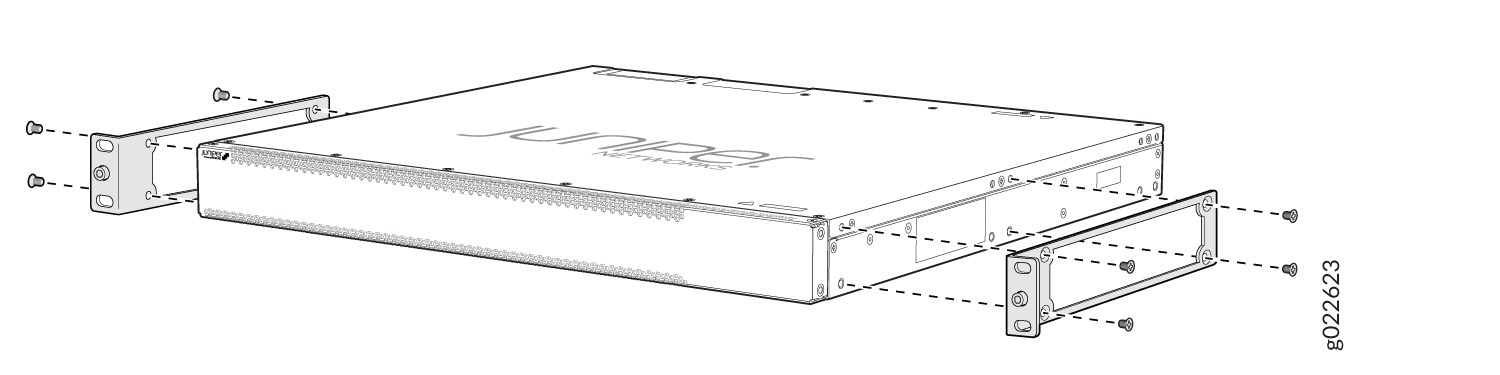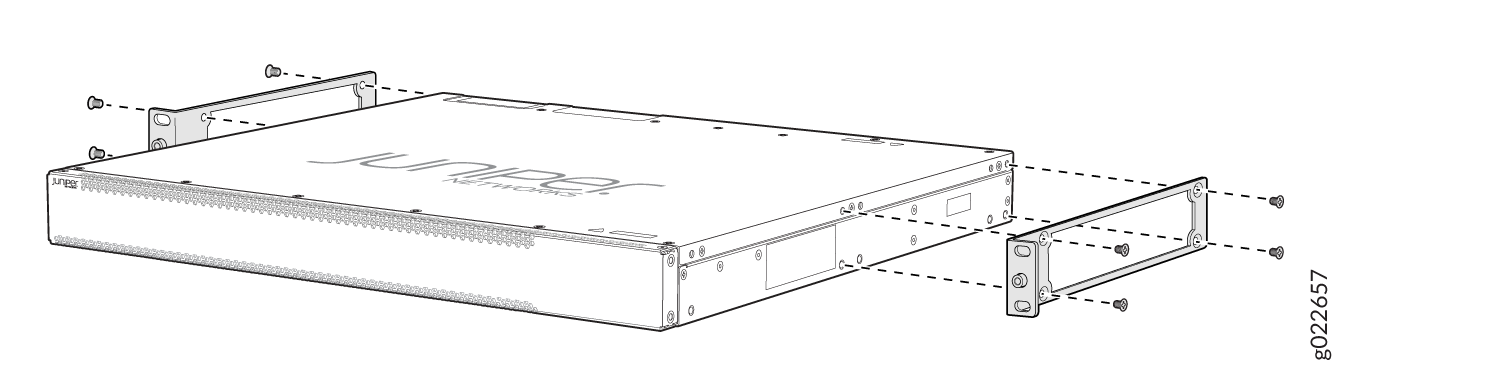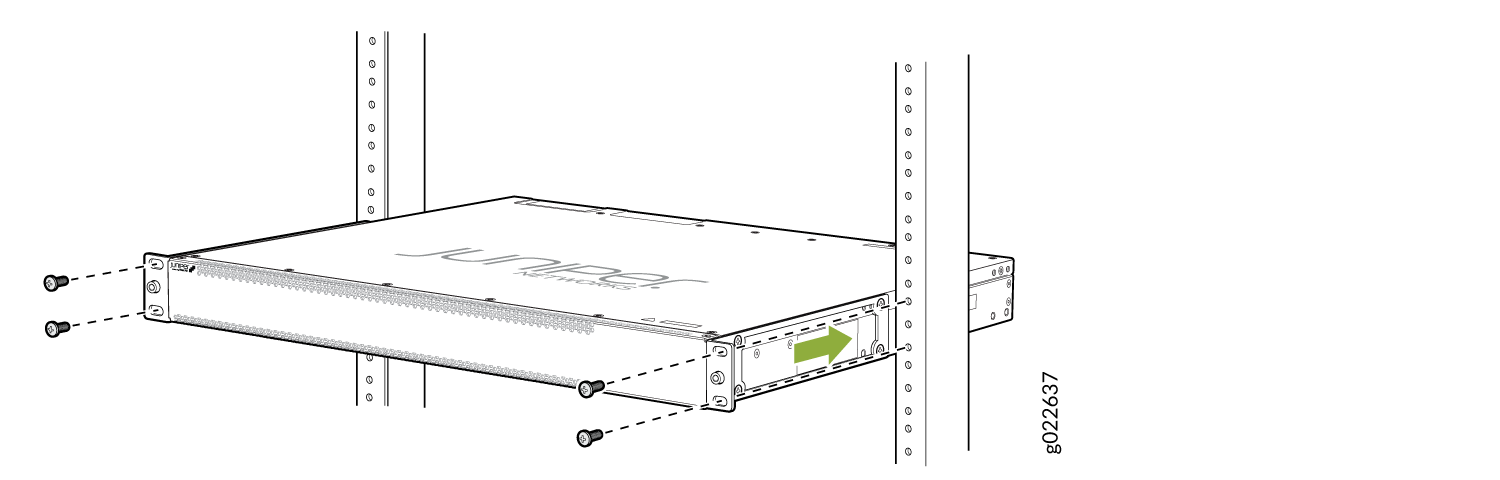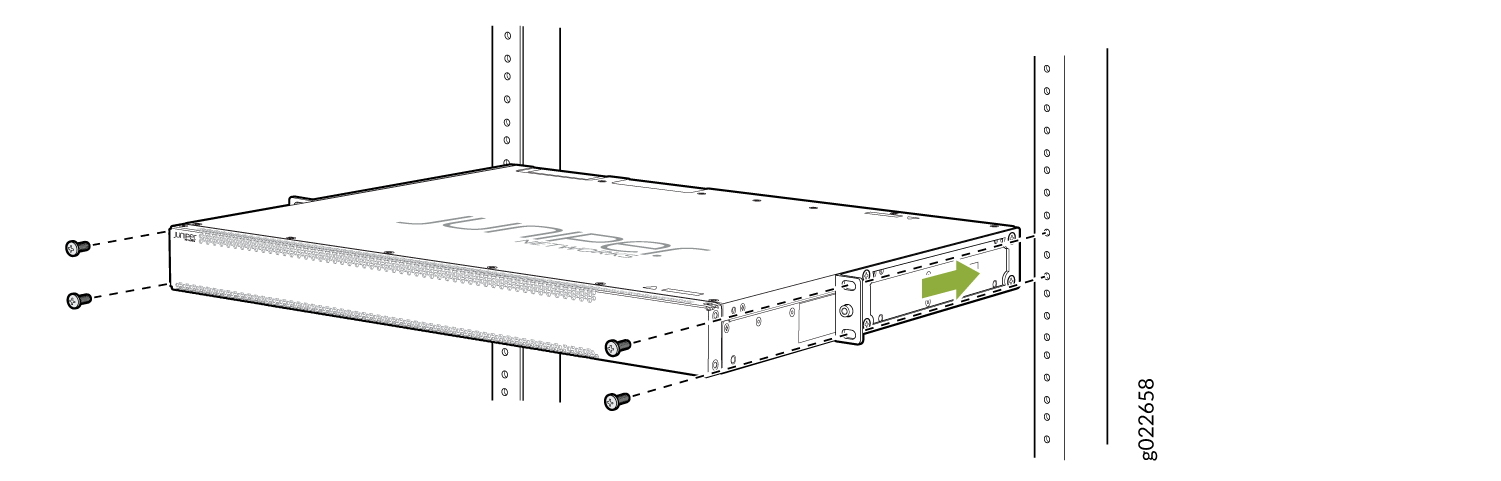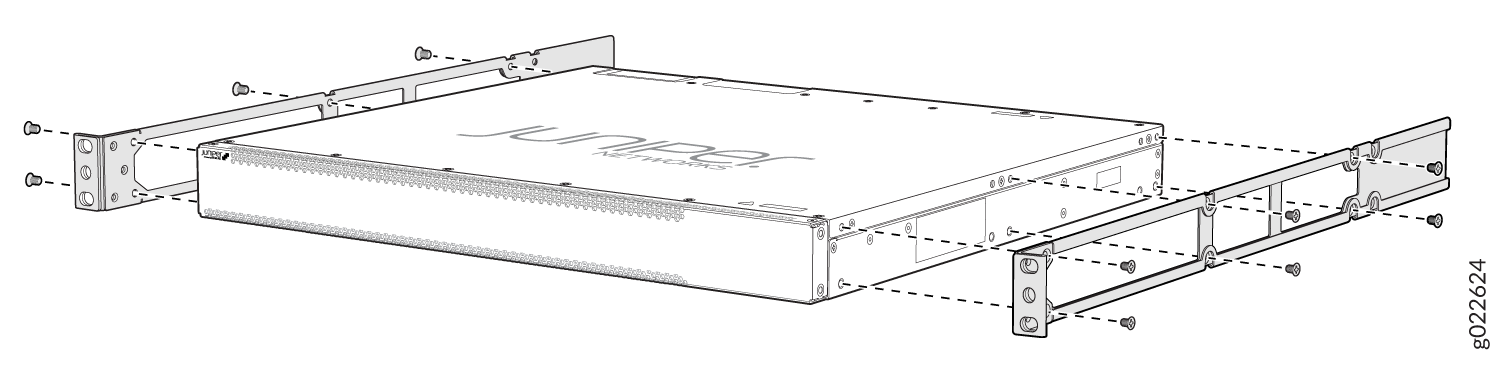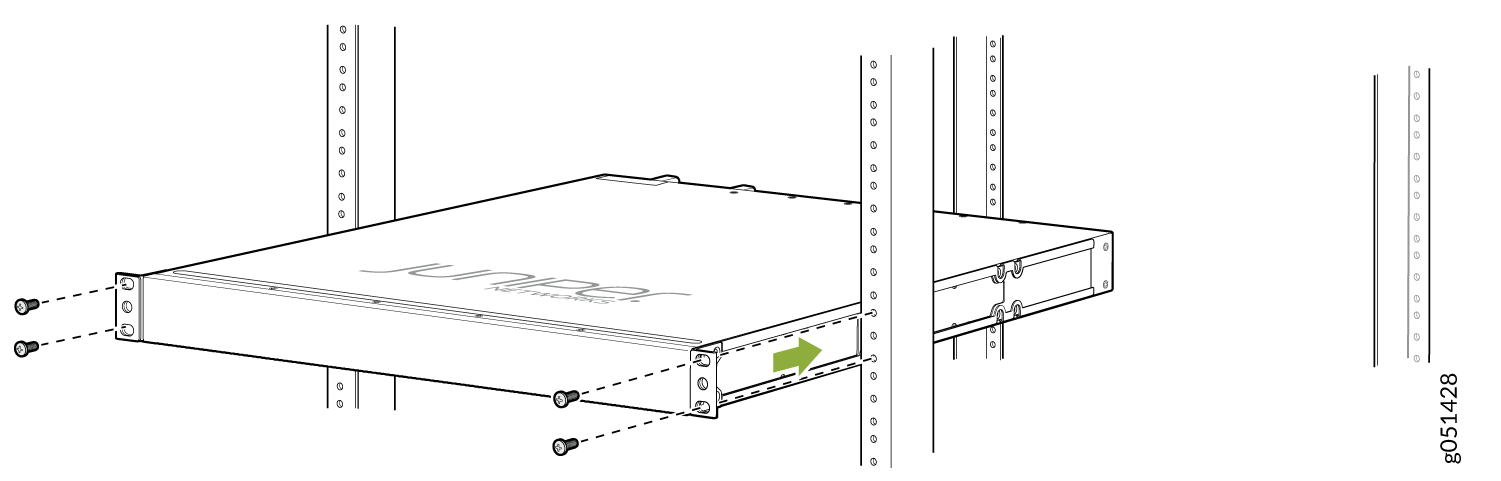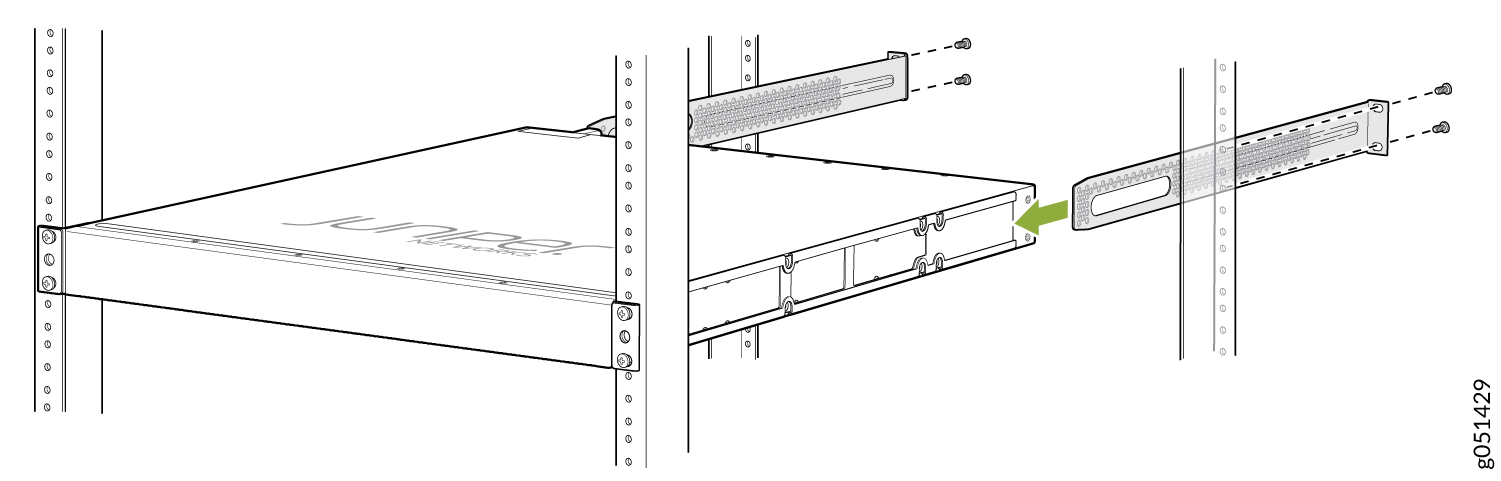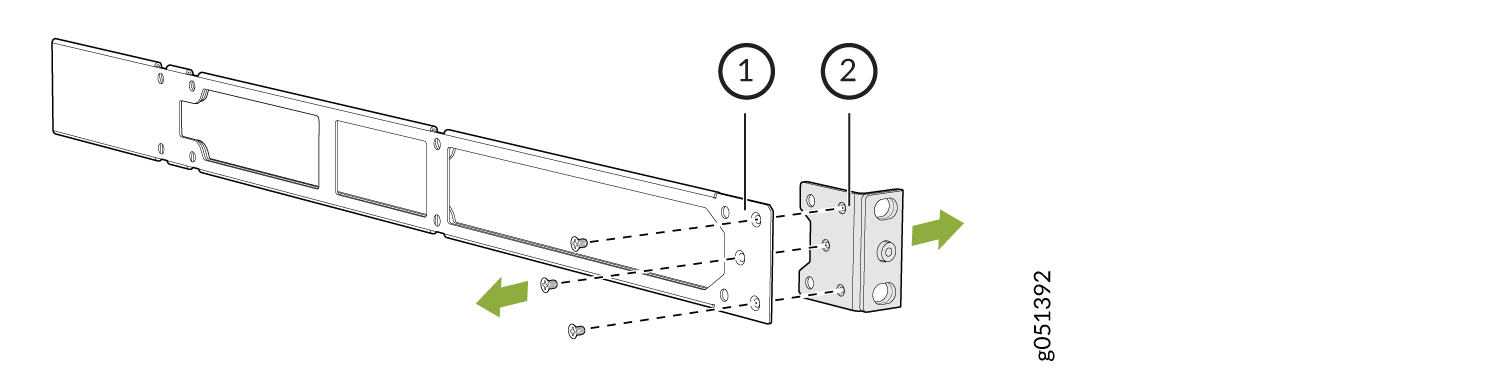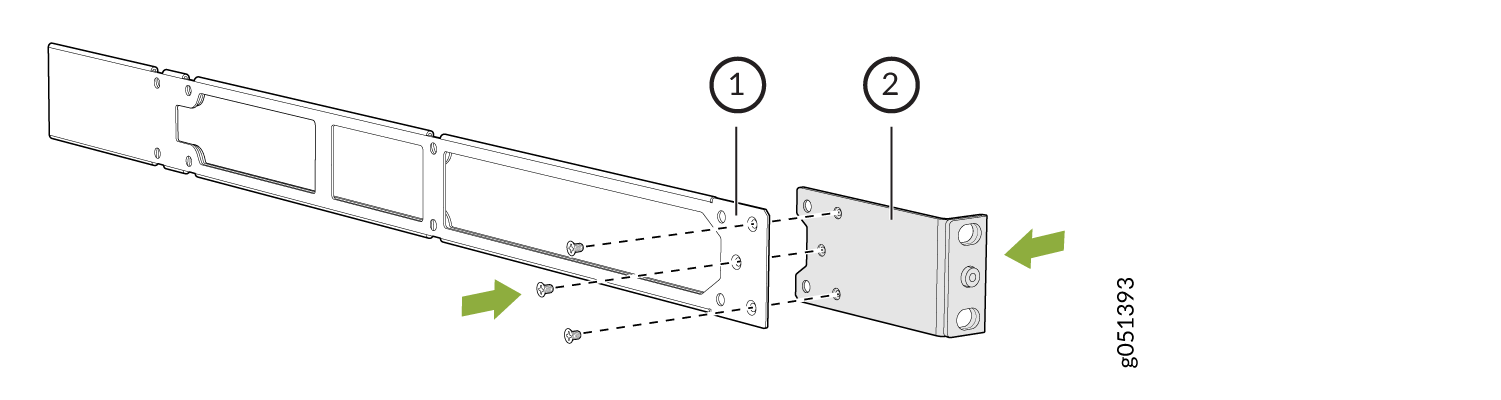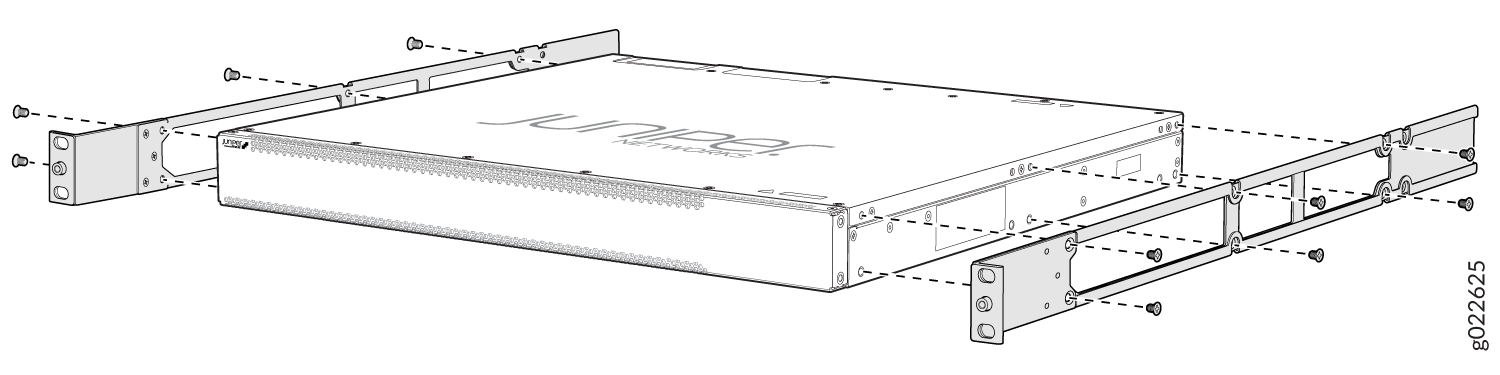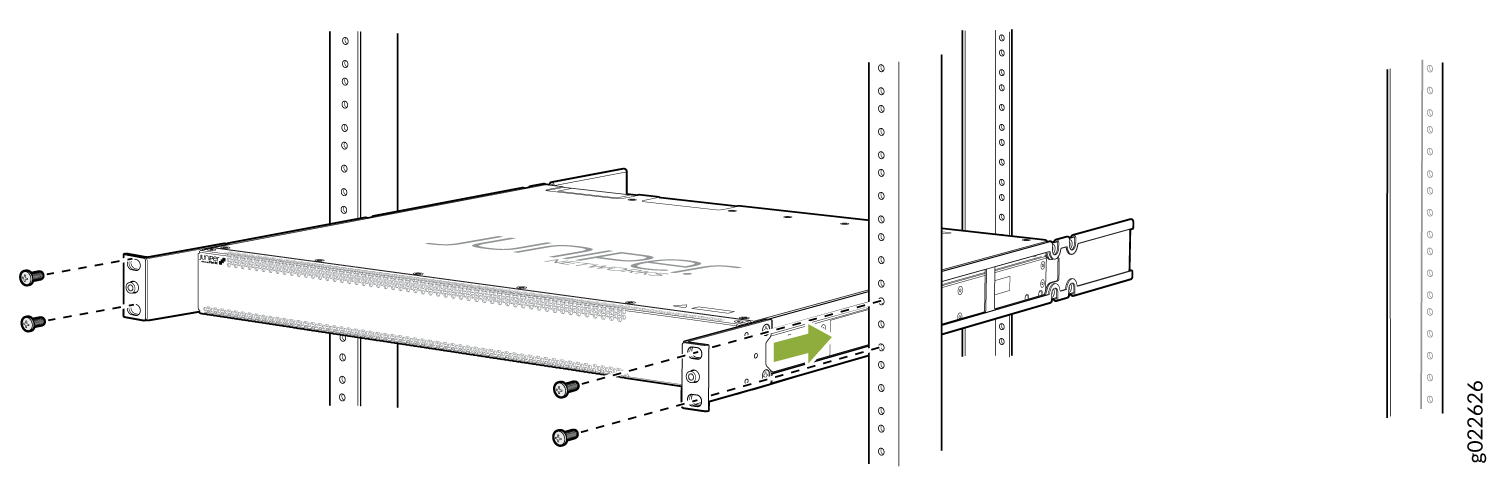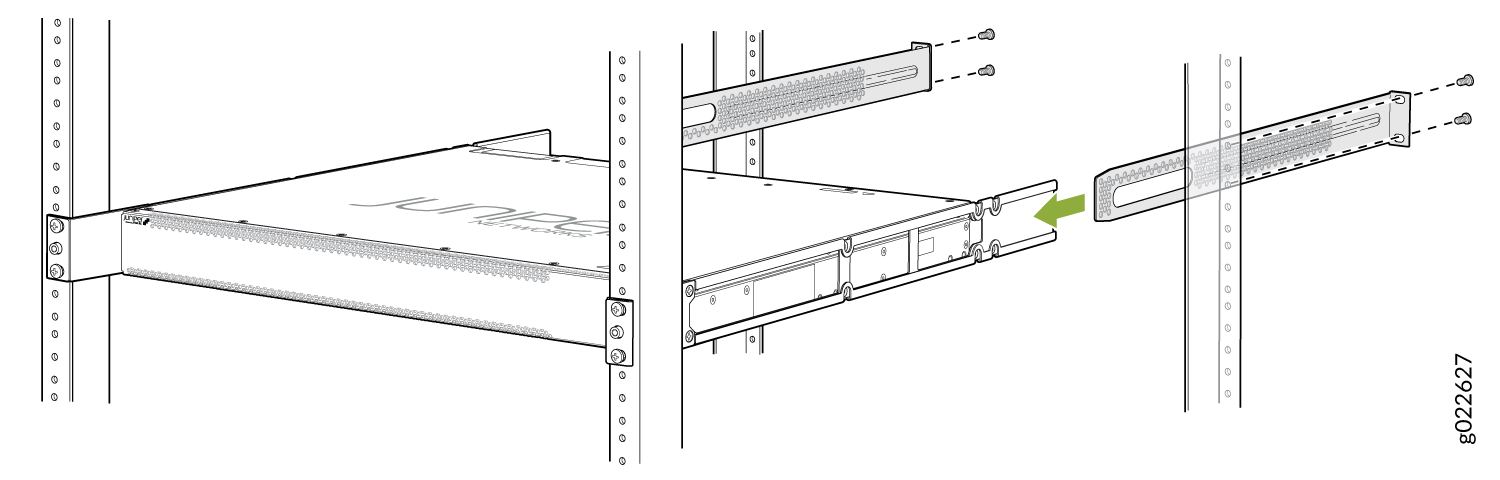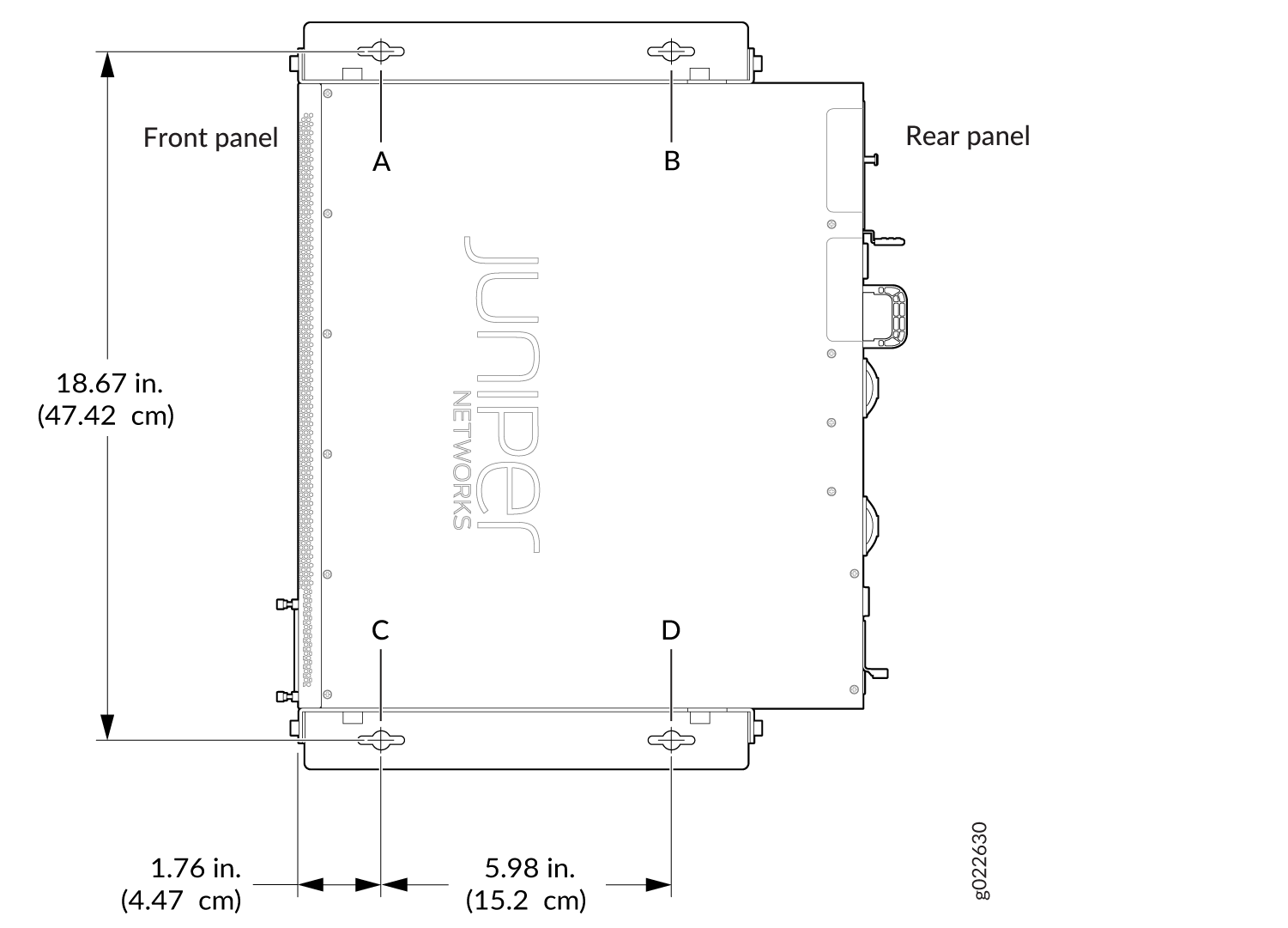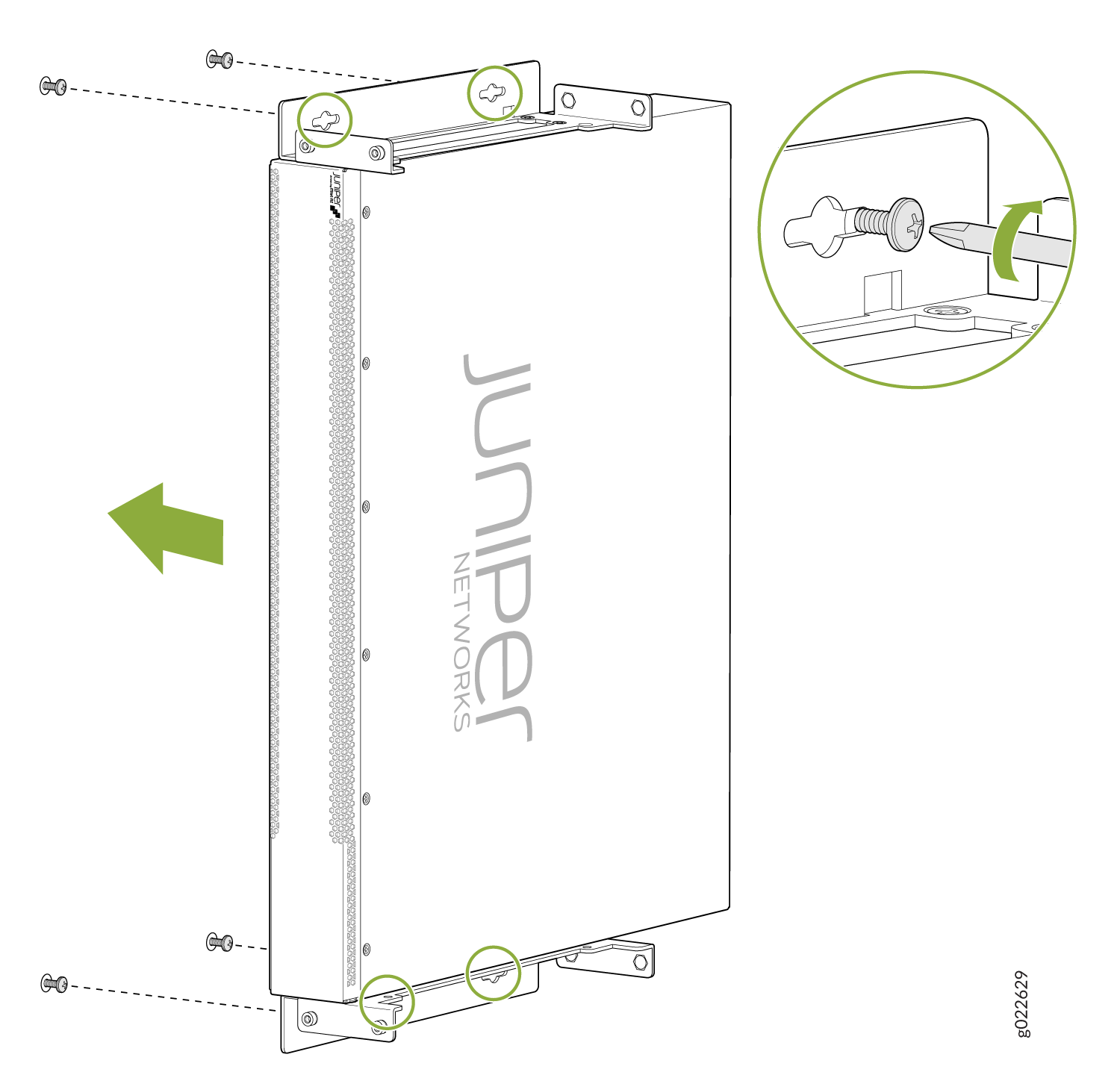Install the EX4400 Switch
This topic guides you through the steps to install EX4400 switches on two post racks, four-post racks, desks, and walls.
Unpack an EX4400 Switch
We ship EX4400 switches in a cardboard carton, secured with foam packing material. The carton has an accessory compartment.
EX4400 switches are maximally protected inside the shipping carton. Do not unpack the switches until you are ready to mount the switch.
To unpack the switch:
- Move the shipping carton to a staging area as close to the installation site as possible, but where you have enough room to remove the system components.
- Position the carton so that the arrows are pointing up.
- Open the top flaps on the shipping carton.
- Pull out the packing material holding the switch in place.
- Verify the parts received against the inventory on the label attached to the carton (see Packing List for an EX4400 Switch).
- Save the shipping carton and packing materials in case you need to move or ship the switch later.
Packing List for an EX4400 Switch
The switch shipment includes a packing list. Check the parts you receive with the switch against the items on the packing list. The parts shipped depend on the switch model you purchase (see EX4400 Models and Specifications).
If any part on the packing list is missing, contact your customer service representative or contact Juniper customer care from within the U.S. or Canada by telephone at 1-888-314-5822. For international-dial or direct-dial options in countries without toll-free numbers, see https://www.juniper.net/support/requesting-support.html.
Table 1 lists the parts and their quantities as listed in the standard packing list for an EX4400 switch.
| Component | Quantity |
|---|---|
|
Switch |
1 |
|
Fan modules |
2 preinstalled |
|
Power supply |
1 (AC or DC) preinstalled |
|
(If you purchased a model with an AC power supply) AC power cord appropriate for your geographical location |
1 |
|
(If you purchased a model with an AC power supply) AC power cord retainer |
1 |
|
DC power source cord with a connector (CBL-JNP-PWR-DSUB)—provided along with DC SKU’s |
1 |
|
Covers for slots without preinstalled components |
|
|
Two-post mounting brackets |
2 |
|
Screws to attach the mounting brackets |
8 |
|
Rubber feet to mount the switch on a desktop or other level surface |
4 |
|
Documentation Roadmap |
1 |
|
Juniper Networks Product Warranty |
1 |
|
End User License Agreement |
1 |
Update Base Installation Data
Update the installation base data if any addition or change to the installation base occurs or if the installation base is moved. Juniper Networks is not responsible for not meeting the hardware replacement SLA for products that do not have accurate installation base data.
Update your installation base at https://supportportal.juniper.net/s/CreateCase .
Mount an EX4400 Switch on Two Posts of a Rack
You can mount an EX4400 switch on a two-post rack or on two posts of a 19-in. four-post rack by using the two-post mounting kit (part number: EX-RMK) provided with the switch. (The remainder of this topic uses rack to mean rack or cabinet.)
Before you mount an EX4400 switch on two posts of a rack:
-
Verify that the site meets the requirements described in Site Preparation Checklist for EX4400 Switches.
-
Place the rack in its permanent location, allowing adequate clearance for airflow and maintenance, and secure the rack to the building structure.
-
Read Juniper Networks Safety Guide, with particular attention to Chassis and Component Lifting Guidelines.
-
Ensure that you have taken the necessary precautions to prevent electrostatic discharge (ESD) damage (see Prevention of Electrostatic Discharge Damage).
-
Remove the switch from the shipping carton (see Unpack an EX4400 Switch).
Ensure that you have the following parts and tools available:
-
Number 2 Phillips (+) screwdriver—not provided
-
Four screws to secure the mounting brackets to the rack—not provided
-
An ESD grounding strap—not provided
-
The two-post mounting kit that includes two mounting brackets and eight screws to attach the mounting brackets—provided with the switch
-
Covers for the empty extension module slot and the empty power supply slot—provided with the switch
You can also mount an EX4400 switch:
-
Flush with the front posts of a 19-in. four-post rack by using a separately orderable four-post rack mount kit.
-
In a recessed position inside a 19-in. four-post rack by using the recessed-mounting brackets provided with a separately orderable four-post rack mount kit.
-
On a desk or other level surface by using the rubber feet provided with the switch.
-
On a wall by using a separately orderable wall mount kit.
To know the part numbers for ordering the separately orderable mounting kits, see the EX4400 Switches Datasheet.
One person must be available to lift the switch while another person secures the switch to the rack.
If you are mounting multiple units on a rack, mount the heaviest unit at the bottom of the rack, and then mount the other units from the bottom of the rack to the top in decreasing order of the weight of the units.
To mount an EX4400 switch on two posts of a rack:
The slot covers reduce the risk of objects or substances entering the chassis. They also ensure optimal cooling for the switch.
Mount an EX4400 Switch Flush with the Front Posts of a Four-Post Rack or Cabinet
You can mount an EX4400 switch flush with the front posts of a 19-in. four-post rack by using a separately orderable four-post rack mount kit (part number: EX-4PST-RMK). (The remainder of this topic uses rack to mean rack or cabinet.)
Before you mount an EX4400 switch flush with the front posts of a 19-in. four-post rack:
-
Verify that the site meets the requirements described in Site Preparation Checklist for EX4400 Switches.
-
Place the rack in its permanent location, allowing adequate clearance for airflow and maintenance, and secure the rack to the building structure.
-
Read Juniper Networks Safety Guide, with particular attention to Chassis and Component Lifting Guidelines.
-
Ensure that you have taken the necessary precautions to prevent electrostatic discharge (ESD) damage (see Prevention of Electrostatic Discharge Damage).
-
Remove the switch from the shipping carton (see Unpack an EX4400 Switch).
Ensure that you have the following parts and tools available:
-
Number 2 Phillips (+) screwdriver—not provided
-
Eight screws to secure the mounting brackets to the rack—not provided
-
An ESD grounding strap—not provided
-
Front mounting bracket assembly to mount the switch flush with the front posts of a rack—2 (provided with the four-post rack mount kit)
The front mounting bracket assembly is made up of a side rail to which an L-shaped bracket is attached.
-
Flat head 4x6-mm Phillips screws to attach the front mounting bracket assembly to the chassis—12 (provided with the four-post rack mount kit)
-
Rear mounting brackets—2 (provided with the four-post rack mount kit)
-
Covers for the empty extension module slot and the empty power supply slot—provided with the switch
You can also mount an EX4400 switch:
-
In a recessed position inside a 19-in. four-post rack by using the recessed-mounting brackets provided with a separately orderable four-post rack mount kit.
-
On a two-post rack or on two posts of a 19-in. four-post rack by using the two-post mounting brackets and screws provided with the switch.
-
On a desk or other level surface by using the rubber feet provided with the switch.
-
On a wall by using a separately orderable wall mount kit.
To know the part numbers for ordering the separately orderable mounting kits, see the EX4400 Switches Datasheet.
One person must be available to lift the switch while another person secures the switch to the rack.
If you are mounting multiple units on a rack, mount the heaviest unit at the bottom of the rack, and then mount the other units from the bottom of the rack to the top in decreasing order of the weight of the units.
To mount an EX4400 switch flush with the front posts of a 19-in. four-post rack:
The slot covers reduce the risk of objects or substances entering the chassis. They also ensure optimal cooling for the switch.
Mount an EX4400 Switch in a Recessed Position in a Rack or Cabinet
You can mount an EX4400 switch in a recessed position inside a 19-in. four-post rack by using the recessed-mounting brackets provided with a separately orderable four-post rack mount kit (part number: EX-4PST-RMK). (The remainder of this topic uses rack to mean rack or cabinet.)
Before you mount an EX4400 switch in a recessed position inside a 19-in. four-post rack:
-
Verify that the site meets the requirements described in Site Preparation Checklist for EX4400 Switches.
-
Place the rack in its permanent location, allowing adequate clearance for airflow and maintenance, and secure the rack to the building structure.
-
Read Juniper Networks Safety Guide, with particular attention to Chassis and Component Lifting Guidelines.
-
Ensure that you have taken the necessary precautions to prevent electrostatic discharge (ESD) damage (see Prevention of Electrostatic Discharge Damage).
-
Remove the switch from the shipping carton (see Unpack an EX4400 Switch).
Ensure that you have the following parts and tools available:
-
Number 2 Phillips (+) screwdriver—not provided
-
Eight screws to secure the mounting brackets to the rack—not provided
-
An ESD grounding strap—not provided
-
Front mounting bracket assembly to mount the switch flush with the front posts of a rack—2 (provided with the four-post rack mount kit)
The front mounting bracket assembly is made up of a side rail to which an L-shaped bracket is attached.
-
Flat head 4x6-mm Phillips screws to attach the front mounting bracket assembly to the chassis—12 (provided with the four-post rack mount kit)
-
Rear mounting brackets with blades—2 (provided with the four-post rack mount kit)
-
Recessed-mounting brackets to mount the switch in a recessed position from the front posts of a rack—2 (provided with the four-post rack mount kit)
-
Flat head 4-40 Phillips screws to attach the recessed-mounting brackets to the side rails of the bracket assembly—6 (provided with the four-post rack mount kit)
-
Covers for the empty extension module slot and the empty power supply slot—provided with the switch
You can also mount an EX4400 switch:
-
Flush with the front posts of a 19-in. four-post rack by using a separately orderable four-post rack mount kit.
-
On a two-post rack or on two posts of a 19-in. four-post rack by using the two-post mounting brackets and screws provided with the switch.
-
On a desk or other level surface by using the rubber feet provided with the switch.
-
On a wall by using a separately orderable wall mount kit.
To know the part numbers for ordering the separately orderable mounting kits, see the EX4400 Switches Datasheet.
One person must be available to lift the switch while another person secures the switch to the rack.
If you are mounting multiple units on a rack, mount the heaviest unit at the bottom of the rack, and then mount the other units from the bottom of the rack to the top in decreasing order of the weight of the units.
To mount an EX4400 switch in a recessed position from the front posts of a 19-in. four-post rack:
The slot covers reduce the risk of objects or substances entering the chassis. They also ensure optimal cooling for the switch.
Mount an EX4400 Switch on a Desk or Other Level Surface
You can mount an EX4400 switch on a desk or other level surface by using the four rubber feet that are provided with the switch. The rubber feet stabilize the chassis.
Before you mount an EX4400 switch on a desk or other level surface:
-
Verify that the site meets the requirements described in Site Preparation Checklist for EX4400 Switches.
-
Place the desk in its permanent location, allowing adequate clearance for airflow and maintenance, and secure the desk to the building structure.
-
Read Juniper Networks Safety Guide, with particular attention to Chassis and Component Lifting Guidelines.
-
Ensure that you have taken the necessary precautions to prevent electrostatic discharge (ESD) damage (see Prevention of Electrostatic Discharge Damage).
-
Remove the switch from the shipping carton (see Unpack an EX4400 Switch).
Ensure that you have the following parts and tools available:
-
Four rubber feet to stabilize the chassis on the desk or other level surface—provided with the switch
-
Covers for the empty extension module slot and the empty power supply slot—provided with the switch
You can also mount an EX4400 switch:
-
Flush with the front posts of a 19-in. four-post rack by using a separately orderable four-post rack mount kit.
-
In a recessed position inside a 19-in. four-post rack by using the recessed-mounting brackets provided with a separately orderable four-post rack mount kit.
-
On a two-post rack or on two posts of a 19-in. four-post rack by using the two-post mounting brackets provided with the switch.
-
On a wall by using a separately orderable wall mount kit.
To know the part numbers for ordering the separately orderable mounting kits, see the EX4400 Switches Datasheet.
To mount the EX4400 on a desk or other level surface:
- Turn the chassis upside down on the desk or the level surface where you intend to mount the switch.
- Remove the sticker from the rubber feet.
- Attach the rubber feet to the bottom of the chassis.
- Turn the chassis right side up on the desk or the level surface.
- Cover the empty extension module slot and empty power supply slot by using the covers that came with the switch.
The slot covers reduce the risk of objects or substances entering the chassis. They also ensure optimal cooling for the switch.
Mount an EX4400 Switch on a Wall
You can mount an EX4400 switch on a wall by using a separately orderable wall mount kit (part number: EX-WMK). (The remainder of this topic uses rack to mean rack or cabinet.)
Before mounting the switch on a wall:
-
Verify that the site meets the requirements described in Site Preparation Checklist for EX4400 Switches.
-
Place the rack in its permanent location, allowing adequate clearance for airflow and maintenance, and secure the rack to the building structure.
-
Read General Safety Guidelines and Warnings, with particular attention to Chassis and Component Lifting Guidelines.
-
Ensure that you have taken the necessary precautions to prevent electrostatic discharge (ESD) damage (see Prevention of Electrostatic Discharge Damage).
-
Remove the switch from the shipping carton (see Unpack an EX4400 Switch).
Ensure that you have the following parts and tools available:
-
Number 2 Phillips (+) screwdriver—not provided
-
8-32 x 1.25 in. or M4 x 30 mm mounting screws— 4 (not provided)
-
Hollow wall anchors capable of supporting the combined weight of four fully loaded switches, up to 66 lb (30 kg) (not provided), if you are mounting the switch in sheetrock (wall board with a gypsum plaster core) or in wall board not backed by wall studs.
-
Wall mount brackets—2 (provided with the wall mount kit)
-
Wall mount bracket screws—12 (provided with the wall mount kit)
-
Covers for the empty extension module slot and the empty power supply slot—provided with the switch
-
An ESD grounding strap—not provided
When you are mounting EX4400 switches on a wall, orient the front panel of the chassis pointing to the right side or to the left side to ensure proper airflow and meet safety requirements in the event of a fire.
For easier lifting, install any additional power supplies only after you mount the switch on the wall.
You can also mount an EX4400 switch:
-
Flush with the front posts of a 19-in. four-post rack by using a separately orderable four-post rack mount kit.
-
In a recessed position inside a 19-in. four-post rack by using the recessed-mounting brackets provided with a separately orderable four-post rack mount kit.
-
On a two-post rack or on two posts of a 19-in. four-post rack by using the two-post mounting brackets and screws provided with the switch.
-
On a desk or other level surface by using the rubber feet provided with the switch.
To know the part numbers for ordering the separately orderable mounting kits, see the EX4400 Switches Datasheet.
The slot covers reduce the risk of objects or substances entering the chassis. The covers also ensure optimal cooling for the switch.