Return an EX4100 Chassis or Component
How to Return an EX4100 Switch or Component for Repair or Replacement
If you need to return a switch or hardware component to Juniper Networks for repair or replacement, follow this procedure:
For more information about return and repair policies, see the customer support page at https://www.juniper.net/support/guidelines.html.
Locate the Serial Number on an EX4100 Switch or Component
If you are returning a switch or hardware component to Juniper Networks for repair or replacement, you must locate the serial number of the switch or component. You must provide the serial number to the Juniper Networks Technical Assistance Center (JTAC) to obtain a Return Material Authorization (RMA) number.
If the switch is operational and you can access the CLI, you can list serial numbers for the switch and for some components with a CLI command.
You can also find the serial number ID label on the physical switch or component. This option is helpful in either of these instances:
-
You do not have access to the CLI.
-
The serial number does not appear in the command output.
If you want to find the serial number on the physical switch component, you will need to remove the component from the switch chassis.
- List the Switch and Components Details with the CLI
- Locate the Chassis Serial Number ID Label on an EX4100 Switch
- Locate the Serial Number ID Labels on FRUs in an EX4100 Switch
List the Switch and Components Details with the CLI
To list the switch and switch components and their serial numbers, enter the CLI command
show chassis hardware extensive.
The following output lists the switch components and serial numbers for an EX4100 switch.
show chassis hardware extensive
Hardware inventory:
Item Version Part number Serial number Description
Chassis FA1422AN0045 EX4100-48P
Jedec Code: 0x0000 EEPROM Version: 0x00
S/N: FA1422AN0045
Assembly ID: 0xf000 Assembly Version: 00.00
Date: 00-00-0000 Assembly Flags: 0x00
Board Information Record:
Address 0x00: 00 00 00 00 00 00 00 00 00 00 00 00 00 00 00 00
I2C Hex Data:
Address 0x00: 00 00 00 00 f0 00 00 00 00 00 00 00 00 00 00 00
Address 0x10: 00 00 00 00 00 00 00 00 00 00 00 00 00 00 00 00
Address 0x20: 46 41 31 34 32 32 41 4e 30 30 34 35 00 00 00 00
Address 0x30: 00 00 00 00 00 00 00 00 00 00 00 00 00 00 00 00
Address 0x40: 00 00 00 00 00 00 00 00 00 00 00 00 00 00 00 00
Address 0x50: 00 00 00 00 00 00 00 00 00 00 00 00 00 00 00 00
Address 0x60: 00 00 00 00 00 00 00 00 00 00 00 00 00 00 00 00
Address 0x70: 00 00 00 00 00 00 00 00 00 00 00 00 00 00 00 00
Pseudo CB 0
Routing Engine 0 BUILTIN BUILTIN RE-EX4100-48P
Jedec Code: 0x7fb0 EEPROM Version: 0x02
P/N: BUILTIN S/N: BUILTIN
Assembly ID: 0xf010 Assembly Version: 01.04
Date: 04-13-2022 Assembly Flags: 0x00
CLEI Code: DUMMY_CLEI
FRU Model Number: EX4100-48P
Board Information Record:
Address 0x00: ad 01 00 80 04 69 8f 0f 2a c8 ff ff ff ff ff ff
I2C Hex Data:
Address 0x00: 7f b0 02 fe f0 10 01 04 00 00 00 00 00 00 00 00
Address 0x10: 00 00 00 00 42 55 49 4c 54 49 4e 00 00 00 00 00
Address 0x20: 42 55 49 4c 54 49 4e 00 00 00 00 00 00 0d 04 07
Address 0x30: e6 ff ff ff ad 01 00 80 04 69 8f 0f 2a c8 ff ff
Address 0x40: ff ff ff ff 01 44 55 4d 4d 59 5f 43 4c 45 49 45
Address 0x50: 58 34 31 30 30 2d 34 38 50 00 00 00 00 00 00 00
Address 0x60: 00 00 00 00 00 00 31 00 00 ff ff ff ff ff ff ff
Address 0x70: ff ff ff 7b 46 41 31 34 32 32 41 4e 30 30 34 35
flash/s 8 MB mx25ll64 SPI Flash
usb0 (addr 0.1) XHCI root HUB 0 Marvell uhub0
usb1 (addr 0.1) USB2.0 Hub 1544 vendor 0x05e3 uhub1
usb2 (addr 0.2) USBFlashDrive 4096 USB umass0
usb3 (addr 0.3) USB Flash Module 72 Swissbit umass1
FPC 0 REV 04 650-134056 FA1422AN0045 EX4100-48P
Jedec Code: 0x7fb0 EEPROM Version: 0x02
P/N: 650-134056 S/N: FA1422AN0045
Assembly ID: 0x05c2 Assembly Version: 01.04
Date: 04-13-2022 Assembly Flags: 0x00
Version: REV 04 CLEI Code: DUMMY_CLEI
ID: EX4100-48P FRU Model Number: EX4100-48P
Board Information Record:
Address 0x00: ad 01 00 80 04 69 8f 0f 2a c8 ff ff ff ff ff ff
I2C Hex Data:
Address 0x00: 7f b0 02 fe 05 c2 01 04 52 45 56 20 30 34 00 00
Address 0x10: 00 00 00 00 36 35 30 2d 31 33 34 30 35 36 00 00
Address 0x20: 46 41 31 34 32 32 41 4e 30 30 34 35 00 0d 04 07
Address 0x30: e6 ff ff ff ad 01 00 80 04 69 8f 0f 2a c8 ff ff
Address 0x40: ff ff ff ff 01 44 55 4d 4d 59 5f 43 4c 45 49 45
Address 0x50: 58 34 31 30 30 2d 34 38 50 00 00 00 00 00 00 00
Address 0x60: 00 00 00 00 00 00 31 00 00 ff ff ff ff ff ff ff
Address 0x70: ff ff ff 7b 46 41 31 34 32 32 41 4e 30 30 34 35
CPU BUILTIN BUILTIN FPC CPU
Jedec Code: 0x7fb0 EEPROM Version: 0x02
P/N: BUILTIN S/N: BUILTIN
Assembly ID: 0xf020 Assembly Version: 01.04
Date: 04-13-2022 Assembly Flags: 0x00
Board Information Record:
Address 0x00: ad 01 00 80 04 69 8f 0f 2a c8 ff ff ff ff ff ff
I2C Hex Data:
Address 0x00: 7f b0 02 fe f0 20 01 04 00 45 56 20 30 34 00 00
Address 0x10: 00 00 00 00 42 55 49 4c 54 49 4e 00 35 36 00 00
Address 0x20: 42 55 49 4c 54 49 4e 00 30 30 34 35 00 0d 04 07
Address 0x30: e6 ff ff ff ad 01 00 80 04 69 8f 0f 2a c8 ff ff
Address 0x40: ff ff ff ff 00 44 55 4d 4d 59 5f 43 4c 45 49 45
Address 0x50: 58 34 31 30 30 2d 34 38 50 00 00 00 00 00 00 00
Address 0x60: 00 00 00 00 00 00 31 00 00 ff ff ff ff ff ff ff
Address 0x70: ff ff ff 7b 46 41 31 34 32 32 41 4e 30 30 34 35
PIC 0 REV 04 BUILTIN BUILTIN 48x10M/100M/1G Base-T
Jedec Code: 0x7fb0 EEPROM Version: 0x02
P/N: BUILTIN S/N: BUILTIN
Assembly ID: 0xf050 Assembly Version: 01.04
Date: 04-13-2022 Assembly Flags: 0x00
Version: REV 04 CLEI Code: DUMMY_CLEI
FRU Model Number: EX4100-48P
Board Information Record:
Address 0x00: ad 01 00 80 04 69 8f 0f 2a c8 ff ff ff ff ff ff
I2C Hex Data:
Address 0x00: 7f b0 02 fe f0 50 01 04 52 45 56 20 30 34 00 00
Address 0x10: 00 00 00 00 42 55 49 4c 54 49 4e 00 35 36 00 00
Address 0x20: 42 55 49 4c 54 49 4e 00 30 30 34 35 00 0d 04 07
Address 0x30: e6 ff ff ff ad 01 00 80 04 69 8f 0f 2a c8 ff ff
Address 0x40: ff ff ff ff 01 44 55 4d 4d 59 5f 43 4c 45 49 45
Address 0x50: 58 34 31 30 30 2d 34 38 50 00 00 00 00 00 00 00
Address 0x60: 00 00 00 00 00 00 31 00 00 ff ff ff ff ff ff ff
Address 0x70: ff ff ff 7b 55 55 55 55 55 55 55 55 55 55 55 55
PIC 1 REV 04 650-134056 FA1422AN0045 4x1G/10G/25G SFP/SFP+/SFP28
Jedec Code: 0x7fb0 EEPROM Version: 0x02
P/N: 650-134056 S/N: FA1422AN0045
Assembly ID: 0xf051 Assembly Version: 01.04
Date: 04-13-2022 Assembly Flags: 0x00
Version: REV 04 CLEI Code: DUMMY_CLEI
FRU Model Number: EX4100-48P
Board Information Record:
Address 0x00: ad 01 00 80 04 69 8f 0f 2a c8 ff ff ff ff ff ff
I2C Hex Data:
Address 0x00: 7f b0 02 fe f0 51 01 04 52 45 56 20 30 34 00 00
Address 0x10: 00 00 00 00 36 35 30 2d 31 33 34 30 35 36 00 00
Address 0x20: 46 41 31 34 32 32 41 4e 30 30 34 35 00 0d 04 07
Address 0x30: e6 ff ff ff ad 01 00 80 04 69 8f 0f 2a c8 ff ff
Address 0x40: ff ff ff ff 01 44 55 4d 4d 59 5f 43 4c 45 49 45
Address 0x50: 58 34 31 30 30 2d 34 38 50 00 00 00 00 00 00 00
Address 0x60: 00 00 00 00 00 00 31 00 00 ff ff ff ff ff ff ff
Address 0x70: ff ff ff 7b 55 55 55 55 55 55 55 55 55 55 55 55
PIC 2 REV 04 650-134056 FA1422AN0045 4x1G/10G SFP/SFP+
Jedec Code: 0x7fb0 EEPROM Version: 0x02
P/N: 650-134056 S/N: FA1422AN0045
Assembly ID: 0xf052 Assembly Version: 01.04
Date: 04-13-2022 Assembly Flags: 0x00
Version: REV 04 CLEI Code: DUMMY_CLEI
FRU Model Number: EX4100-48P
Board Information Record:
Address 0x00: ad 01 00 80 04 69 8f 0f 2a c8 ff ff ff ff ff ff
I2C Hex Data:
Address 0x00: 7f b0 02 fe f0 52 01 04 52 45 56 20 30 34 00 00
Address 0x10: 00 00 00 00 36 35 30 2d 31 33 34 30 35 36 00 00
Address 0x20: 46 41 31 34 32 32 41 4e 30 30 34 35 00 0d 04 07
Address 0x30: e6 ff ff ff ad 01 00 80 04 69 8f 0f 2a c8 ff ff
Address 0x40: ff ff ff ff 01 44 55 4d 4d 59 5f 43 4c 45 49 45
Address 0x50: 58 34 31 30 30 2d 34 38 50 00 00 00 00 00 00 00
Address 0x60: 00 00 00 00 00 00 31 00 00 ff ff ff ff ff ff ff
Address 0x70: ff ff ff 7b 55 55 55 55 55 55 55 55 55 55 55 55
Power Supply 0 REV 05 640-060601 1EDSB490H14 JPSU-920W-AC-AFO
Jedec Code: 0x7fb0 EEPROM Version: 0x02
P/N: 640-060601 S/N: 1EDSB490H14
Assembly ID: 0x0493 Assembly Version: 05.05
Date: 11-29-2021 Assembly Flags: 0x00
Version: REV 05 CLEI Code: CMUPAELBAA
ID: JPSU-920W-AC-AFO FRU Model Number: JPSU-920-AC-AFO
Board Information Record:
Address 0x00: b0 01 ff ff ff ff ff ff ff ff ff ff 09 20 00 ff
I2C Hex Data:
Address 0x00: 7f b0 02 ff 04 93 05 05 52 45 56 20 30 35 00 00
Address 0x10: 00 00 00 00 36 34 30 2d 30 36 30 36 30 31 00 00
Address 0x20: 31 45 44 53 42 34 39 30 48 31 34 00 00 1d 0b 07
Address 0x30: e5 ff ff ff b0 01 ff ff ff ff ff ff ff ff ff ff
Address 0x40: 09 20 00 ff 01 43 4d 55 50 41 45 4c 42 41 41 4a
Address 0x50: 50 53 55 2d 39 32 30 2d 41 43 2d 41 46 4f 00 00
Address 0x60: 00 00 00 00 00 00 41 30 30 ff ff ff ff ff ff ff
Address 0x70: ff ff ff 21 ff ff ff ff ff ff ff ff ff ff ff ff
Power Supply 1 REV 05 640-060601 1EDSB490GTM JPSU-920W-AC-AFO
Jedec Code: 0x7fb0 EEPROM Version: 0x02
P/N: 640-060601 S/N: 1EDSB490GTM
Assembly ID: 0x0493 Assembly Version: 05.05
Date: 11-29-2021 Assembly Flags: 0x00
Version: REV 05 CLEI Code: CMUPAELBAA
ID: JPSU-920W-AC-AFO FRU Model Number: JPSU-920-AC-AFO
Board Information Record:
Address 0x00: b0 01 ff ff ff ff ff ff ff ff ff ff 09 20 00 ff
I2C Hex Data:
Address 0x00: 7f b0 02 ff 04 93 05 05 52 45 56 20 30 35 00 00
Address 0x10: 00 00 00 00 36 34 30 2d 30 36 30 36 30 31 00 00
Address 0x20: 31 45 44 53 42 34 39 30 47 54 4d 00 00 1d 0b 07
Address 0x30: e5 ff ff ff b0 01 ff ff ff ff ff ff ff ff ff ff
Address 0x40: 09 20 00 ff 01 43 4d 55 50 41 45 4c 42 41 41 4a
Address 0x50: 50 53 55 2d 39 32 30 2d 41 43 2d 41 46 4f 00 00
Address 0x60: 00 00 00 00 00 00 41 30 30 ff ff ff ff ff ff ff
Address 0x70: ff ff ff 21 ff ff ff ff ff ff ff ff ff ff ff ff
Fan Tray 0 Fan Module, Airflow Out (AFO)
Jedec Code: 0x7fb0 EEPROM Version: 0x00
Assembly ID: 0xf040 Assembly Version: 00.00
Date: 00-00-0000 Assembly Flags: 0x00
Board Information Record:
Address 0x00: 00 00 00 00 00 00 00 00 00 00 00 00 00 00 00 00
I2C Hex Data:
Address 0x00: 7f b0 00 00 f0 40 00 00 00 00 00 00 00 00 00 00
Address 0x10: 00 00 00 00 00 00 00 00 00 00 00 00 00 00 00 00
Address 0x20: 00 00 00 00 00 00 00 00 00 00 00 00 00 00 00 00
Address 0x30: 00 00 00 00 00 00 00 00 00 00 00 00 00 00 00 00
Address 0x40: 00 00 00 00 00 00 00 00 00 00 00 00 00 00 00 00
Address 0x50: 00 00 00 00 00 00 00 00 00 00 00 00 00 00 00 00
Address 0x60: 00 00 00 00 00 00 00 00 00 00 00 00 00 00 00 00
Address 0x70: 00 00 00 00 00 00 00 00 00 00 00 00 00 00 00 00
Fan Tray 1 Fan Module, Airflow Out (AFO)
Jedec Code: 0x7fb0 EEPROM Version: 0x00
Assembly ID: 0xf040 Assembly Version: 00.00
Date: 00-00-0000 Assembly Flags: 0x00
Board Information Record:
Address 0x00: 00 00 00 00 00 00 00 00 00 00 00 00 00 00 00 00
I2C Hex Data:
Address 0x00: 7f b0 00 00 f0 40 00 00 00 00 00 00 00 00 00 00
Address 0x10: 00 00 00 00 00 00 00 00 00 00 00 00 00 00 00 00
Address 0x20: 00 00 00 00 00 00 00 00 00 00 00 00 00 00 00 00
Address 0x30: 00 00 00 00 00 00 00 00 00 00 00 00 00 00 00 00
Address 0x40: 00 00 00 00 00 00 00 00 00 00 00 00 00 00 00 00
Address 0x50: 00 00 00 00 00 00 00 00 00 00 00 00 00 00 00 00
Address 0x60: 00 00 00 00 00 00 00 00 00 00 00 00 00 00 00 00
Address 0x70: 00 00 00 00 00 00 00 00 00 00 00 00 00 00 00 00
For information about the show chassis hardware command,
see show chassis hardware.
Locate the Chassis Serial Number ID Label on an EX4100 Switch
As indicated by the following figures, locate the serial number ID label of an EX4100 chassis and EX4100 FRU.

1 — Serial Number ID Label |
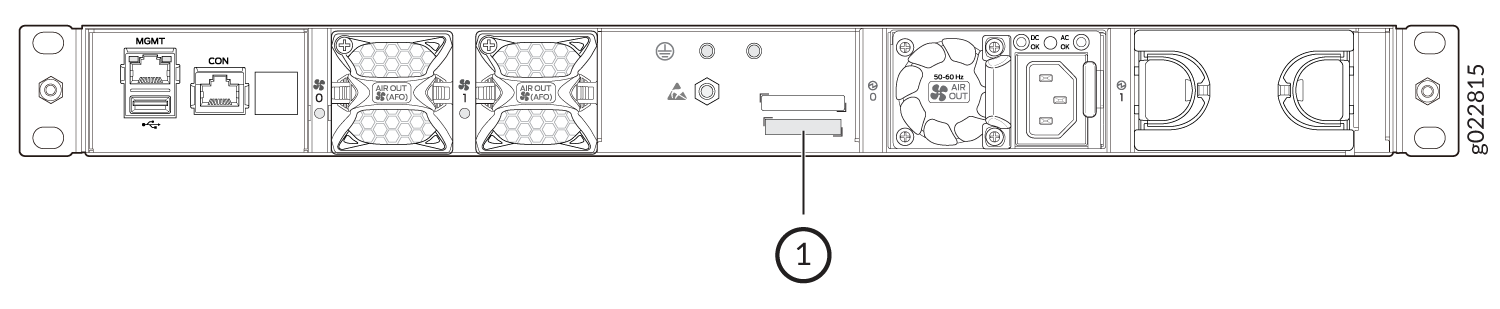
1 — Serial Number ID Label |
Locate the Serial Number ID Labels on FRUs in an EX4100 Switch
The power supplies and fan modules installed in EX4100 switches are field-replaceable units (FRUs). You must remove the FRU from the switch chassis to see its serial number ID label.
-
Power supply—The serial number ID label is on the top of the power supply (see Figure 3 and Figure 4).
Figure 3: Location of the Serial Number ID Label on an AC Power Supply Used in EX4100 Switches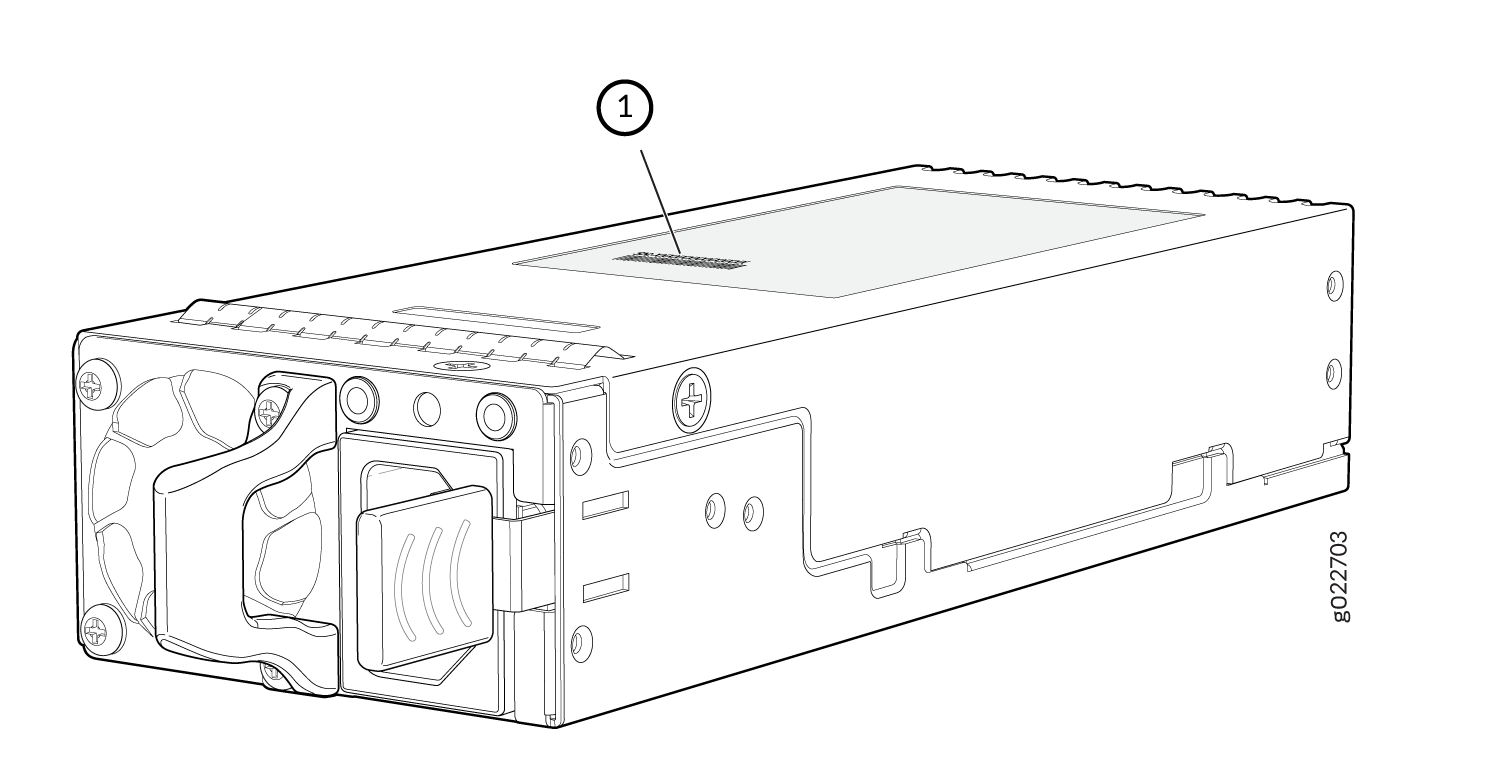 1—
1—Serial Number ID Label
Figure 4: Location of the Serial Number ID Label on an DC Power Supply Used in EX4100 Switches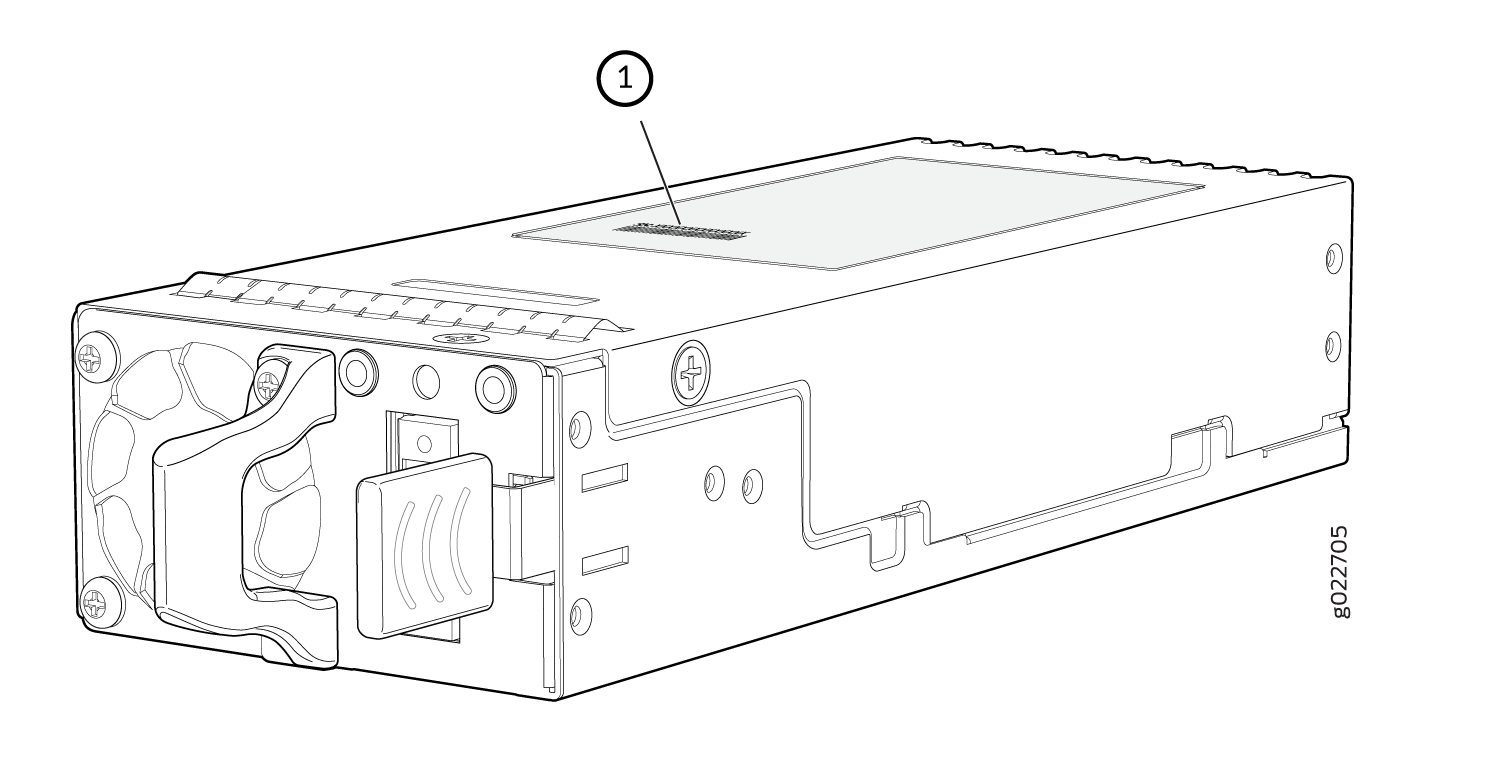 1—
1—Serial Number ID Label
-
Fan module—The serial number ID label is on the top of the fan module (see Figure 5).
Figure 5: Location of the Serial Number ID Label on the Fan Module Used in EX4100 Switches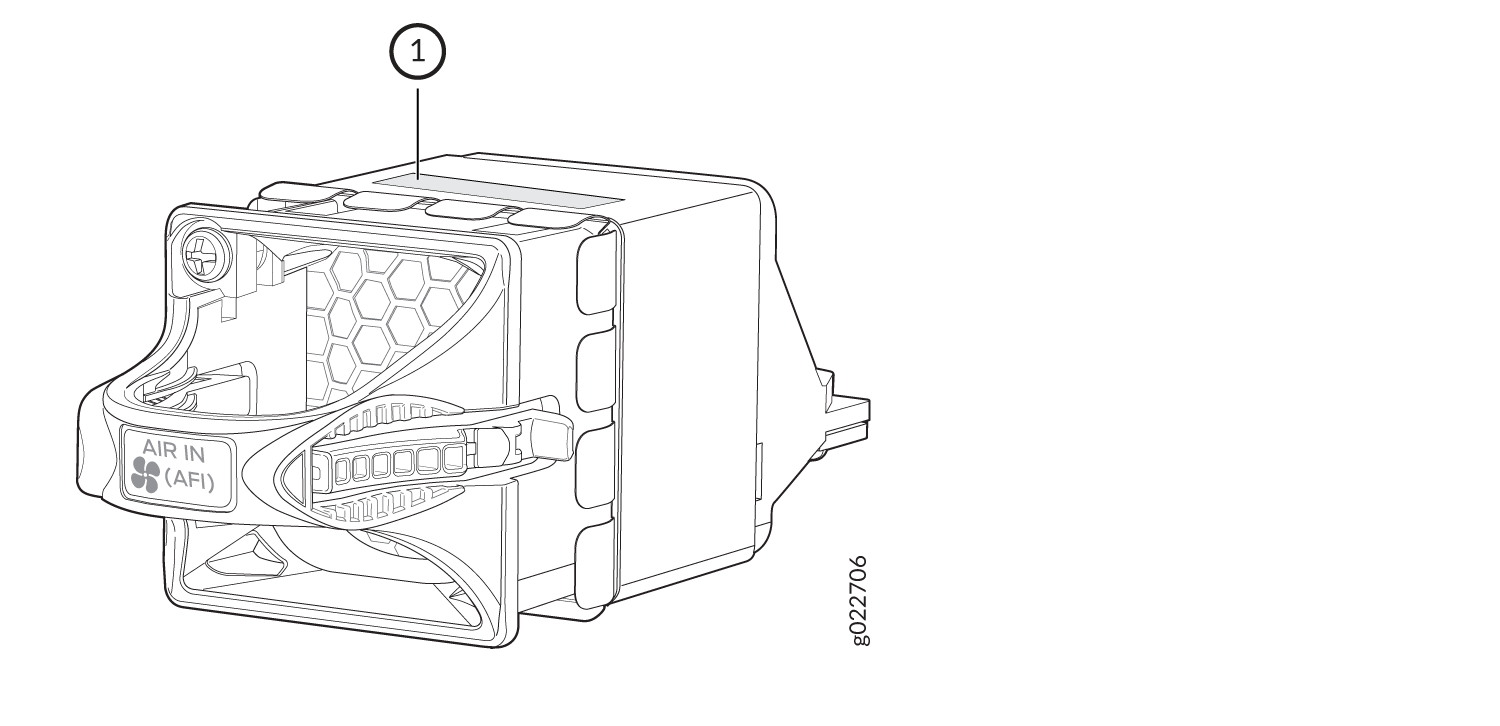 1—
1—Serial Number ID Label
Contact Customer Support to Obtain a Return Material Authorization
If you need to return a device or hardware component to Juniper Networks for repair or replacement, obtain an RMA number from JTAC. You must obtain an RMA number before you attempt to return the component.
After locating the serial number of the device or hardware component you want to return, open a service request with the JTAC on the Web or by telephone.
Before you request an RMA number from JTAC, be prepared to provide the following information:
-
Your existing service request number, if you have one
-
Serial number of the component
-
Your name, organization name, telephone number, fax number, and shipping address
-
Details of the failure or problem
-
Type of activity being performed on the device when the problem occurred
-
Configuration data displayed by one or more
showcommands
You can contact JTAC 24 hours a day, seven days a week, on the Web or by telephone:
-
Service Request Manager: https://support.juniper.net/support
-
Telephone: +1-888-314-JTAC (+1-888-314-5822), toll free in U.S., Canada, and Mexico
For international or direct-dial options in countries without toll free numbers, see https://support.juniper.net/support.
If you are contacting JTAC by telephone, enter your 12-digit service request number followed by the pound (#) key for an existing case, or press the star (*) key to be routed to the next available support engineer.
The support representative validates your request and issues an RMA number for return of the component.
Pack an EX4100 Switch or Component for Shipping
If you are returning the switch or component to Juniper Networks for repair or replacement, pack the item as described in this topic.
Before you pack the switch or component, ensure that you have:
-
Followed all the steps listed in Contact Customer Support to Obtain a Return Material Authorization.
-
Retrieved the original shipping carton and packing materials. Contact your JTAC representative if you do not have these materials, to learn about approved packing materials (see Contact Customer Support to Obtain a Return Material Authorization).
-
Ensure that you understand how to prevent electrostatic discharge (ESD) damage (see Prevention of Electrostatic Discharge Damage).
Pack an EX4100 Switch for Shipping
Before you pack the switch:
-
On the console or other management device connected to the switch, enter the CLI operational mode and issue the following command to shut down the switch software:
user@switch> request system halt
Wait until a message appears on the console confirming that the operating system has halted.
-
Disconnect power from the switch.
-
Remove the cables that connect the switch to external devices.
-
Remove all optical transceivers installed in the switch (see Remove a Transceiver).
If you need to transport the switch to another location or return the switch to Juniper Networks, you need to pack the switch securely in its original packaging to prevent damage during shipping.
Ensure that you have the following parts and tools:
-
Number 2 Phillips (+) screwdriver—not provided
-
The original switch packing material (cardboard box, accessory box and its contents, and foam padding)
-
An ESD grounding strap—not provided
-
Antistatic bag—not provided
Do not pack the switch in anything except its original container, or the switch might be damaged in transit.
To pack the switch:
- If the switch is installed in a rack or cabinet, have one person support the weight of the switch while another person unscrews and removes the mounting screws.
- Remove the switch from the rack or cabinet and place the switch on a flat, stable surface.
- Use the screwdriver to remove the rack mounting brackets from the switch chassis.
- Place the switch in an antistatic bag.
- Place the bottom portion of the packaging foam in the shipping carton.
- Place the switch inside the cavity in the bottom packaging foam.
- Place the top portion of the packaging foam on top of the switch.
- If you are returning accessories or field-replaceable units (FRUs) with the switch, pack them as instructed in Pack EX4100 Switch Components for Shipping.
- Place the accessory box by the rear end of the chassis in the shipping carton.
- Close the top of the cardboard shipping box and seal it with packing tape.
- Write the RMA number on the exterior of the box to ensure proper tracking.
Pack EX4100 Switch Components for Shipping
Ensure that you have the following parts and tools available:
-
Antistatic bag, one for each component—not provided
-
An ESD grounding strap—not provided
To pack the switch components:
Do not stack switch components. Return individual components in separate boxes if they do not fit together on one level in the shipping box.
-
Place individual components in antistatic bags.
-
Use the original packing materials if they are available. If the original packing materials are not available, ensure the component is adequately packed to prevent damage during transit. The packing material you use must be able to support the weight of the component.
-
Ensure that the components are adequately protected by wrapping them well with packing materials. Pack the component in an oversized box (if the original box is not available) with extra packing material around the unit so that the component is prevented from moving around inside the box.
-
Securely tape the box closed.
-
Write the RMA number on the exterior of the box to ensure proper tracking.
