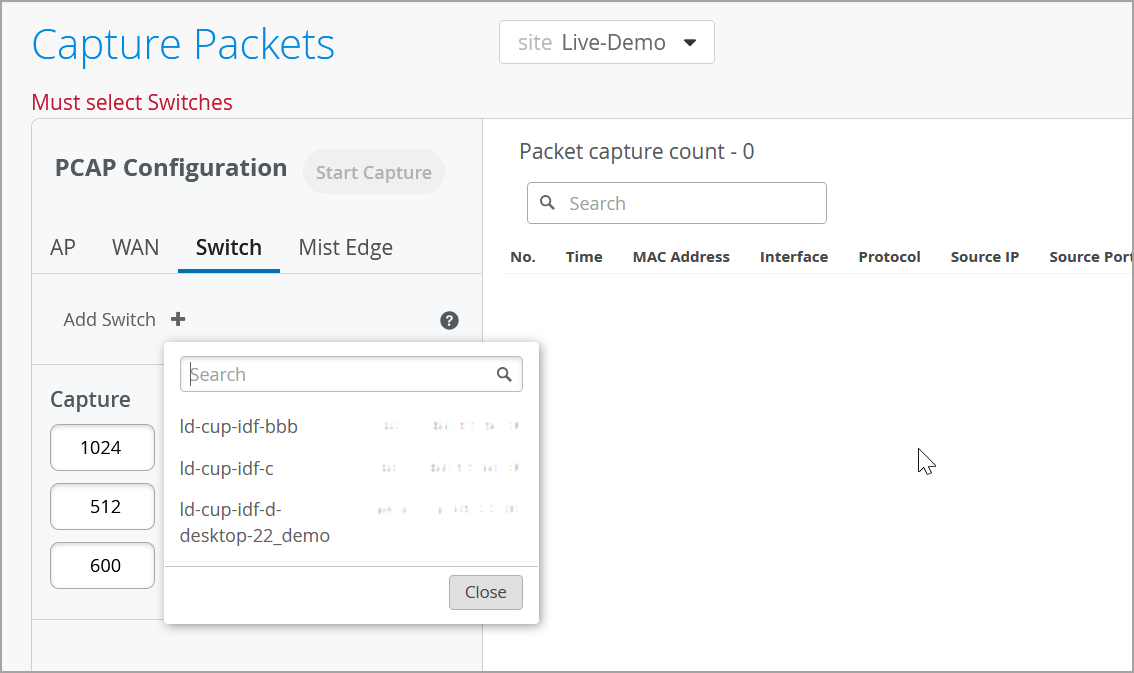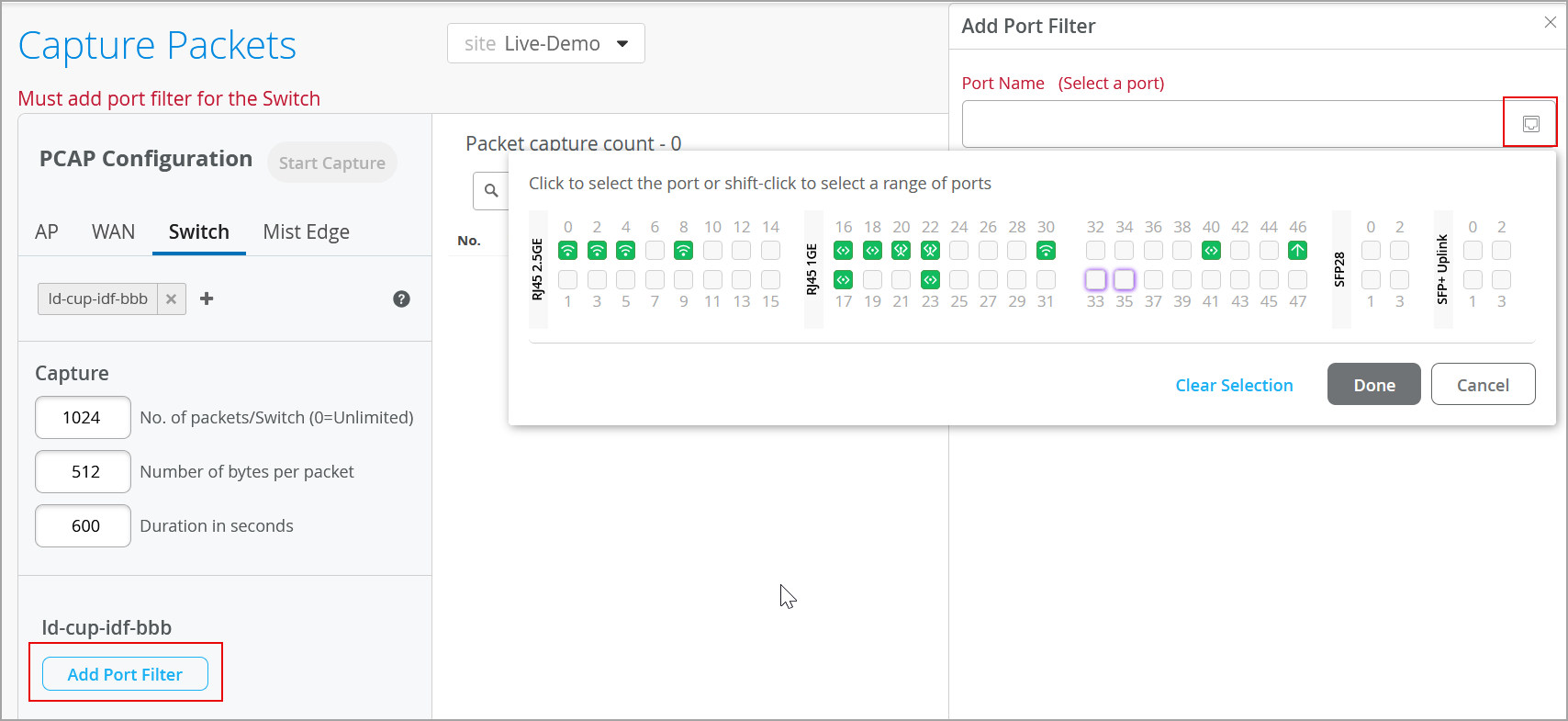Enable Packet Capture on a Switch
Packet capture (PCAP) is a tool that helps you to analyze network traffic and troubleshoot network problems. The packet capture tool captures real-time data packets traveling over the network for monitoring and logging.
You can enable on-demand PCAP on switches that have CloudX running. For the list of switches that support CloudX, refer to Juniper CloudX Overview.
The PCAP feature captures both control traffic (the traffic handled by the device CPU) and transit traffic (the traffic forwarded by network processors) that pass through switches at a site.
Packets are captured as binary data, without modification. You can read the packet information offline with a packet analyzer such as Wireshark or tcpdump.
To enable PCAP on a switch:
After the packet capture is complete, you can download the file for inspection. To do that, click Captured File on the upper right of the screen.

To know more about how to view the packet capture in Wireshark, refer to Configure IEEE 802.11 on Wireshark and View Wireless Packet Captures in Wireshark.