IPv6 IPsec VPNs
Read this topic to learn about IPv6 IPsec VPNs.
Juniper Networks supports manual and autokey IKE with preshared keys configurations for IPv6 IPsec VPN.
Use Feature Explorer to confirm platform and release support for specific features.
Review the Platform-Specific IPv6 Tunnels Behavior section for notes related to your platform.
VPN Feature Support for IPv6 Addresses
A route-based site-to-site VPN tunnel with a point-to-point secure tunnel interface can operate in IPv4-in-IPv4, IPv6-in-IPv6, IPv6-in-IPv4, or IPv4-in-IPv6 tunnel modes. IPv6 addresses can be in the outer IP header, which represents the tunnel endpoint, or in the inner IP header, which represents the final source and destination addresses for a packet.
Table 1 defines the support for IPv6 addresses in VPN features.
Feature |
Supported |
Exceptions |
|---|---|---|
IKE and IPsec Support: |
||
IKEv1 and IKEv2 |
Yes |
Unless specified, all supported features are applicable for IKEv1 and IKEv2. |
Route-based VPN |
Yes |
– |
Policy-based VPN |
Yes |
IPv6 policy-based VPNs are not supported on SRX Series Firewalls in chassis cluster configurations. |
Site-to-site VPN |
Yes |
Only one-to-one, site-to-site VPN is supported. Many-to-one, site-to-site VPN (NHTB) is not supported. NHTB configuration cannot be committed for tunnel modes other than IPv4-in-IPv4 tunnels. |
Dynamic endpoint VPN |
Yes |
– |
Dialup VPN |
Yes |
– |
AutoVPN |
Yes |
AutoVPN networks that use secure tunnel interfaces in point-to-point mode support IPv6 addresses for traffic selectors and for IKE peers. AutoVPN in point-to-multipoint mode supports IPv6 traffic. |
Group VPN |
No |
– |
Point-to-point tunnel interfaces |
Yes |
– |
Point-to-multipoint tunnel interfaces |
Yes |
– |
Hub-and-spoke scenario for site-to-site VPNs |
Yes |
– |
Numbered and unnumbered tunnel interfaces |
Yes |
– |
Unicast static and dynamic (RIP, OSPF, BGP) routing |
Yes |
– |
Multicast dynamic routing (PIM) |
No |
– |
Virtual router |
Yes |
– |
Logical system |
No |
– |
Automatic and manual SA and key management |
Yes |
– |
Multiple SPUs |
Yes |
– |
Chassis cluster |
Yes |
- |
Statistics, logs, per-tunnel debugging |
Yes |
– |
SNMP MIB |
Yes |
– |
Local address selection |
Yes |
When multiple addresses in the same address family are
configured on a physical external interface to a VPN peer, we recommend
that you also configure |
Loopback address termination |
Yes |
– |
Xauth or modecfg over IPv6 |
No |
– |
SPC insert |
Yes |
– |
ISSU |
Yes |
– |
DNS name as IKE gateway address |
Yes |
As with IPv4 tunnels, peer gateway address changes in the DNS name are not supported with IPv6 tunnels. |
Preshared key or certificate authentication |
Yes |
– |
NAT-Traversal (NAT-T) for IPv4 IKE peers |
Yes |
NAT-T is supported only for IPv6-in-IPv4 and IPv4-in-IPv4 tunnel modes with IKEv1. IPv6-in-IPv6 and IPv4-in-IPv6 tunnel modes are not supported. IKEv2 is not supported for NAT-T. NAT-T from IPv6 to IPv4 or from IPv4 to IPv6 is not supported. |
Dead peer detection (DPD) and DPD gateway failover |
Yes |
DPD gateway failover is only supported for different gateway addresses within the same family. Failover from an IPv6 gateway address to an IPv4 gateway address, or vice versa, is not supported. |
Encryption sets, authentication algorithms, and DH groups supported in Junos OS Release 12.1X45-D10 release for SRX Series Firewalls. |
Yes |
– |
Generic proposals and policies for IPv6 and IPv4 |
Yes |
– |
General IKE ID |
Yes |
– |
ESP and AH transport modes |
No |
These modes are not supported for IPv4. |
ESP and AH tunnel modes |
Yes |
AH tunnel mode with mutable extension headers and options is not supported. |
Extended sequence number |
No |
– |
Single proxy ID pairs |
Yes |
– |
Multiple traffic selector pairs |
Yes |
Supported with IKEv1 only. |
Lifetime of IKE or IPsec SA, in seconds |
Yes |
– |
Lifetime of IKE SA, in kilobytes |
Yes |
– |
VPN monitoring |
No |
Configuration with IPv6 tunnels cannot be committed. |
DF bit |
Yes |
For IPv6-in-IPv6 tunnels, the DF bit is set only if configured
at the [ |
Dual-stack (parallel IPv4 and IPv6 tunnels) over a single physical interface |
Yes |
For route-based site-to-site VPNs. A single IPv4 tunnel can operate in both IPv4-in-IPv4 and IPv6-in-IPv4 tunnel modes and a single IPv6 tunnel can operate in both IPv4-in-IPv6 and IPv6-in-IPv6 tunnel modes. |
IPv6 extension headers |
Yes |
IPv6 extension headers and IPv4 options for IKE and IPsec packets are accepted but are not processed. AH with mutable EHs and options is not supported. |
Fragmentation and reassembly |
Yes |
– |
VPN session affinity |
Yes |
– |
Multicast traffic |
No |
– |
Tunnel IP services (Screen, NAT, ALG, IPS, AppSecure) |
Yes |
– |
Packet reordering for IPv6 fragments over tunnel |
No |
– |
Bidirectional Forwarding Detection (BFD) over OSPFv3 routes on st0 interface |
No |
– |
Neighbor Discovery Protocol (NDP) over st0 interfaces |
No |
– |
PKI Support: |
||
PKI in virtual router |
Yes |
– |
RSA signature authentication (512-, 1024-, 2048-, or 4096-bit key size) |
Yes |
– |
DSA signature authentication (1024-, 2048-, or 4096-bit key size) |
Yes |
– |
ECDSA signatures |
Yes |
– |
Certificate chain authentication |
No |
– |
Automatic or manual enrollment over IPv4 |
Yes |
– |
Automatic or manual revocation over IPv4 |
Yes |
– |
Automatic or manual enrollment over IPv6 |
No |
– |
Automatic or manual revocation over IPv6 |
No |
– |
IPv6 addresses within PKI certificate fields |
No |
– |
See Also
Understanding IPv6 IKE and IPsec Packet Processing
This topic includes the following sections:
IPv6 IKE Packet Processing
Internet Key Exchange (IKE) is part of the IPsec suite of protocols. It automatically enables two tunnel endpoints to set up security associations (SAs) and negotiate secret keys with each other. There is no need to manually configure the security parameters. IKE also provides authentication for communicating peers.
IKE packet processing in IPv6 networks involves the following elements:
-
Internet Security Association and Key Management Protocol (ISAKMP) Identification Payload
ISAKMP identification payload is used to identify and authenticate the communicating IPv6 peers. Two ID types (ID_IPV6_ADDR and ID_IPV6_ADDR_SUBNET) are enabled for IPv6. The ID type indicates the type of identification to be used. The ID_IPV6_ADDR type specifies a single 16-octet IPv6 address. This ID type represents an IPv6 address. The ID_IPV6_ADDR_SUBNET type specifies a range of IPv6 addresses represented by two 16-octet values. This ID type represents an IPv6 network mask. Table 2 lists the ID types and their assigned values in the identification payload.
Table 2: ISAKMP ID Types and Their Values ID Type
Value
RESERVED
0
ID_IPV4_ADDR
1
ID_FQDN
2
ID_USER_FQDN
3
ID_IPV4_ADDR_SUBNET
4
ID_IPV6_ADDR
5
ID_IPV6_ADDR_SUBNET
6
ID_IPV4_ADDR_RANGE
7
ID_IPV6_ADDR_RANGE
8
ID_DER_ASN1_DN
9
ID_DER_ASN1_GN
10
ID_KEY_ID
11
ID_LIST
12
The ID_IPV6_ADDR_RANGE type specifies a range of IPv6 addresses represented by two 16-octet values. The first octet value represents the starting IPv6 address and the second octet value represents the ending IPv6 address in the range. All IPv6 addresses falling between the first and last IPv6 addresses are considered to be part of the list.
Two ID types in ISAKMP identification payload (ID_IPV6_ADDR_RANGE and ID_IPV4_ADDR_RANGE) are not supported in this release.
-
Proxy ID
A proxy ID is used during Phase 2 of IKE negotiation. It is generated before an IPsec tunnel is established. A proxy ID identifies the SA to be used for the VPN. Two proxy IDs are generated—local and remote. The local proxy ID refers to the local IPv4 or IPv6 address/network and subnet mask. The remote proxy ID refers to the remote IPv4 or IPv6 address/network and subnet mask.
-
Security Association
An SA is an agreement between VPN participants to support secure communication. SAs are differentiated based on three parameters—security parameter index (SPI), destination IPv6 address, and security protocol (either AH or ESP). The SPI is a unique value assigned to an SA to help identify an SA among multiple SAs. In an IPv6 packet, the SA is identified from the destination address in the outer IPv6 header and the security protocol is identified from either the AH or the ESP header.
IPv6 IPsec Packet Processing
After IKE negotiations are completed and the two IKE gateways have established Phase 1 and Phase 2 SAs, IPv6 IPsec employs authentication and encryption technologies to secure the IPv6 packets. Because IPv6 addresses are 128 bits long compared to IPv4 addresses, which are 32-bits long, IPv6 IPsec packet processing requires more resources.
Packet reordering for IPv6 fragments over a tunnel is not supported.
Devices with IPv6 addressing do not perform fragmentation. IPv6 hosts should either perform path MTU discovery or send packets smaller than the IPv6 minimum MTU size of 1280 bytes.
This topic includes the following sections:
- AH Protocol in IPv6
- ESP Protocol in IPv6
- IPv4 Options and IPv6 Extension Headers with AH and ESP
- Integrity Check Value Calculation in IPv6
- Header Construction in Tunnel Modes
AH Protocol in IPv6
The AH protocol provides data integrity and data authentication for IPv6 packets. IPv6 IPsec uses extension headers (for example, hop-by-hop and routing options) that must be arranged in a particular way in the IPv6 datagram. In AH tunnel mode, the AH header immediately follows the new outer IPv6 header similar to that in IPv4 AH tunnel mode. The extension headers are placed after the original inner header. Therefore, in AH tunnel mode, the entire packet is encapsulated by adding a new outer IPv6 header, followed by an authentication header, an inner header, extension headers, and the rest of the original datagram as shown in Figure 1.

Unlike ESP, the AH authentication algorithm covers the outer header as well as any new extension headers and options.
AH tunnel mode on SRX Series Firewalls does not support IPv4 mutable options or IPv6 mutable extension headers. See Table 3.
ESP Protocol in IPv6
ESP protocol provides both encryption and authentication for IPv6 packets. Because IPv6 IPsec uses extension headers (for example, hop-by-hop and routing options) in the IPv6 datagram, the most important difference between IPv6 ESP tunnel mode and IPv4 ESP tunnel mode is the placement of extension headers in the packet layout. In ESP tunnel mode, the ESP header immediately follows the new outer IPv6 header similar to that in IPv4 ESP tunnel mode. Therefore, in ESP tunnel mode, the entire packet is encapsulated by adding a new outer IPv6 header, followed by an ESP header, an inner header, extension headers, and the rest of the original datagram as shown in Figure 2.
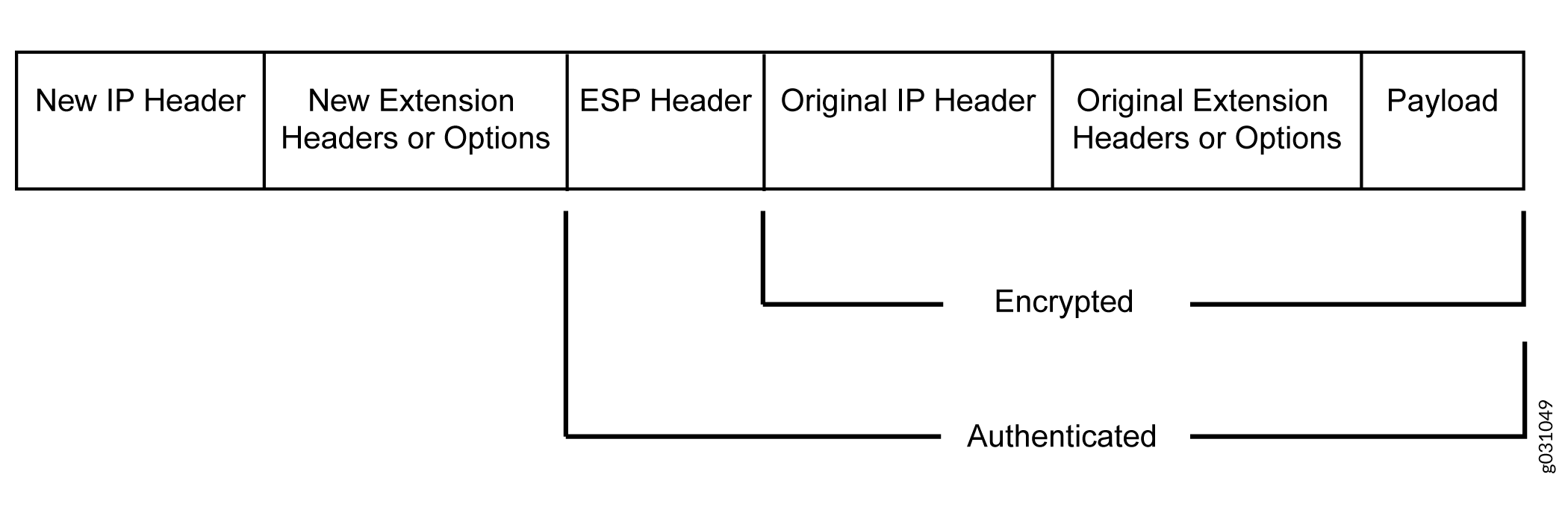
IPv4 Options and IPv6 Extension Headers with AH and ESP
IPsec packets with IPv4 options or IPv6 extension headers can be received for decapsulation on SRX Series Firewalls. Table 3 shows the IPv4 options or IPv6 extension headers that are supported with the ESP or AH protocol on SRX Series Firewalls. If an unsupported IPsec packet is received, ICV calculation fails and the packet is dropped.
|
Options or Extension Headers |
SRX300, SRX320, SRX340, SRX345, and SRX550HM Devices |
SRX5400, SRX5600, and SRX5800 Devices |
|---|---|---|
|
ESP with IPv4 options |
Supported |
Supported |
|
ESP with IPv6 extension headers |
Supported |
Supported |
|
AH with IPv4 immutable options |
Supported |
Supported |
|
AH with IPv6 immutable extension headers |
Supported |
Supported |
|
AH with IPv4 mutable options |
Not supported |
Not supported |
|
AH with IPv6 mutable extension headers |
Not supported |
Not supported |
Integrity Check Value Calculation in IPv6
The AH protocol verifies the integrity of the IPv6 packet by computing an Integrity Check Value (ICV) on the packet contents. ICV is usually built over an authentication algorithm such as MD5 or SHA-1. The IPv6 ICV calculations differ from that in IPv4 in terms of two header fields—mutable header and optional extension header.
You can calculate the AH ICV over the IPv6 header fields that are either immutable in transit or predictable in value upon arrival at the tunnel endpoints. You can also calculate the AH ICV over the AH header and the upper level protocol data (considered to be immutable in transit). You can calculate the ESP ICV over the entire IPv6 packet, excluding the new outer IPv6 header and the optional extension headers.
Unlike IPv4, IPv6 has a method for tagging options as mutable in transit. IPv6 optional extension headers contain a flag that indicates mutability. This flag determines the appropriate processing.
IPv4 mutable options and IPv6 extension headers are not supported with the AH protocol.
Header Construction in Tunnel Modes
In tunnel mode, the source and destination addresses of the outer IPv4 or IPv6 header represent the tunnel endpoints, while the source and destination addresses of the inner IPv4 or IPv6 header represent the final source and destination addresses. Table 4 summarizes how the outer IPv6 header relates to the inner IPv6 or IPv4 header for IPv6-in-IPv6 or IPv4-in-IPv6 tunnel modes. In outer header fields, “Constructed” means that the value of the outer header field is constructed independently of the value in the inner header field.
|
Header Fields |
Outer Header at Encapsulator |
Inner Header at Decapsulator |
|---|---|---|
|
version |
6. |
No change. |
|
DS field |
Copied from the inner header. |
No change. |
|
ECN field |
Copied from the inner header. |
Constructed. |
|
flow label |
0. |
No change. |
|
payload length |
Constructed. |
No change. |
|
next header |
AH, ESP, and routing header. |
No change. |
|
hop limit |
64. |
Decrement. |
|
src address |
Constructed. |
No change. |
|
dest address |
Constructed. |
No change. |
|
Extension headers |
Never copied. |
No change. |
Table 5 summarizes how the outer IPv4 header relates to the inner IPv6 or IPv4 header for IPv6-in-IPv4 or IPv4-in-IPv4 tunnel modes. In outer header fields, “Constructed” means that the value of the outer header field is constructed independently of the value in the inner header field.
|
Header Fields |
Outer Header |
Inner Header |
|---|---|---|
|
version |
4. |
No change. |
|
header length |
Constructed. |
No change. |
|
DS field |
Copied from the inner header. |
No change. |
|
ECN field |
Copied from the inner header. |
Constructed. |
|
total length |
Constructed. |
No change. |
|
ID |
Constructed. |
No change. |
|
flags (DF, MF) |
Constructed. |
No change. |
|
fragment offset |
Constructed. |
No change. |
|
TTL |
64. |
Decrement. |
|
protocol |
AH, ESP |
No change. |
|
checksum |
Constructed. |
Constructed. |
|
src address |
Constructed. |
No change. |
|
dest address |
Constructed. |
No change. |
|
options |
Never copied. |
No change. |
For IPv6-in-IPv4 tunnel mode, the Don’t Fragment (DF)
bit is cleared by default. If the df-bit set or df-bit
copy options are configured at the [edit security ipsec
vpn vpn-name
] hierarchy level for the corresponding
IPv4 VPN, the DF bit is set in the outer IPv4 header.
For IPv4-in-IPv4 tunnel mode, the DF bit in the outer IPv4 header
is based on the df-bit option configured for the inner
IPv4 header. If df-bit is not configured for the inner
IPv4 header, the DF bit is cleared in the outer IPv4 header.
See Also
IPv6 IPsec Configuration Overview
Juniper Networks supports manual and autokey IKE with preshared keys configurations for IPv6 IPsec VPN.
AutoKey IKE VPN—In an autoKey IKE VPN configuration, the secret keys and SAs are automatically created using the autoKey IKE mechanism. To set up an IPv6 autoKey IKE VPN, two phases of negotiations are required—Phase 1 and Phase 2.
Phase 1—In this phase, the participants establish a secure channel for negotiating the IPsec SAs.
Phase 2—In this phase, the participants negotiate the IPsec SAs for authenticating and encrypting the IPv6 data packets.
For more information on Phase 1 and Phase 2 negotiations, see Internet Key Exchange
See Also
Example: Configuring an IPv6 IPsec Manual VPN
This example shows how to configure an IPv6 IPsec manual VPN.
Requirements
Before you begin:
Understand how VPNs work. See IPsec Overview.
Understand IPv6 IPsec packet processing. See Understanding IPv6 IKE and IPsec Packet Processing.
Overview
In a Manual VPN configuration, the secret keys are manually configured on the two IPsec endpoints.
In this example, you:
Configure the authentication parameters for a VPN named vpn-sunnyvale.
Configure the encryption parameters for vpn-sunnyvale.
Specify the outgoing interface for the SA.
Specify the IPv6 address of the peer.
Define the IPsec protocol. Select the ESP protocol because the configuration includes both authentication and encryption.
Configure a security parameter index (SPI).
Configuration
Procedure
CLI Quick Configuration
To quickly configure this example, copy the
following commands, paste them into a text file, remove any line breaks,
change any details necessary to match your network configuration,
copy and paste the commands into the CLI at the [edit] hierarchy
level, and then enter commit from configuration mode.
set security ipsec vpn vpn-sunnyvale manual authentication algorithm hmac-md5–96 key ascii-text “$ABC123” set security ipsec vpn vpn-sunnyvale manual encryption algorithm 3des-cbc key ascii-text “$ABC123” set security ipsec vpn vpn-sunnyvale manual external-interface ge-0/0/14.0 set security ipsec vpn vpn-sunnyvale manual gateway 2001:db8:1212::1112 set security ipsec vpn vpn-sunnyvale manual protocol esp set security ipsec vpn vpn-sunnyvale manual spi 12435
Step-by-Step Procedure
The following example requires you to navigate various levels in the configuration hierarchy. For instructions on how to do that, see Using the CLI Editor in Configuration Mode in the CLI User Guide.
To configure security algorithms:
Configure the authentication parameters.
[edit security ipsec vpn vpn-sunnyvale manual] user@host# set authentication algorithm hmac-md5–96 key ascii-text “$ABC123”
Configure the encryption parameters.
[edit security ipsec vpn vpn-sunnyvale manual] user@host# set encryption algorithm 3des-cbc key ascii-text “$ABC123”
Specify the outgoing interface for the SA.
[edit security ipsec vpn vpn-sunnyvale manual] user@host# set external-interface ge-0/0/14.0
Specify the IPv6 address of the peer.
[edit security ipsec vpn vpn-sunnyvale manual] user@host# set gateway 2001:db8:1212::1112
Define the IPsec protocol.
[edit security ipsec vpn vpn-sunnyvale manual] user@host# set protocol esp
Configure an SPI.
[edit security ipsec vpn vpn-sunnyvale manual] user@host# set spi 12435
Results
From configuration mode, confirm your configuration
by entering the show security ipsec vpn vpn-sunnyvale command.
If the output does not display the intended configuration, repeat
the configuration instructions in this example to correct it.
[edit]
[user@host]show security ipsec vpn vpn-sunnyvale
manual {
gateway 2001:db8:1212::1112 ;
external-interface ge-0/0/14.0 ;
protocol esp ;
spi 12435 ;
authentication {
algorithm hmac-md5-96 ;
key ascii-text $ABC123” ;## SECRET DATA
}
encryption {
algorithm 3des-cbc ;
key ascii-text $ABC123”; ## SECRET DATA
}
}
Example: Configuring an IPv6 AutoKey IKE Policy-Based VPN
This example shows how to configure a policy-based IPv6 AutoKey IKE VPN to allow IPv6 data to be securely transferred between the branch office and the corporate office.
IPv6 policy-based VPNs are supported only on standalone SRX300, SRX320, SRX340, SRX345, and SRX550HM devices.
Requirements
This example uses the following hardware:
-
SRX300 device
Before you begin:
-
Understand how VPNs work. See IPsec Overview.
-
Understand IPv6 IKE and IPsec packet processing. See Understanding IPv6 IKE and IPsec Packet Processing.
Overview
In this example, you configure an IPv6 IKE policy-based VPN for a branch office in Chicago, Illinois, because you do not need to conserve tunnel resources or configure many security policies to filter traffic through the tunnel. Users in the Chicago office will use the VPN to connect to their corporate headquarters in Sunnyvale, California.
Figure 3 shows an example of an IPv6 IKE policy-based VPN topology. In this topology, one SRX Series Firewall is located in Sunnyvale, and another SRX Series Firewall (this can be a second SRX Series Firewall or a third-party device) is located in Chicago.
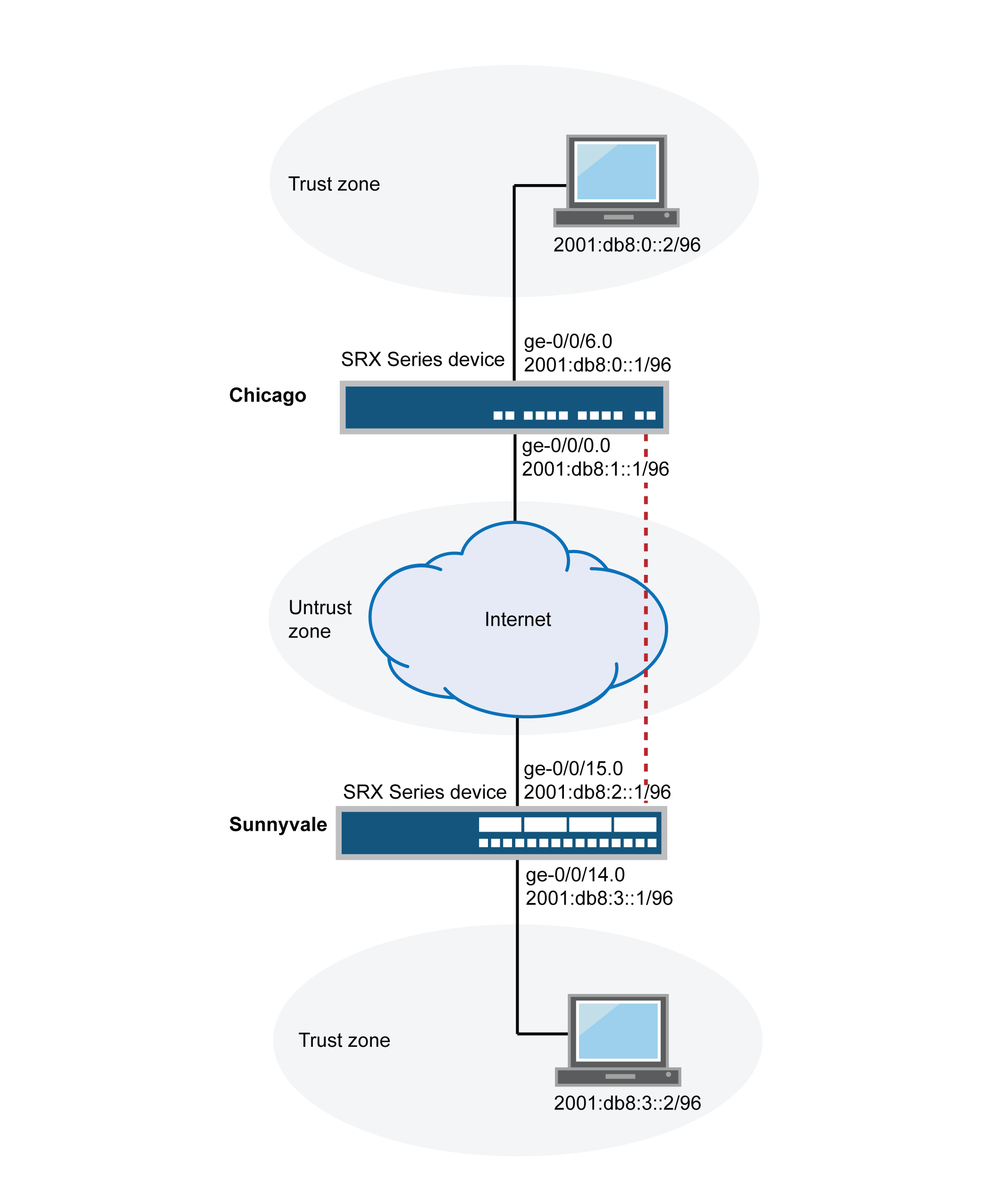
In this example, you configure interfaces, an IPv6 default route, security zones, and address books. Then you configure IKE Phase 1, IPsec Phase 2, a security policy, and TCP-MSS parameters. See Table 6 through Table 10.
|
Feature |
Name |
Configuration Parameters |
|---|---|---|
|
Interfaces |
ge-0/0/14.0 |
2001:db8:3::1/96 |
|
ge-0/0/15.0 |
2001:db8:0:2::1/96 |
|
|
Security zones |
Trust |
|
|
Untrust |
|
|
|
Address book entries |
Sunnyvale |
|
|
Chicago |
|
|
Feature |
Name |
Configuration Parameters |
|---|---|---|
|
Proposal |
ipv6-ike-phase1-proposal |
|
|
Policy |
ipv6-ike-phase1-policy |
|
|
Gateway |
gw-Chicago |
|
|
Feature |
Name |
Configuration Parameters |
|---|---|---|
|
Proposal |
ipv6-ipsec-phase2-proposal |
|
|
Policy |
ipv6-ipsec-phase2-policy |
|
|
VPN |
ipv6-ike-vpn-chicago |
|
|
Purpose |
Name |
Configuration Parameters |
|---|---|---|
|
This security policy permits traffic from the Trust zone to the Untrust zone. |
ipv6-vpn-tr-untr |
|
|
This security policy permits traffic from the Untrust zone to the Trust zone. |
ipv6-vpn-untr-tr |
|
|
This security policy permits all traffic from the Trust zone to the Untrust zone. You must put the ipv6-vpn-tr-untr policy before the permit-any security policy. Junos OS performs a security policy lookup starting at the top of the list. If the permit-any policy comes before the ipv6-vpn-tr-untr policy, all traffic from the Trust zone will match the permit-any policy and be permitted. Thus, no traffic will ever match the ipv6-vpn-tr-untr policy. |
permit-any |
|
|
Purpose |
Configuration Parameters |
|---|---|
|
TCP-MSS is negotiated as part of the TCP three-way handshake and limits the maximum size of a TCP segment to better fit the MTU limits on a network. This is especially important for VPN traffic, as the IPsec encapsulation overhead, along with the IP and frame overhead, can cause the resulting ESP packet to exceed the MTU of the physical interface, thus causing fragmentation. Fragmentation results in increased use of bandwidth and device resources. We recommend a value of 1350 as the starting point for most Ethernet-based networks with an MTU of 1500 or greater. You might need to experiment with different TCP-MSS values to obtain optimal performance. For example, you might need to change the value if any device in the path has a lower MTU, or if there is any additional overhead such as PPP or Frame Relay. |
MSS value: 1350 |
Configuration
- Configuring Basic Network, Security Zone, and Address Book Information
- Configuring IKE
- Configuring IPsec
- Configuring Security Policies
- Configuring TCP-MSS
Configuring Basic Network, Security Zone, and Address Book Information
CLI Quick Configuration
To quickly configure this example, copy the following commands, paste them
into a text file, remove any line breaks, change any details necessary to
match your network configuration, copy and paste the commands into the CLI
at the [edit] hierarchy level, and then enter
commit from configuration mode.
set interfaces ge-0/0/14 unit 0 family inet6 address 2001:db8:3::1/96 set interfaces ge-0/0/15 unit 0 family inet6 address 2001:db8:2::1/96 set routing-options static route 0.0.0.0/0 next-hop 10.1.1.1 set security zones security-zone Untrust interfaces ge-0/0/15.0 set security zones security-zone Untrust host-inbound-traffic system-services ike set security zones security-zone Trust interfaces ge-0/0/14.0 set security zones security-zone Trust host-inbound-traffic system-services all set security address-book book1 address Sunnyvale 2001:db8:3::2/96 set security address-book book1 attach zone Trust set security address-book book2 address Chicago 2001:db8:0::2/96 set security address-book book2 attach zone Untrust
Step-by-Step Procedure
The following example requires you to navigate various levels in the configuration hierarchy. For instructions on how to do that, see Using the CLI Editor in Configuration Mode in the CLI User Guide.
To configure basic network, security zone, and address book information:
-
Configure Ethernet interface information.
[edit] user@host# set interfaces ge-0/0/14 unit 0 family inet6 address 2001:db8:3::1/96 user@host# set interfaces ge-0/0/15 unit 0 family inet6 address 2001:db8:2::1/96
-
Configure static route information.
[edit] user@host# set routing-options static route 0.0.0.0/0 next-hop 10.1.1.1
-
Configure the Untrust security zone.
[edit] user@host# edit security zones security-zone Untrust
-
Assign an interface to the Untrust security zone.
[edit security zones security-zone Untrust] user@host# set interfaces ge-0/0/15.0
-
Specify allowed system services for the Untrust security zone.
[edit security zones security-zone Untrust] user@host# set host-inbound-traffic system-services ike
-
Configure the Trust security zone.
[edit] user@host# edit security zones security-zone Trust
-
Assign an interface to the Trust security zone.
[edit security zones security-zone Trust] user@host# set interfaces ge-0/0/14.0
-
Specify allowed system services for the Trust security zone.
[edit security zones security-zone Trust] user@host# set host-inbound-traffic system-services all
-
Create an address book and attach a zone to it.
[edit security address-book book1] user@host# set address Sunnyvale 2001:db8:3::2/96 user@host# set attach zone Trust
-
Create another address book and attach a zone to it.
[edit security address-book book2] user@host# set address Chicago 2001:db8:0::2/96 user@host# set attach zone Untrust
Results
From configuration mode, confirm your configuration by entering the
show interfaces, show routing-options,
show security zones, and show security
address-book commands. If the output does not display the
intended configuration, repeat the configuration instructions in this
example to correct it.
[edit]
user@host# show interfaces
ge-0/0/14 {
unit 0 {
family inet6 {
address 2001:db8:3::1/96;
}
}
}
ge-0/0/15 {
unit 0 {
family inet6 {
address 2001:db8:2::1/96;
}
}
}
[edit]
user@host# show routing-options
static {
route 0.0.0.0/0 next-hop 10.1.1.1;
}
[edit]
user@host# show security zones
security-zone Untrust {
host-inbound-traffic {
system-services {
ike;
}
}
interfaces {
ge-0/0/15.0;
}
}
security-zone Trust {
host-inbound-traffic {
system-services {
all;
}
}
interfaces {
ge-0/0/14.0;
}
}
[edit]
user@host# show security address-book
book1 {
address Sunnyvale 2001:db8:3::2/96;
attach {
zone Trust;
}
}
book2 {
address Chicago 2001:db8:0::2/96;
attach {
zone Untrust;
}
}
If you are done configuring the device, enter commit from
configuration mode.
Configuring IKE
CLI Quick Configuration
To quickly configure this example, copy the following commands, paste them
into a text file, remove any line breaks, change any details necessary to
match your network configuration, copy and paste the commands into the CLI
at the [edit] hierarchy level, and then enter
commit from configuration mode.
set security ike proposal ipv6-ike-phase1-proposal authentication-method pre-shared-keys set security ike proposal ipv6-ike-phase1-proposal dh-group group2 set security ike proposal ipv6-ike-phase1-proposal authentication-algorithm sha1 set security ike proposal ipv6-ike-phase1-proposal encryption-algorithm aes-128-cbc set security ike policy ipv6-ike-phase1-policy mode aggressive set security ike policy ipv6-ike-phase1-policy proposals ipv6-ike-phase1-proposal set security ike policy ipv6-ike-phase1-policy pre-shared-key ascii-text 1111111111111111 set security ike gateway gw-chicago external-interface ge-0/0/15.0 set security ike gateway gw-chicago ike-policy ipv6-ike-phase1-policy set security ike gateway gw-chicago address 2001:db8:0:1::1/96
Step-by-Step Procedure
The following example requires you to navigate various levels in the configuration hierarchy. For instructions on how to do that, see Using the CLI Editor in Configuration Mode in the CLI User Guide.
To configure IKE:
-
Create the IKE Phase 1 proposal.
[edit security ike] user@host# set proposal ipv6-ike-phase1-proposal
-
Define the IKE proposal authentication method.
[edit security ike proposal ipv6-ike-phase1-proposal] user@host# set authentication-method pre-shared-keys
-
Define the IKE proposal Diffie-Hellman group.
[edit security ike proposal ipv6-ike-phase1-proposal] user@host# set dh-group group2
-
Define the IKE proposal authentication algorithm.
[edit security ike proposal ipv6-ike-phase1-proposal] user@host# set authentication-algorithm sha1
-
Define the IKE proposal encryption algorithm.
[edit security ike proposal ipv6-ike-phase1-proposal] user@host# set encryption-algorithm aes-128-cbc
-
Create an IKE Phase 1 policy.
[edit security ike] user@host# set policy ipv6-ike-phase1-policy
-
Set the IKE Phase 1 policy mode.
[edit security ike policy ipv6-ike-phase1-policy] user@host# set mode aggressive
-
Specify a reference to the IKE proposal.
[edit security ike policy ipv6-ike-phase1-policy] user@host# set proposals ipv6-ike-phase1-proposal
-
Define the IKE Phase 1 policy authentication method.
[edit security ike policy ipv6-ike-phase1-policy] user@host# set pre-shared-key ascii-text 1111111111111111
-
Create an IKE Phase 1 gateway and define its external interface.
[edit security ike] user@host# set gateway gw-chicago external-interface ge-0/0/15.0
-
Define the IKE Phase 1 policy reference.
[edit security ike gateway gw-chicago] user@host# set ike-policy ipv6-ike-phase1-policy
-
Assign an IP address to the IKE Phase 1 gateway.
[edit security ike gateway gw-chicago] user@host# set address 2001:db8:1::1
Results
From configuration mode, confirm your configuration by entering the
show security ike command. If the output does not
display the intended configuration, repeat the configuration instructions in
this example to correct it.
[edit]
user@host# show security ike
proposal ipv6-ike-phase1-proposal {
authentication-method pre-shared-keys;
dh-group group2;
authentication-algorithm sha1;
encryption-algorithm aes-128-cbc;
}
policy ipv6-ike-phase1-policy {
mode ;
proposals ipv6-ike-phase1-proposal;
pre-shared-key ascii-text "$ABC123"; ## SECRET-DATA
}
gateway gw-chicago {
ike-policy ipv6-ike-phase1-policy;
address 2001:db8:1::1;
external-interface ge-0/0/15.0;
}
If you are done configuring the device, enter commit from
configuration mode.
Configuring IPsec
CLI Quick Configuration
To quickly configure this example, copy the following commands, paste them
into a text file, remove any line breaks, change any details necessary to
match your network configuration, copy and paste the commands into the CLI
at the [edit] hierarchy level, and then enter
commit from configuration mode.
set security ipsec proposal ipv6-ipsec-phase2-proposal protocol esp set security ipsec proposal ipv6-ipsec-phase2-proposal authentication-algorithm hmac-sha1-96 set security ipsec proposal ipv6-ipsec-phase2-proposal encryption-algorithm aes-128-cbc set security ipsec policy ipv6-ipsec-phase2-policy proposals ipv6-ipsec-phase2-proposal set security ipsec policy ipv6-ipsec-phase2-policy perfect-forward-secrecy keys group2 set security ipsec vpn ipv6-ike-vpn-chicago ike gateway gw-chicago set security ipsec vpn ipv6-ike-vpn-chicago ike ipv6-ipsec-policy ipsec-phase2-policy
Step-by-Step Procedure
The following example requires you to navigate various levels in the configuration hierarchy. For instructions on how to do that, see Using the CLI Editor in Configuration Mode in the CLI User Guide.
To configure IPsec:
-
Create an IPsec Phase 2 proposal.
[edit] user@host# set security ipsec proposal ipv6-ipsec-phase2-proposal
-
Specify the IPsec Phase 2 proposal protocol.
[edit security ipsec proposal ipv6- ipsec-phase2-proposal] user@host# set protocol esp
-
Specify the IPsec Phase 2 proposal authentication algorithm.
[edit security ipsec proposal ipv6-ipsec-phase2-proposal] user@host# set authentication-algorithm hmac-sha1-96
-
Specify the IPsec Phase 2 proposal encryption algorithm.
[edit security ipsec proposal ipv6-ipsec-phase2-proposal] user@host# set encryption-algorithm aes-128-cbc
-
Create the IPsec Phase 2 policy.
[edit security ipsec] user@host# set policy ipv6-ipsec-phase2-policy
-
Specify the IPsec Phase 2 proposal reference.
[edit security ipsec policy ipv6-ipsec-phase2-policy] user@host# set proposals ipv6-ipsec-phase2-proposal
-
Specify IPsec Phase 2 PFS to use Diffie-Hellman group 2.
[edit security ipsec policy ipv6-ipsec-phase2-policy] user@host# set perfect-forward-secrecy keys group2
-
Specify the IKE gateway.
[edit security ipsec] user@host# set vpn ipv6-ike-vpn-chicago ike gateway gw-chicago
-
Specify the IPsec Phase 2 policy.
[edit security ipsec] user@host# set vpn ipv6-ike-vpn-chicago ike ipsec-policy ipv6-ipsec-phase2-policy
Results
From configuration mode, confirm your configuration by entering the
show security ipsec command. If the output does not
display the intended configuration, repeat the configuration instructions in
this example to correct it.
[edit]
user@host# show security ipsec
proposal ipv6-ipsec-phase2-proposal {
protocol esp;
authentication-algorithm hmac-sha1-96;
encryption-algorithm aes-128-cbc;
}
policy ipv6-ipsec-phase2-policy {
perfect-forward-secrecy {
keys group2;
}
proposals ipv6-ipsec-phase2-proposal;
}
vpn ipv6-ike-vpn-chicago {
ike {
gateway gw-chicago;
ipsec-policy ipv6-ipsec-phase2-policy;
}
}
If you are done configuring the device, enter commit from
configuration mode.
Configuring Security Policies
CLI Quick Configuration
To quickly configure this example, copy the following commands, paste them
into a text file, remove any line breaks, change any details necessary to
match your network configuration, copy and paste the commands into the CLI
at the [edit] hierarchy level, and then enter
commit from configuration mode.
set security policies from-zone Trust to-zone Untrust policy ipv6-vpn-tr-untr match source-address Sunnyvale set security policies from-zone Trust to-zone Untrust policy ipv6-vpn-tr-untr match destination-address Chicago set security policies from-zone Trust to-zone Untrust policy ipv6-vpn-tr-untr match application any set security policies from-zone Trust to-zone Untrust policy ipv6-vpn-tr-untr then permit tunnel ipsec-vpn ipv6-ike-vpn-chicago set security policies from-zone Trust to-zone Untrust policy ipv6-vpn-tr-untr then permit tunnel pair-policy ipv6-vpn-untr-tr set security policies from-zone Untrust to-zone Trust policy ipv6-vpn-untr-tr match source-address Chicago set security policies from-zone Untrust to-zone Trust policy ipv6-vpn-untr-tr match destination-address Sunnyvale set security policies from-zone Untrust to-zone Trust policy ipv6-vpn-untr-tr match application any set security policies from-zone Untrust to-zone Trust policy ipv6-vpn-untr-tr then permit tunnel ipsec-vpn ipv6-ike-vpn-chicago set security policies from-zone Untrust to-zone Trust policy ipv6-vpn-untr-tr then permit tunnel pair-policy ipv6-vpn-tr-untr set security policies from-zone Trust to-zone Untrust policy permit-any match source-address any set security policies from-zone Trust to-zone Untrust policy permit-any match destination-address any set security policies from-zone Trust to-zone Untrust policy permit-any match application any set security policies from-zone Trust to-zone Untrust policy permit-any then permit insert security policies from-zone Trust to-zone Untrust policy ipv6-vpn-tr-untr before policy permit-any
Step-by-Step Procedure
The following example requires you to navigate various levels in the configuration hierarchy. For instructions on how to do that, see Using the CLI Editor in Configuration Mode in the CLI User Guide.
To configure security policies:
-
Create the security policy to permit traffic from the Trust zone to the Untrust zone.
[edit security policies from-zone Trust to-zone Untrust] user@host# set policy ipv6-vpn-tr-untr match source-address Sunnyvale user@host# set policy ipv6-vpn-tr-untr match destination-address Chicago user@host# set policy ipv6-vpn-tr-untr match application any user@host# set policy ipv6-vpn-tr-untr then permit tunnel ipsec-vpn ipv6-ike-vpn-chicago user@host# set policy ipv6-vpn-tr-untr then permit tunnel pair-policy ipv6-vpn-untr-tr
-
Create the security policy to permit traffic from the Untrust zone to the Trust zone.
[edit security policies from-zone Untrust to-zone Trust] user@host# set policy ipv6-vpn-untr-tr match source-address Sunnyvale user@host# set policy ipv6-vpn-untr-tr match destination-address Chicago user@host# set policy ipv6-vpn-untr-tr match application any user@host# set policy ipv6-vpn-untr-tr then permit tunnel ipsec-vpn ipv6-ike-vpn-chicago user@host# set policy ipv6-vpn-untr-tr then permit tunnel pair-policy ipv6-vpn-tr-untr
-
Create the security policy to permit traffic from the Trust zone to the Untrust zone.
[edit security policies from-zone Trust to-zone Untrust] user@host# set policy permit-any match source-address any user@host# set policy permit-any match destination-address any user@host# set policy permit-any match application any user@host# set policy permit-any then permit
-
Reorder the security policies so that the vpn-tr-untr security policy is placed above the permit-any security policy.
[edit security policies from-zone Trust to-zone Untrust] user@host# insert policy ipv6-vpn-tr-untr before policy permit-any
Results
From configuration mode, confirm your configuration by entering the
show security policies command. If the output does not
display the intended configuration, repeat the configuration instructions in
this example to correct it.
[edit]
user@host# show security policies
from-zone Trust to-zone Untrust {
policy ipv6-vpn-tr-untr {
match {
source-address Sunnyvale;
destination-address Chicago;
application any;
}
then {
permit {
tunnel {
ipsec-vpn ipv6-ike-vpn-chicago;
pair-policy ipv6-vpn-untr-tr;
}
}
}
}
policy permit-any {
match {
source-address any;
destination-address any;
application any;
}
then {
permit
}
}
}
from-zone Untrust to-zone Trust {
policy ipv6-vpn-untr-tr {
match {
source-address Chicago;
destination-address Sunnyvale;
application any;
}
then {
permit {
tunnel {
ipsec-vpn ipv6-ike-vpn-chicago;
pair-policy ipv6-vpn-tr-untr;
}
}
}
}
}
If you are done configuring the device, enter commit from
configuration mode.
Configuring TCP-MSS
CLI Quick Configuration
To quickly configure this example, copy the following commands, paste them
into a text file, remove any line breaks, change any details necessary to
match your network configuration, copy and paste the commands into the CLI
at the [edit] hierarchy level, and then enter
commit from configuration mode.
set security flow tcp-mss ipsec-vpn mss 1350
Step-by-Step Procedure
To configure TCP-MSS information:
-
Configure TCP-MSS information.
[edit] user@host# set security flow tcp-mss ipsec-vpn mss 1350
Results
From configuration mode, confirm your configuration by entering the
show security flow command. If the output does not
display the intended configuration, repeat the configuration instructions in
this example to correct it.
[edit]
user@host# show security flow
tcp-mss {
ipsec-vpn {
mss 1350;
}
}
If you are done configuring the device, enter commit from
configuration mode.
Verification
To confirm that the configuration is working properly, perform these tasks:
Verifying the IKE Phase 1 Status
Purpose
Verify the IKE Phase 1 status.
Action
Before starting the verification process, you need to send traffic from a host in Sunnyvale to a host in Chicago. For policy-based VPNs, a separate host must generate the traffic; traffic initiated from the SRX Series Firewall will not match the VPN policy. We recommend that the test traffic be from a separate device on one side of the VPN to a second device on the other side of the VPN. For example, initiate ping from 2001:db8:3::2/96 to 2001:db8:0::2/96.
From operational mode, enter the show security ike
security-associations command. After obtaining an index number
from the command, use the show security ike security-associations
index index_number detail command.
user@host> show security ike security-associations Index Remote Address State Initiator cookie Responder cookie Mode 5 2001:db8:1::1 UP e48efd6a444853cf 0d09c59aafb720be Aggressive
user@host> show security ike security-associations index 5 detail
IKE peer 2001:db8:1::1, Index 5,
Role: Initiator, State: UP
Initiator cookie: e48efd6a444853cf, Responder cookie: 0d09c59aafb720be
Exchange type: Aggressive, Authentication method: Pre-shared-keys
Local: 2001:db8:2::1:500, Remote: 2001:db8:1::1:500
Lifetime: Expires in 19518 seconds
Peer ike-id: not valid
Xauth assigned IP: 0.0.0.0
Algorithms:
Authentication : sha1
Encryption : aes-128-cbc
Pseudo random function: hmac-sha1
Traffic statistics:
Input bytes : 1568
Output bytes : 2748
Input packets: 6
Output packets: 23
Flags: Caller notification sent
IPSec security associations: 5 created, 0 deleted
Phase 2 negotiations in progress: 1
Negotiation type: Quick mode, Role: Initiator, Message ID: 2900338624
Local: 2001:db8:2::1:500, Remote: 2001:db8:1::1:500
Local identity: ipv4_subnet(any:0,[0..7]=0.0.0.0/0)
Remote identity: ipv4_subnet(any:0,[0..7]=0.0.0.0/0)
Flags: Caller notification sent, Waiting for doneMeaning
The show security ike security-associations command lists
all active IKE Phase 1 security associations (SAs). If no SAs are listed,
there was a problem with Phase 1 establishment. Check the IKE policy
parameters and external interface settings in your configuration.
If SAs are listed, review the following information:
-
Index—This value is unique for each IKE SA, which you can use in the
show security ike security-associations index index_number detailcommand to get more information about the SA. -
Remote Address—Verify that the remote IP address is correct.
-
State
-
UP—The Phase 1 SA has been established.
-
DOWN—There was a problem establishing the Phase 1 SA.
-
-
Mode—Verify that the correct mode is being used.
Verify that the following are correct in your configuration:
-
External interfaces (the interface must be the one that receives IKE packets)
-
IKE policy parameters
-
Preshared key information
-
Phase 1 proposal parameters (must match on both peers)
The show security ike security-associations index 5 detail
command lists additional information about the security association with an
index number of 5:
-
Authentication and encryption algorithms used
-
Phase 1 lifetime
-
Traffic statistics (can be used to verify that traffic is flowing properly in both directions)
-
Initiator and responder role information
Troubleshooting is best performed on the peer using the responder role.
-
Number of IPsec SAs created
-
Number of Phase 2 negotiations in progress
Verifying the IPsec Phase 2 Status
Purpose
Verify the IPsec Phase 2 status.
Action
From operational mode, enter the show security ipsec
security-associations command. After obtaining an index number
from the command, use the show security ipsec security-associations
index index_number detail command.
user@host> show security ipsec security-associations total configured sa: 2 ID Algorithm SPI Life:sec/kb Mon vsys Port Gateway 2 ESP:aes-128/sha1 14caf1d9 3597/ unlim - root 500 2001:db8:1::1 2 ESP:aes-128/sha1 9a4db486 3597/ unlim - root 500 2001:db8:1::1
user@host> show security ipsec security-associations index 2 detail
Virtual-system: Root
Local Gateway: 2001:db8:2::1, Remote Gateway: 2001:db8:1::1
Local Identity: ipv4_subnet(any:0,[0..7]=0.0.0.0/0)
Remote Identity: ipv4_subnet(any:0,[0..7]=0.0.0.0/0)
DF-bit: clear
Direction: inbound, SPI: 14caf1d9, AUX-SPI: 0
, VPN Monitoring: -
Hard lifetime: Expires in 3440 seconds
Lifesize Remaining: Unlimited
Soft lifetime: Expires in 2813 seconds
Mode: tunnel, Type: dynamic, State: installed
Protocol: ESP, Authentication: hmac-sha1-96, Encryption: aes-cbc (128 bits)
Anti-replay service: counter-based enabled, Replay window size: 64
Direction: outbound, SPI: 9a4db486, AUX-SPI: 0
, VPN Monitoring: -
Hard lifetime: Expires in 3440 seconds
Lifesize Remaining: Unlimited
Soft lifetime: Expires in 2813 seconds
Mode: tunnel, Type: dynamic, State: installed
Protocol: ESP, Authentication: hmac-sha1-96, Encryption: aes-cbc (128 bits)
Anti-replay service: counter-based enabled, Replay window size: 64Meaning
The output from the show security ipsec
security-associations command lists the following
information:
-
The ID number is 2. Use this value with the
show security ipsec security-associations indexcommand to get more information about this particular SA. -
There is one IPsec SA pair using port 500, which indicates that no NAT-traversal is implemented. (NAT-traversal uses port 4500 or another random high-number port.)
-
The SPIs, lifetime (in seconds), and usage limits (or lifesize in KB) are shown for both directions. The 3597/unlim value indicates that the Phase 2 lifetime expires in 3597 seconds, and that no lifesize has been specified, which indicates that the lifetime is unlimited. Phase 2 lifetime can differ from Phase 1 lifetime, as Phase 2 is not dependent on Phase 1 after the VPN is up.
-
VPN monitoring is not enabled for this SA, as indicated by a hyphen in the Mon column. If VPN monitoring is enabled, U (up) or D (down) is listed.
-
The virtual system (vsys) is the root system, and it always lists 0.
The output from the show security ipsec security-associations index 2
detail command lists the following information:
-
The local and remote identities make up the proxy ID for the SA.
A proxy ID mismatch is one of the most common reasons for a Phase 2 failure. For policy-based VPNs, the proxy ID is derived from the security policy. The local and remote addresses are derived from the address book entries, and the service is derived from the application configured for the policy. If Phase 2 fails because of a proxy ID mismatch, you can use the policy to confirm which address book entries are configured. Verify that the addresses match the information being sent. Check the service to ensure that the ports match the information being sent.
For some third-party vendors, the proxy ID must be manually entered to match.
Platform-Specific IPv6 Tunnels Behavior
Use Feature Explorer to confirm platform and release support for specific features.
Use the following table to review platform-specific behavior for your platform.
| Platform | Difference |
|---|---|
| SRX Series |
|
Change History Table
Feature support is determined by the platform and release you are using. Use Feature Explorer to determine if a feature is supported on your platform.
