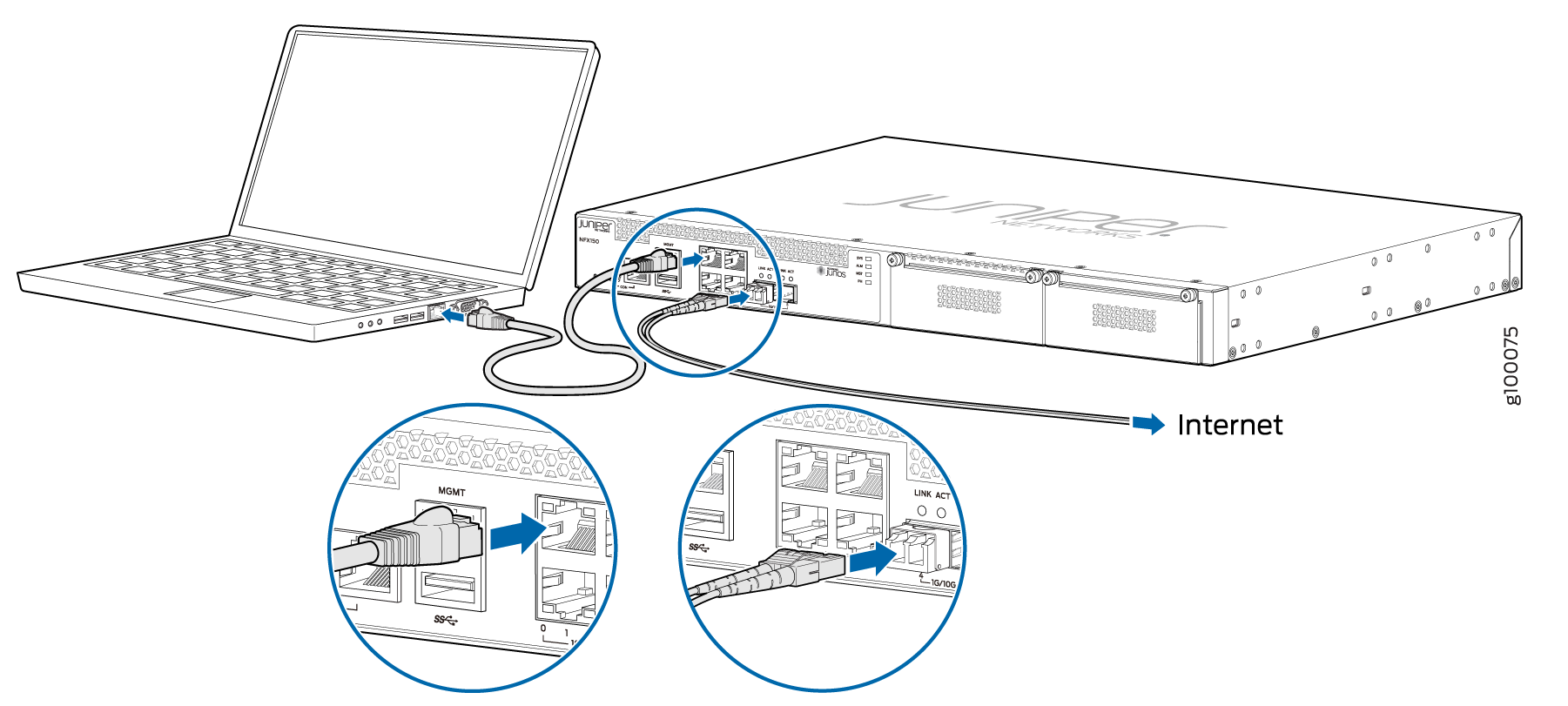Initial Configuration on NFX150 Devices
Factory-Default Settings
The NFX150 device is shipped with the following factory-default settings:
Source Zone |
Destination Zone |
Policy Action |
|---|---|---|
trust |
trust |
permit |
trust |
untrust |
permit |
Port Label |
Interface |
Virtual Interface |
Security Zone |
DHCP State |
IP Address |
|---|---|---|---|---|---|
0/0 to 0/3 |
heth-0-0 to heth-0-3 |
ge-0/0/0 to ge-0/0/3 |
trust |
Server |
192.168.2.1/24 |
0/4 |
heth-0-4 |
ge-1/0/1 |
untrust |
Client |
ISP assigned |
0/5 |
heth-0-5 |
ge-1/0/2 |
untrust |
Client |
ISP assigned |
MGMT |
fxp0 |
N/A |
N/A |
N/A |
192.168.1.1/24 |
Port Label |
Interface |
Virtual Interface |
Security Zone |
DHCP State |
IP Address |
|---|---|---|---|---|---|
0/0 to 0/2 |
heth-0-0 to heth-0-2 |
ge-0/0/0 to ge-0/0/2 |
trust |
Server |
192.168.2.1/24 |
0/3 |
heth-0-3 |
ge-1/0/1 |
untrust |
Client |
ISP assigned |
0/4 |
heth-0-4 |
ge-0/0/3 |
trust |
Server |
192.168.2.1/24 |
0/5 |
heth-0-5 |
ge-1/0/2 |
untrust |
Client |
ISP assigned |
MGMT |
fxp0 |
N/A |
N/A |
N/A |
192.168.1.1/24 |
|
Port Label |
Interface |
Virtual Interface |
Security Zone |
DHCP State |
IP Address |
|---|---|---|---|---|---|
|
0/0 |
heth-0-0 |
ge-1/0/1 |
untrust |
Client |
ISP assigned |
|
0/1 to 0/4 |
heth-0-1 to heth-0-4 |
ge-0/0/1 to ge-0/0/4 |
trust |
Server |
192.168.2.1/24 |
|
0/5 |
heth-0-5 |
ge-1/0/2 |
untrust |
Client |
ISP assigned |
|
MGMT |
fxp0 |
N/A |
N/A |
N/A |
192.168.1.1/24 |
Interface |
Security Zone |
IP Address |
|---|---|---|
cl-1/1/0 |
N/A |
N/A |
dl0 (logical) |
untrust |
ISP assigned |
The NFX150 device is shipped with the following services enabled by default: DHCP, HTTPS, and TFTP.
To provide secure traffic, a basic set of screens are configured on the untrust zone.