ON THIS PAGE
Troubleshooting MPLS
Verify MPLS Interfaces
Purpose
If the MPLS protocol is not configured correctly on the routers in your network, the interfaces are not able to perform MPLS switching.
For a labeled route to be resolved over an interface, family
mpls must be configured at the [edit interfaces] hierarchy
level for the route to be successfully resolved. When the interface
is not configured with family mpls, labelled routes do
not get resolved.
Action
To verify MPLS interfaces, enter the following Junos OS command-line interface (CLI) operational mode command:
user@host> show mpls interface
Sample Output 1
command-name
The following sample output is for all routers in the network shown in MPLS Network Topology.
user@R1> show mpls interface Interface State Administrative groups so-0/0/0.0 Up <none> so-0/0/1.0 Up <none> so-0/0/2.0 Up <none> user@R2> show mpls interface Interface State Administrative groups so-0/0/0.0 Up <none> so-0/0/1.0 Up <none> so-0/0/2.0 Up <none> so-0/0/3.0 Up <none> user@R3> show mpls interface Interface State Administrative groups so-0/0/0.0 Up <none> so-0/0/1.0 Up <none> so-0/0/2.0 Up <none> so-0/0/3.0 Up <none> user@R4> show mpls interface Interface State Administrative groups so-0/0/0.0 Up <none> so-0/0/1.0 Up <none> so-0/0/2.0 Up <none> so-0/0/3.0 Up <none> user@R5> show mpls interface Interface State Administrative groups so-0/0/0.0 Up <none> so-0/0/1.0 Up <none> so-0/0/2.0 Up <none> user@R6> show mpls interface Interface State Administrative groups so-0/0/0.0 Up <none> so-0/0/1.0 Up <none> so-0/0/2.0 Up <none> so-0/0/3.0 Up <none>
Sample Output 2
command-name
user@R6> show mpls interface Interface State Administrative groups so-0/0/0.0 Up <none> so-0/0/1.0 Up <none> so-0/0/3.0 Up <none> # so-0/0/2.0 is missing
Sample Output 3
command-name
user@host> show mpls interface MPLS not configured
Meaning
Sample Output 1 shows that all MPLS interfaces on all
routers in the network are enabled (Up) and can perform MPLS
switching. If you fail to configure the correct interface at the [edit protocols mpls] hierarchy level or include the family
mpls statement at the [edit interfaces type-fpc/pic/port unit number ] hierarchy level, the interface cannot perform MPLS
switching, and does not appear in the output for the show mpls
interface command.
Administrative groups are not configured on any of the interfaces shown in the example network in MPLS Network Topology. However, if they were, the output would indicate which affinity class bits are enabled on the router.
Sample Output 2 shows that interface so-0/0/2.0 is missing and therefore might be incorrectly configured. For example,
the interface might not be included at the [edit protocols mpls] hierarchy level, or the family mpls statement might
not be included at the [edit interfaces
type-fpc/pic/port unit number] hierarchy level. If the interface
is configured correctly, RSVP might not have signaled over this interface
yet. For more information on determining which interface is incorrectly
configured, see Verify Protocol Families.
Sample Output 3 shows that the MPLS protocol is not configured at the [edit protocols mpls] hierarchy level.
Verify Protocol Families
Purpose
If a logical interface does not have MPLS enabled, it cannot perform MPLS switching. This step allows you to quickly determine which interfaces are configured with MPLS and other protocol families.
Action
To verify the protocol families configured on the routers in your network, enter the following Junos OS CLI operational mode command:
user@host> show interfaces terse
Sample Output 1
command-name
user@R1> show interfaces terse
Interface Admin Link Proto Local Remote
so-0/0/0 up up
so-0/0/0.0 up up inet 10.1.12.1/30
iso
mpls
so-0/0/1 up up
so-0/0/1.0 up up inet 10.1.15.1/30
iso
mpls
so-0/0/2 up up
so-0/0/2.0 up up inet 10.1.13.1/30
iso
mpls
so-0/0/3 up down
user@R2> show interfaces terse
Interface Admin Link Proto Local Remote
so-0/0/0 up up
so-0/0/0.0 up up inet 10.1.12.2/30
iso
mpls
so-0/0/1 up up
so-0/0/1.0 up up inet 10.1.23.1/30
iso
mpls
so-0/0/2 up up
so-0/0/2.0 up up inet 10.1.26.1/30
iso
mpls
so-0/0/3 up up
so-0/0/3.0 up up inet 10.1.24.1/30
iso
mpls
user@R3> show interfaces terse
Interface Admin Link Proto Local Remote
so-0/0/0 up up
so-0/0/0.0 up up inet 10.1.34.1/30
iso
mpls
so-0/0/1 up up
so-0/0/1.0 up up inet 10.1.23.2/30
iso
mpls
so-0/0/2 up up
so-0/0/2.0 up up inet 10.1.13.2/30
iso
mpls
so-0/0/3 up up
so-0/0/3.0 up up inet 10.1.36.1/30
iso
mpls
user@R4> show interfaces terse
Interface Admin Link Proto Local Remote
so-0/0/0 up up
so-0/0/0.0 up up inet 10.1.34.2/30
iso
mpls
so-0/0/1 up up
so-0/0/1.0 up up inet 10.1.46.1/30
iso
mpls
so-0/0/2 up up
so-0/0/2.0 up up inet 10.1.45.1/30
iso
mpls
so-0/0/3 up up
so-0/0/3.0 up up inet 10.1.24.2/30
iso
mpls
user@R5> show interfaces terse
Interface Admin Link Proto Local Remote
so-0/0/0 up up
so-0/0/0.0 up up inet 10.1.56.1/30
iso
mpls
so-0/0/1 up up
so-0/0/1.0 up up inet 10.1.15.2/30
iso
mpls
so-0/0/2 up up
so-0/0/2.0 up up inet 10.1.45.2/30
iso
mpls
so-0/0/3 up down
user@R6> show interfaces terse
Interface Admin Link Proto Local Remote
so-0/0/0 up up
so-0/0/0.0 up up inet 10.1.56.2/30
iso
mpls
so-0/0/1 up up
so-0/0/1.0 up up inet 10.1.46.2/30
iso
mpls
so-0/0/2 up up
so-0/0/2.0 up up inet 10.1.26.2/30
iso
mpls
so-0/0/3 up up
so-0/0/3.0 up up inet 10.1.36.2/30
iso
mpls
Sample Output 2
command-name
user@R6> show interfaces terse
Interface Admin Link Proto Local Remote
so-0/0/0 up up
so-0/0/0.0 up up inet 10.1.56.2/30
iso
mpls
so-0/0/1 up up
so-0/0/1.0 up up inet 10.1.46.2/30
iso
mpls
so-0/0/2 up up
so-0/0/2.0 up up inet 10.1.26.2/30
iso #The mpls statement is missing.
so-0/0/3 up up
so-0/0/3.0 up up inet 10.1.36.2/30
iso
mpls
Meaning
Sample Output 1 shows the interface, the administrative status of the link (Admin), the data link layer status of the link (Link), the protocol families configured on the interface (Proto), and the local and remote addresses on the interface.
All interfaces on all routes in the network shown in MPLS Network Topology are administratively enabled and functioning at the data link layer with MPLS and IS-IS, and have an inet address. All are configured with an IPv4 protocol family (inet), and have the IS-IS (iso) and MPLS (mpls) protocol families configured at the [edit interfaces type-fpc/pic/port unit number] hierarchy level.
Sample Output 2 shows that interface so-0/0/2.0 on R6 does not have the mpls statement included at the
[edit interfaces type-fpc/pic/port unit number] hierarchy
level.
Verify the MPLS Configuration
Purpose
After you have checked the transit and ingress routers,
use the traceroute command to verify the BGP next hop,
and used the ping command to verify the active path, you
can check for problems with the MPLS configuration at the [edit
protocols mpls] and [edit interfaces] hierarchy levels.
For a labeled route to be resolved over an interface, family
mpls must be configured at the [edit interfaces] hierarchy
level for the route to be successfully resolved. When the interface
is not configured with family mpls, labelled routes do
not get resolved.
Action
To verify the MPLS configuration, enter the following commands from the ingress, transit, and egress routers:
user@host> show configuration protocols mpls user@host> show configuration interfaces
Sample Output 1
command-name
user@R1> show configuration protocols mpls
label-switched-path R1-to-R6 {
to 10.0.0.6;
}
inactive: interface so-0/0/0.0;
inactive: interface so-0/0/1.0;
interface so-0/0/2.0;
interface fxp0.0 {
disable;
}
user@R3> show configuration protocols mpls
interface fxp0.0 {
disable;
}
inactive: interface so-0/0/0.0;
inactive: interface so-0/0/1.0;
interface so-0/0/2.0;
interface so-0/0/3.0;
user@R6> show configuration protocols mpls
label-switched-path R6-to-R1 {
to 10.0.0.1;
}
inactive: interface so-0/0/0.0;
inactive: interface so-0/0/1.0;
inactive: interface so-0/0/2.0;
inactive: interface so-0/0/3.0; <<< Incorrectly configured
Sample Output 2
command-name
user@R6> show configuration interfaces
so-0/0/0 {
unit 0 {
family inet {
address 10.1.56.2/30;
}
family iso;
family mpls;
}
}
so-0/0/1 {
unit 0 {
family inet {
address 10.1.46.2/30;
}
family iso;
family mpls;
}
}
so-0/0/2 {
unit 0 {
family inet {
address 10.1.26.2/30;
}
family iso;
family mpls;
}
}
so-0/0/3 {
unit 0 {
family inet {
address 10.1.36.2/30;
}
family iso;
family mpls;
}
}
fxp0 {
unit 0 {
family inet {
address 192.168.70.148/21;
}
}
}
lo0 {
unit 0 {
family inet {
address 10.0.0.6/32;
address 127.0.0.1/32;
}
family iso {
address 49.0003.1000.0000.0006.00;
}
}
}
Meaning
Sample Output 1 from the ingress, transit, and egress routers shows that the configuration of interfaces on egress router R6 is incorrect. Interface so-0/0/3.0 is included as inactive at the [edit protocols mpls] hierarchy level, when it should be active because it is the interface through which the LSP travels.
Sample Output 2 shows that interfaces are correctly configured for MPLS on egress router R6. The interfaces are also correctly configured on the ingress and transit routers (not shown).
Checking the MPLS Layer
Purpose
After you have configured the label-switched path (LSP), issued
the show mpls lsp command, and determined that there is
an error, you might find that the error is not in the physical, data
link, Internet Protocol (IP), interior gateway protocol (IGP), or
Resource Reservation Protocol (RSVP) layers. Continue investigating
the problem at the MPLS layer of the network.
Figure 1 illustrates the MPLS layer of the layered MPLS model.
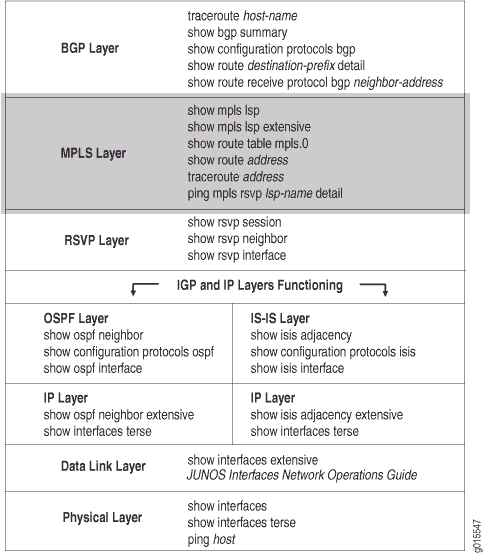
With the MPLS layer, you check whether the LSP is up and functioning correctly. If the network is not functioning at this layer, the LSP does not work as configured.
Figure 2 illustrates the MPLS network used in this topic.
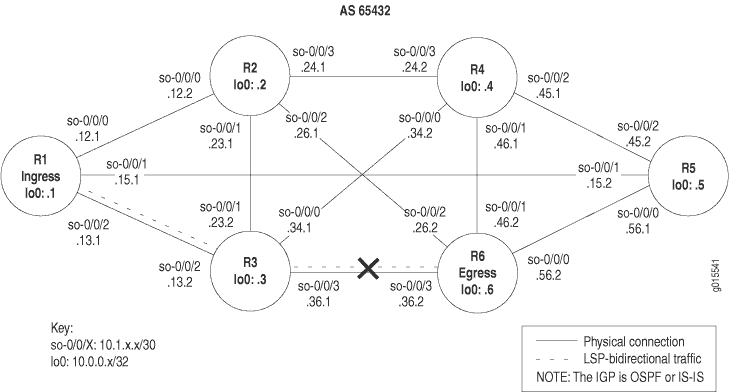
The network shown in Figure 2 is a fully meshed configuration where every directly connected interface can receive and send packets to every other similar interface. The LSP in this network is configured to run from ingress router R1, through transit router R3, to egress router R6. In addition, a reverse LSP is configured to run from R6 through R3 to R1, creating bidirectional traffic.
However, in this example, the reverse LSP is down without a path from R6 to R1.
The cross shown in Figure 2 indicates where the LSP is broken. Some possible reasons the LSP is broken might include an incorrectly configured MPLS protocol, or interfaces that are incorrectly configured for MPLS.
In the network shown in Figure 2, a configuration error on egress router R6 prevents the LSP from traversing the network as expected.
To check the MPLS layer, follow these steps:
- Verify the LSP
- Verify the LSP Route on the Transit Router
- Verify the LSP Route on the Ingress Router
- Verify MPLS Labels with the traceroute Command
- Verify MPLS Labels with the ping Command
- Take Appropriate Action
- Verify the LSP Again
Verify the LSP
Purpose
Typically, you use the show mpls lsp extensive command to verify
the LSP. However for quick verification of the LSP state, use the show mpls lsp command. If the LSP is down, use the extensive option (show mpls lsp extensive) as a follow-up. If your
network has numerous LSPs, you might consider specifying the name
of the LSP, using the name option (show mpls lsp name name or show mpls lsp name name extensive).
Action
To verify that the LSP is up, enter some or all of the following commands from the ingress router:
user@host> show mpls lsp user@host> show mpls lsp extensive user@host> show mpls lsp name name user@host> show mpls lsp name name extensive
Sample Output 1
command-name
user@R1> show mpls lsp Ingress LSP: 1 sessions To From State Rt ActivePath P LSPname 10.0.0.6 10.0.0.1 Dn 0 - R1-to-R6 Total 1 displayed, Up 0, Down 1 Egress LSP: 0 sessions Total 0 displayed, Up 0, Down 0 Transit LSP: 0 sessions Total 0 displayed, Up 0, Down 0 user@R3> show mpls lsp Ingress LSP: 0 sessions Total 0 displayed, Up 0, Down 0 Egress LSP: 0 sessions Total 0 displayed, Up 0, Down 0 Transit LSP: 0 sessions Total 0 displayed, Up 0, Down 0 user@R6> show mpls lsp Ingress LSP: 1 sessions To From State Rt ActivePath P LSPname 10.0.0.1 10.0.0.6 Dn 0 - R6-to-R1 Total 1 displayed, Up 0, Down 1 Egress LSP: 0 sessions Total 0 displayed, Up 0, Down 0 Transit LSP: 0 sessions Total 0 displayed, Up 0, Down 0
Sample Output 2
command-name
user@R1> show mpls lsp extensive
Ingress LSP: 1 sessions
10.0.0.6
From: 10.0.0.1, State: Dn, ActiveRoute: 0, LSPname: R1-to-R6
ActivePath: (none)
LoadBalance: Random
Encoding type: Packet, Switching type: Packet, GPID: IPv4
Primary State: Dn
Will be enqueued for recomputation in 22 second(s).
1 Nov 2 14:43:38 CSPF failed: no route toward 10.0.0.6 [175 times]
Created: Tue Nov 2 13:18:39 2004
Total 1 displayed, Up 0, Down 1
Egress LSP: 0 sessions
Total 0 displayed, Up 0, Down 0
Transit LSP: 0 sessions
Total 0 displayed, Up 0, Down 0
user@R3> show mpls lsp extensive
Ingress LSP: 0 sessions
Total 0 displayed, Up 0, Down 0
Egress LSP: 0 sessions
Total 0 displayed, Up 0, Down 0
Transit LSP: 0 sessions
Total 0 displayed, Up 0, Down 0
user@R6> show mpls lsp extensive
Ingress LSP: 1 sessions
10.0.0.1
From: 10.0.0.6, State: Dn, ActiveRoute: 0, LSPname: R6-to-R1
ActivePath: (none)
LoadBalance: Random
Encoding type: Packet, Switching type: Packet, GPID: IPv4
Primary State: Dn
Will be enqueued for recomputation in 13 second(s).
1 Nov 2 14:38:12 CSPF failed: no route toward 10.0.0.1 [177 times]
Created: Tue Nov 2 13:12:22 2004
Total 1 displayed, Up 0, Down 1
Egress LSP: 0 sessions
Total 0 displayed, Up 0, Down 0
Transit LSP: 0 sessions
Total 0 displayed, Up 0, Down 0
Sample Output 3
command-name
user@R1> show mpls lsp name R1-to-R6 Ingress LSP: 1 sessions To From State Rt ActivePath P LSPname 10.0.0.6 10.0.0.1 Dn 0 - R1-to-R6 Total 1 displayed, Up 0, Down 1 Egress LSP: 0 sessions Total 0 displayed, Up 0, Down 0 Transit LSP: 0 sessions Total 0 displayed, Up 0, Down 0
Sample Output 4
command-name
user@R1> show mpls lsp name R1-to-R6 extensive
Ingress LSP: 1 sessions
10.0.0.6
From: 10.0.0.1, State: Dn, ActiveRoute: 0, LSPname: R1-to-R6
ActivePath: (none)
LoadBalance: Random
Encoding type: Packet, Switching type: Packet, GPID: IPv4
Primary State: Dn
Will be enqueued for recomputation in 10 second(s).
1 Nov 2 14:51:53 CSPF failed: no route toward 10.0.0.6[192 times]
Created: Tue Nov 2 13:18:39 2004
Total 1 displayed, Up 0, Down 1
Egress LSP: 0 sessions
Total 0 displayed, Up 0, Down 0
Transit LSP: 0 sessions
Total 0 displayed, Up 0, Down 0
Meaning
Sample Output 1 shows a brief description of the state of the LSP for the ingress, transit, and egress routers. Output from ingress router R1 and egress router R6 shows that both LSPs are down, R1-to-R6 and R6-toR1. With the configured LSPs on R1 and R6, we would expect egress LSP sessions on both R1 and R6. In addition, transit router R3 has no transit sessions.
Sample Output 2 shows all information about the LSPs, including all past state history and the reason why an LSP failed. Output from R1 and R6 indicates that there is no route to the destination because the Constrained Shortest Path First (CSPF) algorithm failed.
Sample Outputs 3 and 4 show examples of the output for the show mpls lsp name command with the extensive option.
In this instance, the output is very similar to the show mpls
lsp command because only one LSP is configured in the example
network in MPLS Network
Broken at the MPLS Layer. However, in a large network
with many LSPs configured, the results would be quite different between
the two commands.
Verify the LSP Route on the Transit Router
Purpose
If the LSP is up, the LSP route should appear in the mpls.0 routing table. MPLS maintains an MPLS path routing table (mpls.0), which contains a list of the next label-switched router in each LSP. This routing table is used on transit routers to route packets to the next router along an LSP. If routes are not present in the output for the transit router, check the MPLS protocol configuration on the ingress and egress routers.
Action
To verify the LSP route on the transit router, enter the following command from the transit router:
user@host> show route table mpls.0
Sample Output 1
command-name
user@R3> show route table mpls.0
mpls.0: 3 destinations, 3 routes (3 active, 0 holddown, 0 hidden)
+ = Active Route, - = Last Active, * = Both
0 *[MPLS/0] 16w2d 21:52:40, metric 1
Receive
1 *[MPLS/0] 16w2d 21:52:40, metric 1
Receive
2 *[MPLS/0] 16w2d 21:52:40, metric 1
Receive
Sample Output 2
command-name
user@R3> show route table mpls.0
mpls.0: 7 destinations, 7 routes (7 active, 0 holddown, 0 hidden)
+ = Active Route, - = Last Active, * = Both
0 *[MPLS/0] 16w2d 22:26:08, metric 1
Receive
1 *[MPLS/0] 16w2d 22:26:08, metric 1
Receive
2 *[MPLS/0] 16w2d 22:26:08, metric 1
Receive
100864 *[RSVP/7] 00:07:23, metric 1
> via so-0/0/2.0, label-switched-path R6-to-R1
100864(S=0) *[RSVP/7] 00:07:23, metric 1
> via so-0/0/2.0, label-switched-path R6-to-R1
100880 *[RSVP/7] 00:07:01, metric 1
> via so-0/0/3.0, label-switched-path R1-to-R6
100880(S=0) *[RSVP/7] 00:07:01, metric 1
> via so-0/0/3.0, label-switched-path R1-to-R6
Meaning
Sample Output 1 from transit router R3 shows three route entries in the form of MPLS label entries. These MPLS labels are reserved MPLS labels defined in RFC 3032, and are always present in the mpls.0 routing table, regardless of the state of the LSP. The incoming labels assigned by RSVP to the upstream neighbor are missing from the output, indicating that the LSP is down. For more information on MPLS label entries, see Checklist for Verifying LSP Use.
In contrast, Sample Output 2 shows the MPLS labels and routes for a correctly configured LSP. The three reserved MPLS labels are present, and the four other entries represent the incoming labels assigned by RSVP to the upstream neighbor. These four entries represent two routes. There are two entries per route because the stack values in the MPLS header may be different. For each route, the second entry 100864 (S=0) and 100880 (S=0) indicates that the stack depth is not 1, and additional label values are included in the packet. In contrast, the first entry, 100864 and 100880 has an inferred S=1 value which indicates a stack depth of 1 and makes each label the last label in that particular packet. The dual entries indicate that this is the penultimate router. For more information on MPLS label stacking, see RFC 3032, MPLS Label Stack Encoding.
Verify the LSP Route on the Ingress Router
Purpose
Check whether the LSP route is included in the active entries in the inet.3 routing table for the specified address.
Action
To verify the LSP route, enter the following command from the ingress router:
user@host> show route destination
Sample Output 1
command-name
user@R1> show route 10.0.0.6
inet.0 : 27 destinations, 27 routes (27 active, 0 holddown, 0 hidden)
+ = Active Route, - = Last Active, * = Both
10.0.0.6/32 *[IS-IS/18] 6d 01:41:37, metric 20
to 10.1.12.2 via so-0/0/0.0
> to 10.1.15.2 via so-0/0/1.0
to 10.1.13.2 via so-0/0/2.0
user@R6> show route 10.0.0.1
inet.0 : 28 destinations, 28 routes (28 active, 0 holddown, 0 hidden)
+ = Active Route, - = Last Active, * = Both
10.0.0.1/32 *[IS-IS/18] 5d 01:01:38, metric 20
to 10.1.56.1 via so-0/0/0.0
> to 10.1.26.1 via so-0/0/2.0
to 10.1.36.1 via so-0/0/3.0
Sample Output 2
command-name
user@R1> show route 10.0.0.6
inet.0: 28 destinations, 28 routes (27 active, 0 holddown, 1 hidden)
+ = Active Route, - = Last Active, * = Both
10.0.0.6/32 *[IS-IS/18] 6d 02:13:42, metric 20
to 10.1.12.2 via so-0/0/0.0
> to 10.1.15.2 via so-0/0/1.0
to 10.1.13.2 via so-0/0/2.0
inet.3 : 1 destinations, 1 routes (1 active, 0 holddown, 0 hidden)
+ = Active Route, - = Last Active, * = Both
10.0.0.6/32 *[RSVP/7] 00:08:07, metric 20
> via so-0/0/2.0, label-switched-path R1-to-R6
user@R6> show route 10.0.0.1
inet.0: 29 destinations, 29 routes (28 active, 0 holddown, 1 hidden)
+ = Active Route, - = Last Active, * = Both
10.0.0.1/32 *[IS-IS/18] 5d 01:34:03, metric 20
to 10.1.56.1 via so-0/0/0.0
> to 10.1.26.1 via so-0/0/2.0
to 10.1.36.1 via so-0/0/3.0
inet.3 : 1 destinations, 1 routes (1 active, 0 holddown, 0 hidden)
+ = Active Route, - = Last Active, * = Both
10.0.0.1/32 *[RSVP/7] 00:10:39, metric 20
> via so-0/0/3.0, label-switched-path R6-to-R1
Meaning
Sample Output 1 shows entries in the inet.0 routing table only. The inet.3 routing table is missing from the output because the LSP is not working. The inet.0 routing table is used by interior gateway protocols (IGPs) and Border Gateway Protocol (BGP) to store routing information. In this case, the IGP is Intermediate System-to-Intermediate System (IS-IS). For more information on the inet.0 routing table, see the Junos MPLS Applications Configuration Guide.
If the LSP was working, we would expect to see entries that include the LSP in the inet.3 routing table. The inet.3 routing table is used on ingress routers to route BGP packets to the destination egress router. BGP uses the inet.3 routing table on the ingress router to help resolve next-hop addresses. BGP is configured in the example network shown in MPLS Network Broken at the MPLS Layer.
Sample Output 2 shows output you should receive when the LSP is up. The output shows both the inet.0 and inet.3 routing tables, indicating that LSPs R1-to-R6 and R6-to-R1 are available.
Verify MPLS Labels with the traceroute Command
Purpose
Display the route packets take to a BGP destination
where the BGP next hop for that route is the LSP egress address. By
default, BGP uses the inet.0 and the inet.3 routing
tables to resolve the next-hop address. When the next-hop address
of the BGP route is not the router ID of the egress router, traffic
is mapped to IGP routes, not to the LSP. Use the traceroute command as a debugging tool to determine whether the LSP is being
used to forward traffic.
Action
To verify MPLS labels, enter the following command from the ingress router:
user@host> traceroute hostname
Sample Output 1
command-name
user@R1> traceroute 100.100.6.1 traceroute to 100.100.6.1 (100.100.6.1), 30 hops max, 40 byte packets 1 10.1.12.2 (10.1.12.2) 0.627 ms 0.561 ms 0.520 ms 2 10.1.26.2 (10.1.26.2) 0.570 ms !N 0.558 ms !N 4.879 ms !N user@R6> traceroute 100.100.1.1 traceroute to 100.100.1.1 (100.100.1.1), 30 hops max, 40 byte packets 1 10.1.26.1 (10.1.26.1) 0.630 ms 0.545 ms 0.488 ms 2 10.1.12.1 (10.1.12.1) 0.551 ms !N 0.557 ms !N 0.526 ms !N
Sample Output 2
command-name
user@R1> traceroute 100.100.6.1
to 100.100.6.1 (100.100.6.1), 30 hops max, 40 byte packets
1 10.1.13.2 (10.1.13.2) 0.866 ms 0.746 ms 0.724 ms
MPLS Label=100912 CoS=0 TTL=1 S=1
2 10.1.36.2 (10.1.36.2) 0.577 ms !N 0.597 ms !N 0.546 ms !N
user@R6> traceroute 100.100.1.1
traceroute to 100.100.1.1 (100.100.1.1), 30 hops max, 40 byte packets
1 10.1.36.1 (10.1.36.1) 0.802 ms 0.716 ms 0.688 ms
MPLS Label=100896 CoS=0 TTL=1 S=1
2 10.1.13.1 (10.1.13.1) 0.570 ms !N 0.568 ms !N 0.546 ms !N
Meaning
Sample Output 1 shows that BGP traffic is not using the LSP, consequently MPLS labels do not appear in the output. Instead of using the LSP, BGP traffic is using the IGP (IS-IS, in the example network in MPLS Network Broken at the MPLS Layer) to reach the BGP next-hop LSP egress address. The Junos OS default behavior uses LSPs for BGP traffic when the BGP next hop equals the LSP egress address.
Sample Output 2 is an example of output for a correctly configured LSP. The output shows MPLS labels, indicating that BGP traffic is using the LSP to reach the BGP next hop.
Verify MPLS Labels with the ping Command
Purpose
When you ping a specific LSP, you check that echo requests are sent over the LSP as MPLS packets.
Action
To verify MPLS labels, enter the following command from the ingress router to ping the egress router:
user@host> ping mpls rsvp lsp-name detail
For example:
user@R1> ping mpls rsvp R1-to-R6 detail
Sample Output 1
command-name
user@R1> ping mpls rsvp R1-to-R6 detail LSP R1-to-R6 - LSP has no active path, exiting. user@R6> ping mpls rsvp R6-to-R1 detail LSP R6-to-R1 - LSP has no active path, exiting.
Sample Output 2
command-name
user@R1> traceroute 10.0.0.6 traceroute to 10.0.0.6 (10.0.0.6), 30 hops max, 40 byte packets 1 10.1.15.2 (10.1.15.2) 0.708 ms 0.613 ms 0.576 ms 2 10.0.0.6 (10.0.0.6) 0.763 ms 0.708 ms 0.700 ms user@R1> ping mpls rsvp R1-to-R6 detail Request for seq 1, to interface 69, label 100880 Reply for seq 1, return code: Egress-ok Request for seq 2, to interface 69, label 100880 Reply for seq 2, return code: Egress-ok Request for seq 3, to interface 69, label 100880 Reply for seq 3, return code: Egress-ok Request for seq 4, to interface 69, label 100880 Reply for seq 4, return code: Egress-ok Request for seq 5, to interface 69, label 100880 Reply for seq 5, return code: Egress-ok --- lsping statistics --- 5 packets transmitted, 5 packets received, 0% packet loss user@R6> ping mpls rsvp R6-to-R1 detail Request for seq 1, to interface 70, label 100864 Reply for seq 1, return code: Egress-ok Request for seq 2, to interface 70, label 100864 Reply for seq 2, return code: Egress-ok Request for seq 3, to interface 70, label 100864 Reply for seq 3, return code: Egress-ok Request for seq 4, to interface 70, label 100864 Reply for seq 4, return code: Egress-ok Request for seq 5, to interface 70, label 100864 Reply for seq 5, return code: Egress-ok --- lsping statistics --- 5 packets transmitted, 5 packets received, 0% packet loss
Meaning
Sample Output 1 shows that the LSP does not have an active path to forward echo requests, indicating that the LSP is down.
Sample Output 2 is an example of output you should receive when the LSP is up and forwarding packets.
Take Appropriate Action
Problem
Description
Depending on the error you encountered in your investigation, you must take the appropriate action to correct the problem. In this example, an interface is incorrectly configured at the [edit protocols mpls] hierarchy level on egress router R6.
Solution
To correct the error in this example, follow these steps:
Activate the interface in the MPLS protocol configuration on egress router R6:
user@R6> edit user@R6# edit protocols mpls [edit protocols mpls] user@R6# show user@R6# activate interface so-0/0/3.0
Verify and commit the configuration:
[edit protocols mpls] user@R6# show user@R6# commit
Sample Output
user@R6> edit
Entering configuration mode
[edit]
user@R6# edit protocols mpls
[edit protocols mpls]
user@R6# show
label-switched-path R6-to-R1 {
to 10.0.0.1;
}
inactive: interface so-0/0/0.0;
inactive: interface so-0/0/1.0;
inactive: interface so-0/0/2.0;
inactive: interface so-0/0/3.0; <<< Incorrectly configured interface
[edit protocols mpls]
user@R6# activate interface so-0/0/3
[edit protocols mpls]
user@R6# show
label-switched-path R6-to-R1 {
to 10.0.0.1;
}
inactive: interface so-0/0/0.0;
inactive: interface so-0/0/1.0;
inactive: interface so-0/0/2.0;
interface so-0/0/3.0; <<< Correctly configured interface
[edit protocols mpls]
user@R6# commit
commit complete
Meaning
The sample output shows that the incorrectly configured interface so-0/0/3.0 on egress router R6 is now activated at the [edit protocols mpls] hierarchy level. The LSP can now come up.
Verify the LSP Again
Purpose
After taking the appropriate action to correct the error, the LSP needs to be checked again to confirm that the problem in the BGP layer has been resolved.
Action
To verify the LSP again, enter the following command from the ingress, transit, and egress routers:
user@host> show mpls lsp extensive
Sample Output
command-name
user@R1> show mpls lsp extensive
Ingress LSP: 1 sessions
10.0.0.6
From: 10.0.0.1, State: Up , ActiveRoute: 1 , LSPname: R1-to-R6
ActivePath: (primary)
LoadBalance: Random
Encoding type: Packet, Switching type: Packet, GPID: IPv4
*Primary State: Up
Computed ERO (S [L] denotes strict [loose] hops): (CSPF metric: 20)
10.1.13.2 S 10.1.36.2 S
Received RRO (ProtectionFlag 1=Available 2=InUse 4=B/W 8=Node 10=SoftPreempt):
10.1.13.2 10.1.36.2
6 Nov 2 15:48:52 Selected as active path
5 Nov 2 15:48:52 Record Route: 10.1.13.2 10.1.36.2
4 Nov 2 15:48:52 Up
3 Nov 2 15:48:52 Originate Call
2 Nov 2 15:48:52 CSPF: computation result accepted
1 Nov 2 15:48:22 CSPF failed: no route toward 10.0.0.6[308 times]
Created: Tue Nov 2 13:18:39 2004
Total 1 displayed, Up 1, Down 0
Egress LSP: 1 sessions
10.0.0.1
From: 10.0.0.6, LSPstate: Up , ActiveRoute: 0
LSPname: R6-to-R1 , LSPpath: Primary
Suggested label received: -, Suggested label sent: -
Recovery label received: -, Recovery label sent: -
Resv style: 1 FF, Label in: 3, Label out: -
Time left: 159, Since: Tue Nov 2 15:48:30 2004
Tspec: rate 0bps size 0bps peak Infbps m 20 M 1500
Port number: sender 1 receiver 39106 protocol 0
PATH rcvfrom: 10.1.13.2 (so-0/0/2.0) 10 pkts
Adspec: received MTU 1500
PATH sentto: localclient
RESV rcvfrom: localclient
Record route: 10.1.36.2 10.1.13.2 <self>
Total 1 displayed, Up 1, Down 0
Transit LSP: 0 sessions
Total 0 displayed, Up 0, Down 0
user@R3> show mpls lsp extensive
Ingress LSP: 0 sessions
Total 0 displayed, Up 0, Down 0
Egress LSP: 0 sessions
Total 0 displayed, Up 0, Down 0
Transit LSP: 2 sessions
10.0.0.1
From: 10.0.0.6, LSPstate: Up, ActiveRoute: 1
LSPname: R6-to-R1, LSPpath: Primary
Suggested label received: -, Suggested label sent: -
Recovery label received: -, Recovery label sent: 3
Resv style: 1 FF, Label in: 100864, Label out: 3
Time left: 123, Since: Tue Nov 2 15:35:41 2004
Tspec: rate 0bps size 0bps peak Infbps m 20 M 1500
Port number: sender 1 receiver 39106 protocol 0
PATH rcvfrom: 10.1.36.2 (so-0/0/3.0) 10 pkts
Adspec: received MTU 1500 sent MTU 1500
PATH sentto: 10.1.13.1 (so-0/0/2.0) 10 pkts
RESV rcvfrom: 10.1.13.1 (so-0/0/2.0) 10 pkts
Explct route: 10.1.13.1
Record route: 10.1.36.2 <self> 10.1.13.1
10.0.0.6
From: 10.0.0.1, LSPstate: Up, ActiveRoute: 1
LSPname: R1-to-R6, LSPpath: Primary
Suggested label received: -, Suggested label sent: -
Recovery label received: -, Recovery label sent: 3
Resv style: 1 FF, Label in: 100880, Label out: 3
Time left: 145, Since: Tue Nov 2 15:36:03 2004
Tspec: rate 0bps size 0bps peak Infbps m 20 M 1500
Port number: sender 1 receiver 48015 protocol 0
PATH rcvfrom: 10.1.13.1 (so-0/0/2.0) 10 pkts
Adspec: received MTU 1500 sent MTU 1500
PATH sentto: 10.1.36.2 (so-0/0/3.0) 10 pkts
RESV rcvfrom: 10.1.36.2 (so-0/0/3.0) 10 pkts
Explct route: 10.1.36.2
Record route: 10.1.13.1 <self> 10.1.36.2
Total 2 displayed, Up 2, Down 0
user@R6> show mpls lsp extensive
Ingress LSP: 1 sessions
10.0.0.1
From: 10.0.0.6, State: Up, ActiveRoute: 1, LSPname: R6-to-R1
ActivePath: (primary)
LoadBalance: Random
Encoding type: Packet, Switching type: Packet, GPID: IPv4
*Primary State: Up
Computed ERO (S [L] denotes strict [loose] hops): (CSPF metric: 20)
10.1.36.1 S 10.1.13.1 S
Received RRO (ProtectionFlag 1=Available 2=InUse 4=B/W 8=Node 10=SoftPreempt):
10.1.36.1 10.1.13.1
6 Nov 2 15:41:44 Selected as active path
5 Nov 2 15:41:44 Record Route: 10.1.36.1 10.1.13.1
4 Nov 2 15:41:44 Up
3 Nov 2 15:41:44 Originate Call
2 Nov 2 15:41:44 CSPF: computation result accepted
1 Nov 2 15:41:14 CSPF failed: no route toward 10.0.0.1[306 times]
Created: Tue Nov 2 13:12:21 2004
Total 1 displayed, Up 1, Down 0
Egress LSP: 1 sessions
10.0.0.6
From: 10.0.0.1, LSPstate: Up, ActiveRoute: 0
LSPname: R1-to-R6 , LSPpath: Primary
Suggested label received: -, Suggested label sent: -
Recovery label received: -, Recovery label sent: -
Resv style: 1 FF, Label in: 3, Label out: -
Time left: 157, Since: Tue Nov 2 15:42:06 2004
Tspec: rate 0bps size 0bps peak Infbps m 20 M 1500
Port number: sender 1 receiver 48015 protocol 0
PATH rcvfrom: 10.1.36.1 (so-0/0/3.0) 11 pkts
Adspec: received MTU 1500
PATH sentto: localclient
RESV rcvfrom: localclient
Record route: 10.1.13.1 10.1.36.1 <self>
Total 1 displayed, Up 1, Down 0
Transit LSP: 0 sessions
Total 0 displayed, Up 0, Down 0
Meaning
Sample Output 1 from ingress router R1 shows that LSP R1-to-R6 has an active route to R6 and the state is up.
Sample Output 2 from transit router R3 shows that there are two transit LSP sessions, one from R1 to R6 and the other from R6 to R1. Both LSPs are up.
Sample Output 3 from egress router R6 shows that the LSP is up and the active route is the primary route. The LSP is now traversing the network along the expected path, from R1 through R3 to R6, and the reverse LSP, from R6 through R3 to R1.
Verify That Node-Link Protection Is Up
Purpose
After you configure node-link protection, you must check that bypass paths are up. You can also check the number of LSPs protected by the bypass paths. In the network shown in Node-Link Protection, two bypass paths should be up: one next-hop bypass path protecting the link between R1 and R2 (or next-hop 10.0.12.14), and a next-next-hop bypass path avoiding R2.
Action
To verify node-link protection (many-to-one backup), enter the following Junos OS CLI operational mode commands on the ingress router. You can also issue the commands on transit routers and other routers used in the bypass path for slightly different information.
show mpls lsp show mpls lsp extensive show rsvp interface show rsvp interface extensive show rsvp session detail
Sample Output
command-name
user@R1> show mpls lsp
Ingress LSP: 1 sessions
To From State Rt ActivePath P LSPname
192.168.5.1 192.168.1.1 Up 0 via-r2 * lsp2-r1-to-r5
Total 1 displayed, Up 1 , Down 0
Egress LSP: 1 sessions
To From State Rt Style Labelin Labelout LSPname
192.168.1.1 192.168.5.1 Up 0 1 FF 3 - r5-to-r1
Total 1 displayed, Up 1 , Down 0
Transit LSP: 2 sessions
To From State Rt Style Labelin Labelout LSPname
192.168.0.1 192.168.6.1 Up 0 1 FF 100464 101952 lsp1-r6-to-r0
192.168.6.1 192.168.0.1 Up 0 1 FF 100448 3 r0-to-t6
Total 2 displayed, Up 2, Down 0
Meaning
Sample output from R1 for the show mpls
lsp command shows a brief description of the state of configured
and active LSPs for which R1 is the ingress, transit, and
egress router. All LSPs are up. R1 is the ingress router
for lsp2-r1-to-r5, and the egress router for return LSP r5-to-r1. Two LSPs transit R1, lsp1-r6-to-r0 and the return LSP r0-to-t6. For more detailed information
about the LSP, include the extensive option when you issue
the show mpls lsp command.
- Sample Output
- Meaning
- Sample Output
- Meaning
- Sample Output
- Meaning
- Sample Output
- Meaning
- Conclusion
- Related Information
Sample Output
user@R1> show mpls lsp extensive
Ingress LSP: 1 sessions
192.168.5.1
From: 192.168.1.1, State: Up , ActiveRoute: 0, LSPname: lsp2-r1-to-r5
ActivePath: via-r2 (primary)
Node/Link protection desired
LoadBalance: Random
Encoding type: Packet, Switching type: Packet, GPID: IPv4
*Primary via-r2 State: Up
SmartOptimizeTimer: 180
Computed ERO (S [L] denotes strict [loose] hops): (CSPF metric: 3)
10.0.12.14 S 10.0.24.2 S 10.0.45.2 S
Received RRO (ProtectionFlag 1=Available 2=InUse 4=B/W 8=Node 10=SoftPreempt):
10.0.12.14(Label=101872) 10.0.24.2(Label=101360) 10.0.45.2(Label=3)
11 Jul 11 14:30:58 Link-protection Up
10 Jul 11 14:28:28 Selected as active path
[...Output truncated...]
Created: Tue Jul 11 14:22:58 2006
Total 1 displayed, Up 1, Down 0
Egress LSP: 1 sessions
192.168.1.1
From: 192.168.5.1, LSPstate: Up, ActiveRoute: 0
LSPname: r5-to-r1, LSPpath: Primary
Suggested label received: -, Suggested label sent: -
Recovery label received: -, Recovery label sent: -
Resv style: 1 FF, Label in: 3, Label out: -
Time left: 146, Since: Tue Jul 11 14:28:36 2006
Tspec: rate 0bps size 0bps peak Infbps m 20 M 1500
Port number: sender 1 receiver 29228 protocol 0
PATH rcvfrom: 10.0.12.14 (fe-0/1/0.0) 362 pkts
Adspec: received MTU 1500
PATH sentto: localclient
RESV rcvfrom: localclient
Record route: 10.0.45.2 10.0.24.2 10.0.12.14 <self>
Total 1 displayed, Up 1, Down 0
Transit LSP: 2 sessions
192.168.0.1
From: 192.168.6.1, LSPstate: Up, ActiveRoute: 0
LSPname: lsp1-r6-to-r0, LSPpath: Primary
Suggested label received: -, Suggested label sent: -
Recovery label received: -, Recovery label sent: 101952
Resv style: 1 SE, Label in: 100464, Label out: 101952
Time left: 157, Since: Tue Jul 11 14:31:38 2006
Tspec: rate 0bps size 0bps peak Infbps m 20 M 1500
Port number: sender 1 receiver 11131 protocol 0
Node/Link protection desired
Type: Node/Link protected LSP, using Bypass->10.0.12.14->10.0.24.2
1 Jul 11 14:31:38 Node protection up, using Bypass->10.0.12.14->10.0.24.2
PATH rcvfrom: 10.0.16.2 (so-0/0/3.0) 509 pkts
Adspec: received MTU 1500 sent MTU 1500
PATH sentto: 10.0.12.14 (fe-0/1/0.0) 356 pkts
RESV rcvfrom: 10.0.12.14 (fe-0/1/0.0) 358 pkts
Explct route: 10.0.12.14 10.0.24.2 10.0.45.2 10.0.50.2
Record route: 10.0.16.2 <self> 10.0.12.14 10.0.24.2 10.0.45.2 10.0.50.2
192.168.6.1
From: 192.168.0.1, LSPstate: Up, ActiveRoute: 0
LSPname: r0-to-t6, LSPpath: Primary
Suggested label received: -, Suggested label sent: -
Recovery label received: -, Recovery label sent: 3
Resv style: 1 FF, Label in: 100448, Label out: 3
Time left: 147, Since: Tue Jul 11 14:31:36 2006
Tspec: rate 0bps size 0bps peak Infbps m 20 M 1500
Port number: sender 1 receiver 23481 protocol 0
PATH rcvfrom: 10.0.12.14 (fe-0/1/0.0) 358 pkts
Adspec: received MTU 1500 sent MTU 1500
PATH sentto: 10.0.16.2 (so-0/0/3.0) 350 pkts
RESV rcvfrom: 10.0.16.2 (so-0/0/3.0) 323 pkts
Explct route: 10.0.16.2
Record route: 10.0.50.2 10.0.45.2 10.0.24.2 10.0.12.14 <self> 10.0.16.2
Total 2 displayed, Up 2, Down 0
Meaning
Sample output from R1 for the show mpls lsp extensive command shows detailed information about all LSPs for which R1 is the ingress, egress, or transit router, including all
past state history and the reason why an LSP failed. All LSPs are
up. The main two LSPs lsp2-r1-to-r5 and lsp1-r6-to-r0 have node-link protection as indicated by the Node/Link protection
desired field in the ingress and transit sections of the output.
In the ingress section of the output, the Link-protection Up field shows that lsp2-r1-to-r5 has link protection up.
In the transit section of the output, the Type: Node/Link protected
LSP field shows that lsp1-r6-to-r0 has node-link protection
up, and in case of failure will use the bypass LSP Bypass->10.0.12.14->10.0.24.2.
Sample Output
user@R1> show rsvp interface
RSVP interface: 4 active
Active Subscr- Static Available Reserved Highwater
Interface State resv iption BW BW BW mark
fe-0/1/0.0 Up 2 100% 100Mbps 100Mbps 0bps 0bps
fe-0/1/1.0 Up 1 100% 100Mbps 100Mbps 0bps 0bps
fe-0/1/2.0 Up 0 100% 100Mbps 100Mbps 0bps 0bps
so-0/0/3.0 Up 1 100% 155.52Mbps 155.52Mbps 0bps 0bps
Meaning
Sample output from R1 for the show rsvp interface command shows four interfaces enabled with RSVP (Up). Interface fe-0/1/0.0 has two active RSVP reservations (Active resv) that might indicate sessions for the two main LSPs, lsp1-r6-to-r0 and lsp2-r1-to-r5. Interface fe-0/1/0.0 is the
connecting interface between R1 and R2, and both LSPs are configured
with a strict path through fe-0/1/0.0. For more detailed
information about what is happening on interface fe-0/1/0.0, issue the show rsvp interface extensive command.
Sample Output
user@R1> show rsvp interface extensive
RSVP interface: 3 active
fe-0/1/0.0 Index 67, State Ena/Up
NoAuthentication, NoAggregate, NoReliable, LinkProtection
HelloInterval 9(second)
Address 10.0.12.13
ActiveResv 2, PreemptionCnt 0, Update threshold 10%
Subscription 100%,
bc0 = ct0, StaticBW 100Mbps
ct0: StaticBW 100Mbps, AvailableBW 100Mbps
MaxAvailableBW 100Mbps = (bc0*subscription)
ReservedBW [0] 0bps[1] 0bps[2] 0bps[3] 0bps[4] 0bps[5] 0bps[6] 0bps[7] 0bps
Protection: On, Bypass: 2, LSP: 2, Protected LSP: 2, Unprotected LSP: 0
2 Jul 14 14:49:40 New bypass Bypass->10.0.12.14
1 Jul 14 14:49:34 New bypass Bypass->10.0.12.14->10.0.24.2
Bypass: Bypass->10.0.12.14, State: Up, Type: LP, LSP: 0, Backup: 0
3 Jul 14 14:49:42 Record Route: 10.0.17.14 10.0.27.1
2 Jul 14 14:49:42 Up
1 Jul 14 14:49:42 CSPF: computation result accepted
Bypass: Bypass->10.0.12.14->10.0.24.2, State: Up, Type: NP, LSP: 2, Backup:0
4 Jul 14 14:50:04 Record Route: 10.0.17.14 10.0.79.2 10.0.59.1 10.0.45.1
3 Jul 14 14:50:04 Up
2 Jul 14 14:50:04 CSPF: computation result accepted
1 Jul 14 14:49:34 CSPF failed: no route toward 10.0.24.2
[...Output truncated...]
Meaning
Sample output from R1 for the show rsvp interface
extensive command shows more detailed information about the
activity on all RSVP interfaces (3). However, only output
for fe-0/1/0.0 is shown. Protection is enabled (Protection:
On), with two bypass paths (Bypass: 2) protecting two
LSPs (Protected LSP: 2). All LSPs are protected, as indicated
by the Unprotected LSP: 0 field. The first bypass Bypass->10.0.12.14is a link protection bypass path (Type: LP), protecting
the link between R1 and R2 fe-0/1/0.0. The second bypass path 10.0.12.14->10.0.24.2 is a node-link
protected LSP, avoiding R2 in case of node failure.
Sample Output
user@R1> show rsvp session detail
Ingress RSVP: 2 sessions
192.168.4.1
From: 192.168.1.1, LSPstate: Up, ActiveRoute: 0
LSPname: Bypass->10.0.12.14->10.0.24.2
Suggested label received: -, Suggested label sent: -
Recovery label received: -, Recovery label sent: 102000
Resv style: 1 SE, Label in: -, Label out: 102000
Time left: -, Since: Tue Jul 11 14:30:53 2006
Tspec: rate 0bps size 0bps peak Infbps m 20 M 1500
Port number: sender 1 receiver 60120 protocol 0
Type: Bypass LSP
Number of data route tunnel through: 2
Number of RSVP session tunnel through: 0
PATH rcvfrom: localclient
Adspec: sent MTU 1500
Path MTU: received 1500
PATH sentto: 10.0.17.14 (fe-0/1/1.0) 336 pkts
RESV rcvfrom: 10.0.17.14 (fe-0/1/1.0) 310 pkts
Explct route: 10.0.17.14 10.0.79.2 10.0.59.1 10.0.45.1
Record route: <self> 10.0.17.14 10.0.79.2 10.0.59.1 10.0.45.1
192.168.5.1
From: 192.168.1.1, LSPstate: Up, ActiveRoute: 0
LSPname: lsp2-r1-to-r5, LSPpath: Primary
Suggested label received: -, Suggested label sent: -
Recovery label received: -, Recovery label sent: 101872
Resv style: 1 SE, Label in: -, Label out: 101872
Time left: -, Since: Tue Jul 11 14:28:28 2006
Tspec: rate 0bps size 0bps peak Infbps m 20 M 1500
Port number: sender 2 receiver 60118 protocol 0
Node/Link protection desired
Type: Node/Link protected LSP
PATH rcvfrom: localclient
Adspec: sent MTU 1500
Path MTU: received 1500
PATH sentto: 10.0.12.14 (fe-0/1/0.0) 344 pkts
RESV rcvfrom: 10.0.12.14 (fe-0/1/0.0) 349 pkts
Explct route: 10.0.12.14 10.0.24.2 10.0.45.2
Record route: <self> 10.0.12.14 10.0.24.2 10.0.45.2
Total 2 displayed, Up 2, Down 0
Egress RSVP: 1 sessions
192.168.1.1
From: 192.168.5.1, LSPstate: Up, ActiveRoute: 0
LSPname: r5-to-r1, LSPpath: Primary
Suggested label received: -, Suggested label sent: -
Recovery label received: -, Recovery label sent: -
Resv style: 1 FF, Label in: 3, Label out: -
Time left: 147, Since: Tue Jul 11 14:28:36 2006
Tspec: rate 0bps size 0bps peak Infbps m 20 M 1500
Port number: sender 1 receiver 29228 protocol 0
PATH rcvfrom: 10.0.12.14 (fe-0/1/0.0) 348 pkts
Adspec: received MTU 1500
PATH sentto: localclient
RESV rcvfrom: localclient
Record route: 10.0.45.2 10.0.24.2 10.0.12.14 <self>
Total 1 displayed, Up 1, Down 0
Transit RSVP: 2 sessions
192.168.0.1
From: 192.168.6.1, LSPstate: Up, ActiveRoute: 0
LSPname: lsp1-r6-to-r0, LSPpath: Primary
Suggested label received: -, Suggested label sent: -
Recovery label received: -, Recovery label sent: 101952
Resv style: 1 SE, Label in: 100464, Label out: 101952
Time left: 134, Since: Tue Jul 11 14:31:38 2006
Tspec: rate 0bps size 0bps peak Infbps m 20 M 1500
Port number: sender 1 receiver 11131 protocol 0
Node/Link protection desired
Type: Node/Link protected LSP
PATH rcvfrom: 10.0.16.2 (so-0/0/3.0) 488 pkts
Adspec: received MTU 1500 sent MTU 1500
PATH sentto: 10.0.12.14 (fe-0/1/0.0) 339 pkts
RESV rcvfrom: 10.0.12.14 (fe-0/1/0.0) 343 pkts
Explct route: 10.0.12.14 10.0.24.2 10.0.45.2 10.0.50.2
Record route: 10.0.16.2 <self> 10.0.12.14 10.0.24.2 10.0.45.2 10.0.50.2
192.168.6.1
From: 192.168.0.1, LSPstate: Up, ActiveRoute: 0
LSPname: r0-to-t6, LSPpath: Primary
Suggested label received: -, Suggested label sent: -
Recovery label received: -, Recovery label sent: 3
Resv style: 1 FF, Label in: 100448, Label out: 3
Time left: 158, Since: Tue Jul 11 14:31:36 2006
Tspec: rate 0bps size 0bps peak Infbps m 20 M 1500
Port number: sender 1 receiver 23481 protocol 0
PATH rcvfrom: 10.0.12.14 (fe-0/1/0.0) 344 pkts
Adspec: received MTU 1500 sent MTU 1500
PATH sentto: 10.0.16.2 (so-0/0/3.0) 337 pkts
RESV rcvfrom: 10.0.16.2 (so-0/0/3.0) 310 pkts
Explct route: 10.0.16.2
Record route: 10.0.50.2 10.0.45.2 10.0.24.2 10.0.12.14 <self> 10.0.16.2
Total 2 displayed, Up 2, Down 0
Meaning
Sample output from R1 shows detailed information about the RSVP sessions active on R1. All sessions are up, with two ingress sessions, one egress session, and two transit sessions.
Within the ingress section, the first session is a bypass path, as indicated by the Type: Bypass LSP field; and the second session is a protected LSP (lsp2-r1-to-r5) originating on R1, as indicated by the Type: Node/Link protected LSP field.
Conclusion
Multiprotocol Label Switching (MPLS) label-switched path (LSP) link protection and node-link protection are facility-based methods used to reduce the amount of time needed to reroute LSP traffic. These protection methods are often compared to fast reroute—the other Junos OS LSP protection method.
While fast reroute protects LSPs on a one-to-one basis, link protection and node-link protection protect multiple LSPs by using a single, logical bypass LSP. Link protection provides robust backup support for a link, node-link protection bypasses a node or a link, and both types of protection are designed to interoperate with other vendor equipment. Such functionality makes link protection and node-link protection excellent choices for scalability, redundancy, and performance in MPLS-enabled networks.
Related Information
For additional information about MPLS fast reroute and MPLS protection methods, see the following:
Junos User Guide
Junos MPLS Applications Configuration Guide
Semeria, Chuck. RSVP Signaling Extensions for MPLS Traffic Engineering. White paper. 2002
Semeria, Chuck. IP Dependability: Network Link and Node Protection. White paper. 2002
RFC 4090, Fast Reroute Extensions to RSVP-TE for LSP Tunnels
Verify That Link Protection Is Up
Purpose
When you verify link protection, you must check that the bypass LSP is up. You can also check the number of LSPs protected by the bypass. In the network shown in Many-to-One or Link Protection, a bypass path should be up to protect the link between R1 and R2, or next-hop 10.0.12.14, and the two LSPs traversing the link, lsp2-r1-to-r5 and lsp1-r6-to-r0.
Action
To verify link protection (many-to-one backup), enter the following Junos OS CLI operational mode commands on the ingress router:
user@host> show mpls lsp extensive user@host> show rsvp session detail user@host> show rsvp interface
Sample Output
command-name
user@R1> show mpls lsp extensive | no-more
Ingress LSP: 1 sessions
192.168.5.1
From: 192.168.1.1, State: Up, ActiveRoute: 0, LSPname: lsp2-r1-to-r5
ActivePath: via-r2 (primary)
Link protection desired
LoadBalance: Random
Encoding type: Packet, Switching type: Packet, GPID: IPv4
*Primary via-r2 State: Up
SmartOptimizeTimer: 180
Computed ERO (S [L] denotes strict [loose] hops): (CSPF metric: 3)
10.0.12.14 S 10.0.24.2 S 10.0.45.2 S
Received RRO (ProtectionFlag 1=Available 2=InUse 4=B/W 8=Node 10=SoftPreempt):
10.0.12.14(Label=101264) 10.0.24.2(Label=100736) 10.0.45.2(Label=3)
6 Jun 16 14:06:33 Link-protection Up
5 Jun 16 14:05:39 Selected as active path
4 Jun 16 14:05:39 Record Route: 10.0.12.14(Label=101264) 10.0.24.2(Label=100736) 10.0.45.2(Label=3)
3 Jun 16 14:05:39 Up
2 Jun 16 14:05:39 Originate Call
1 Jun 16 14:05:39 CSPF: computation result accepted
Created: Fri Jun 16 14:05:38 2006
Total 1 displayed, Up 1, Down 0
[...Output truncated...]
Transit LSP: 2 sessions
192.168.0.1
From: 192.168.6.1, LSPstate: Up, ActiveRoute: 0
LSPname: lsp1-r6-to-r0, LSPpath: Primary
Suggested label received: -, Suggested label sent: -
Recovery label received: -, Recovery label sent: 101296
Resv style: 1 SE, Label in: 100192, Label out: 101296
Time left: 116, Since: Mon Jun 19 10:26:32 2006
Tspec: rate 0bps size 0bps peak Infbps m 20 M 1500
Port number: sender 1 receiver 58739 protocol 0
Link protection desired
Type: Link protected LSP, using Bypass->10.0.12.14
1 Jun 19 10:26:32 Link protection up, using Bypass->10.0.12.14
PATH rcvfrom: 10.0.16.2 (so-0/0/3.0) 579 pkts
Adspec: received MTU 1500 sent MTU 1500
PATH sentto: 10.0.12.14 (fe-0/1/0.0) 474 pkts
RESV rcvfrom: 10.0.12.14 (fe-0/1/0.0) 501 pkts
Explct route: 10.0.12.14 10.0.24.2 10.0.45.2 10.0.50.2
Record route: 10.0.16.2 <self> 10.0.12.14 10.0.24.2 10.0.45.2 10.0.50.2
[...Output truncated...]
Meaning
The sample output from ingress router R1 shows
that lsp2-r1-to-r5 and lsp1-r6-to-r0 have link protection
up, and both LSPs are using the bypass path, 10.0.12.14.
However, the show mpls lsp command does not list the bypass
path. For information about the bypass path, use the show rsvp
session command.
Sample Output
user@R1> show rsvp session detail
Ingress RSVP: 2 sessions
192.168.2.1
From: 192.168.1.1, LSPstate: Up, ActiveRoute: 0
LSPname: Bypass->10.0.12.14
Suggested label received: -, Suggested label sent: -
Recovery label received: -, Recovery label sent: 101456
Resv style: 1 SE, Label in: -, Label out: 101456
Time left: -, Since: Fri May 26 18:38:09 2006
Tspec: rate 0bps size 0bps peak Infbps m 20 M 1500
Port number: sender 1 receiver 18709 protocol 0
Type: Bypass LSP
Number of data route tunnel through: 2
Number of RSVP session tunnel through: 0
PATH rcvfrom: localclient
Adspec: sent MTU 1500
Path MTU: received 1500
PATH sentto: 10.0.17.14 (fe-0/1/1.0) 51939 pkts
RESV rcvfrom: 10.0.17.14 (fe-0/1/1.0) 55095 pkts
Explct route: 10.0.17.14 10.0.27.1
Record route: <self> 10.0.17.14 10.0.27.1
192.168.5.1
From: 192.168.1.1, LSPstate: Up, ActiveRoute: 0
LSPname: lsp2-r1-to-r5, LSPpath: Primary
Suggested label received: -, Suggested label sent: -
Recovery label received: -, Recovery label sent: 101264
Resv style: 1 SE, Label in: -, Label out: 101264
Time left: -, Since: Fri Jun 16 14:05:39 2006
Tspec: rate 0bps size 0bps peak Infbps m 20 M 1500
Port number: sender 1 receiver 18724 protocol 0
Link protection desired
Type: Link protected LSP
PATH rcvfrom: localclient
Adspec: sent MTU 1500
Path MTU: received 1500
PATH sentto: 10.0.12.14 (fe-0/1/0.0) 8477 pkts
RESV rcvfrom: 10.0.12.14 (fe-0/1/0.0) 8992 pkts
Explct route: 10.0.12.14 10.0.24.2 10.0.45.2
Record route: <self> 10.0.12.14 10.0.24.2 10.0.45.2
Total 2 displayed, Up 2, Down 0
Egress RSVP: 1 sessions
192.168.1.1
From: 192.168.5.1, LSPstate: Up, ActiveRoute: 0
LSPname: r5-to-r1, LSPpath: Primary
Suggested label received: -, Suggested label sent: -
Recovery label received: -, Recovery label sent: -
Resv style: 1 FF, Label in: 3, Label out: -
Time left: 159, Since: Mon May 22 22:08:16 2006
Tspec: rate 0bps size 0bps peak Infbps m 20 M 1500
Port number: sender 1 receiver 64449 protocol 0
PATH rcvfrom: 10.0.17.14 (fe-0/1/1.0) 63145 pkts
Adspec: received MTU 1500
PATH sentto: localclient
RESV rcvfrom: localclient
Record route: 10.0.59.1 10.0.79.2 10.0.17.14 <self>
Total 1 displayed, Up 1, Down 0
Transit RSVP: 2 sessions
192.168.0.1
From: 192.168.6.1, LSPstate: Up, ActiveRoute: 0
LSPname: lsp1-r6-to-r0, LSPpath: Primary
Suggested label received: -, Suggested label sent: -
Recovery label received: -, Recovery label sent: 101296
Resv style: 1 SE, Label in: 100192, Label out: 101296
Time left: 129, Since: Mon Jun 19 10:26:32 2006
Tspec: rate 0bps size 0bps peak Infbps m 20 M 1500
Port number: sender 1 receiver 58739 protocol 0
Link protection desired
Type: Link protected LSP
PATH rcvfrom: 10.0.16.2 (so-0/0/3.0) 3128 pkts
Adspec: received MTU 1500 sent MTU 1500
PATH sentto: 10.0.12.14 (fe-0/1/0.0) 2533 pkts
RESV rcvfrom: 10.0.12.14 (fe-0/1/0.0) 2685 pkts
Explct route: 10.0.12.14 10.0.24.2 10.0.45.2 10.0.50.2
Record route: 10.0.16.2 <self> 10.0.12.14 10.0.24.2 10.0.45.2 10.0.50.2
192.168.6.1
From: 192.168.0.1, LSPstate: Up, ActiveRoute: 0
LSPname: r0-to-r6, LSPpath: Primary
Suggested label received: -, Suggested label sent: -
Recovery label received: -, Recovery label sent: 3
Resv style: 1 FF, Label in: 100128, Label out: 3
Time left: 143, Since: Thu May 25 12:30:26 2006
Tspec: rate 0bps size 0bps peak Infbps m 20 M 1500
Port number: sender 1 receiver 4111 protocol 0
PATH rcvfrom: 10.0.17.14 (fe-0/1/1.0) 57716 pkts
Adspec: received MTU 1500 sent MTU 1500
PATH sentto: 10.0.16.2 (so-0/0/3.0) 54524 pkts
RESV rcvfrom: 10.0.16.2 (so-0/0/3.0) 50534 pkts
Explct route: 10.0.16.2
Record route: 10.0.50.2 10.0.59.1 10.0.79.2 10.0.17.14 <self> 10.0.16.2
Total 2 displayed, Up 2, Down 0
Meaning
The sample output from ingress router R1 shows the
ingress, egress, and transit LSPs for R1. Some information
is similar to that found in the show mpls lsp command.
However, because link protection is an RSVP feature, information about
bypass paths is provided. The bypass path appears as a separate RSVP
ingress session for the protected interface, as indicated by the Type field.
The bypass path name is automatically generated. By default, the name appears as Bypass > interface-address, where the interface address is the next downstream router’s interface (10.0.12.14). The explicit route 10.0.17.14 10.0.27.1 for the session shows R7 as the transit node and R2 as the egress node.
Within the ingress RSVP section of the output, the LSP originating at R1 (lsp2-r1-to-r5) is shown requesting link protection. Since a bypass path is in place to protect the downstream link, lsp2-r1-to-r5 is associated with the bypass, as indicated by the Link protected LSP field.
The egress section of the output shows the return LSP r5-to-r1, which is not protected.
The transit section of the output shows link protection requested by lsp1-r6-to-r0. Since a bypass path is in place to protect the downstream link, lsp1-r6-to-r0 is associated with the bypass, as indicated by the Link protected LSP field. Also included in the transit section of the output is the return LSP r0-to-r6, which is not protected.
Sample Output
user@R1> show rsvp interface
RSVP interface: 4 active
Active Subscr- Static Available Reserved Highwater
Interface State resv iption BW BW BW mark
fe-0/1/0.0 Up 2 100% 100Mbps 100Mbps 0bps 35Mbps
fe-0/1/1.0 Up 1 100% 100Mbps 100Mbps 0bps 0bps
fe-0/1/2.0 Up 0 100% 100Mbps 100Mbps 0bps 0bps
so-0/0/3.0 Up 1 100% 155.52Mbps 155.52Mbps 0bps 0bps
Meaning
The sample output from ingress router R1 shows the number of LSPs going through the interfaces configured on R1. The Active resv field shows the number of LSPs for each interface. For example, interface fe-0/1/0.0 between R1 and R2 has two active reservations, lsp1-r6-to-r0 and lsp2-r1-to-r5; interface fe-0/1/1.0 between R1 and R7 has one, the bypass (10.0.12.14); interface fe-0/1/2.0 between R6 and R1 has no LSP reservations; and interface so-0/0/3.0 between R6 and R1 has one LSP reservation, lsp1-r6-to-r0.
Verify One-to-One Backup
Purpose
You can verify that one-to-one backup is established by examining the ingress router and the other routers in the network.
Action
To verify one-to-one backup, enter the following Junos OS CLI operational mode commands:
user@host> show mpls lsp ingress extensive user@host> show rsvp session
Sample Output
command-name
The following sample output is from the ingress router R1 :
user@R1> show mpls lsp ingress extensive
Ingress LSP: 1 sessions
192.168.5.1
From: 192.168.1.1, State: Up, ActiveRoute: 0, LSPname: r1-to-r5
ActivePath: via-r2 (primary)
FastReroute desired
LoadBalance: Random
Encoding type: Packet, Switching type: Packet, GPID: IPv4
*Primary via-r2 State: Up
SmartOptimizeTimer: 180
Computed ERO (S [L] denotes strict [loose] hops): (CSPF metric: 3)
10.0.12.14 S 10.0.24.2 S 10.0.45.2 S
Received RRO (ProtectionFlag 1=Available 2=InUse 4=B/W 8=Node 10=SoftPreempt):
10.0.12.14(flag=9) 10.0.24.2(flag=1) 10.0.45.2
8 May 11 14:51:46 Fast-reroute Detour Up
7 May 11 14:50:55 Record Route: 10.0.12.14(flag=9) 10.0.24.2(flag=1) 10.0.45.2
6 May 11 14:50:55 Record Route: 10.0.12.14(flag=9) 10.0.24.2 10.0.45.2
5 May 11 14:50:52 Selected as active path
4 May 11 14:50:52 Record Route: 10.0.12.14 10.0.24.2 10.0.45.2
3 May 11 14:50:52 Up
2 May 11 14:50:52 Originate Call
1 May 11 14:50:52 CSPF: computation result accepted
Created: Thu May 11 14:50:52 2006
Total 1 displayed, Up 1, Down 0
Meaning
The sample output from R1 shows that the FastReroute desired object was included in the Path messages for the LSP, allowing R1 to select the active path for the LSP and establish a detour path to avoid R2.
In line 8, Fast-reroute Detour Up shows that the detour is operational. Lines 6 and 7 indicate that transit routers R2 and R4 have established their detour paths.
R2, 10.0.12.14, includes (flag=9), indicating that node protection is available for the downstream node and link. R4, 10.0.24.2, includes (flag=1), indicating that link protection is available for the next downstream link. In this case, R4 can protect only the downstream link because the node is the egress router R5, which cannot be protected. For more information about flags, see the Junos User Guide.
The output for the show mpls lsp extensive command
does not show the actual path of the detour. To see the actual links
used by the detour paths, you must use the show rsvp session
ingress detail command.
- Sample Output
- Meaning
- Sample Output
- Meaning
- Sample Output
- Meaning
- Sample Output
- Meaning
- Sample Output
- Meaning
- Sample Output
- Meaning
Sample Output
The following sample output is from the ingress router R1 in the network shown in One-to-One Backup Detours.
user@R1> show rsvp session ingress detail
Ingress RSVP: 1 sessions
192.168.5.1
From: 192.168.1.1, LSPstate: Up, ActiveRoute: 0
LSPname: r1-to-r5, LSPpath: Primary
Suggested label received: -, Suggested label sent: -
Recovery label received: -, Recovery label sent: 100848
Resv style: 1 FF, Label in: -, Label out: 100848
Time left: -, Since: Thu May 11 14:17:15 2006
Tspec: rate 0bps size 0bps peak Infbps m 20 M 1500
Port number: sender 1 receiver 9228 protocol 0
FastReroute desired
PATH rcvfrom: localclient
Adspec: sent MTU 1500
Path MTU: received 1500
PATH sentto: 10.0.12.14 (fe-0/1/0.0) 35 pkts
RESV rcvfrom: 10.0.12.14 (fe-0/1/0.0) 25 pkts
Explct route: 10.0.12.14 10.0.24.2 10.0.45.2
Record route: <self> 10.0.12.14 10.0.24.2 10.0.45.2
Detour is Up
Detour Tspec: rate 0bps size 0bps peak Infbps m 20 M 1500
Detour adspec: sent MTU 1500
Path MTU: received 1500
Detour PATH sentto: 10.0.17.14 (fe-0/1/1.0) 23 pkts
Detour RESV rcvfrom: 10.0.17.14 (fe-0/1/1.0) 20 pkts
Detour Explct route: 10.0.17.14 10.0.79.2 10.0.59.1
Detour Record route: <self> 10.0.17.14 10.0.79.2 10.0.59.1
Detour Label out: 100848
Total 1 displayed, Up 1, Down 0
Meaning
The sample output from R1 shows the RSVP session of the main LSP. The detour path is established, Detour is Up. The physical path of the detour is displayed in Detour Explct route. The detour path uses R7 and R9 as transit routers to reach R5, the egress router.
Sample Output
The following sample output is from the first transit router R2 in the network shown in One-to-One Backup Detours:
user@R2> show rsvp session transit detail
Transit RSVP: 1 sessions
192.168.5.1
From: 192.168.1.1, LSPstate: Up, ActiveRoute: 1
LSPname: r1-to-r5, LSPpath: Primary
Suggested label received: -, Suggested label sent: -
Recovery label received: -, Recovery label sent: 100448
Resv style: 1 FF, Label in: 100720, Label out: 100448
Time left: 126, Since: Wed May 10 16:12:21 2006
Tspec: rate 0bps size 0bps peak Infbps m 20 M 1500
Port number: sender 5 receiver 9216 protocol 0
FastReroute desired
PATH rcvfrom: 10.0.12.13 (fe-0/1/0.0) 173 pkts
Adspec: received MTU 1500 sent MTU 1500
PATH sentto: 10.0.24.2 (so-0/0/1.0) 171 pkts
RESV rcvfrom: 10.0.24.2 (so-0/0/1.0) 169 pkts
Explct route: 10.0.24.2 10.0.45.2
Record route: 10.0.12.13 <self> 10.0.24.2 10.0.45.2
Detour is Up
Detour Tspec: rate 0bps size 0bps peak Infbps m 20 M 1500
Detour adspec: received MTU 1500 sent MTU 1500
Path MTU: received 1500
Detour PATH sentto: 10.0.27.2 (so-0/0/3.0) 169 pkts
Detour RESV rcvfrom: 10.0.27.2 (so-0/0/3.0) 167 pkts
Detour Explct route: 10.0.27.2 10.0.79.2 10.0.59.1
Detour Record route: 10.0.12.13 <self> 10.0.27.2 10.0.79.2 10.0.59.1
Detour Label out: 100736
Total 1 displayed, Up 1, Down 0
Meaning
The sample output from R2 shows the detour is established (Detour is Up) and avoids R4, and the link connecting R4 and R5 (10.0.45.2). The detour path is through R7 (10.0.27.2) and R9 (10.0.79.2) to R5 (10.0.59.1), which is different from the explicit route for the detour from R1. R1 has the detour passing through the 10.0.17.14 link on R7, while R1 is using the 10.0.27.2 link. Both detours merge at R9 through the 10.0.79.2 link to R5 (10.0.59.1).
Sample Output
The following sample output is from the second transit router R4 in the network shown in One-to-One Backup Detours:
user@R4> show rsvp session transit detail
Transit RSVP: 1 sessions
192.168.5.1
From: 192.168.1.1, LSPstate: Up, ActiveRoute: 1
LSPname: r1-to-r5, LSPpath: Primary
Suggested label received: -, Suggested label sent: -
Recovery label received: -, Recovery label sent: 3
Resv style: 1 FF, Label in: 100448, Label out: 3
Time left: 155, Since: Wed May 10 16:15:38 2006
Tspec: rate 0bps size 0bps peak Infbps m 20 M 1500
Port number: sender 5 receiver 9216 protocol 0
FastReroute desired
PATH rcvfrom: 10.0.24.1 (so-0/0/1.0) 178 pkts
Adspec: received MTU 1500 sent MTU 1500
PATH sentto: 10.0.45.2 (so-0/0/2.0) 178 pkts
RESV rcvfrom: 10.0.45.2 (so-0/0/2.0) 175 pkts
Explct route: 10.0.45.2
Record route: 10.0.12.13 10.0.24.1 <self> 10.0.45.2
Detour is Up
Detour Tspec: rate 0bps size 0bps peak Infbps m 20 M 1500
Detour adspec: received MTU 1500 sent MTU 1500
Path MTU: received 1500
Detour PATH sentto: 10.0.49.2 (so-0/0/3.0) 176 pkts
Detour RESV rcvfrom: 10.0.49.2 (so-0/0/3.0) 175 pkts
Detour Explct route: 10.0.49.2 10.0.59.1
Detour Record route: 10.0.12.13 10.0.24.1 <self> 10.0.49.2 10.0.59.1
Detour Label out: 100352
Total 1 displayed, Up 1, Down 0
Meaning
The sample output from R4 shows the detour is established (Detour is Up) and avoids the link connecting R4 and R5 (10.0.45.2). The detour path is through R9 (10.0.49.2) to R5 (10.0.59.1). Some of the information is similar to that found in the output for R1 and R2. However, the explicit route for the detour is different, going through the link connecting R4 and R9 (so-0/0/3 or 10.0.49.2.
Sample Output
The following sample output is from R7, which is used in the detour path in the network shown in One-to-One Backup Detours:
user@R7> show rsvp session transit detail
Transit RSVP: 1 sessions, 1 detours
192.168.5.1
From: 192.168.1.1, LSPstate: Up, ActiveRoute: 1
LSPname: r1-to-r5, LSPpath: Primary
Suggested label received: -, Suggested label sent: -
Recovery label received: -, Recovery label sent: 100368
Resv style: 1 FF, Label in: 100736, Label out: 100368
Time left: 135, Since: Wed May 10 16:14:42 2006
Tspec: rate 0bps size 0bps peak Infbps m 20 M 1500
Port number: sender 5 receiver 9216 protocol 0
Detour branch from 10.0.27.1, to skip 192.168.4.1, Up
Tspec: rate 0bps size 0bps peak Infbps m 20 M 1500
Adspec: received MTU 1500
Path MTU: received 0
PATH rcvfrom: 10.0.27.1 (so-0/0/3.0) 179 pkts
Adspec: received MTU 1500 sent MTU 1500
PATH sentto: 10.0.79.2 (so-0/0/1.0) 177 pkts
RESV rcvfrom: 10.0.79.2 (so-0/0/1.0) 179 pkts
Explct route: 10.0.79.2 10.0.59.1
Record route: 10.0.12.13 10.0.27.1 <self> 10.0.79.2 10.0.59.1
Label in: 100736, Label out: 100368
Detour branch from 10.0.17.13, to skip 192.168.2.1, Up
Tspec: rate 0bps size 0bps peak Infbps m 20 M 1500
Adspec: received MTU 1500
Path MTU: received 0
PATH rcvfrom: 10.0.17.13 (fe-0/1/1.0) 179 pkts
Adspec: received MTU 1500
PATH sentto: 10.0.79.2 (so-0/0/1.0) 0 pkts
RESV rcvfrom: 10.0.79.2 (so-0/0/1.0) 0 pkts
Explct route: 10.0.79.2 10.0.59.1
Record route: 10.0.17.13 <self> 10.0.79.2 10.0.59.1
Label in: 100752, Label out: 100368
Total 1 displayed, Up 1, Down 0
Meaning
The sample output from R7 shows the same information as for a regular transit router used in the primary path of the LSP: the ingress address (192.168.1.1), the egress address (192.168.5.1 ), and the name of the LSP (r1-to-r5). Two detour paths are displayed; the first to avoid R4 (192.168.4.1) and the second to avoid R2 (192.168.2.1). Because R7 is used as a transit router by R2 and R4, R7 can merge the detour paths together as indicated by the identical Label out value (100368) for both detour paths. Whether R7 receives traffic from R4 with a label value of 100736 or from R2 with a label value of 100752, R7 forwards the packet to R5 with a label value of 100368.
Sample Output
The following sample output is from R9, which is a router used in the detour path in the network shown in One-to-One Backup Detours:
user@R9> show rsvp session transit detail
Transit RSVP: 1 sessions, 1 detours
192.168.5.1
From: 192.168.1.1, LSPstate: Up, ActiveRoute: 1
LSPname: r1-to-r5, LSPpath: Primary
Suggested label received: -, Suggested label sent: -
Recovery label received: -, Recovery label sent: 3
Resv style: 1 FF, Label in: 100352, Label out: 3
Time left: 141, Since: Wed May 10 16:16:40 2006
Tspec: rate 0bps size 0bps peak Infbps m 20 M 1500
Port number: sender 5 receiver 9216 protocol 0
Detour branch from 10.0.49.1, to skip 192.168.5.1, Up
Tspec: rate 0bps size 0bps peak Infbps m 20 M 1500
Adspec: received MTU 1500
Path MTU: received 0
PATH rcvfrom: 10.0.49.1 (so-0/0/3.0) 183 pkts
Adspec: received MTU 1500 sent MTU 1500
PATH sentto: 10.0.59.1 (so-0/0/0.0) 182 pkts
RESV rcvfrom: 10.0.59.1 (so-0/0/0.0) 183 pkts
Explct route: 10.0.59.1
Record route: 10.0.12.13 10.0.24.1 10.0.49.1 <self> 10.0.59.1
Label in: 100352, Label out: 3
Detour branch from 10.0.27.1, to skip 192.168.4.1, Up
Tspec: rate 0bps size 0bps peak Infbps m 20 M 1500
Adspec: received MTU 1500
Path MTU: received 0
Detour branch from 10.0.17.13, to skip 192.168.2.1, Up
Tspec: rate 0bps size 0bps peak Infbps m 20 M 1500
Adspec: received MTU 1500
Path MTU: received 0
PATH rcvfrom: 10.0.79.1 (so-0/0/1.0) 181 pkts
Adspec: received MTU 1500
PATH sentto: 10.0.59.1 (so-0/0/0.0) 0 pkts
RESV rcvfrom: 10.0.59.1 (so-0/0/0.0) 0 pkts
Explct route: 10.0.59.1
Record route: 10.0.12.13 10.0.27.1 10.0.79.1 <self> 10.0.59.1
Label in: 100368, Label out: 3
Total 1 displayed, Up 1, Down 0
Meaning
The sample output from R9 shows that R9 is the penultimate router for the detour path, the explicit route includes only the egress link address (10.0.59.1), and the Label out value (3) indicates that R9 has performed penultimate-hop label popping. Also, the detour branch from 10.0.27.1 does not include path information because R7 has merged the detour paths from R2 and R4. Notice that the Label out value in the detour branch from 10.0.17.13 is 100368, the same value as the Label out value on R7.
Sample Output
The following sample output is from the egress router R5 in the network shown in One-to-One Backup Detours:
user@R5> show rsvp session egress detail
Egress RSVP: 1 sessions, 1 detours
192.168.5.1
From: 192.168.1.1, LSPstate: Up, ActiveRoute: 0
LSPname: r1-to-r5, LSPpath: Primary
Suggested label received: -, Suggested label sent: -
Recovery label received: -, Recovery label sent: -
Resv style: 1 FF, Label in: 3, Label out: -
Time left: 119, Since: Thu May 11 14:44:31 2006
Tspec: rate 0bps size 0bps peak Infbps m 20 M 1500
Port number: sender 1 receiver 9230 protocol 0
FastReroute desired
PATH rcvfrom: 10.0.45.1 (so-0/0/2.0) 258 pkts
Adspec: received MTU 1500
PATH sentto: localclient
RESV rcvfrom: localclient
Record route: 10.0.12.13 10.0.24.1 10.0.45.1 <self>
Detour branch from 10.0.49.1, to skip 192.168.5.1, Up
Tspec: rate 0bps size 0bps peak Infbps m 20 M 1500
Adspec: received MTU 1500
Path MTU: received 0
Detour branch from 10.0.27.1, to skip 192.168.4.1, Up
Tspec: rate 0bps size 0bps peak Infbps m 20 M 1500
Adspec: received MTU 1500
Path MTU: received 0
Detour branch from 10.0.17.13, to skip 192.168.2.1, Up
Tspec: rate 0bps size 0bps peak Infbps m 20 M 1500
Adspec: received MTU 1500
Path MTU: received 0
PATH rcvfrom: 10.0.59.2 (so-0/0/0.0) 254 pkts
Adspec: received MTU 1500
PATH sentto: localclient
RESV rcvfrom: localclient
Record route: 10.0.12.13 10.0.24.1 10.0.49.1 10.0.59.2 <self>
Label in: 3, Label out: -
Total 1 displayed, Up 1, Down 0
Meaning
The sample output from R5 shows the main LSP in the Record route field and the detours through the network.
Verify That the Primary Path Is Operational
Purpose
Primary paths must always be used in the network if they are available, therefore an LSP always moves back to the primary path after a failure, unless the configuration is adjusted. For more information on adjusting the configuration to prevent a failed primary path from reestablishing, see Preventing Use of a Path That Previously Failed.
Action
To verify that the primary path is operational, enter the following Junos OS command-line interface (CLI) operational mode commands:
user@host> show mpls lsp extensive ingress user@host> show rsvp interface
Sample Output 1
command-name
user@R1> show mpls lsp extensive ingress
Ingress LSP: 1 sessions
192.168.5.1
From: 192.168.1.1, State: Up, ActiveRoute: 0, LSPname: r1-to-r5
ActivePath: via-r2 (primary)
LoadBalance: Random
Encoding type: Packet, Switching type: Packet, GPID: IPv4
*Primary via-r2 State: Up
Priorities: 6 6
Bandwidth: 35Mbps
SmartOptimizeTimer: 180
Computed ERO (S [L] denotes strict [loose] hops): (CSPF metric: 11)
10.0.12.14 S 10.0.24.2 S
Received RRO (ProtectionFlag 1=Available 2=InUse 4=B/W 8=Node 10=SoftPreempt):
10.0.12.14 10.0.24.2
5 Apr 29 14:40:43 Selected as active path
4 Apr 29 14:40:43 Record Route: 10.0.12.14 10.0.24.2
3 Apr 29 14:40:43 Up
2 Apr 29 14:40:43 Originate Call
1 Apr 29 14:40:43 CSPF: computation result accepted
Standby via-r7 State: Dn
SmartOptimizeTimer: 180
No computed ERO.
Created: Sat Apr 29 14:40:43 2006
Total 1 displayed, Up 1, Down 0
Sample Output 2
command-name
user@R1> show rsvp interface
RSVP interface: 3 active
Active Subscr- Static Available Reserved Highwater
Interface State resv iption BW BW BW mark
fe-0/1/0.0 Up 2 100% 100Mbps 100Mbps 0bps 0bps
fe-0/1/1.0 Up 1 100% 100Mbps 100Mbps 0bps 0bps
so-0/0/3.0 Up 1 100% 155.52Mbps 155.52Mbps 0bps 0bps
Meaning
Sample output 1 shows that the LSP is operational and is using the primary path (via-r2) with R2 (10.0.12.14) and R4 (10.0.24.2) as transit routers. The priority values are the same for setup and hold, 6 6. Priority 0 is the highest (best) priority and 7 is the lowest (worst) priority. The Junos OS default for setup and hold priority is 7:0. Unless some LSPs are more important than others, preserving the default is a good practice. Configuring a setup priority that is better than the hold priority is not allowed, resulting in a failed commit in order to avoid preemption loops.
Verify That the Secondary Path Is Established
Purpose
When the secondary path is configured with the standby statement, the secondary path should be up but not active; it will become active if the
primary path fails. A secondary path configured without the standby statement will not come up unless the primary path fails. To test
that the secondary path is correctly configured and would come up
if the primary path were to fail, you must deactivate a link or node
critical to the primary path, then issue the show mpls lsp lsp-path-name extensive command.
Action
To verify that the secondary path is established, enter the following Junos OS CLI operational mode command:
Sample Output
user@R1> show mpls lsp extensive
Sample Output
command-name
The following sample output shows a correctly configured secondary path before and after it comes up. In the example, interface fe-0/1/0 on R2 is deactivated, which brings down the primary path via-r2. The ingress router R1 switches traffic to the secondary path via-r7.
user@R1> show mpls lsp extensive
Ingress LSP: 1 sessions
192.168.5.1
From: 192.168.1.1, State: Up, ActiveRoute: 0, LSPname: r1-to-r5
ActivePath: via-r2 (primary)
LoadBalance: Random
Encoding type: Packet, Switching type: Packet, GPID: IPv4
*Primary via-r2 State: Up
Priorities: 6 6
Bandwidth: 35Mbps
SmartOptimizeTimer: 180
Computed ERO (S [L] denotes strict [loose] hops): (CSPF metric: 3)
10.0.12.14 S 10.0.24.2 S 10.0.45.2 S
Received RRO (ProtectionFlag 1=Available 2=InUse 4=B/W 8=Node 10=SoftPreempt):
10.0.12.14 10.0.24.2 10.0.45.2
5 Apr 29 14:40:43 Selected as active path
4 Apr 29 14:40:43 Record Route: 10.0.12.14 10.0.24.2
3 Apr 29 14:40:43 Up
2 Apr 29 14:40:43 Originate Call
1 Apr 29 14:40:43 CSPF: computation result accepted
Secondary via-r7 State: Dn
SmartOptimizeTimer: 180
No computed ERO.
Created: Sat Apr 29 14:40:43 2006
Total 1 displayed, Up 1, Down 0
[edit interfaces]
user@R2# deactivate fe-0/1/0
[edit interfaces]
user@R2# show
inactive: fe-0/1/0 {
unit 0 {
family inet {
address 10.0.12.14/30;
}
family iso;
family mpls;
}
}
user@R1> show mpls lsp name r1-to-r4 extensive
Ingress LSP: 1 sessions
192.168.4.1
From: 192.168.1.1, State: Up, ActiveRoute: 0, LSPname: r1-to-r4
ActivePath: via-r7 (secondary)
LoadBalance: Random
Encoding type: Packet, Switching type: Packet, GPID: IPv4
Primary via-r2 State: Dn
Priorities: 6 6
Bandwidth: 35Mbps
SmartOptimizeTimer: 180
Will be enqueued for recomputation in 14 second(s).
10 Apr 29 14:52:33 CSPF failed: no route toward 10.0.12.1 4[21 times]
9 Apr 29 14:42:48 Clear Call
8 Apr 29 14:42:48 Deselected as active
7 Apr 29 14:42:48 Session preempted
6 Apr 29 14:42:48 Down
5 Apr 29 14:40:43 Selected as active path
4 Apr 29 14:40:43 Record Route: 10.0.12.14 10.0.24.2
3 Apr 29 14:40:43 Up
2 Apr 29 14:40:43 Originate Call
1 Apr 29 14:40:43 CSPF: computation result accepted
*Standby via-r7 State: Up
SmartOptimizeTimer: 180
Computed ERO (S [L] denotes strict [loose] hops): (CSPF metric: 11)
10.0.17.14 S 10.0.47.1 S
Received RRO (ProtectionFlag 1=Available 2=InUse 4=B/W 8=Node 10=SoftPreempt):
10.0.17.14 10.0.47.1
5 Apr 29 14:42:48 Selected as active path
4 Apr 29 14:41:12 Record Route: 10.0.17.14 10.0.47.1
3 Apr 29 14:41:12 Up
2 Apr 29 14:41:12 Originate Call
1 Apr 29 14:41:12 CSPF: computation result accepted
Created: Sat Apr 29 14:40:43 2006
Total 1 displayed, Up 1, Down 0
Meaning
The sample output from egress router R1 shows a correctly configured standby secondary path in a down state because the primary path is still up. Upon deactivation of an interface (interface fe-0/1/0 on R2) critical to the primary path, the primary path via-r2 goes down and the standby secondary path via-r7 comes up, allowing R1 to switch traffic to the standby secondary path.
Verifying the Physical Layer
Purpose
After you have configured the LSP, issued the show mpls
lsp extensive command, and determined that there is an error,
you can start investigating the problem at the physical layer of the
network.
Figure 3 illustrates the physical layer of the layered MPLS model.
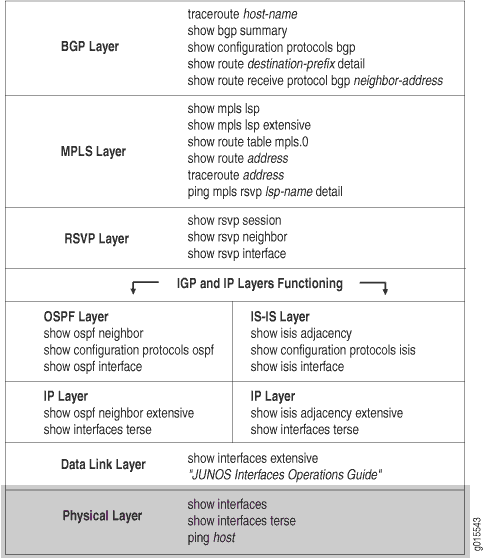
With this layer, you must ensure that the routers are connected, and that the interfaces are up and configured correctly on the ingress, egress, and transit routers.
If the network is not functioning at this layer, the label-switched path (LSP) does not work as configured.
Figure 4 illustrates the MPLS network and the problem described in this topic.
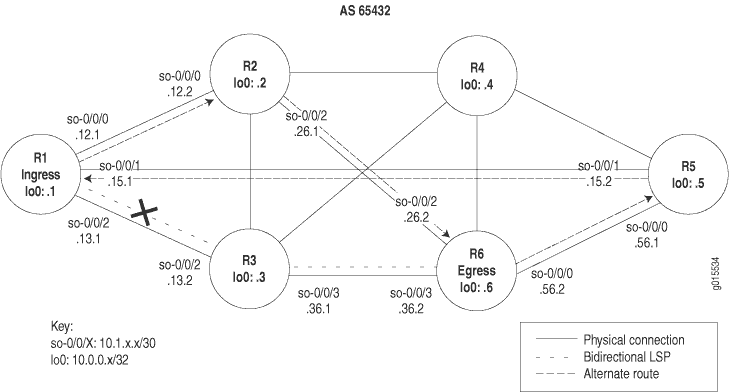
The network shown in Figure 4 is a fully meshed configuration where every directly connected interface can receive and send packets to every other similar interface. The LSP in this network is configured to run from ingress router R1, through transit router R3, to egress router R6. In addition, a reverse LSP is configured to run from R6 through R3 to R1, creating bidirectional traffic.
However, in this example, traffic does not use the configured LSP. Instead traffic uses the alternate route from R1 through R2 to R6, and in the reverse direction, from R6 through R5 to R1.
When you become aware of a situation where an alternate route is used rather than the configured LSP, verify that the physical layer is functioning correctly. You might find that routers are not connected, or that interfaces are not up and configured correctly on the ingress, egress, or transit routers.
The cross shown in Figure 4 indicates where the LSP is broken because of a configuration error on ingress router R1.
To check the physical layer, follow these steps:
- Verify the LSP
- Verify Router Connection
- Verify Interfaces
- Take Appropriate Action
- Verify the LSP Again
Verify the LSP
Purpose
Typically, you use the show mpls lsp extensive command to verify the LSP. However, for quick verification of the
LSP state, use the show mpls lsp command. If the LSP is
down, use the extensive option (show mpls lsp extensive) as a follow-up. If your network has numerous LSPs, you might consider
specifying the name of the LSP, using the name option (show mpls lsp name name or show mpls lsp name name extensive).
Action
To determine whether the LSP is up, enter the following command from the ingress router:
user@ingress-router> show mpls lsp extensive
Sample Output
command-name
user@R1> show mpls lsp extensive
Ingress LSP: 1 sessions
10.0.0.6
From: 10.0.0.1, State: Up, ActiveRoute: 1, LSPname: R1-to-R6
ActivePath: (primary)
LoadBalance: Random
Encoding type: Packet, Switching type: Packet, GPID: IPv4
*Primary State: Up
Computed ERO (S [L] denotes strict [loose] hops): (CSPF metric: 20)
10.1.12.2 S 10.1.26.2 S
Received RRO (ProtectionFlag 1=Available 2=InUse 4=B/W 8=Node 10=SoftPreempt):
10.1.12.2 10.1.26.2
99 Sep 18 14:19:04 CSPF: computation result accepted
98 Sep 18 14:19:04 CSPF: link down/deleted
10.1.13.1(R1.00/10.0.0.1)->10.1.13.2(R3.00/10.0.0.3)
97 Sep 18 14:19:01 Record Route: 10.1.12.2 10.1.26.2
96 Sep 18 14:19:01 Up
95 Sep 18 14:19:01 Clear Call
94 Sep 18 14:19:01 CSPF: computation result accepted
93 Sep 18 14:19:01 MPLS label allocation failure
92 Sep 18 14:19:01 Down
91 Aug 17 12:22:52 Selected as active path
90 Aug 17 12:22:52 Record Route: 10.1.13.2 10.1.36.2
89 Aug 17 12:22:52 Up
[...Output truncated...]
Created: Sat Jul 10 18:18:44 2004
Total 1 displayed, Up 1, Down 0
Egress LSP: 1 sessions
10.0.0.1
From: 10.0.0.6, LSPstate: Up, ActiveRoute: 0
LSPname: R6-to-R1, LSPpath: Primary
Suggested label received: -, Suggested label sent: -
Recovery label received: -, Recovery label sent: -
Resv style: 1 FF, Label in: 3, Label out: -
Time left: 144, Since: Tue Aug 17 12:23:14 2004
Tspec: rate 0bps size 0bps peak Infbps m 20 M 1500
Port number: sender 1 receiver 39024 protocol 0
PATH rcvfrom: 10.1.15.2 (so-0/0/1.0) 67333 pkts
Adspec: received MTU 1500
PATH sentto: localclient
RESV rcvfrom: localclient
Record route: 10.1.56.2 10.1.15.2 <self>
Total 1 displayed, Up 1, Down 0
Transit LSP: 0 sessions
Total 0 displayed, Up 0, Down 0
Meaning
The sample output from ingress router R1 shows that the LSP is using an alternate path rather than the configured path. The configured path for the LSP is R1 through R3 to R6, and for the reverse LSP, R6 through R3 to R1. The alternate path used by the LSP is R1 through R2 to R6, and for the reverse LSP, R6 through R5 to R1.
Verify Router Connection
Purpose
Confirm that the appropriate ingress, transit, and egress routers are functioning by examining whether the packets have been received and transmitted with 0% packet loss.
Action
To determine that the routers are connected, enter the following command from the ingress and transit routers:
user@host> ping host
Sample Output
command-name
user@R1> ping 10.0.0.3 count 3 PING 10.0.0.3 (10.0.0.3): 56 data bytes 64 bytes from 10.0.0.3: icmp_seq=0 ttl=254 time=0.859 ms 64 bytes from 10.0.0.3: icmp_seq=1 ttl=254 time=0.746 ms 64 bytes from 10.0.0.3: icmp_seq=2 ttl=254 time=0.776 ms --- 10.0.0.3 ping statistics --- 3 packets transmitted, 3 packets received, 0% packet loss round-trip min/avg/max/stddev = 0.746/0.794/0.859/0.048 ms user@R3> ping 10.0.0.6 count 3 PING 10.0.0.6 (10.0.0.6): 56 data bytes 64 bytes from 10.0.0.6: icmp_seq=0 ttl=255 time=0.968 ms 64 bytes from 10.0.0.6: icmp_seq=1 ttl=255 time=3.221 ms 64 bytes from 10.0.0.6: icmp_seq=2 ttl=255 time=0.749 ms --- 10.0.0.6 ping statistics --- 3 packets transmitted, 3 packets received, 0% packet loss round-trip min/avg/max/stddev = 0.749/1.646/3.221/1.117 ms
Meaning
The sample output shows that ingress router R1 is receiving packets from transit router R3, and that the transit router is receiving packets from the egress router. Therefore, the routers in the LSP are connected.
Verify Interfaces
Purpose
Confirm that the interfaces are configured correctly
with the family mpls statement.
Action
To determine that the relevant interfaces are up and configured correctly, enter the following commands from the ingress, transit, and egress routers:
user@host> show interfaces terse
user@host> show configuration interfaces type-fpc/pic/port
Sample Output
command-name
user@R1> show interfaces so* terse
Interface Admin Link Proto Local Remote
so-0/0/0 up up
so-0/0/0.0 up up inet 10.1.12.1/30
iso
mpls
so-0/0/1 up up
so-0/0/1.0 up up inet 10.1.15.1/30
iso
mpls
so-0/0/2 up up
so-0/0/2.0 up up inet 10.1.13.1/30
iso <<< family mpls is missing
so-0/0/3 up down
user@R1> show configuration interfaces so-0/0/2
unit 0 {
family inet {
address 10.1.13.1/30;
}
family iso; <<< family mpls is missing
}
Meaning
The sample output shows that interface so-0/0/2.0 on the ingress router does not have the family mpls statement configured at the [edit interfaces type-fpc/pic/port] hierarchy
level, indicating that the interface is incorrectly configured to
support the LSP. The LSP is configured correctly at the [edit
protocols mpls] hierarchy level.
The output from the transit and egress routers (not shown) shows that the interfaces on those routers are configured correctly.
Take Appropriate Action
Problem
Description
Depending on the error you encountered
in your investigation, you must take the appropriate action to correct
the problem. In the example below, the family mpls statement,
which was missing, is included in the configuration of ingress router R1.
Solution
To correct the error in this example, enter the following commands:
[edit interfaces type-fpc/pic/port]
user@R1# set family mpls
user@R1# show
user@R1# commit
Sample Output
[edit interfaces so-0/0/2 unit 0]
user@R1# set family mpls
[edit interfaces so-0/0/2 unit 0]
user@R1# show
family inet {
address 10.1.13.1/30;
}
family iso;
family mpls;
[edit interfaces so-0/0/2 unit 0]
user@R1# commit
commit complete
Meaning
The sample output from ingress router R1 shows that
the family mpls statement is configured correctly for interface so-0/0/2.0, and that the LSP is now functioning as originally
configured.
Verify the LSP Again
Purpose
After taking the appropriate action to correct the error, the LSP needs to be checked again to confirm that the problem in the physical layer has been resolved.
Action
To verify that the LSP is up and traversing the network as expected, enter the following command:
user@host> show mpls lsp extensive
Sample Output 1
command-name
user@R1> show mpls lsp extensive
Ingress LSP: 1 sessions
10.0.0.6
From: 10.0.0.1, State: Up, ActiveRoute: 1, LSPname: R1-to-R6
ActivePath: (primary)
LoadBalance: Random
Encoding type: Packet, Switching type: Packet, GPID: IPv4
*Primary State: Up
Computed ERO (S [L] denotes strict [loose] hops): (CSPF metric: 20)
10.1.13.2 S 10.1.36.2 S
Received RRO (ProtectionFlag 1=Available 2=InUse 4=B/W 8=Node 10=SoftPreempt):
10.1.13.2 10.1.36.2
112 Sep 21 16:27:33 Record Route: 10.1.13.2 10.1.36.2
111 Sep 21 16:27:33 Up
110 Sep 21 16:27:33 CSPF: computation result accepted
109 Sep 21 16:27:33 CSPF: link down/deleted 10.1.12.1(R1.00/10.0.0.1)->10.1.12.2(R2.00/10.0.0.2)
108 Sep 21 16:27:33 CSPF: link down/deleted 10.1.15.1(R1.00/10.0.0.1)->10.1.15.2(R5.00/10.0.0.5)
[Output truncated...]
Created: Sat Jul 10 18:18:44 2004
Total 1 displayed, Up 1, Down 0
Egress LSP: 1 sessions
10.0.0.1
From: 10.0.0.6, LSPstate: Up, ActiveRoute: 0
LSPname: R6-to-R1, LSPpath: Primary
Suggested label received: -, Suggested label sent: -
Recovery label received: -, Recovery label sent: -
Resv style: 1 FF, Label in: 3, Label out: -
Time left: 149, Since: Tue Sep 21 16:29:43 2004
Tspec: rate 0bps size 0bps peak Infbps m 20 M 1500
Port number: sender 2 receiver 39024 protocol 0
PATH rcvfrom: 10.1.13.2 (so-0/0/2.0) 7 pkts
Adspec: received MTU 1500
PATH sentto: localclient
RESV rcvfrom: localclient
Record route: 10.1.36.2 10.1.13.2 <self>
Total 1 displayed, Up 1, Down 0
Transit LSP: 0 sessions
Total 0 displayed, Up 0, Down 0
Sample Output 2
command-name
[edit protocols mpls]
user@R1# show
label-switched-path R1-to-R6 {
to 10.0.0.6;
}
interface fxp0.0 {
disable;
}
inactive: interface so-0/0/0.0;
inactive: interface so-0/0/1.0;
interface so-0/0/2.0;
Meaning
Sample Output 1 from ingress router R1 shows that the LSP is now traversing the network along the expected path, from R1 through R3 to R6, and the reverse LSP, from R6 through R3 to R1.
Sample Output 2 from ingress router R1 shows that the LSP is forced to take the intended path because MPLS is deactivated on R1 interfaces so-0/0/0.0 and so-0/0/1.0. If these interfaces were not deactivated, even though the configuration is now correct, the LSP would still traverse the network through the alternate path.
Checking the Data Link Layer
Purpose
After you have configured the label-switched path (LSP), issued
the show mpls lsp extensive command, and determined that
there is an error, you might find that the error is not in the physical
layer. Continue investigating the problem at the data link layer of
the network.
Figure 5 illustrates the data link layer of the layered MPLS model.
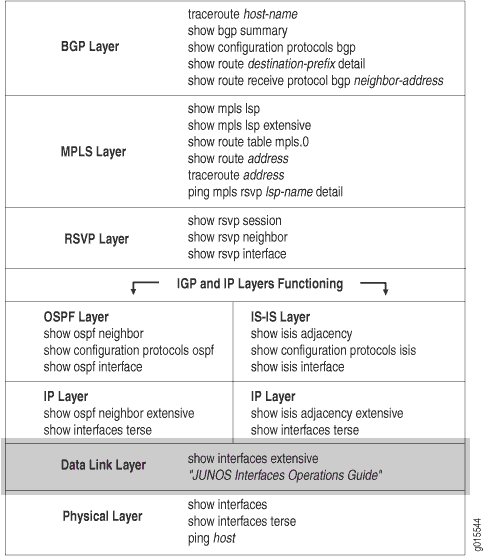
With this layer, you must check the encapsulation mode, for example, Point-to-Point Protocol (PPP) or Cisco High-Level Data Link Control (HDLC); PPP options, for example, header encapsulation; frame check sequence (FCS) size; and whether keepalive frames are enabled or disabled. Also, check the ingress, egress, and transit routers.
Figure 6 illustrates the MPLS network used in this topic.
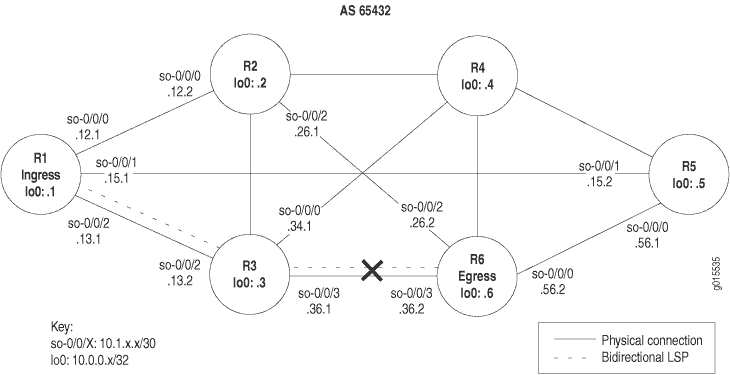
The network shown in Figure 6 is a fully meshed configuration where every directly connected interface can receive and send packets to every other similar interface. The LSP in this network is configured to run from ingress router R1, through transit router R3, to egress router R6. In addition, a reverse LSP is configured to run from R6 through R3 to R1, creating bidirectional traffic.
However, in this example, the LSP is down without a path in either direction, from R1 to R6 or from R6 to R1.
When you verify that the data link layer is not functioning correctly, you might find a mismatch with PPP or Cisco HDLC encapsulation, PPP options, or keepalive frames.
The cross shown in Figure 6 indicates where the LSP is broken because of a configuration error on ingress router R1 that prevents the LSP from traversing the network as expected.
To check the data link layer, follow these steps:
Verify the LSP
Purpose
Typically, you use the show mpls lsp extensive command to verify the LSP. However for quick verification of the
LSP state, use the show mpls lsp command. If the LSP is
down, use the extensive option (show mpls lsp extensive) as a follow-up. If your network has numerous LSPs, you might consider
specifying the name of the LSP, using the name option (show mpls lsp name name or show mpls lsp name name extensive).
Action
To determine whether the LSP is up, enter the following command from the ingress router:
user@host> show mpls lsp extensive
Sample Output 1
command-name
user@R1> show mpls lsp extensive
Ingress LSP: 1 sessions
10.0.0.6
From: 10.0.0.1 , State: Dn, ActiveRoute: 0, LSPname: R1-to-R6
ActivePath: (none)
LoadBalance: Random
Encoding type: Packet, Switching type: Packet, GPID: IPv4
Primary State: Dn
Will be enqueued for recomputation in 15 second(s).
140 Sep 30 12:01:12 CSPF failed: no route toward 10.0.0.6[26 times]
139 Sep 30 11:48:57 Deselected as active
138 Sep 30 11:48:56 CSPF failed: no route toward 10.0.0.6
137 Sep 30 11:48:56 Clear Call
136 Sep 30 11:48:56 CSPF: link down/deleted
10.1.36.1(R3.00/10.0.0.3)->10.1.36.2(R6.00/10.0.0.6)
135 Sep 30 11:48:56 ResvTear received
134 Sep 30 11:48:56 Down
133 Sep 30 11:48:56 CSPF failed: no route toward 10.0.0.6
132 Sep 30 11:48:56 10.1.13.2: No Route toward dest
[...Output truncated...]
Created: Sat Jul 10 18:18:44 2004
Total 1 displayed, Up 0, Down 1
Egress LSP: 0 sessions
Total 0 displayed, Up 0, Down 0
Transit LSP: 0 sessions
Total 0 displayed, Up 0, Down 0
Meaning
The sample output from ingress router R1 shows the LSPs within which it participates. The ingress LSP is down, without a path from R1 to R6. Because a reverse LSP is configured in the network shown in MPLS Network Broken at the Data Link Layer, we would expect an egress LSP session to be up. However, R1 does not have any egress LSPs, indicating that the LSP from R6 to R1 is not functioning.
Verify Interfaces
Purpose
From your network topology, determine the adjacent interfaces through which the LSP is meant to traverse, and examine the output for the encapsulation type, PPP options, FCS size, and whether keepalive frames are enabled or disabled
Before you proceed with this step, check the physical layer to ensure that the problem is not in the physical layer.
Action
To verify the functioning of adjacent interfaces, enter the following commands from the relevant routers:
user@host> show interfaces type-fpc/pic/port extensive user@host> show interfaces type-fpc/pic/port
Sample Output 1
command-name
user@R6> show interfaces so-0/0/3 extensive
Physical interface: so-0/0/3, Enabled, Physical link is Up
Interface index: 131, SNMP ifIndex: 27, Generation: 14
Link-level type: Cisco-HDLC , MTU: 4474, Clocking: Internal, SONET mode, Speed: OC3, Loopback: None,
FCS: 16 , Payload scrambler: Enabled
Device flags : Present Running
Interface flags: Link-Layer-Down Point-To-Point SNMP-Traps 16384
Link flags : Keepalives
Hold-times : Up 0 ms, Down 0 ms
Keepalive settings: Interval 10 seconds, Up-count 1, Down-count 3
Keepalive statistics:
Input : 0 (last seen: never)
Output: 357 (last sent 00:00:04 ago)
CoS queues : 4 supported
Last flapped : 2004-07-21 16:03:49 PDT (10w0d 07:01 ago)
Statistics last cleared: Never
Traffic statistics:
Input bytes : 203368873 0 bps
Output bytes : 186714992 88 bps
Input packets: 3641808 0 pps
Output packets: 3297569 0 pps
Input errors:
Errors: 0, Drops: 0, Framing errors: 0, Runts: 0, Giants: 0, Bucket drops: 0,
Policed discards: 1770, L3 incompletes: 0, L2 channel errors: 0, L2 mismatch timeouts: 0,
HS link CRC errors: 0, HS link FIFO overflows: 0
Output errors:
Carrier transitions: 1, Errors: 0, Drops: 0, Aged packets: 0, HS link FIFO underflows: 0,
MTU errors: 0
Queue counters: Queued packets Transmitted packets Dropped packets
0 best-effort 197012 197012 0
1 expedited-fo 0 0 0
2 assured-forw 0 0 0
3 network-cont 3100557 3100557 0
SONET alarms : None
SONET defects : None
SONET PHY: Seconds Count State
PLL Lock 0 0 OK
PHY Light 0 0 OK
SONET section:
BIP-B1 0 0
SEF 1 3 OK
LOS 1 1 OK
LOF 1 1 OK
ES-S 1
SES-S 1
SEFS-S 1
SONET line:
BIP-B2 0 0
REI-L 0 0
RDI-L 0 0 OK
AIS-L 0 0 OK
BERR-SF 0 0 OK
BERR-SD 0 0 OK
ES-L 1
SES-L 1
UAS-L 0
ES-LFE 0
SES-LFE 0
UAS-LFE 0
SONET path:
BIP-B3 0 0
REI-P 0 0
LOP-P 0 0 OK
AIS-P 0 0 OK
RDI-P 0 0 OK
UNEQ-P 0 0 OK
PLM-P 0 0 OK
ES-P 1
SES-P 1
UAS-P 0
ES-PFE 0
SES-PFE 0
UAS-PFE 0
Received SONET overhead:
F1 : 0x00, J0 : 0x00, K1 : 0x00, K2 : 0x00
S1 : 0x00, C2 : 0xcf, C2(cmp) : 0xcf, F2 : 0x00
Z3 : 0x00, Z4 : 0x00, S1(cmp) : 0x00
Transmitted SONET overhead:
F1 : 0x00, J0 : 0x01, K1 : 0x00, K2 : 0x00
S1 : 0x00, C2 : 0xcf, F2 : 0x00, Z3 : 0x00
Z4 : 0x00
Received path trace: R3 so-0/0/3
52 33 20 73 6f 2d 30 2f 30 2f 33 00 00 00 00 00 R3 so-0/0/3.. ...
00 00 00 00 00 00 00 00 00 00 00 00 00 00 00 00 ................
00 00 00 00 00 00 00 00 00 00 00 00 00 00 00 00 ................
00 00 00 00 00 00 00 00 00 00 00 00 00 00 0d 0a ................
Transmitted path trace: R6 so-0/0/3
52 36 20 73 6f 2d 30 2f 30 2f 33 00 00 00 00 00 R6 so-0/0/3 .....
00 00 00 00 00 00 00 00 00 00 00 00 00 00 00 00 ................
00 00 00 00 00 00 00 00 00 00 00 00 00 00 00 00 ................
00 00 00 00 00 00 00 00 00 00 00 00 00 00 00 00 ................
HDLC configuration:
Policing bucket: Disabled
Shaping bucket : Disabled
Giant threshold: 4484, Runt threshold: 3
Packet Forwarding Engine configuration:
Destination slot: 0, PLP byte: 1 (0x00)
CoS transmit queue Bandwidth Buffer Priority Limit
% bps % bytes
0 best-effort 95 147744000 95 0 low none
3 network-control 5 7776000 5 0 low none
Logical interface so-0/0/3.0 (Index 71) (SNMP ifIndex 28) (Generation 16)
Flags: Device-Down Point-To-Point SNMP-Traps Encapsulation: Cisco-HDLC
Traffic statistics:
Input bytes : 406737746
Output bytes : 186714992
Input packets: 7283616
Output packets: 3297569
Local statistics:
Input bytes : 203368873
Output bytes : 186714992
Input packets: 3641808
Output packets: 3297569
Transit statistics:
Input bytes : 203368873 0 bps
Output bytes : 0 0 bps
Input packets: 3641808 0 pps
Output packets: 0 0 pps
Protocol inet, MTU: 4470, Generation: 46, Route table: 0
Flags: None
Addresses, Flags: Dest-route-down Is-Preferred Is-Primary
Destination: 10.1.36.0/30, Local: 10.1.36.2, Broadcast: 10.1.36.3, Generation: 38
Protocol iso, MTU: 4469, Generation: 47, Route table: 0
Flags: None
Protocol mpls, MTU: 4458, Generation: 48, Route table: 0
Flags: None
Sample Output 2
command-name
user@R3> show interfaces so-0/0/3
Physical interface: so-0/0/3, Enabled, Physical link is Up
Interface index: 131, SNMP ifIndex: 24
Link-level type: PPP , MTU: 4474, Clocking: Internal, SONET mode, Speed: OC3, Loopback: None, FCS: 16 ,
Payload scrambler: Enabled
Device flags : Present Running
Interface flags: Point-To-Point SNMP-Traps
Link flags : Keepalives
Keepalive settings: Interval 10 seconds, Up-count 1, Down-count 3
Keepalive: Input: 736827 (00:00:03 ago), Output: 736972 (00:00:05 ago)
LCP state: Opened
NCP state: inet: Opened, inet6: Not-configured, iso: Opened, mpls: Opened
CHAP state: Not-configured
CoS queues : 4 supported
Last flapped : 2004-07-21 16:08:01 PDT (10w5d 19:57 ago)
Input rate : 40 bps (0 pps)
Output rate : 48 bps (0 pps)
SONET alarms : None
SONET defects : None
Logical interface so-0/0/3.0 (Index 70) (SNMP ifIndex 51)
Flags: Point-To-Point SNMP-Traps Encapsulation: PPP
Protocol inet, MTU: 4470
Flags: None
Addresses, Flags: Is-Preferred Is-Primary
Destination: 10.1.36.0/30, Local: 10.1.36.1, Broadcast: 10.1.36.3
Protocol iso, MTU: 4470
Flags: None
Protocol mpls, MTU: 4458
Flags: None
Meaning
Sample Output 1 from egress router R6 shows that there are no SONET alarms or defects (none), the states are all OK, and the path trace shows the distant end (R3 so-0.0.0), indicating that the physical link is up. However, the logical link is down, and the link-level type is Cisco HDLC.
Sample Output 2 from transit router R3 shows that the link-level type is PPP, indicating that the encapsulation types are mismatched, resulting in the LSP going down.
Take Appropriate Action
Problem
Description
Depending on the error you encountered in your investigation, you must take the appropriate action to correct the problem. In the example below, the encapsulation types are mismatched.
Solution
To correct the error in this example, enter the following commands:
[edit interfaces so-0/0/3] user@R1# show user@R1# delete encapsulation user@R1# show user@R1# commit
Sampel Output
[edit interfaces so-0/0/3]
user@R6# show
encapsulation cisco-hdlc;
unit 0 {
family inet {
address 10.1.36.2/30;
}
family iso;
family mpls;
}
[edit interfaces so-0/0/3]
user@R6# delete encapsulation
[edit interfaces so-0/0/3]
user@R6# show
unit 0 {
family inet {
address 10.1.36.2/30;
}
family iso;
family mpls;
}
[edit interfaces so-0/0/3]
user@R6# commit
commit complete
Meaning
The sample output from egress router R6 shows that
the Cisco HDLC was incorrectly configured on interface so-0/0/3 which prevented the LSP from using the intended path. The problem
was corrected when the encapsulation statement was deleted and the configuration
committed.
Verify the LSP Again
Purpose
After taking the appropriate action to correct the error, the LSP needs to be checked again to confirm that the problem in the data link layer has been resolved.
Action
From the ingress, egress, and transit routers, verify that the LSP is up and traversing the network as expected:
user@host> show mpls lsp extensive
Sample Output 1
command-name
user@R1> show mpls lsp extensive
Ingress LSP: 1 sessions
10.0.0.6
From: 10.0.0.1 , State: Up, ActiveRoute: 1 , LSPname: R1-to-R6
ActivePath: (primary)
LoadBalance: Random
Encoding type: Packet, Switching type: Packet, GPID: IPv4
*Primary State: Up
Computed ERO (S [L] denotes strict [loose] hops): (CSPF metric: 20)
10.1.13.2 S 10.1.36.2 S
Received RRO (ProtectionFlag 1=Available 2=InUse 4=B/W 8=Node 10=SoftPreempt):
10.1.13.2 10.1.36.2
145 Sep 30 12:25:01 Selected as active path
144 Sep 30 12:25:01 Record Route: 10.1.13.2 10.1.36.2
143 Sep 30 12:25:01 Up
142 Sep 30 12:25:01 Originate Call
141 Sep 30 12:25:01 CSPF: computation result accepted
140 Sep 30 12:24:32 CSPF failed: no route toward 10.0.0.6[74 times]
139 Sep 30 11:48:57 Deselected as active
138 Sep 30 11:48:56 CSPF failed: no route toward 10.0.0.6
137 Sep 30 11:48:56 Clear Call
136 Sep 30 11:48:56 CSPF: link down/deleted 10.1.36.1(R3.00/10.0.0.3)->10.1.36.2(R6.00/10.0.0.6)
[...Output truncated...]
Created: Sat Jul 10 18:18:43 2004
Total 1 displayed, Up 1 , Down 0
Egress LSP: 1 sessions
10.0.0.1
From: 10.0.0.6 , LSPstate: Up, ActiveRoute: 0
LSPname: R6-to-R1, LSPpath: Primary
Suggested label received: -, Suggested label sent: -
Recovery label received: -, Recovery label sent: -
Resv style: 1 FF, Label in: 3, Label out: -
Time left: 134, Since: Thu Sep 30 12:24:56 2004
Tspec: rate 0bps size 0bps peak Infbps m 20 M 1500
Port number: sender 6 receiver 39024 protocol 0
PATH rcvfrom: 10.1.13.2 (so-0/0/2.0) 7 pkts
Adspec: received MTU 1500
PATH sentto: localclient
RESV rcvfrom: localclient
Record route: 10.1.36.2 10.1.13.2 <self>
Total 1 displayed, Up 1, Down 0
Transit LSP: 0 sessions
Total 0 displayed, Up 0, Down 0
Sample Output 2
command-name
user@R6> show mpls lsp extensive
Ingress LSP: 1 sessions
10.0.0.1
From: 10.0.0.6, State: Up, ActiveRoute: 1, LSPname: R6-to-R1
ActivePath: (primary)
LoadBalance: Random
Encoding type: Packet, Switching type: Packet, GPID: IPv4
*Primary State: Up
Computed ERO (S [L] denotes strict [loose] hops): (CSPF metric: 20)
10.1.36.1 S 10.1.13.1 S
Received RRO (ProtectionFlag 1=Available 2=InUse 4=B/W 8=Node 10=SoftPreempt):
10.1.36.1 10.1.13.1
50 Sep 30 12:24:12 Selected as active path
49 Sep 30 12:24:12 Record Route: 10.1.36.1 10.1.13.1
48 Sep 30 12:24:12 Up
47 Sep 30 12:24:12 Originate Call
46 Sep 30 12:24:12 CSPF: computation result accepted
45 Sep 30 12:23:43 CSPF failed: no route toward 10.0.0.1[73 times]
44 Sep 30 11:48:12 Deselected as active
43 Sep 30 11:48:12 CSPF failed: no route toward 10.0.0.1
42 Sep 30 11:48:12 CSPF: link down/deleted 10.1.36.2(R6.00/10.0.0.6)->10.1.36.1(R3.00/10.0.0.3)
[...Output truncated...]
Created: Tue Aug 17 12:18:34 2004
Total 1 displayed, Up 1, Down 0
Egress LSP: 1 sessions
10.0.0.6
From: 10.0.0.1 , LSPstate: Up, ActiveRoute: 0
LSPname: R1-to-R6, LSPpath: Primary
Suggested label received: -, Suggested label sent: -
Recovery label received: -, Recovery label sent: -
Resv style: 1 FF, Label in: 3, Label out: -
Time left: 159, Since: Thu Sep 30 12:24:16 2004
Tspec: rate 0bps size 0bps peak Infbps m 20 M 1500
Port number: sender 19 receiver 44251 protocol 0
PATH rcvfrom: 10.1.36.1 (so-0/0/3.0) 4 pkts
Adspec: received MTU 1500
PATH sentto: localclient
RESV rcvfrom: localclient
Record route: 10.1.13.1 10.1.36.1 <self>
Total 1 displayed, Up 1, Down 0
Transit LSP: 0 sessions
Total 0 displayed, Up 0, Down 0
Sample Output 3
command-name
user@R3> show mpls lsp extensive Ingress LSP: 0 sessions Total 0 displayed, Up 0, Down 0 Egress LSP: 0 sessions Total 0 displayed, Up 0, Down 0 Transit LSP: 2 sessions 10.0.0.1 From: 10.0.0.6 , LSPstate: Up, ActiveRoute: 1 LSPname: R6-to-R1, LSPpath: Primary Suggested label received: -, Suggested label sent: - Recovery label received: -, Recovery label sent: 3 Resv style: 1 FF, Label in: 100176, Label out: 3 Time left: 143, Since: Thu Sep 30 12:21:25 2004 Tspec: rate 0bps size 0bps peak Infbps m 20 M 1500 Port number: sender 6 receiver 39024 protocol 0 PATH rcvfrom: 10.1.36.2 (so-0/0/3.0) 10 pkts Adspec: received MTU 1500 sent MTU 1500 PATH sentto: 10.1.13.1 (so-0/0/2.0) 9 pkts RESV rcvfrom: 10.1.13.1 (so-0/0/2.0) 9 pkts Explct route: 10.1.13.1 Record route: 10.1.36.2 <self> 10.1.13.1 10.0.0.6 From: 10.0.0.1 , LSPstate: Up, ActiveRoute: 1 LSPname: R1-to-R6, LSPpath: Primary Suggested label received: -, Suggested label sent: - Recovery label received: -, Recovery label sent: 3 Resv style: 1 FF, Label in: 100192, Label out: 3 Time left: 148, Since: Thu Sep 30 12:21:30 2004 Tspec: rate 0bps size 0bps peak Infbps m 20 M 1500 Port number: sender 19 receiver 44251 protocol 0 PATH rcvfrom: 10.1.13.1 (so-0/0/2.0) 9 pkts Adspec: received MTU 1500 sent MTU 1500 PATH sentto: 10.1.36.2 (so-0/0/3.0) 9 pkts RESV rcvfrom: 10.1.36.2 (so-0/0/3.0) 9 pkts Explct route: 10.1.36.2 Record route: 10.1.13.1 <self> 10.1.36.2 Total 2 displayed, Up 2, Down 0
Sample Output 4
command-name
user@R1> show configuration protocols mpls
label-switched-path R1-to-R6 {
to 10.0.0.6;
}
inactive: interface so-0/0/0.0;
inactive: interface so-0/0/1.0;
interface so-0/0/2.0;
user@R6> show configuration protocols mpls
label-switched-path R6-to-R1 {
to 10.0.0.1;
}
inactive: interface so-0/0/0.0;
inactive: interface so-0/0/1.0;
inactive: interface so-0/0/2.0;
interface so-0/0/3.0;
user@R3> show configuration protocols mpls
interface fxp0.0 {
disable;
}
inactive: interface so-0/0/0.0;
inactive: interface so-0/0/1.0;
interface so-0/0/2.0;
interface so-0/0/3.0;
Meaning
Sample Outputs 1 and 2 from ingress router R1 and egress router R6, respectively, show that the LSP is now traversing the network along the expected path, from R1 through R3 to R6, and the reverse LSP, from R6 through R3 to R1.
Sample Output 3 from transit router R3 shows that there are two transit LSP sessions, one from R1 to R6 and the other from R6 to R1.
Sample Output 4 shows the interfaces that were deactivated on the ingress, egress, and transit routers, forcing the LSP to take the intended path. If these interfaces were not deactivated, even though the configuration is now correct, the LSP would still traverse the network through the alternate path.
Verifying the IP and IGP Layers
Problem
Description
After you have configured the label-switched
path (LSP), issued the show mpls lsp extensive command,
and determined that there is an error, you might find that the error
is not in the physical or data link layers. Continue investigating
the problem at the IP and IGP layers of the network.
Figure 7 illustrates the IP and IGP layers of the layered MPLS model.
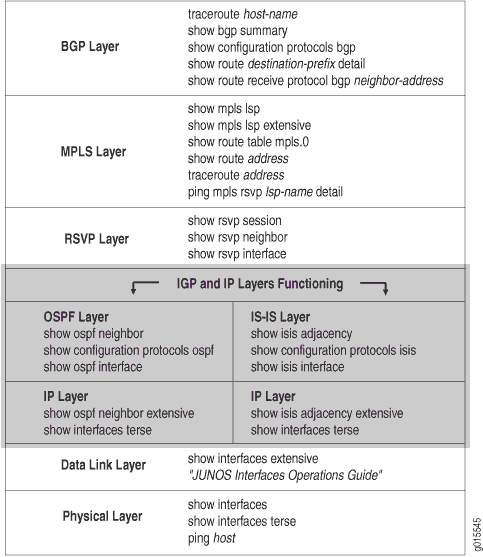
Solution
At the IP and IGP layers, you must check the following:
-
Interfaces have correct IP addressing, and the IGP neighbors or adjacencies are established.
-
Open Shortest Path First (OSPF) or Intermediate System-to-Intermediate System (IS-IS) protocols are configured and running correctly.
-
If the OSPF protocol is configured, check the IP layer first, then the OSPF configuration, making sure that the protocol, interfaces, and traffic engineering are configured correctly.
-
If the IS-IS protocol is configured, it doesn’t matter whether you check IS-IS or IP first because both protocols are independent of each other. Verify that IS-IS adjacencies are up, and that the interfaces and IS-IS protocol are configured correctly.
Note:The IS-IS protocol has traffic engineering enabled by default.
-
If the network is not functioning at the IP or IGP layers, the LSP does not work as configured.
Figure 8 illustrates the MPLS network used in this topic.
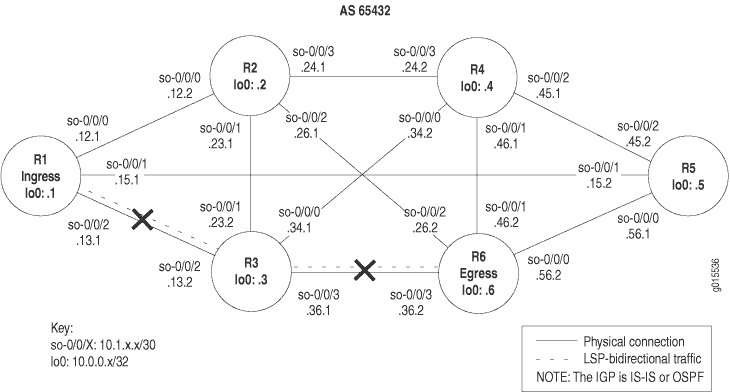
The network shown in Figure 8 is a fully meshed configuration where every directly connected interface can receive and send packets to every other similar interface. The LSP in this network is configured to run from ingress router R1, through transit router R3, to egress router R6. In addition, a reverse LSP is configured to run from R6, through R3, to R1, creating bidirectional traffic. The crosses in Figure 8 indicate where the LSP is not working because of the following problems at the IP and IGP layer:
-
An IP address is configured incorrectly on the ingress router (R1).
-
The OSPF protocol is configured with a router ID (RID) but without the loopback (lo0) interface, and traffic engineering is missing from the transit router (R3).
-
Levels in the IS-IS network are mismatched.
Verifying the IP Layer
Purpose
You can check the IP layer before or after you check the interior gateway protocol (IGP) layer, depending on whether you have OSPF or IS-IS configured as the IGP. If your MPLS network is configured with OSPF as the IGP, you must first verify the IP layer, checking that the interfaces have correct IP addressing and that the OSPF neighbors are established before you check the OSPF layer.
If you have IS-IS configured as the IGP in your MPLS network, you can verify either the IP layer or the IS-IS protocol layer first. The order in which you check the IP or IS-IS layer does not affect the results.
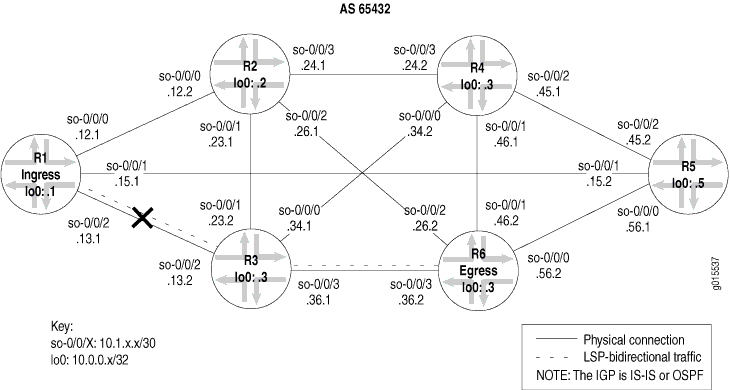
The cross in Figure 9 indicates where the LSP is broken because of the incorrect configuration of an IP address on ingress router R1.
- Verify the LSP
- Verify IP Addressing
- Verify Neighbors or Adjacencies at the IP Layer
- Take Appropriate Action
- Verify the LSP Again
Verify the LSP
Purpose
After
configuring the LSP, you must verify that the LSP is up. LSPs can
be ingress, transit, or egress. Use the show mpls lsp command
for quick verification of the LSP state, with the extensive option (show mpls lsp extensive) as a follow-up if the
LSP is down. If your network has numerous LSPs, you might consider
specifying the name of the LSP, using the name option (show mpls lsp name name or show mpls lsp name name extensive).
Action
To verify that the LSP is up, enter the following command from the ingress router:
user@host> show mpls lsp extensive
Sample Output 1
command-name
user@R1> show mpls lsp extensive
Ingress LSP: 1 sessions
10.0.0.6
From: 10.0.0.1, State: Dn, ActiveRoute: 0, LSPname: R1-to-R6
ActivePath: (none)
LoadBalance: Random
Encoding type: Packet, Switching type: Packet, GPID: IPv4
Primary State: Dn
Will be enqueued for recomputation in 25 second(s).
44 Oct 15 16:56:11 CSPF failed: no route toward 10.0.0.6 [2685 times]
43 Oct 14 19:07:09 Clear Call
42 Oct 14 19:06:56 Deselected as active
41 Oct 14 19:06:56 10.1.12.1: MPLS label allocation failure
40 Oct 14 19:06:56 Down
39 Oct 14 18:43:43 Selected as active path
38 Oct 14 18:43:43 Record Route: 10.1.13.2 10.1.36.2
37 Oct 14 18:43:43 Up
[...Output truncated...]
Created: Thu Oct 14 16:04:33 2004
Total 1 displayed, Up 0, Down 1
Egress LSP: 0 sessions
Total 0 displayed , Up 0, Down 0
Transit LSP: 0 sessions
Total 0 displayed , Up 0, Down 0
Meaning
The sample output from ingress router R1 shows that an MPLS label allocation failure occurred and the Constrained Shortest Path First (CSPF) algorithm failed, resulting in no route to destination 10.0.0.6 on R6.
Verify IP Addressing
Purpose
When you investigate the IP layer, you verify that interfaces have correct IP addressing, and that OSPF neighbors or IS-IS adjacencies are established. In this example, an IP address is configured incorrectly on the ingress router (R1).
Action
To verify IP addressing, enter the following command from the ingress, transit, and egress routers:
user@host> show interfaces terse
Sample Output
command-name
user@R1> show interfaces terse
Interface Admin Link Proto Local Remote
so-0/0/0 up up
so-0/0/0.0 up up inet 10.1.12.1/30
iso
mpls
so-0/0/1 up up
so-0/0/1.0 up up inet 10.1.15.1/30
iso
mpls
so-0/0/2 up up
so-0/0/2.0 up up inet 10.1.13.2 <<< Incorrect IP address
iso
mpls
lo0 up up
lo0.0 up up inet 10.0.0.1
iso 49.0004.1000.0000.0001.00
user@R3> show interfaces terse
Interface Admin Link Proto Local Remote
so-0/0/0 up up
so-0/0/0.0 up up inet 10.1.34.1/30
iso
mpls
so-0/0/1 up up
so-0/0/1.0 up up inet 10.1.23.2/30
iso
mpls
so-0/0/2 up up
so-0/0/2.0 up up inet 10.1.13.2/30 <<< Identical to R1
iso
mpls
so-0/0/3 up up
so-0/0/3.0 up up inet 10.1.36.1/30
iso
mpls
lo0 up up
lo0.0 up up inet 10.0.0.3
iso 49.0004.1000.0000.0003.00
user@R6> show interfaces terse
Interface Admin Link Proto Local Remote
so-0/0/0 up up
so-0/0/0.0 up up inet 10.1.56.2/30
iso
mpls
so-0/0/1 up up
so-0/0/1.0 up up inet 10.1.46.2/30
iso
mpls
so-0/0/2 up up
so-0/0/2.0 up up inet 10.1.26.2/30
iso
mpls
so-0/0/3 up up
so-0/0/3.0 up up inet 10.1.36.2/30
iso
mpls
lo0.0 up up inet 10.0.0.6
iso 49.0004.1000.0000.0006.00
Meaning
The sample output shows that the IP addresses for interface so-0/0/2.0 on R1 and interface so-0/0/2.0 on R3 are identical. Interface IP addresses within a network must be unique for the interface to be identified correctly.
Verify Neighbors or Adjacencies at the IP Layer
Purpose
If the IP addressing is configured incorrectly then the OSPF neighbors or IS-IS adjacencies both need to be checked to determine if one or both of them are established.
Action
To verify neighbors (OSPF) or adjacencies (IS-IS), enter the following commands from the ingress, transit, and egress routers:
user@host> show ospf neighbor extensive user@host> show isis adjacency extensive
Sample Output 1
command-name
user@R1> show ospf neighbor extensive Address Interface State ID Pri Dead 10.1.12.2 so-0/0/0.0 Full 10.0.0.2 128 34 area 0.0.0.0, opt 0x42, DR 0.0.0.0, BDR 0.0.0.0 Up 1d 04:45:20, adjacent 1d 04:45:20 10.1.15.2 so-0/0/1.0 Full 10.0.0.5 128 35 area 0.0.0.0, opt 0x42, DR 0.0.0.0, BDR 0.0.0.0 Up 1d 04:45:20, adjacent 1d 04:45:10 <<< no adjacency with R3 so-0/0/2 user@R3> show ospf neighbor extensive Address Interface State ID Pri Dead 10.1.23.1 so-0/0/1.0 Full 10.0.0.2 128 35 area 0.0.0.0, opt 0x42, DR 0.0.0.0, BDR 0.0.0.0 Up 1w2d 04:54:30, adjacent 1w2d 04:54:21 10.1.36.2 so-0/0/3.0 Full 10.0.0.6 128 39 area 0.0.0.0, opt 0x42, DR 0.0.0.0, BDR 0.0.0.0 Up 1w2d 04:54:30, adjacent 1w2d 04:54:30 <<< no adjacency with R1 so-0/0/2 user@R6> show ospf neighbor extensive Address Interface State ID Pri Dead 10.1.56.1 so-0/0/0.0 Full 10.0.0.5 128 39 area 0.0.0.0, opt 0x42, DR 0.0.0.0, BDR 0.0.0.0 Up 1d 02:59:35, adjacent 1d 02:59:35 10.1.26.1 so-0/0/2.0 Full 10.0.0.2 128 36 area 0.0.0.0, opt 0x42, DR 0.0.0.0, BDR 0.0.0.0 Up 1w2d 04:57:30, adjacent 1w2d 04:57:30 10.1.36.1 so-0/0/3.0 Full 10.0.0.3 128 36 area 0.0.0.0, opt 0x42, DR 0.0.0.0, BDR 0.0.0.0 Up 1w2d 04:56:11, adjacent 1w2d 04:56:11
Sample Output 2
command-name
user@R1> show isis adjacency extensive R2 Interface: so-0/0/0.0, Level: 2, State: Up , Expires in 23 secs Priority: 0, Up/Down transitions: 1, Last transition: 05:57:16 ago Circuit type: 2, Speaks: IP , IPv6 Topologies: Unicast Restart capable: Yes IP addresses: 10.1.12.2 Transition log: When State Reason Fri Oct 15 14:58:35 Up Seenself R5 Interface: so-0/0/1.0, Level: 2, State: Up, Expires in 26 secs Priority: 0, Up/Down transitions: 1, Last transition: 05:56:52 ago Circuit type: 2, Speaks: IP , IPv6 Topologies: Unicast Restart capable: Yes IP addresses: 10.1.15.2 Transition log: When State Reason Fri Oct 15 14:59:00 Up Seenself R3 Interface: so-0/0/2.0, Level: 2, State: Up, Expires in 26 secs Priority: 0, Up/Down transitions: 1, Last transition: 05:56:51 ago Circuit type: 2, Speaks: IP , IPv6 Topologies: Unicast Restart capable: Yes IP addresses: 10.1.13.2 Transition log: When State Reason Fri Oct 15 14:59:01 Up Seenself user@R3> show isis adjacency extensive R4 Interface: so-0/0/0.0, Level: 2, State: Up , Expires in 25 secs Priority: 0, Up/Down transitions: 1, Last transition: 1w1d 00:22:51 ago Circuit type: 2, Speaks: IP , IPv6 Topologies: Unicast Restart capable: Yes IP addresses: 10.1.34.2 Transition log: When State Reason Thu Oct 28 15:13:12 Up Seenself R2 Interface: so-0/0/1.0, Level: 2, State: Up , Expires in 25 secs Priority: 0, Up/Down transitions: 1, Last transition: 2w2d 18:02:48 ago Circuit type: 2, Speaks: IP , IPv6 Topologies: Unicast Restart capable: Yes IP addresses: 10.1.23.1 Transition log: When State Reason Tue Oct 19 21:33:15 Up Seenself R1 Interface: so-0/0/2.0, Level: 2, State: Up , Expires in 22 secs Priority: 0, Up/Down transitions: 1, Last transition: 2w2d 17:24:06 ago Circuit type: 2, Speaks: IP , IPv6 Topologies: Unicast Restart capable: Yes IP addresses: 10.1.13.1 Transition log: When State Reason Tue Oct 19 22:11:57 Up Seenself R6 Interface: so-0/0/3.0, Level: 2, State: Up , Expires in 21 secs Priority: 0, Up/Down transitions: 1, Last transition: 2w1d 00:07:00 ago Circuit type: 2, Speaks: IP , IPv6 Topologies: Unicast Restart capable: Yes IP addresses: 10.1.36.2 Transition log: When State Reason Thu Oct 21 15:29:03 Up Seenself user@R6> show isis adjacency extensive R5 Interface: so-0/0/0.0, Level: 2, State: Up , Expires in 23 secs Priority: 0, Up/Down transitions: 1, Last transition: 1w2d 01:10:03 ago Circuit type: 2, Speaks: IP , IPv6 Topologies: Unicast Restart capable: Yes IP addresses: 10.1.56.1 Transition log: When State Reason Wed Oct 27 14:35:32 Up Seenself R4 Interface: so-0/0/1.0, Level: 2, State: Up , Expires in 25 secs Priority: 0, Up/Down transitions: 1, Last transition: 1w1d 00:26:50 ago Circuit type: 2, Speaks: IP , IPv6 Topologies: Unicast Restart capable: Yes IP addresses: 10.1.46.1 Transition log: When State Reason Thu Oct 28 15:18:45 Up Seenself R2 Interface: so-0/0/2.0, Level: 2, State: Up , Expires in 24 secs Priority: 0, Up/Down transitions: 1, Last transition: 2w1d 00:11:40 ago Circuit type: 2, Speaks: IP , IPv6 Topologies: Unicast Restart capable: Yes IP addresses: 10.1.26.1 Transition log: When State Reason Thu Oct 21 15:33:55 Up Seenself R3 Interface: so-0/0/3.0, Level: 2, State: Up , Expires in 19 secs Priority: 0, Up/Down transitions: 1, Last transition: 2w1d 00:11:40 ago Circuit type: 2, Speaks: IP , IPv6 Topologies: Unicast Restart capable: Yes IP addresses: 10.1.36.1 Transition log: When State Reason Thu Oct 21 15:33:55 Up Seenself
Meaning
Sample Output 1 from the ingress, transit, and egress routers shows that R1 and R3 are not established OSPF neighbors. Considering that the two interfaces so-0/0/2.0 (R1 and R3) are configured with identical IP addresses, you would expect this. The OSPF protocol routes IP packets based solely on the destination IP address contained in the IP packet header. Therefore, identical IP addresses in the autonomous system (AS) result in neighbors not establishing.
Sample Output 2 from the ingress, transit, and egress routers shows that R1 and R3 have established an IS-IS adjacency despite the identical IP addresses configured on interfaces so-0/0/2.0 on R1 and R3. The IS-IS protocol behaves differently from the OSPF protocol because it does not rely on IP to establish an adjacency. However, if the LSP is not up, it is still useful to check the IP subnet addressing in case there is a mistake in that layer. Correcting the addressing error might bring the LSP back up.
Take Appropriate Action
Problem
Description
Depending on the error you encountered in your investigation, you must take the appropriate action to correct the problem. In this example, the IP address of an interface on transit router R2 is incorrectly configured.
Solution
To correct the error in this example, enter the following commands:
[edit interfaces so-0/0/2]
user@R1# show
user@R1# rename unit 0 family inet address 10.1.13.2/30 to address 10.1.13.1/30
user@R1# show
user@R1# commit
Sample Output
[edit interfaces so-0/0/2]
user@R1# show
unit 0 {
family inet {
address 10.1.13.2/30; <<< Incorrect IP address
}
family iso;
family mpls;
}
[edit interfaces so-0/0/2]
user@R1# rename unit 0 family inet address 10.1.13.2/30 to address 10.1.13.1/30
[edit interfaces so-0/0/2]
user@R1# show
unit 0 {
family inet {
address 10.1.13.1/30; <<< Correct IP address.
}
family iso;
family mpls;
}
[edit interfaces so-0/0/2]
user@R1# commit
commit complete
Meaning
The sample output shows that interface so-0/0/2 on ingress router R1 is now configured with the correct IP address. This correction results in unique subnet IP addresses for all interfaces in the MPLS network in MPLS Network Broken at the IP and IGP Layers, and the possibility that the LSP might come up.
Verify the LSP Again
Purpose
After taking the appropriate action to correct the error, the LSP needs to be checked again to confirm that the problem in the OSPF protocol has been resolved.
Action
To verify the LSP again, enter the following command on the ingress, transit, and egress routers:
user@host> show mpls lsp extensive
Sample Output 1
command-name
user@R1> show mpls lsp extensive
Ingress LSP: 1 sessions
10.0.0.6
From: 10.0.0.1, State: Up, ActiveRoute: 1 , LSPname: R1-to-R6
ActivePath: (primary)
LoadBalance: Random
Encoding type: Packet, Switching type: Packet, GPID: IPv4
*Primary State: Up
Computed ERO (S [L] denotes strict [loose] hops): (CSPF metric: 20)
10.1.13.2 S 10.1.36.2 S
Received RRO (ProtectionFlag 1=Available 2=InUse 4=B/W 8=Node 10=SoftPreempt):
10.1.13.2 10.1.36.2
54 Oct 15 21:28:16 Selected as active path
53 Oct 15 21:28:16 Record Route: 10.1.13.2 10.1.36.2
52 Oct 15 21:28:16 Up
51 Oct 15 21:28:16 10.1.15.1: MPLS label allocation failure[2 times]
50 Oct 15 21:28:11 CSPF: computation result accepted
49 Oct 15 21:27:42 10.1.15.1: MPLS label allocation failure
48 Oct 15 21:27:42 CSPF: computation result accepted
47 Oct 15 21:27:31 10.1.15.1: MPLS label allocation failure[4 times]
46 Oct 15 21:27:13 Originate Call
45 Oct 15 21:27:13 CSPF: computation result accepted
[...Output truncated...]
Created: Thu Oct 14 16:04:34 2004
Total 1 displayed, Up 1 , Down 0
Egress LSP: 1 sessions
10.0.0.1
From: 10.0.0.6, LSPstate: Up , ActiveRoute: 0
LSPname: R6-to-R1 , LSPpath: Primary
Suggested label received: -, Suggested label sent: -
Recovery label received: -, Recovery label sent: -
Resv style: 1 FF, Label in: 3, Label out: -
Time left: 149, Since: Fri Oct 15 21:28:13 2004
Tspec: rate 0bps size 0bps peak Infbps m 20 M 1500
Port number: sender 13 receiver 39024 protocol 0
PATH rcvfrom: 10.1.13.2 (so-0/0/2.0) 10 pkts
Adspec: received MTU 1500
PATH sentto: localclient
RESV rcvfrom: localclient
Record route: 10.1.36.2 10.1.13.2 <self>
Total 1 displayed, Up 1 , Down 0
Transit LSP: 0 sessions
Total 0 displayed, Up 0, Down 0
Sample Output 2
command-name
user@R3> show mpls lsp extensive Ingress LSP: 0 sessions Total 0 displayed, Up 0, Down 0 Egress LSP: 0 sessions Total 0 displayed, Up 0, Down 0 Transit LSP: 2 sessions 10.0.0.1 From: 10.0.0.6, LSPstate: Up , ActiveRoute: 1 LSPname: R6-to-R1 , LSPpath: Primary Suggested label received: -, Suggested label sent: - Recovery label received: -, Recovery label sent: 3 Resv style: 1 FF, Label in: 100336, Label out: 3 Time left: 156, Since: Fri Oct 15 21:15:47 2004 Tspec: rate 0bps size 0bps peak Infbps m 20 M 1500 Port number: sender 13 receiver 39024 protocol 0 PATH rcvfrom: 10.1.36.2 (so-0/0/3.0) 11 pkts Adspec: received MTU 1500 sent MTU 1500 PATH sentto: 10.1.13.1 (so-0/0/2.0) 11 pkts RESV rcvfrom: 10.1.13.1 (so-0/0/2.0) 11 pkts Explct route: 10.1.13.1 Record route: 10.1.36.2 <self> 10.1.13.1 10.0.0.6 From: 10.0.0.1, LSPstate: Up , ActiveRoute: 1 LSPname: R1-to-R6 , LSPpath: Primary Suggested label received: -, Suggested label sent: - Recovery label received: -, Recovery label sent: 3 Resv style: 1 FF, Label in: 100352, Label out: 3 Time left: 159, Since: Fri Oct 15 21:15:50 2004 Tspec: rate 0bps size 0bps peak Infbps m 20 M 1500 Port number: sender 5 receiver 47901 protocol 0 PATH rcvfrom: 10.1.13.1 (so-0/0/2.0) 11 pkts Adspec: received MTU 1500 sent MTU 1500 PATH sentto: 10.1.36.2 (so-0/0/3.0) 11 pkts RESV rcvfrom: 10.1.36.2 (so-0/0/3.0) 11 pkts Explct route: 10.1.36.2 Record route: 10.1.13.1 <self> 10.1.36.2 Total 2 displayed, Up 2 , Down 0
Sample Output 3
command-name
user@R6> show mpls lsp extensive
Ingress LSP: 1 sessions
10.0.0.1
From: 10.0.0.6, State: Up , ActiveRoute: 1, LSPname: R6-to-R1
ActivePath: (primary)
LoadBalance: Random
Encoding type: Packet, Switching type: Packet, GPID: IPv4
*Primary State: Up
Computed ERO (S [L] denotes strict [loose] hops): (CSPF metric: 20)
10.1.36.1 S 10.1.13.1 S
Received RRO (ProtectionFlag 1=Available 2=InUse 4=B/W 8=Node 10=SoftPreempt):
10.1.36.1 10.1.13.1
187 Oct 15 21:20:05 Selected as active path
186 Oct 15 21:20:05 Record Route: 10.1.36.1 10.1.13.1
185 Oct 15 21:20:05 Up
184 Oct 15 21:20:05 Clear Call
183 Oct 15 21:20:05 CSPF: computation result accepted
182 Oct 15 21:20:05 CSPF: link down/deleted 10.1.13.2(R3.00/10.0.0.3)->10.1.13.2(R1.00/10.0.0.1)
[...Output truncated...]
Created: Tue Aug 17 12:18:33 2004
Total 1 displayed, Up 1 , Down 0
Egress LSP: 1 sessions
10.0.0.6
From: 10.0.0.1, LSPstate: Up, ActiveRoute: 0
LSPname: R1-to-R6 , LSPpath: Primary
Suggested label received: -, Suggested label sent: -
Recovery label received: -, Recovery label sent: -
Resv style: 1 FF, Label in: 3, Label out: -
Time left: 144, Since: Fri Oct 15 21:20:08 2004
Tspec: rate 0bps size 0bps peak Infbps m 20 M 1500
Port number: sender 5 receiver 47901 protocol 0
PATH rcvfrom: 10.1.36.1 (so-0/0/3.0) 11 pkts
Adspec: received MTU 1500
PATH sentto: localclient
RESV rcvfrom: localclient
Record route: 10.1.13.1 10.1.36.1 <self>
Total 1 displayed, Up 1 , Down 0
Transit LSP: 0 sessions
Total 0 displayed, Up 0, Down 0
Meaning
Sample Output 1 from ingress router R1 shows that LSP R1-to-R6 has an active route to R6 and the state is up. The output shows that the egress LSP session R6-to-R1 received and sent a recovery label.
Sample Output 2 from transit router R3 shows that there are two transit LSP sessions, one from R1 to R6 and the other from R6 to R1. Both LSPs are up.
Sample Output 3 from egress router R6 shows that the LSP is up and the active route is the primary route. The LSP is now traversing the network along the expected path, from R1 through R3 to R6, and the reverse LSP, from R6 through R3 to R1.
Verify the LSP Again
Purpose
After taking the appropriate action to correct the error, the LSP needs to be checked again to confirm that the problem in the IS-IS protocol has been resolved.
Action
To verify that the LSP is up and traversing the network as expected, enter the following command from the ingress, egress, and transit routers:
user@host> show mpls lsp extensive
Sample Output
command-name
user@R1> show mpls lsp extensive
Ingress LSP: 1 sessions
10.0.0.6
From: 10.0.0.1, State: Up , ActiveRoute: 1, LSPname: R1-to-R6
ActivePath: (primary)
LoadBalance: Random
Encoding type: Packet, Switching type: Packet, GPID: IPv4
*Primary State: Up
Received RRO (ProtectionFlag 1=Available 2=InUse 4=B/W 8=Node 10=SoftPreempt):
10.1.13.2 10.1.36.2
4 Oct 19 21:22:54 Selected as active path
3 Oct 19 21:22:53 Record Route: 10.1.13.2 10.1.36.2
2 Oct 19 21:22:53 Up
1 Oct 19 21:22:53 Originate Call
Created: Tue Oct 19 21:22:53 2004
Total 1 displayed, Up 1 , Down 0
Egress LSP: 1 sessions
10.0.0.1
From: 10.0.0.6, LSPstate: Up , ActiveRoute: 0
LSPname: R6-to-R1 , LSPpath: Primary
Suggested label received: -, Suggested label sent: -
Recovery label received: -, Recovery label sent: -
Resv style: 1 FF, Label in: 3, Label out: -
Time left: 117, Since: Tue Oct 19 21:17:42 2004
Tspec: rate 0bps size 0bps peak Infbps m 20 M 1500
Port number: sender 2 receiver 39064 protocol 0
PATH rcvfrom: 10.1.13.2 (so-0/0/2.0) 10 pkts
Adspec: received MTU 1500
PATH sentto: localclient
RESV rcvfrom: localclient
Record route: 10.1.36.2 10.1.13.2 <self>
Total 1 displayed, Up 1 , Down 0
Transit LSP: 0 sessions
Total 0 displayed, Up 0, Down 0
user@R3> show mpls lsp extensive
Ingress LSP: 0 sessions
Total 0 displayed, Up 0, Down 0
Egress LSP: 0 sessions
Total 0 displayed, Up 0, Down 0
Transit LSP: 2 sessions
10.0.0.1
From: 10.0.0.6, LSPstate: Up, ActiveRoute: 1
LSPname: R6-to-R1 , LSPpath: Primary
Suggested label received: -, Suggested label sent: -
Recovery label received: -, Recovery label sent: 3
Resv style: 1 FF, Label in: 100416, Label out: 3
Time left: 139, Since: Tue Oct 19 21:05:11 2004
Tspec: rate 0bps size 0bps peak Infbps m 20 M 1500
Port number: sender 2 receiver 39064 protocol 0
PATH rcvfrom: 10.1.36.2 (so-0/0/3.0) 11 pkts
Adspec: received MTU 1500 sent MTU 1500
PATH sentto: 10.1.13.1 (so-0/0/2.0) 11 pkts
RESV rcvfrom: 10.1.13.1 (so-0/0/2.0) 11 pkts
Explct route: 10.1.13.1
Record route: 10.1.36.2 <self> 10.1.13.1
10.0.0.6
From: 10.0.0.1, LSPstate: Up, ActiveRoute: 1
LSPname: R1-to-R6 , LSPpath: Primary
Suggested label received: -, Suggested label sent: -
Recovery label received: -, Recovery label sent: 3
Resv style: 1 FF, Label in: 100448, Label out: 3
Time left: 135, Since: Tue Oct 19 21:10:22 2004
Tspec: rate 0bps size 0bps peak Infbps m 20 M 1500
Port number: sender 1 receiver 47951 protocol 0
PATH rcvfrom: 10.1.13.1 (so-0/0/2.0) 4 pkts
Adspec: received MTU 1500 sent MTU 1500
PATH sentto: 10.1.36.2 (so-0/0/3.0) 4 pkts
RESV rcvfrom: 10.1.36.2 (so-0/0/3.0) 4 pkts
Record route: 10.1.13.1 <self> 10.1.36.2
Total 2 displayed, Up 2 , Down 0
user@R6> run show mpls lsp extensive
Ingress LSP: 1 sessions
10.0.0.1
From: 10.0.0.6, State: Up, ActiveRoute: 1, LSPname: R6-to-R1
ActivePath: (primary)
LoadBalance: Random
Encoding type: Packet, Switching type: Packet, GPID: IPv4
*Primary State: Up
Computed ERO (S [L] denotes strict [loose] hops): (CSPF metric: 2)
10.1.36.1 S 10.1.13.1 S
Received RRO (ProtectionFlag 1=Available 2=InUse 4=B/W 8=Node 10=SoftPreempt):
10.1.36.1 10.1.13.1
19 Oct 19 21:09:52 Selected as active path
18 Oct 19 21:09:52 Record Route: 10.1.36.1 10.1.13.1
17 Oct 19 21:09:52 Up
16 Oct 19 21:09:52 Originate Call
15 Oct 19 21:09:52 CSPF: computation result accepted
Created: Tue Oct 19 18:30:09 2004
Total 1 displayed, Up 1 , Down 0
Egress LSP: 1 sessions
10.0.0.6
From: 10.0.0.1, LSPstate: Up, ActiveRoute: 0
LSPname: R1-to-R6 , LSPpath: Primary
Suggested label received: -, Suggested label sent: -
Recovery label received: -, Recovery label sent: -
Resv style: 1 FF, Label in: 3, Label out: -
Time left: 120, Since: Tue Oct 19 21:15:03 2004
Tspec: rate 0bps size 0bps peak Infbps m 20 M 1500
Port number: sender 1 receiver 47951 protocol 0
PATH rcvfrom: 10.1.36.1 (so-0/0/3.0) 4 pkts
Adspec: received MTU 1500
PATH sentto: localclient
RESV rcvfrom: localclient
Record route: 10.1.13.1 10.1.36.1 <self>
Total 1 displayed, Up 1 , Down 0
Transit LSP: 0 sessions
Total 0 displayed, Up 0, Down 0
Meaning
The sample output from ingress router R1 and egress router R6 shows that the LSP is now traversing the network along the expected path, from R1 through R3 to R6, and the reverse LSP, from R6 through R3 to R1. In addition, the sample output from transit router R3 shows that there are two transit LSP sessions, one from R1 to R6, and the other from R6 to R1.
Checking the RSVP Layer
Purpose
After you have configured the label-switched path (LSP), issued
the show mpls lsp extensive command, and determined that
there is an error, you might find that the error is not in the physical,
data link, or Internet Protocol (IP) and interior gateway protocol
(IGP) layers. Continue investigating the problem at the RSVP layer
of the network.
Figure 10 illustrates the RSVP layer of the layered MPLS model.
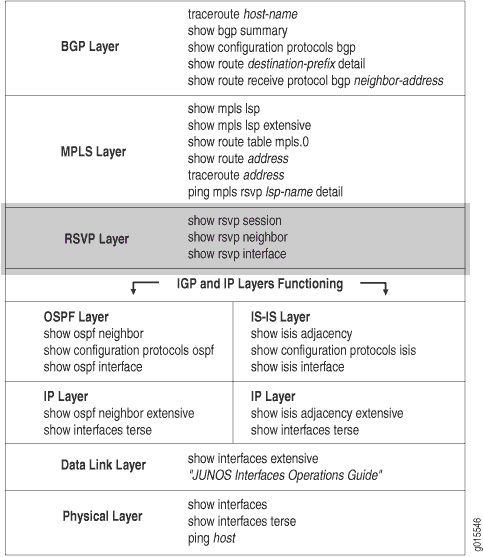
With this layer, you check that dynamic RSVP signaling is occurring as expected, neighbors are connected, and interfaces are configured correctly for RSVP. Check the ingress, egress, and transit routers.
If the network is not functioning at this layer, the LSP does not work as configured.
Figure 11 illustrates the MPLS network used in this topic.
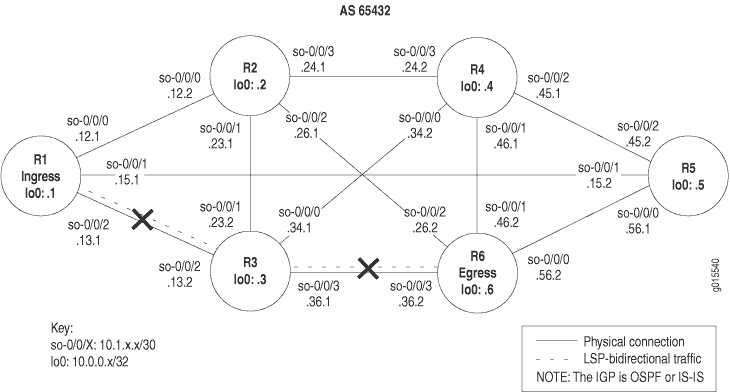
The network shown in Figure 11 is a fully meshed configuration where every directly connected interface can receive and send packets to every other similar interface. The LSP in this network is configured to run from ingress router R1, through transit router R3, to egress router R6. In addition, a reverse LSP is configured to run from R6 through R3 to R1, creating bidirectional traffic.
However, in this example, the LSP is down without a path in either direction, from R1 to R6 or from R6 to R1.
The crosses shown in Figure 11 indicate where the LSP is broken. Some possible reasons the LSP is broken might include that dynamic RSVP signaling is not occurring as expected, neighbors are not connected, or interfaces are incorrectly configured for RSVP.
In the network in Figure 11, a configuration error on transit router R3 prevents the LSP from traversing the network as expected.
To check the RSVP layer, follow these steps:
- Verify the LSP
- Verify RSVP Sessions
- Verify RSVP Neighbors
- Verify RSVP Interfaces
- Verify the RSVP Protocol Configuration
- Take Appropriate Action
- Verify the LSP Again
Verify the LSP
Purpose
Typically, you use the show mpls lsp extensive command to verify the LSP. However for quick verification of the
LSP state, use the show mpls lsp command. If the LSP is
down, use the extensive option (show mpls lsp extensive) as a follow-up. If your network has numerous LSPs, you might consider
specifying the name of the LSP, using the name option (show mpls lsp name name or show mpls lsp name name extensive).
Action
To determine whether the LSP is up, enter the following command from the ingress router:
user@host> show mpls lsp extensive
Sample Output 1
command-name
user@R1> show mpls lsp extensive
Ingress LSP: 1 sessions
10.0.0.6
From: 10.0.0.1, State: Dn, ActiveRoute: 0, LSPname: R1-to-R6
ActivePath: (none)
LoadBalance: Random
Encoding type: Packet, Switching type: Packet, GPID: IPv4
Primary State: Dn
2 Oct 27 15:06:05 10.1.13.2: No Route toward dest [4 times]
1 Oct 27 15:05:56 Originate Call
Created: Wed Oct 27 15:05:55 2004
Total 1 displayed, Up 0, Down 1
Egress LSP: 0 sessions
Total 0 displayed, Up 0, Down 0
Transit LSP: 0 sessions
Total 0 displayed, Up 0, Down 0
user@R3> show mpls lsp extensive
Ingress LSP: 0 sessions
Total 0 displayed, Up 0, Down 0
Egress LSP: 0 sessions
Total 0 displayed, Up 0, Down 0
Transit LSP: 0 sessions
Total 0 displayed, Up 0, Down 0
user@R6> show mpls lsp extensive
Ingress LSP: 1 sessions
10.0.0.1
From: 10.0.0.6, State: Dn, ActiveRoute: 0, LSPname: R6-to-R1
ActivePath: (none)
LoadBalance: Random
Encoding type: Packet, Switching type: Packet, GPID: IPv4
Primary State: Dn
Will be enqueued for recomputation in 22 second(s).
1 Oct 27 14:59:12 CSPF failed: no route toward 10.0.0.1 [4 times]
Created: Wed Oct 27 14:57:44 2004
Total 1 displayed, Up 0, Down 1
Egress LSP: 0 sessions
Total 0 displayed, Up 0, Down 0
Transit LSP: 0 sessions
Total 0 displayed, Up 0, Down 0
Meaning
The sample output shows that the LSP is down in both directions, from R1 to R6, and from R6 to R1. The output from R1 shows that R1 is using a no-cspf LSP since it tried to originate the call without being able to reach the destination. The output from R6 shows that the Constrained Shortest Path First (CSPF) algorithm failed, resulting in no route to destination 10.0.0.1.
Verify RSVP Sessions
Purpose
When an RSVP session is successfully created, the LSP is set up along the paths created by the RSVP session. If the RSVP session is unsuccessful, the LSP does not work as configured.
Action
To verify currently active RSVP sessions, enter the following command from the ingress, transit, and egress routers:
user@host> show rsvp session
Sample Output 1
command-name
user@R1> show rsvp session Ingress RSVP: 0 sessions Total 0 displayed, Up 0, Down 0 Egress RSVP: 0 sessions Total 0 displayed, Up 0, Down 0 Transit RSVP: 0 sessions Total 0 displayed, Up 0, Down 0 user@R3> show rsvp session Ingress RSVP: 0 sessions Total 0 displayed, Up 0, Down 0 Egress RSVP: 0 sessions Total 0 displayed, Up 0, Down 0 Transit RSVP: 0 sessions Total 0 displayed, Up 0, Down 0 user@R6> show rsvp session Ingress RSVP: 0 sessions Total 0 displayed, Up 0, Down 0 Egress RSVP: 0 sessions Total 0 displayed, Up 0, Down 0 Transit RSVP: 0 sessions Total 0 displayed, Up 0, Down 0
Sample Output 2
command-name
user@R1> show rsvp session Ingress RSVP: 1 sessions To From State Rt Style Labelin Labelout LSPname 10.0.0.6 10.0.0.1 Up 1 1 FF - 100768 R1-to-R6 Total 1 displayed, Up 1 , Down 0 Egress RSVP: 1 sessions To From State Rt Style Labelin Labelout LSPname 10.0.0.1 10.0.0.6 Up 0 1 FF 3 - R6-to-R1 Total 1 displayed, Up 1 , Down 0 Transit RSVP: 0 sessions Total 0 displayed, Up 0, Down 0 user@R3> show rsvp session Ingress RSVP: 0 sessions Total 0 displayed, Up 0, Down 0 Egress RSVP: 0 sessions Total 0 displayed, Up 0, Down 0 Transit RSVP: 2 sessions To From State Rt Style Labelin Labelout LSPname 10.0.0.1 10.0.0.6 Up 1 1 FF 100784 3 R6-to-R1 10.0.0.6 10.0.0.1 Up 1 1 FF 100768 3 R1-to-R6 Total 2 displayed, Up 2 , Down 0 user@R6> show rsvp session Ingress RSVP: 1 sessions To From State Rt Style Labelin Labelout LSPname 10.0.0.1 10.0.0.6 Up 1 1 FF - 100784 R6-to-R1 Total 1 displayed, Up 1 , Down 0 Egress RSVP: 1 sessions To From State Rt Style Labelin Labelout LSPname 10.0.0.6 10.0.0.1 Up 0 1 FF 3 - R1-to-R6 Total 1 displayed, Up 1 , Down 0 Transit RSVP: 0 sessions Total 0 displayed, Up 0, Down 0
Meaning
Sample Output 1 from all routers shows that no RSVP sessions were successfully created, even though the LSP R6-to-R1 is configured.
In contrast to Sample Output 1and to illustrate correct output, Sample Output 2 shows the output from the ingress, transit, and egress routers when the RSVP configuration is correct, and the LSP is traversing the network as configured. R1 and R6 both show an ingress and egress RSVP session, with the LSP R1-to-R6, and the reverse LSP R6-to-R1. Transit router R3 shows two transit RSVP sessions.
Verify RSVP Neighbors
Purpose
Display a list of RSVP neighbors that were learned dynamically when exchanging RSVP packets. Once a neighbor is learned, it is never removed from the list of RSVP neighbors unless the RSVP configuration is removed from the router.
Action
To verify RSVP neighbors, enter the following command from the ingress, transit, and egress routers:
user@host> show rsvp neighbor
Sample Output 1
command-name
user@R1> show rsvp neighbor RSVP neighbor: 1 learned Address Idle Up/Dn LastChange HelloInt HelloTx/Rx MsgRcvd 10.1.13.2 10 1/0 9:22 9 64/64 32 user@R3> show rsvp neighbor RSVP neighbor: 2 learned Address Idle Up/Dn LastChange HelloInt HelloTx/Rx MsgRcvd 10.1.13.1 0 1/0 28:20 9 190/190 41 10.1.36.2 16:50 1/1 15:37 9 105/78 38 user@R6> show rsvp neighbor RSVP neighbor: 1 learned Address Idle Up/Dn LastChange HelloInt HelloTx/Rx MsgRcvd 10.1.36.1 17:30 1/1 16:15 9 104/78 39
Sample Output 2
command-name
user@R3> show rsvp neighbor RSVP neighbor: 2 learned Address Idle Up/Dn LastChange HelloInt HelloTx/Rx MsgRcvd 10.1.13.1 5 1/0 9:14 9 63/63 33 10.1.36.2 5 1/0 9:05 9 62/62 32 user@R6> show rsvp neighbor RSVP neighbor: 1 learned Address Idle Up/Dn LastChange HelloInt HelloTx/Rx MsgRcvd 10.1.36.1 5 1/0 8:54 9 61/61 32
Meaning
Sample Output 1 shows that R1 and R6 have one RSVP neighbor each, R3. However, the values in the Up/Dn field are different. R1 has a value of 1/0 and R6 has a value of 1/1, indicating that R1 is an active neighbor with R3, but R6 is not. When the up count is one more than the down count, the neighbor is active; if the values are equal, the neighbor is down. The values for R6 are equal, 1/1, indicating that the neighbor R3 is down.
Transit router R3 knows about two neighbors, R1 and R6. The Up/Dn field indicates that R1 is an active neighbor and R6 is down. At this point it is not possible to determine if the problem resides with R3 or R6, because both neighbors are not active.
In contrast to Sample Output 1 and to illustrate correct output, Sample Output 2 shows the correct neighbor relationship between transit router R3 and egress router R6. The Up/Dn field shows the up count to be one more than the down count, 1/0, indicating that the neighbors are active.
Verify RSVP Interfaces
Purpose
Display the status of each interface on which RSVP is enabled to determine where the configuration error occurred.
Action
To verify the status of RSVP interfaces, enter the following command from the ingress, transit, and egress routers:
user@host> show rsvp interface
Sample Output 1
command-name
user@R1> show rsvp interface
RSVP interface: 3 active
Active Subscr- Static Available Reserved Highwater
Interface State resv iption BW BW BW mark
so-0/0/0.0 Up 0 100% 155.52Mbps 155.52Mbps 0bps 0bps
so-0/0/1.0 Up 0 100% 155.52Mbps 155.52Mbps 0bps 0bps
so-0/0/2.0 Up 0 100% 155.52Mbps 155.52Mbps 0bps 0bps
user@R3> show rsvp interface
RSVP interface: 3 active
Active Subscr- Static Available Reserved Highwater
Interface State resv iption BW BW BW mark
so-0/0/0.0 Up 0 100% 155.52Mbps 155.52Mbps 0bps 0bps
so-0/0/1.0 Up 0 100% 155.52Mbps 155.52Mbps 0bps 0bps
so-0/0/2.0 Up 0 100% 155.52Mbps 155.52Mbps 0bps 0bps
<<< Missing interface so-0/0/3.0
user@R6> show rsvp interface
RSVP interface: 4 active
Active Subscr- Static Available Reserved Highwater
Interface State resv iption BW BW BW mark
so-0/0/0.0 Up 0 100% 155.52Mbps 155.52Mbps 0bps 0bps
so-0/0/1.0 Up 0 100% 155.52Mbps 155.52Mbps 0bps 0bps
so-0/0/2.0 Up 0 100% 155.52Mbps 155.52Mbps 0bps 0bps
so-0/0/3.0 Up 0 100% 155.52Mbps 155.52Mbps 0bps 0bps
Sample Output 2
command-name
user@R1> show rsvp interface
RSVP interface: 3 active
Active Subscr- Static Available Reserved Highwater
Interface State resv iption BW BW BW mark
so-0/0/0.0 Up 0 100% 155.52Mbps 155.52Mbps 0bps 0bps
so-0/0/1.0 Up 0 100% 155.52Mbps 155.52Mbps 0bps 0bps
so-0/0/2.0 Up 1 100% 155.52Mbps 155.52Mbps 0bps 0bps
user@R3> show rsvp interface
RSVP interface: 4 active
Active Subscr- Static Available Reserved Highwater
Interface State resv iption BW BW BW mark
so-0/0/0.0 Up 0 100% 155.52Mbps 155.52Mbps 0bps 0bps
so-0/0/1.0 Up 0 100% 155.52Mbps 155.52Mbps 0bps 0bps
so-0/0/2.0 Up 1 100% 155.52Mbps 155.52Mbps 0bps 0bps
so-0/0/3.0 Up 1 100% 155.52Mbps 155.52Mbps 0bps 0bps
user@R6> show rsvp interface
RSVP interface: 4 active
Active Subscr- Static Available Reserved Highwater
Interface State resv iption BW BW BW mark
so-0/0/0.0 Up 0 100% 155.52Mbps 155.52Mbps 0bps 0bps
so-0/0/1.0 Up 0 100% 155.52Mbps 155.52Mbps 0bps 0bps
so-0/0/2.0 Up 0 100% 155.52Mbps 155.52Mbps 0bps 0bps
so-0/0/3.0 Up 1 100% 155.52Mbps 155.52Mbps 0bps 0bps
Meaning
Sample Output 1 shows that even though each router has interfaces that are up and have RSVP active, there are no reservations (Active resv) on any of the routers. In this example, we would expect at least one reservation on the ingress and egress routers, and two reservations on the transit router.
In addition, interface so-0/0/3 on transit router R3 is not included in the configuration. The inclusion of this interface is critical to the success of the LSP.
In contrast to Sample Output 1 and to illustrate correct output, Sample Output 2 shows the relevant interfaces with active reservations.
Verify the RSVP Protocol Configuration
Purpose
After you have checked RSVP sessions, interfaces, neighbors, and determined that there might be a configuration error, verify the RSVP protocol configuration.
Action
To verify the RSVP configuration, enter the following command from the ingress, transit, and egress routers:
user@host> show configuration protocols rsvp
Sample Output
command-name
user@R1> show configuration protocols rsvp
interface so-0/0/0.0;
interface so-0/0/1.0;
interface so-0/0/2.0;
interface fxp0.0 {
disable;
}
user@R3> show configuration protocols rsvp
interface so-0/0/0.0;
interface so-0/0/1.0;
interface so-0/0/2.0; <<< Missing interface so-0/0/3.0
interface fxp0.0 {
disable;
}
user@R6> show configuration protocols rsvp
interface so-0/0/0.0;
interface so-0/0/1.0;
interface so-0/0/2.0;
interface so-0/0/3.0;
interface fxp0.0 {
disable;
}
Meaning
The sample output shows that R3 has interface so-0/0/3.0 missing from the RSVP protocol configuration. This interface is critical for the correct functioning of the LSP.
Take Appropriate Action
Problem
Description
Depending on the error you encountered in your investigation, you must take the appropriate action to correct the problem. In this example, an interface is missing from the configuration of router R3.
Solution
To correct the error in this example, follow these steps:
Include the missing interface in the configuration of transit router R3:
user@R3> edit user@R3# edit protocols rsvp [edit protocols rsvp] user@R3# show user@R3# set interface so-0/0/3.0
Verify and commit the configuration:
[edit protocols rsvp] user@R3# show user@R3# commit
Sample Output
user@R3> edit
Entering configuration mode
[edit]
user@R3# edit protocols rsvp
[edit protocols rsvp]
user@R3# show
interface so-0/0/0.0;
interface so-0/0/1.0;
interface so-0/0/2.0; <<< Missing interface so-0/0/3.0
interface fxp0.0 {
disable;
}
[edit protocols rsvp]
user@R3# set interface so-0/0/3.0
[edit protocols rsvp]
user@R3# show
interface so-0/0/0.0;
interface so-0/0/1.0;
interface so-0/0/2.0;
interface fxp0.0 {
disable;
}
interface so-0/0/3.0; <<< Interface now included in the configuration
[edit protocols rsvp]
user@R3# commit
commit complete
Meaning
The sample output shows that the missing interface so-0/0/3.0 on transit router R3 is now correctly included at the [edit protocols rsvp] hierarchy level. This results in the possibility that the LSP might come up.
Verify the LSP Again
Purpose
After taking the appropriate action to correct the error, the LSP needs to be checked again to confirm that the problem in the MPLS layer has been resolved.
Action
To verify the LSP again, enter the following command on the ingress, transit, and egress routers:
user@host> show mpls lsp extensive
Sample Output 1
command-name
user@R1> show mpls lsp extensive
Ingress LSP: 1 sessions
10.0.0.6
From: 10.0.0.1, State: Up, ActiveRoute: 1 , LSPname: R1-to-R6
ActivePath: (primary)
LoadBalance: Random
Encoding type: Packet, Switching type: Packet, GPID: IPv4
*Primary State: Up
Received RRO (ProtectionFlag 1=Available 2=InUse 4=B/W 8=Node 10=SoftPreempt):
10.1.13.2 10.1.36.2
5 Oct 27 15:28:57 Selected as active path
4 Oct 27 15:28:57 Record Route: 10.1.13.2 10.1.36.2
3 Oct 27 15:28:57 Up
2 Oct 27 15:28:44 10.1.13.2: No Route toward dest[35 times]
1 Oct 27 15:05:56 Originate Call
Created: Wed Oct 27 15:05:56 2004
Total 1 displayed, Up 1, Down 0
Egress LSP: 1 sessions
10.0.0.1
From: 10.0.0.6, LSPstate: Up, ActiveRoute: 0
LSPname: R6-to-R1, LSPpath: Primary
Suggested label received: -, Suggested label sent: -
Recovery label received: -, Recovery label sent: -
Resv style: 1 FF, Label in: 3, Label out: -
Time left: 136, Since: Wed Oct 27 15:29:20 2004
Tspec: rate 0bps size 0bps peak Infbps m 20 M 1500
Port number: sender 1 receiver 39092 protocol 0
PATH rcvfrom: 10.1.13.2 (so-0/0/2.0) 6 pkts
Adspec: received MTU 1500
PATH sentto: localclient
RESV rcvfrom: localclient
Record route: 10.1.36.2 10.1.13.2 <self>
Total 1 displayed, Up 1, Down 0
Transit LSP: 0 sessions
Total 0 displayed, Up 0, Down 0
Transit LSP: 0 sessions
Total 0 displayed, Up 0, Down 0
Sample Output 2
command-name
user@R3> show mpls lsp extensive Ingress LSP: 0 sessions Total 0 displayed, Up 0, Down 0 Egress LSP: 0 sessions Total 0 displayed, Up 0, Down 0 Transit LSP: 2 sessions 10.0.0.1 From: 10.0.0.6, LSPstate: Up, ActiveRoute: 1 LSPname: R6-to-R1, LSPpath: Primary Suggested label received: -, Suggested label sent: - Recovery label received: -, Recovery label sent: 3 Resv style: 1 FF, Label in: 100672, Label out: 3 Time left: 152, Since: Wed Oct 27 15:16:39 2004 Tspec: rate 0bps size 0bps peak Infbps m 20 M 1500 Port number: sender 1 receiver 39092 protocol 0 PATH rcvfrom: 10.1.36.2 (so-0/0/3.0) 7 pkts Adspec: received MTU 1500 sent MTU 1500 PATH sentto: 10.1.13.1 (so-0/0/2.0) 7 pkts RESV rcvfrom: 10.1.13.1 (so-0/0/2.0) 7 pkts Explct route: 10.1.13.1 Record route: 10.1.36.2 <self> 10.1.13.1 10.0.0.6 From: 10.0.0.1, LSPstate: Up, ActiveRoute: 1 LSPname: R1-to-R6, LSPpath: Primary Suggested label received: -, Suggested label sent: - Recovery label received: -, Recovery label sent: 3 Resv style: 1 FF, Label in: 100656, Label out: 3 Time left: 129, Since: Wed Oct 27 14:53:14 2004 Tspec: rate 0bps size 0bps peak Infbps m 20 M 1500 Port number: sender 1 receiver 47977 protocol 0 PATH rcvfrom: 10.1.13.1 (so-0/0/2.0) 40 pkts Adspec: received MTU 1500 sent MTU 1500 PATH sentto: 10.1.36.2 (so-0/0/3.0) 7 pkts RESV rcvfrom: 10.1.36.2 (so-0/0/3.0) 7 pkts Record route: 10.1.13.1 <self> 10.1.36.2 Total 2 displayed, Up 2, Down 0
Sample Output 3
command-name
user@R6> show mpls lsp extensive
Ingress LSP: 1 sessions
10.0.0.1
From: 10.0.0.6, State: Up, ActiveRoute: 1 , LSPname: R6-to-R1
ActivePath: (primary)
LoadBalance: Random
Encoding type: Packet, Switching type: Packet, GPID: IPv4
*Primary State: Up
Computed ERO (S [L] denotes strict [loose] hops): (CSPF metric: 20)
10.1.36.1 S 10.1.13.1 S
Received RRO (ProtectionFlag 1=Available 2=InUse 4=B/W 8=Node 10=SoftPreempt):
10.1.36.1 10.1.13.1
6 Oct 27 15:22:06 Selected as active path
5 Oct 27 15:22:06 Record Route: 10.1.36.1 10.1.13.1
4 Oct 27 15:22:06 Up
3 Oct 27 15:22:06 Originate Call
2 Oct 27 15:22:06 CSPF: computation result accepted
1 Oct 27 15:21:36 CSPF failed: no route toward 10.0.0.1[50 times]
Created: Wed Oct 27 14:57:45 2004
Total 1 displayed, Up 1, Down 0
Egress LSP: 1 sessions
10.0.0.6
From: 10.0.0.1, LSPstate: Up, ActiveRoute: 0
LSPname: R1-to-R6, LSPpath: Primary
Suggested label received: -, Suggested label sent: -
Recovery label received: -, Recovery label sent: -
Resv style: 1 FF, Label in: 3, Label out: -
Time left: 119, Since: Wed Oct 27 15:21:43 2004
Tspec: rate 0bps size 0bps peak Infbps m 20 M 1500
Port number: sender 1 receiver 47977 protocol 0
PATH rcvfrom: 10.1.36.1 (so-0/0/3.0) 7 pkts
Adspec: received MTU 1500
PATH sentto: localclient
RESV rcvfrom: localclient
Record route: 10.1.13.1 10.1.36.1 <self>
Total 1 displayed, Up 1, Down 0
Transit LSP: 0 sessions
Total 0 displayed, Up 0, Down 0
Meaning
Sample Output 1 from ingress router R1 shows that LSP R1-to-R6 has an active route to R6 and the state is up.
Sample Output 2 from transit router R3 shows that there are two transit LSP sessions, one from R1 to R6 and the other from R6 to R1. Both LSPs are up.
Sample Output 3 from egress router R6 shows that the LSP is up and the active route is the primary route. The LSP is now traversing the network along the expected path, from R1 through R3 to R6, and the reverse LSP, from R6 through R3 to R1.
Determining LSP Statistics
Purpose
Display detailed information about RSVP objects to assist the diagnosis of an LSP problem.
Action
To verify RSVP objects, enter the following Junos OS CLI operational mode command:
user@host> show rsvp session detail
Sample Output
command-name
user@R1> show rsvp session detail Ingress RSVP: 1 sessions 10.0.0.6 From: 10.0.0.1, LSPstate: Up, ActiveRoute: 1 LSPname: R1-to-R6 , LSPpath: Primary Suggested label received: -, Suggested label sent: - Recovery label received: -, Recovery label sent: 100064 Resv style: 1 FF, Label in: -, Label out: 100064 Time left: -, Since: Tue Aug 17 12:22:52 2004 Tspec: rate 0bps size 0bps peak Infbps m 20 M 1500 Port number: sender 12 receiver 44251 protocol 0 PATH rcvfrom: localclient Adspec: sent MTU 1500 PATH sentto: 10.1.13.2 (so-0/0/2.0) 182 pkts RESV rcvfrom: 10.1.13.2 (so-0/0/2.0) 159 pkts Explct route: 10.1.13.2 10.1.36.2 Record route: <self> 10.1.13.2 10.1.36.2 Total 1 displayed, Up 1, Down 0 Egress RSVP: 1 sessions 10.0.0.1 From: 10.0.0.6 , LSPstate: Up, ActiveRoute: 0 LSPname: R6-to-R1, LSPpath: Primary Suggested label received: -, Suggested label sent: - Recovery label received: -, Recovery label sent: - Resv style: 1 FF, Label in: 3, Label out: - Time left: 135, Since: Tue Aug 17 12:23:14 2004 Tspec: rate 0bps size 0bps peak Infbps m 20 M 1500 Port number: sender 1 receiver 39024 protocol 0 PATH rcvfrom: 10.1.15.2 (so-0/0/1.0) 158 pkts Adspec: received MTU 1500 PATH sentto: localclient RESV rcvfrom: localclient Record route: 10.1.56.2 10.1.15.2 <self> Total 1 displayed, Up 1, Down 0 Transit RSVP: 0 sessions Total 0 displayed, Up 0, Down 0
Meaning
The sample output shows that there is one ingress and one egress RSVP session. The ingress session has a source address of 10.0.0.1 (R1), and the session is up, with one active route. The LSP name is R1-to-R6 and it is the primary path for the LSP.
The recovery label (100064) is sent by a graceful restart router to its neighbor to recover a forwarding state. It is probably the old label that the router advertised before it went down.
This session is using the fixed filter (FF) reservation style (Resv style). Since this is an ingress router, there is no inbound label. The outbound label (provided by the next downstream router) is 100064.
The Time Left field provides the number of seconds remaining in the RSVP session, and the Tspec object provides information about the controlled load rate (rate) and maximum burst size (peak), an infinite value (Infbps) for the guaranteed delivery option, and the indication that packets smaller than 20 bytes are treated as 20 bytes, while packets larger than 1500 bytes are treated as 1500 bytes.
The port number is the IPv4 tunnel ID, while the sender/receiver port number is the LSP ID. The IPv4 tunnel ID is unique for the life of the LSP, while the sender/receiver LSP ID can change, for example, with an SE style reservation.
The PATH rcvfrom field includes the source of the path message. Since this is the ingress router, the local client originated the path message.
The PATH sentto field includes the path message destination (10.1.13.2) and outgoing interface (so-0/0/2.0). The RESV rcvfrom field includes both the source of the Resv message received (10.1.13.2) and the incoming interface (so-0/0/2.0).
The RSVP explicit route and the route record values are identical: 10.1.13.2 and 10.1.36.2. In most cases, the explicit route and the record route values are identical. Differences indicate that some path rerouting has occurred, typically during Fast-Reroute.
The Total fields indicate the total number of ingress, egress, and transit RSVP sessions, with the total being equal to the sum of the up and down sessions. In this example, there is one ingress session, one egress session, and no transit RSVP sessions.
Verifying LSP Use in Your Network
Purpose
When you verify the valid use of an LSP on the ingress and transit routers in your network, you can determine if there is a problem with Multiprotocol Label Switching (MPLS) in your network. Figure 12 describes the example network used in this topic.
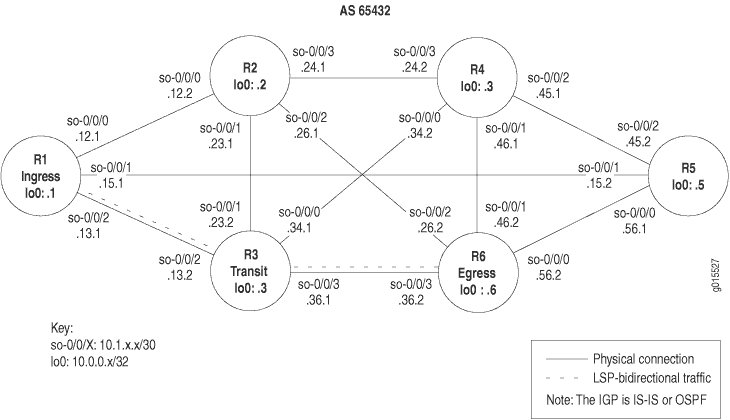
The MPLS network in Figure 12 illustrates a router-only network with SONET interfaces that consist of the following components:
-
A full-mesh interior Border Gateway Protocol (IBGP) topology, using AS 65432
-
MPLS and Resource Reservation Protocol (RSVP) enabled on all routers
-
A send-statics policy on routers R1 and R6 that allows a new route to be advertised into the network
-
An LSP between routers R1 and R6
The network shown in Figure 12 is a Border Gateway Protocol (BGP) full-mesh network. Since route reflectors and confederations are not used to propagate BGP learned routes, each router must have a BGP session with every other router running BGP.
To verify LSP use in your network, follow these steps:
Verifying an LSP on the Ingress Router
Purpose
You can verify the availability of an LSP when it is up by examining the inet.3 routing table on the ingress router. The inet.3 routing table contains the host address of each LSP's egress router. This routing table is used on ingress routers to route BGP packets to the destination egress router. BGP uses the inet.3 routing table on the ingress router to help resolve next-hop addresses.
Action
To verify an LSP on an ingress router, enter the following Junos OS command-line interface (CLI) operational mode command:
user@host> show route table inet.3
Sample Output
command-name
user@R1> show route table inet.3
inet.3: 1 destinations, 1 routes (1 active, 0 holddown, 0 hidden)
+ = Active Route, - = Last Active, * = Both
10.0.0.6/32 *[RSVP/7] 4w0d 22:40:57, metric 20
> via so-0/0/2.0, label-switched-path R1-to-R6
Meaning
The sample output shows the inet.3 routing table. By default, only BGP and MPLS virtual private networks (VPNs) can use the inet.3 route table to resolve next-hop information. One destination is listed in the route table, 10.0.0.6. This destination (10.0.0.6) is signaled by RSVP, and is the current active path, as indicated by the asterisk (*). The protocol preference for this route is 7, and the metric associated with it is 20. The label-switched path is R1-to-R6, through interface so-0/0/2.0, which is the physical next-hop transit interface.
Typically, the penultimate router in the LSP either pops the packet’s label or changes the label to a value of 0. If the penultimate router pops the top label and an IPv4 packet is underneath, the egress router routes the IPv4 packet, consulting the IP routing table inet.0 to determine how to forward the packet. If another type of label (such as one created by Label Distribution Protocol (LDP) tunneling or VPNs, but not IPv4) is underneath the top label, the egress router does not examine the inet.0 routing table. Instead, it examines the mpls.0 routing table for forwarding decisions.
If the penultimate router changes the packet’s label to a value of 0, the egress router strips off the 0 label, indicating that an IPv4 packet follows. The packet is examined by the inet.0 routing table for forwarding decisions.
When a transit or egress router receives an MPLS packet, information in the MPLS forwarding table is used to determine the next transit router in the LSP or whether this router is the egress router.
When BGP resolves a next-hop prefix, it examines both the inet.0 and inet.3 routing tables, seeking the next hop with the lowest preference; for example, RSVP preference 7 is preferred over OSPF preference 10. The RSVP signaled LSP is used to reach the BGP next hop. This is the default when the BGP next hop equals the LSP egress address. Once the BGP next hop is resolved through an LSP, the BGP traffic uses the LSP to forward BGP transit traffic.
Verifying an LSP on a Transit Router
Purpose
You can verify the availability of an LSP when it is up by examining the mpls.0 routing table on a transit router. MPLS maintains the mpls.0 routing table, which contains a list of the next label-switched router in each LSP. This routing table is used on transit routers to route packets to the next router along an LSP.
Action
To verify an LSP on a transit router, enter the following Junos OS CLI operational mode command:
user@host> show route table mpls.0
Sample Output
command-name
user@R3> show route table mpls.0
mpls.0: 5 destinations, 5 routes (5 active, 0 holddown, 0 hidden)
+ = Active Route, - = Last Active, * = Both
0 * [MPLS/0] 7w3d 22:20:56, metric 1
Receive
1 * [MPLS/0] 7w3d 22:20:56, metric 1
Receive
2 * [MPLS/0] 7w3d 22:20:56, metric 1
Receive
100064 * [RSVP/7] 2w1d 04:17:36, metric 1
> via so-0/0/3.0, label-switched-path R1-to-R6
100064 (S=0) * [RSVP/7] 2w1d 04:17:36, metric 1
> via so-0/0/3.0, label-switched-path R1-to-R6
Meaning
The sample output from transit router R3 shows route entries in the form of MPLS label entries, indicating that there is only one active route, even though there are five active entries.
The first three MPLS labels are reserved MPLS labels defined in RFC 3032. Packets received with these label values are sent to the Routing Engine for processing. Label 0 is the IPv4 explicit null label. Label 1 is the MPLS equivalent of the IP Router Alert label and Label 2 is the IPv6 explicit null label.
The two entries with the 100064 label are for the same LSP, R1-to-R6. There are two entries because the stack values in the MPLS header may be different. The second entry, 100064 (S=0), indicates that the stack depth is not 1 and additional label values are included in the packet. In contrast, the first entry of 100064 has an inferred S=1 which indicates a stack depth of 1 and makes it the last label in the packet. The dual entry indicates that this is the penultimate router. For more information on MPLS label stacking, see RFC 3032, MPLS Label Stack Encoding.
The incoming label is the MPLS header of the MPLS packet, and is assigned by RSVP to the upstream neighbor. Juniper Networks routers dynamically assign labels for RSVP traffic-engineered LSPs in the range from 100,000 through 1,048,575.
The router assigns labels starting at label 100,000, in increments of 16. The sequence of label assignments is 100,000, 100,016, 100,032, 100,048, and so on. At the end of the assigned labels, the label numbers start over at 100001, incrementing in units of 16. Juniper Networks reserves labels for various purposes. Table 1 lists the various label range allocations for incoming labels.
Incoming Label |
Status |
|---|---|
0 through 15 |
Reserved by IETF |
16 through 1023 |
Reserved for static LSP assignment |
1024 through 9999 |
Reserved for internal use (for example, CCC labels) |
10,000 through 99,999 |
Reserved for static LSP assignment |
100,000 through 1,048,575 |
Reserved for dynamic label assignment |
Verify That Load Balancing Is Working
Purpose
After configuring load balancing, check that traffic
is load-balanced equally across paths. In this section, the command
output reflects the load-balancing configuration of the example network
shown in Load-Balancing
Network Topology. The clear commands are used
to reset LSP and interface counters to zero so that the values reflect
the operation of the load-balancing configuration.
Action
To verify load balancing across interfaces and LSPs, use the following command on the ingress router:
user@host# show configuration
To verify load balancing across interfaces and LSPs, use the following commands on a transit router:
user@host# show route user@host# show route forwarding-table user@host# show mpls lsp statistics user@host# monitor interface traffic user@host# clear mpls lsp statistics user@host# clear interface statistics
Sample Output
command-name
The following sample output is for the configuration on ingress router R1:
user@R1> show configuration | no-more
[...Output truncated...]
routing-options {
[...Output truncated...]
forwarding-table {
export lbpp;
}
}
[...Output truncated...]
policy-options {
policy-statement lbpp {
then {
load-balance per-packet;
}
}
}
Meaning
The sample output for the show configuration command on ingress router R1 shows that load balancing
is correctly configured with the lbpp policy statement. Also,
the lbpp policy is exported into the forwarding table at
the [edit routing-options] hierarchy level.
- Sample Output
- Meaning
- Sample Output
- Meaning
- Sample Output
- Meaning
- Sample Output
- Meaning
- Sample Output
- Meaning
Sample Output
The following sample output is from transit router R2:
user@R2> show route 192.168.0.1 terse
inet.0: 25 destinations, 27 routes (25 active, 0 holddown, 0 hidden)
+ = Active Route, - = Last Active, * = Both
A Destination P Prf Metric 1 Metric 2 Next hop AS path
* 192.168.0.1/32 O 10 3 so-0/0/1.0
>so-0/0/2.0
[...Output truncated...]
Meaning
The sample output for the show route command issued
on transit router R2 shows the two equal-cost paths (so-0/0/1 and so-0/0/2) through the network to the loopback
address to R0 (192.168.0.1). Even though the right
angle bracket (>) usually indicates the active route, in this instance
it does not, as shown in the following four sample outputs.
Sample Output
The following sample output is from transit router R2:
user@R2> monitor interface traffic R2 Seconds: 65 Time: 11:41:14 Interface Link Input packets (pps) Output packets (pps) so-0/0/0 Up 0 (0) 0 (0) so-0/0/1 Up 126 (0) 164659 (2128) so-0/0/2 Up 85219 (1004) 164598 (2128) so-0/0/3 Up 0 (0) 0 (0) fe-0/1/0 Up 328954 (4265) 85475 (1094) fe-0/1/1 Up 0 (0) 0 (0) fe-0/1/2 Up 0 (0) 0 (0) fe-0/1/3 Up 0 (0) 0 (0) [...Output truncated...]
Meaning
The sample output for the monitor interface traffic command issued on transit router R2 shows that output traffic
is evenly distributed across the two interfaces so-0/0/1 and so-0/0/2.
Sample Output
The following sample output is from transit router R2:
user@R2> show mpls lsp statistics Ingress LSP: 0 sessions Total 0 displayed, Up 0, Down 0 Egress LSP: 0 sessions Total 0 displayed, Up 0, Down 0 Transit LSP: 5 sessions To From State Packets Bytes LSPname 192.168.0.1 192.168.1.1 Up 87997 17951388 lsp1 192.168.0.1 192.168.1.1 Up 87997 17951388 lsp2 192.168.0.1 192.168.1.1 Up 87997 17951388 lsp3 192.168.0.1 192.168.1.1 Up 87997 17951388 lsp4 192.168.6.1 192.168.0.1 Up 0 0 r0-r1 Total 5 displayed, Up 5, Down 0
Meaning
The sample output for the show mpls lsp statistics command issued on transit router R2 shows that output traffic
is evenly distributed across the four LSPs configured on ingress router R6.
Sample Output
The following sample output is from transit router R2:
user@R2> show route forwarding-table destination 10.0.90.14
Routing table: inet
Internet:
Destination Type RtRef Next hop Type Index NhRef Netif
10.0.90.12/30 user 0 ulst 262144 6
ucst 345 5 so-0/0/1.0
ucst 339 2 so-0/0/2.0
Meaning
The sample output for the show route forwarding-table destination command issued on transit router R2 shows ulst in the Type field, which indicates that load balancing
is working. The two unicast (ucst) entries in the Type field are the two next hops for the LSPs.
Sample Output
The following sample output is from transit router R2:
user@R2> show route forwarding-table | find mpls Routing table: mpls MPLS: Destination Type RtRef Next hop Type Index NhRef Netif default perm 0 dscd 38 1 0 user 0 recv 37 3 1 user 0 recv 37 3 2 user 0 recv 37 3 100112 user 0 Swap 100032 so-0/0/1.0 100128 user 0 Swap 100048 so-0/0/1.0 100144 user 0 10.0.12.13 Swap 100096 fe-0/1/0.0 100160 user 0 Swap 100112 so-0/0/2.0 100176 user 0 Swap 100128 so-0/0/2.0
Meaning
The sample output for the show route forwarding-table |
find mpls command issued on transit router R2 shows the MPLS
routing table that contains the labels received and used by this router
to forward packets to the next-hop router. This routing table is used
mostly on transit routers to route packets to the next router along
an LSP. The first three labels in the Destination column
(Label 0, Label 1, and Label 2) are automatically entered by MPLS
when the protocol is enabled. These labels are reserved MPLS labels
defined in RFC 3032. Label 0 is the IPv4 explicit null label. Label
1 is the MPLS equivalent of the IP Router Alert label, and Label 2
is the IPv6 explicit null label.
The remaining five labels in the Destination column are nonreserved labels that the router uses to forward traffic, and the last column Netif, shows the interfaces used to send the labeled traffic. For nonreserved labels, the second Type column shows the operation performed on matching packets. In this example, all non-reserved packets are swapped for outgoing packet labels. For example, packets with the label 100112 have their label swapped for 100032 before they are pushed out of interface so-0/0/1.0.
Verify the Operation of Uneven Bandwidth Load Balancing
Purpose
When a router is performing unequal-cost load balancing
between LSPs paths, the show route detail command displays
a balance field associated with each next hop being used.
Action
To verify that an RSVP LSP is unevenly load-balanced, use the following Junos OS CLI operational mode commands:
user@host> show route protocol rsvp detail user@host> show mpls lsp statistics
Sample Output
command-name
user@R1> show route protocol rsvp detail
inet.0: 25 destinations, 25 routes (25 active, 0 holddown, 0 hidden)
10.0.90.14/32 (1 entry, 1 announced)
State: <FlashAll>
*RSVP Preference: 7
Next-hop reference count: 7
Next hop: 10.0.12.14 via fe-0/1/0.0 weight 0x1 balance 10%
Label-switched-path lsp1
Label operation: Push 100768
Next hop: 10.0.12.14 via fe-0/1/0.0 weight 0x1 balance 20%
Label-switched-path lsp2
Label operation: Push 100736
Next hop: 10.0.12.14 via fe-0/1/0.0 weight 0x1 balance 30%,
selected
Label-switched-path lsp3
Label operation: Push 100752
Next hop: 10.0.12.14 via fe-0/1/0.0 weight 0x1 balance 40%
Label-switched-path lsp4
Label operation: Push 100784
State: <Active Int>
Local AS: 65432
Age: 8:03 Metric: 4
Task: RSVP
Announcement bits (2): 0-KRT 4-Resolve tree 1
AS path: I
inet.3: 1 destinations, 1 routes (1 active, 0 holddown, 0 hidden)
192.168.0.1/32 (1 entry, 1 announced)
State: <FlashAll>
*RSVP Preference: 7
Next-hop reference count: 7
Next hop: 10.0.12.14 via fe-0/1/0.0 weight 0x1 balance 10%
Label-switched-path lsp1
Label operation: Push 100768
Next hop: 10.0.12.14 via fe-0/1/0.0 weight 0x1 balance 20%
Label-switched-path lsp2
Label operation: Push 100736
Next hop: 10.0.12.14 via fe-0/1/0.0 weight 0x1 balance 30%
Label-switched-path lsp3
Label operation: Push 100752
Next hop: 10.0.12.14 via fe-0/1/0.0 weight 0x1 balance 40%, selected
Label-switched-path lsp4
Label operation: Push 100784
State: <Active Int>
Local AS: 65432
Age: 8:03 Metric: 4
Task: RSVP
Announcement bits (1): 1-Resolve tree 1
AS path: I
user@R1> show mpls lsp statistics
Ingress LSP: 4 sessions
To From State Packets Bytes LSPname
192.168.0.1 192.168.1.1 Up 10067 845628 lsp1
192.168.0.1 192.168.1.1 Up 20026 1682184 lsp2
192.168.0.1 192.168.1.1 Up 29796 2502864 lsp3
192.168.0.1 192.168.1.1 Up 40111 3369324 lsp4
Total 4 displayed, Up 4, Down 0
Egress LSP: 1 sessions
To From State Packets Bytes LSPname
192.168.1.1 192.168.0.1 Up NA NA r0-r1
Total 1 displayed, Up 1, Down 0
Transit LSP: 0 sessions
Total 0 displayed, Up 0, Down 0
Meaning
The sample output from ingress router R1 shows that traffic is distributed according to the LSP bandwidth configuration, as indicated by the Balance: xx% field. For example, lsp1 has 10 Mbps of bandwidth configured, as reflected in the Balance: 10% field.
Use the traceroute Command to Verify MPLS Labels
Purpose
You can use the traceroute command to verify
that packets are being sent over the LSP.
Action
To verify MPLS labels, enter the following Junos OS CLI operational mode command, where host-name is the IP address or the name of the remote host:
user@host> traceroute host-name
Sample Output 1
command-name
user@R1> traceroute 100.100.6.1
traceroute to 100.100.6.1 (100.100.6.1), 30 hops max, 40 byte packets
1 10.1.12.2 (10.1.12.2) 0.861 ms 0.718 ms 0.679 ms
MPLS Label=100048 CoS=0 TTL=1 S=1
2 10.1.24.2 (10.1.24.2) 0.822 ms 0.731 ms 0.708 ms
MPLS Label=100016 CoS=0 TTL=1 S=1
3 10.1.46.2 (10.1.46.2) 0.571 ms !N 0.547 ms !N 0.532 ms !N
Sample Output 2
command-name
user@R1> traceroute 10.0.0.6 traceroute to 10.0.0.6 (10.0.0.6), 30 hops max, 40 byte packets 1 10.1.13.2 (10.1.13.2) 0.605 ms 0.548 ms 0.503 ms 2 10.0.0.6 (10.0.0.6) 0.761 ms 0.676 ms 0.675 ms
Meaning
Sample Output 1 shows that MPLS labels are used to forward packets through the network. Included in the output is a label value (MPLS Label=100048), the time-to-live value (TTL=1), and the stack bit value (S=1).
The MPLS Label field is used to identify the packet to a particular LSP. It is a 20-bit field, with a maximum value of (2^^20-1), or approximately 1,000,000.
The TTL value contains a limit on the number of hops that this MPLS packet can travel through the network (1). It is decremented at each hop, and if the TTL value drops below one, the packet is discarded.
The bottom of the stack bit value (S=1) indicates that is the last label in the stack and that this MPLS packet has one label associated with it. The MPLS implementation in the Junos OS supports a stacking depth of 3 on the M-series routers and up to 5 on the T-series platforms. For more information on MPLS label stacking, see RFC 3032, MPLS Label Stack Encoding.
MPLS labels appear in Sample Output 1 because the traceroute command is issued to a BGP destination where the BGP next hop for
that route is the LSP egress address. The Junos OS default behavior
uses LSPs for BGP traffic when the BGP next hop equals the LSP egress
address.
Sample Output 2 shows that MPLS labels do not appear in the
output for the traceroute command. If the BGP next hop
does not equal the LSP egress address or the destination is an IGP
route, the BGP traffic does not use the LSP. Instead of using the
LSP, the BGP traffic is using the IGP (IS-IS, in this case) to reach
the egress address (R6).
Troubleshooting GMPLS and GRE Tunnel
Problem
Description
The logical control channel for GMPLS must be a point-to-point link and must have some form of IP reachability. On broadcast interfaces or when there are multiple hops between control channel peers, use a GRE tunnel for the control channel. For more detailed information on GMPLS and GRE tunnels see the Junos MPLS Applications Configuration Guide and the Junos User Guide.
A tunnel PIC is not required to configure a GRE tunnel for the GMPLS control channel. Instead, use the software-based gre interface, rather than the hardware-based gr-fpc/pic/port interface.
Due to restrictions to the software-based gre interface, the GMPLS control channel is the only supported use of the software-based gre interface. Any other use is expressly unsupported and might cause an application failure.
The following example shows a basic gre interface configuration. In this case, the tunnel source is the loopback address of the local router and the destination address is the loopback destination of the remote router. Traffic that has a next hop of the tunnel destination will use the tunnel. The tunnel is not automatically used by all the traffic passing through the interface. Only traffic with the tunnel destination as the next hop uses the tunnel.
Sample Output
user@R1> show configuration interfaces
[...Output truncated...]
gre {
unit 0 {
tunnel {
source 10.0.12.13;
destination 10.0.12.14;
}
family inet {
address 10.35.1.6/30;
}
family mpls;
}
}
Sample Output
The following sample output for the show interfaces command shows the encapsulation type and header, the maximum speed, packets through the logical interface, the destination, and logical address.
user@R1> show interfaces gre
Physical interface: gre, Enabled, Physical link is Up
Interface index: 10, SNMP ifIndex: 8
Type: GRE, Link-level type: GRE, MTU: Unlimited, Speed: Unlimited
Device flags : Present Running
Interface flags: Point-To-Point SNMP-Traps
Input packets : 0
Output packets: 0
Logical interface gre.0 (Index 70) (SNMP ifIndex 47)
Flags: Point-To-Point SNMP-Traps 0x4000
IP-Header 10.0.12.14:10.0.12.13:47:df:64:0000000000000000
Encapsulation: GRE-NULL
Input packets : 171734
Output packets: 194560
Protocol inet, MTU: 1476
Flags: None
Addresses, Flags: Is-Preferred Is-Primary
Destination: 10.35.1.4/30, Local: 10.35.1.6, Broadcast: 10.35.1.7
Protocol mpls, MTU: 1464
Flags: NoneThe following are various requirements when you configure a GMPLS LSP using a GRE tunnel:
The data channel must start and end on the same type of interface.
The control channel can be a GRE tunnel that starts and ends on the same or different interface type.
The GRE tunnel must be configured indirectly with the peer-interface
peer-namestatement at the[edit protocol ospf]hierarchy level.The GRE interface must be disabled at the
[edit protocols ospf]and[edit protocols rsvp]hierarchy levels.Data and control channels must be defined correctly in the LMP configuration .
It is optional to disable Constrained Shortest Path First (CSPF) with the
no-cspfstatement.
This case focuses on the incorrect configuration of the endpoints of the GRE tunnel. However, you can use a similar process and commands to diagnose other GRE tunnel problems. Figure 13 illustrates a network topology with MPLS tunneled through a GRE interface.

The MPLS network topology in Figure 13 shows Juniper Networks routers configured with a GRE tunnel that consists of the following components:
A strict GMPLS LSP path from the ingress router to the egress router.
On the ingress router, CSPF disabled with the
no-cspfstatement at the [edit protocol mpls label-switched-path lsp-name] hierarchy level.Traffic-engineering links and control channels within the
peerstatement at the [edit protocols link-management] hierarchy level on all routers.OSPF and OSPF traffic engineering configured on all routers.
A reference to the peer-interface in both OSPF and RSVP on all routers.
A switching-type problem between R2 and R3.
Symptom
The LSP in the network shown in Figure 13 is down, as indicated by the output from
the show mpls lsp and show rsvp session commands,
which display very similar information. The show mpls lsp command shows all LSPs configured on the router, as well as all
transit and egress LSPs. The show rsvp session command
displays summary information about RSVP sessions. You can use either
command to verify the state of the LSP. In this case, LSP gmpls-r1-to-r3 is down (Dn).
Sample Output
user@R1> show mpls lsp Ingress LSP: 1 sessions To From State Rt ActivePath P LSPname 192.168.4.1 192.168.1.1 Dn 0 - gmpls-r1-to-r3 Bidir Total 1 displayed, Up 0, Down 1 Egress LSP: 0 sessions Total 0 displayed, Up 0, Down 0 Transit LSP: 0 sessions Total 0 displayed, Up 0, Down 0 user@R1> show rsvp session Ingress RSVP: 1 sessions To From State Rt Style Labelin Labelout LSPname 192.168.4.1 192.168.1.1 Dn 0 0 - - - gmpls-r1-to-r3 Bidir Total 1 displayed, Up 0, Down 1 Egress RSVP: 0 sessions Total 0 displayed, Up 0, Down 0 Transit RSVP: 0 sessions Total 0 displayed, Up 0, Down 0
Cause
The cause of the problem with the GMPLS LSP is the configuration of different interface types at both ends of the GMPLS data channel.
Troubleshooting Commands
The Junos OS includes commands that are useful when troubleshooting a problem. This topic provides a brief description of each command, followed by sample output, and a discussion of the output in relation to the problem.
You can use the following commands when troubleshooting a GMPLS problem:
user@host> show mpls lsp extensive user@host> show rsvp session detail user@host> show link-management peer user@host> show link-management te-link user@host> show configuration protocols mpls user@host> monitor start filename user@host> show log filename
Sample Output
Use the show mpls lsp extensive command on transit router R1 to display detailed information about all LSPs transiting, terminating, and configured on the router.
user@R1> show mpls lsp extensive
Ingress LSP: 1 sessions
192.168.4.1
From: 192.168.1.1, State: Dn, ActiveRoute: 0, LSPname: gmpls-r1-to-r3
Bidirectional
ActivePath: (none)
LoadBalance: Random
Encoding type: SDH/SONET, Switching type: PSC-1, GPID: IPv4
Primary p1 State: Dn
SmartOptimizeTimer: 180
8 Dec 20 18:08:02 192.168.4.1: MPLS label allocation failure [3 times]
7 Dec 20 18:07:53 Originate Call
6 Dec 20 18:07:53 Clear Call
5 Dec 20 18:07:53 Deselected as active
4 Dec 20 18:06:13 Selected as active path
3 Dec 20 18:06:13 Record Route: 100.100.100.100 93.93.93.93
2 Dec 20 18:06:13 Up
1 Dec 20 18:06:13 Originate Call
Created: Wed Dec 20 18:06:12 2006
Total 1 displayed, Up 0, Down 1
Egress LSP: 0 sessions
Total 0 displayed, Up 0, Down 0
Transit LSP: 0 sessions
Total 0 displayed, Up 0, Down 0
Meaning
The sample output for the show mpls lsp extensive command shows an error message (MPLS label allocation failure) in the log section of the output. This LSP event indicates that the
MPLS protocol or the family mpls statement were not configured
properly. When the LSP event is preceded by an IP address, the address
is typically the router that has the MPLS configuration error. In
this case, it appears that the router with the lo0 address
of 192.168.4.1 (R3) has an MPLS configuration error.
Sample Output
Use the show rsvp session detail command to display detailed information about RSVP sessions.
user@R1> show rsvp session detail Ingress RSVP: 1 sessions 192.168.4.1 From: 192.168.1.1, LSPstate: Dn, ActiveRoute: 0 LSPname: gmpls-r1-to-r3, LSPpath: Primary Bidirectional, Upstream label in: 21253, Upstream label out: - Suggested label received: -, Suggested label sent: 21253 Recovery label received: -, Recovery label sent: - Resv style: 0 - , Label in: -, Label out: - Time left: -, Since: Wed Dec 20 18:07:53 2006 Tspec: rate 0bps size 0bps peak 155.52Mbps m 20 M 1500 Port number: sender 2 receiver 46115 protocol 0 PATH rcvfrom: localclient Adspec: sent MTU 1500 Path MTU: received 0 PATH sentto: 10.35.1.5 (tester2) 3 pkts Explct route: 100.100.100.100 93.93.93.93 Record route: <self> ...incomplete Total 1 displayed, Up 0, Down 1 Egress RSVP: 0 sessions Total 0 displayed, Up 0, Down 0 Transit RSVP: 0 sessions Total 0 displayed, Up 0, Down 0
Meaning
The sample output for the show rsvp session detail command shows that LSP gmpls-r1-to-r3 is down (LSPstate:
Dn). The route record is incomplete, indicating a problem with
the explicit route 100.100.100.100 93.93.93.93. The address 100.100.100.100 is the data channel on R2 so-0/0/0, and the address 93.93.93.93 is the data channel on R3.
Sample Output
Use the show link-management peer command to display MPLS peer link information.
user@R1> show link-management peer Peer name: tester2, System identifier: 48428 State: Up, Control address: 10.35.1.5 Control-channel State gre.0 Active TE links: tester2 user@R2> show link-management peer Peer name: tester2, System identifier: 48428 State: Up, Control address: 10.35.1.6 Control-channel State gre.0 Active TE links: te-tester2 Peer name: tester3 , System identifier: 48429 State: Up , Control address: 10.35.1.2 Control-channel State gre.1 Active TE links: te-tester3 user@R3> show link-management peer Peer name: tester3, System identifier: 48429 State: Up, Control address: 10.35.1.1 Control-channel State gre.0 Active TE links: te-tester3
Meaning
The sample output from all routers in the example network in Figure 13 for the show link-management peer command shows that all control channels are up and active. A detailed
analysis of the output shows the following information:
Name of the peer, tester2 or tester3, which is the same on neighboring routers for ease of troubleshooting.
Internal identifier for the peer, 48428 for tester2 and 48429 for tester3. The internal identifier is a range of values from 0 through 64,000.
The state of the peer, which can be up or down. In this case, all peers are up.
The address to which a control channel is established, for example, 10.35.1.5.
The state of the control channel, which can be up, down, or active.
The traffic-engineered links that are managed by their peer, indicating that control channel gre.0 is managed by tester3.
Sample Output
Use the show link-management te-link command to display the resources used to set up Multiprotocol Label Switching (MPLS) traffic-engineered forwarding paths.
user@R1> show link-management te-link
TE link name: tester2, State: Up
Local identifier: 2005, Remote identifier: 21253, Local address: 90.90.90.90, Remote address: 100.100.100.100,
Encoding: SDH/SONET, Switching: PSC-1, Minimum bandwidth: 155.52Mbps, Maximum bandwidth: 155.52Mbps, Total bandwidth: 155.52Mbps,
Available bandwidth: 0bps
Name State Local ID Remote ID Bandwidth Used LSP-name
so-0/0/0 Up 21253 21253 155.52Mbps Yes gmpls-r1-to-r3
user@R2> show link-management te-link
TE link name: te-tester2, State: Up
Local identifier: 7002, Remote identifier: 22292, Local address: 100.100.100.100, Remote address: 90.90.90.90,
Encoding: SDH/SONET, Switching: PSC-1, Minimum bandwidth: 155.52Mbps, Maximum bandwidth: 155.52Mbps, Total bandwidth: 155.52Mbps,
Available bandwidth: 0bps
Name State Local ID Remote ID Bandwidth Used LSP-name
so-0/0/0 Up 21253 21253 155.52Mbps Yes gmpls-r1-to-r3
TE link name: te-tester3, State: Up
Local identifier: 7003, Remote identifier: 21254, Local address: 103.103.103.103, Remote address: 93.93.93.93,
Encoding: SDH/SONET, Switching: PSC-1, Minimum bandwidth: 155.52Mbps, Maximum bandwidth: 155.52Mbps, Total bandwidth: 155.52Mbps,
Available bandwidth: 0bps
Name State Local ID Remote ID Bandwidth Used LSP-name
so-0/0/1 Up 21252 21252 155.52Mbps Yes gmpls-r1-to-r3
user@R3> show link-management te-link
TE link name: te-tester3, State: Up
Local identifier: 7003, Remote identifier: 21254, Local address: 93.93.93.93,
Remote address: 103.103.103.103,
Encoding: SDH/SONET, Switching: PSC-1, Minimum bandwidth: 0bps, Maximum bandwidth: 0bps, Total bandwidth: 0bps,
Available bandwidth: 0bps
Name State Local ID Remote ID Bandwidth Used LSP-name
so-0/0/1 Dn 21252 21252 155.52Mbps No
Meaning
The sample output for the show link-management te-link command issued on the three routers in the network in Figure 13 shows the resources allocated to the traffic-engineered
links te-tester2 and te-tester3. The resources are
the SONET interfaces so-0/0/0 and so-0/0/1. On R1 and R2, the SONET interfaces are used for the LSP gmpls-r1-to-r3, as indicated by Yes in the Used field.However, the SONET interface so-0/0/1 on R3 is down (Dn) and is not used for the LSP (Used
No). Further investigation is required to discover why the SONET
interface on R3 is down.
Sample Outut
Use the show log filename command to display the contents of the specified log file. In this case, the log file rsvp.log is configured at the [edit protocols rsvp traceoptions] hierarchy level. When the log file is configured, you must issue the monitor start filename command to begin logging messages to the file.
user@R1> show configuration protocols rsvp
traceoptions {
file rsvp.log size 3m world-readable;
flag state detail;
flag error detail;
flag packets detail;
}
user@R1> monitor start rsvp.log
The find Error option entered after the pipe ( | ) searches the output for an instance of the term Error.
Sample Output
user@R3> show log rsvp.log | find Error Dec 28 17:23:32 Error Len 20 Session preempted flag 0 by 192.168.4.1 TE-link 103.103.103.103 [...Output truncated...] Dec 28 17:23:32 RSVP new resv state,session 192.168.4.1(port/tunnel ID 46115 Ext-ID 192.168.1.1)Proto 0 Dec 28 17:23:32 RSVP-LMP reset LMP request for gmpls-r1-to-r3 Dec 28 17:23:32 RSVP->LMP request - resource for LSP gmpls-r1-to-r3 Dec 28 17:23:32 LMP->RSVP resource request gmpls-r1-to-r3 failed cannot find resource encoding type SDH/SONET remote label 21252 bandwidth bw[0 Dec 28 17:23:32 RSVP-LMP reset LMP request for gmpls-r1-to-r3 Dec 28 17:23:32 RSVP originate PathErr 192.168.4.1->192.168.2.1 MPLS label allocation failure LSP gmpls-r1-to-r3(2/46115) Dec 28 17:23:32 RSVP send PathErr 192.168.4.1->192.168.2.1 Len=196 tester3 Dec 28 17:23:32 Session7 Len 16 192.168.4.1(port/tunnel ID 46115 Ext-ID 192.168.1.1) Proto 0 Dec 28 17:23:32 Hop Len 20 192.168.4.1/0x086e4770 TE-link 103.103.103.103 Dec 28 17:23:32 Error Len 20 MPLS label allocation failure flag 0 by 192.168.4.1 TE-link 103.103.103.103 Dec 28 17:23:32 Sender7 Len 12 192.168.1.1(port/lsp ID 2) Dec 28 17:23:32 Tspec Len 36 rate 0bps size 0bps peak 155.52Mbps m 20 M 1500 Dec 28 17:23:32 ADspec Len 48 MTU 1500 Dec 28 17:23:32 RecRoute Len 20 103.103.103.103 90.90.90.90 Dec 28 17:23:32 SuggLabel Len 8 21252 Dec 28 17:23:32 UpstrLabel Len 8 21252
Meaning
The sample output from the egress router R3 for the show log rsvp.log command is a snippet taken from the log file.
The snippet shows a Link Management Protocol (LMP) resource request
for the LSP gmpls-r1-to-r3. The request has problems with
the encoding type (SDH/SONET), indicating a possible error with the
SONET interface connecting R2 and R3. Further investigation
of the configuration of the LMP on R2 and R3 is
required.
Sample Output
Use the show configuration statement-path command to display a specific configuration hierarchy; in this instance, link-management.
user@R2> show configuration protocols link-management
te-link te-tester2 {
local-address 100.100.100.100;
remote-address 90.90.90.90;
remote-id 22292;
interface so-0/0/0 {
local-address 100.100.100.100;
remote-address 90.90.90.90;
remote-id 21253;
}
}
te-link te-tester3 {
local-address 103.103.103.103;
remote-address 93.93.93.93;
remote-id 21254;
interface so-0/0/1 {
local-address 103.103.103.103;
remote-address 93.93.93.93;
remote-id 21252;
}
}
peer tester2 {
address 10.35.1.6;
control-channel gre.0;
te-link te-tester2;
}
peer tester3 {
address 10.35.1.2;
control-channel gre.1;
te-link te-tester3;
}
user@R3> show configuration protocols link-management
te-link te-tester3 {
local-address 93.93.93.93;
remote-address 103.103.103.103;
remote-id 21254;
}
interface at-0/3/1 {
local-address 93.93.93.93;
remote-address 103.103.103.103;
remote-id 21252;
}
}
peer tester3 {
address 10.35.1.1;
control-channel gre.0;
te-link te-tester3;
}
Meaning
The sample output from transit router R2 and ingress
router R3 for the show configuration protocols link-management command shows that the interface type on the two routers is different.
The resource allocated to te-tester3 on transit router R2 is a SONET interface, while the resource allocated to te-tester3 on egress router R3 is an ATM interface.
The interface type on each end of the data or control channels must
be of the same type. In this case, both ends should be SONET or ATM.
Solution
- Solution
- Sample Output
- Meaning
- Conclusion
- Router Configurations
- Sample Output
- Sample Output
- Sample Output
Solution
The solution to the problem of different interface or encapsulation types at either end of the GMPLS LSP is to make sure that the interface type is the same at both ends. In this case, the ATM interface was deleted from the link-management configuration on R3, and a SONET interface was configured instead.
The following commands illustrate the correct configuration and commands to verify that the GMPLS LSP is up and using the data channel:
user@R3> show configuration protocols link-management user@R3> show mpls lsp user@R3> show link-management te-link
Sample Output
user@R3> show configuration protocols link-management
te-link te-tester3 {
local-address 93.93.93.93;
remote-address 103.103.103.103;
remote-id 21254;
interface so-0/0/1 { # SONET interface replaces the incorrect ATM interface
local-address 93.93.93.93;
remote-address 103.103.103.103;
remote-id 21252;
}
}
peer tester3 {
address 10.35.1.1;
control-channel gre.0;
te-link te-tester3;
}
user@R3> show mpls lsp
Ingress LSP: 0 sessions
Total 0 displayed, Up 0, Down 0
Egress LSP: 1 sessions
To From State Rt Style Labelin Labelout LSPname
192.168.4.1 192.168.1.1 Up 0 1 FF 21252 - gmpls-r1-to-r3
Bidir
Total 1 displayed, Up 1, Down 0
Transit LSP: 0 sessions
Total 0 displayed, Up 0, Down 0
user@R3> show link-management te-link
TE link name: te-tester3, State: Up
Local identifier: 7003, Remote identifier: 21254, Local address: 93.93.93.93, Remote address: 103.103.103.103,
Encoding: SDH/SONET, Switching: PSC-1, Minimum bandwidth: 155.52Mbps, Maximum bandwidth: 155.52Mbps, Total bandwidth: 155.52Mbps,
Available bandwidth: 0bps
Name State Local ID Remote ID Bandwidth Used LSP-name
so-0/0/1 Up 21252 21252 155.52Mbps Yes gmpls-r1-to-r3Meaning
The sample output for the show protocols link-management, show mpls lsp, and show link-management te-link commands from ingress router R3 show that the problem is
solved. LMP is correctly configured, and the LSP gmpls-r1-to-r3 is up and using the data channel so-0/0/1.
Conclusion
In conclusion, both ends of a GMPLS data channel must be the same encapsulation or interface type. This case illustrates the correct configuration of the data channel. The principles are the same for the control channel.
Router Configurations
Output that shows the configurations of the ingress router in the network. The no-more option entered after the pipe ( | ) prevents the output from being paginated if the output is longer than the length of the terminal screen.
Sample Output
The following sample output is for ingress router R1:
user@R1> show configuration | no-more
[...Output truncated...]
interfaces {
so-0/0/0 {
unit 0 {
family inet {
address 10.0.12.1/32 {
destination 10.0.12.2;
}
}
family mpls;
}
}
fe-0/1/0 {
unit 0 {
family inet {
address 10.0.12.13/30;
}
family mpls;
}
}
fxp0 {
unit 0 {
family inet {
address 192.168.70.143/21;
}
}
}
gre {
unit 0 {
tunnel {
source 10.0.12.13;
destination 10.0.12.14;
}
family inet {
address 10.35.1.6/30;
}
family mpls;
}
}
lo0 {
unit 0 {
family inet {
address 192.168.1.1/32;
}
}
}
}
routing-options {
static {
/* corporate and alpha net */
route 172.16.0.0/12 {
next-hop 192.168.71.254;
retain;
no-readvertise;
}
/* old lab nets */
route 192.168.0.0/16 {
next-hop 192.168.71.254;
retain;
no-readvertise;
}
route 0.0.0.0/0 {
discard;
retain;
no-readvertise;
}
}
router-id 192.168.1.1;
autonomous-system 65432;
}
protocols {
rsvp {
traceoptions {
file rsvp.log size 3m world-readable;
flag state detail;
flag error detail;
flag packets detail;
}
interface fxp0.0 {
disable;
}
interface all;
interface lo0.0;
interface gre.0 {
disable;
}
peer-interface tester2;
}
mpls {
label-switched-path gmpls-r1-to-r3 {
from 192.168.1.1;
to 192.168.4.1;
lsp-attributes {
switching-type psc-1;
encoding-type sonet-sdh;
}
no-cspf;
primary p1;
}
path p1 {
100.100.100.100 strict;
93.93.93.93 strict;
}
interface all;
}
ospf {
traffic-engineering;
area 0.0.0.0 {
interface lo0.0;
interface fe-0/1/0.0;
interface fxp0.0 {
disable;
}
interface gre.0 {
disable;
}
peer-interface tester2;
}
}
link-management {
te-link tester2 {
local-address 90.90.90.90;
remote-address 100.100.100.100;
remote-id 21253;
interface so-0/0/0 {
local-address 90.90.90.90;
remote-address 100.100.100.100;
remote-id 21253;
}
}
peer tester2 {
address 10.35.1.5;
control-channel gre.0;
te-link tester2;
}
}
}
Sample Output
The following sample output is for transit router R2:
user@R2>show configuration | no-more
[...Output truncated...]
interfaces {
so-0/0/0 {
unit 0 {
family inet {
address 10.0.12.2/32 {
destination 10.0.12.1;
}
}
family mpls;
}
}
so-0/0/1 {
unit 0 {
family inet {
address 10.0.24.1/32 {
destination 10.0.24.2;
}
}
family mpls;
}
}
fe-0/1/0 {
unit 0 {
family inet {
address 10.0.12.14/30;
}
family mpls;
}
}
fe-0/1/2 {
unit 0 {
family inet {
address 10.0.24.13/30;
}
family mpls;
}
}
fxp0 {
unit 0 {
family inet {
address 192.168.70.144/21;
}
}
}
gre {
unit 0 {
tunnel {
source 10.0.12.14;
destination 10.0.12.13;
}
family inet {
address 10.35.1.5/30;
}
family mpls;
}
unit 1 {
tunnel {
source 10.0.24.13;
destination 10.0.24.14;
}
family inet {
address 10.35.1.1/30;
}
family mpls;
}
}
lo0 {
unit 0 {
family inet {
address 192.168.2.1/32;
}
}
}
}
routing-options {
static {
route 172.16.0.0/12 {
next-hop 192.168.71.254;
retain;
no-readvertise;
}
route 192.168.0.0/16 {
next-hop 192.168.71.254;
retain;
no-readvertise;
}
route 0.0.0.0/0 {
discard;
retain;
no-readvertise;
}
}
router-id 192.168.2.1;
autonomous-system 65432;
}
protocols {
rsvp {
traceoptions {
file rsvp.log size 3m world-readable;
flag packets detail;
flag state detail;
flag error detail;
}
interface fxp0.0;
interface lo0.0;
interface all;
interface gre.0 {
disable;
}
peer-interface tester2;
peer-interface tester3;
}
mpls {
interface all;
}
ospf {
traffic-engineering;
area 0.0.0.0 {
interface lo0.0;
interface fxp0.0 {
disable;
}
interface gre.0 {
disable;
}
interface fe-0/1/0.0;
interface fe-0/1/2.0;
interface gre.1 {
disable;
}
peer-interface tester2;
peer-interface tester3;
}
}
link-management {
te-link te-tester2 {
local-address 100.100.100.100;
remote-address 90.90.90.90;
remote-id 22292;
interface so-0/0/0 {
local-address 100.100.100.100;
remote-address 90.90.90.90;
remote-id 21253;
}
}
te-link te-tester3 {
local-address 103.103.103.103;
remote-address 93.93.93.93;
remote-id 21254;
interface so-0/0/1 {
local-address 103.103.103.103;
remote-address 93.93.93.93;
remote-id 21252;
}
}
peer tester2 {
address 10.35.1.6;
control-channel gre.0;
te-link te-tester2;
}
peer tester3 {
address 10.35.1.2;
control-channel gre.1;
te-link te-tester3;
}
}
}
Sample Output
The following sample output is for egress router R3:
user@R3> show configuration | no-more
[...Output truncated...]
interfaces {
so-0/0/1 {
unit 0 {
family inet {
address 10.0.24.2/32;
}
family mpls;
}
}
fe-0/1/2 {
unit 0 {
family inet {
address 10.0.24.14/30;
}
family mpls;
}
}
fxp0 {
unit 0 {
family inet {
address 192.168.70.146/21;
}
}
}
gre {
unit 0 {
tunnel {
source 10.0.24.14;
destination 10.0.24.13;
}
family inet {
address 10.35.1.2/30;
}
family mpls;
}
}
lo0 {
unit 0 {
family inet {
address 192.168.4.1/32;
}
}
}
}
routing-options {
static {
route 172.16.0.0/12 {
next-hop 192.168.71.254;
retain;
no-readvertise;
}
route 192.168.0.0/16 {
next-hop 192.168.71.254;
retain;
no-readvertise;
}
route 0.0.0.0/0 {
discard;
retain;
no-readvertise;
}
}
router-id 192.168.4.1;
autonomous-system 65432;
}
protocols {
rsvp {
traceoptions {
file rsvp.log size 3m world-readable;
flag packets detail;
flag error;
flag state;
flag lmp;
}
interface fxp0.0 {
disable;
}
interface all;
interface lo0.0;
interface gre.0 {
disable;
}
peer-interface tester3;
}
mpls {
interface all;
}
ospf {
traffic-engineering;
area 0.0.0.0 {
interface fxp0.0 {
disable;
}
interface fe-0/1/2.0;
interface gre.0 {
disable;
}
interface lo0.0;
peer-interface tester3;
}
}
link-management {
te-link te-tester3 {
local-address 93.93.93.93;
remote-address 103.103.103.103;
remote-id 21254;
interface so-0/0/1 {
local-address 93.93.93.93;
remote-address 103.103.103.103;
remote-id 21252;
}
}
peer tester3 {
address 10.35.1.1;
control-channel gre.0;
te-link te-tester3;
}
}
}
Determining LSP Status
Display detailed information about Resource Reservation Protocol (RSVP) objects and the label-switched path (LSP) history to pinpoint a problem with the LSP.
Figure 14 illustrates the network topology used in this topic.
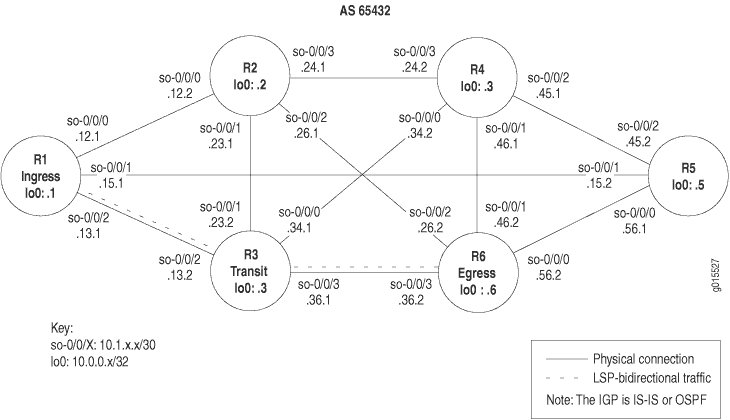
To determine the LSP state, follow these steps:
Check the Status of the LSP
Purpose
Display the status of the label-switched pathe (LSP).
Action
To determine the LSP status, on the ingress router, enter the following Junos OS command-line interface (CLI) operational mode command:
user@host> show mpls lsp
Sample Output
command-name
user@R1> show mpls lsp Ingress LSP: 1 sessions To From State Rt ActivePath P LSPname 10.0.0.6 10.0.0.1 Up 1 * R1-to-R6 Total 1 displayed, Up 1, Down 0 Egress LSP: 1 sessions To From State Rt Style Labelin Labelout LSPname 10.0.0.1 10.0.0.6 Up 0 1 FF 3 - R6-to-R1 Total 1 displayed, Up 1, Down 0 Transit LSP: 0 sessions Total 0 displayed, Up 0, Down 0
Meaning
The sample output is from the ingress router (R1), and shows ingress, egress, and transit LSP information. Ingress information is for the sessions that originate from this router, egress information is for sessions that terminate on this router, and transit information is for sessions that transit through this router.
There is one ingress route from R1 (10.0.0.1) to R6 (10.0.0.6). This route is currently up, and is an active route installed in the routing table (Rt). The LSP R1-to-R6 is the primary path (P) as opposed to the secondary path, and is indicated by an asterisk (*). The route to R6 does not contain a named path (ActivePath).
There is one egress LSP from R6 to R1. The State is up, with no routes installed in the routing table. RSVP reservation style (Style) consists of two parts. The first is the number of active reservations (1). The second is the reservation style, which is FF (fixed filter). The reservation style can be FF, SE (shared explicit), or WF (wildcard filter). There are three incoming labels (Labelin) and no labels going out (Labelout) for this LSP.
There are no transit LSPs.
For more information on checking the LSP state, see Checklist for Working with the Layered MPLS Troubleshooting Model.
Display Extensive Status About the LSP
Purpose
Display extensive information about LSPs, including all past state history and the reasons why an LSP might have failed.
Action
To display extensive information about LSPs, on the ingress router, enter the following Junos OS CLI operational mode command:
user@host> show mpls lsp extensive
Sample Output
command-name
user@R1> show mpls lsp extensive
Ingress LSP: 1 sessions
10.0.0.6
From: 10.0.0.1, State: Up , ActiveRoute: 1 , LSPname: R1-to-R6
ActivePath: (primary)
LoadBalance: Random
Encoding type: Packet, Switching type: Packet, GPID: IPv4
*Primary State: Up
Computed ERO (S [L] denotes strict [loose] hops): (CSPF metric: 20)
10.1.13.2 S 10.1.36.2 S
Received RRO (ProtectionFlag 1=Available 2=InUse 4=B/W 8=Node 10=SoftPreempt):
10.1.13.2 10.1.36.2
91 Aug 17 12:22:52 Selected as active path
90 Aug 17 12:22:52 Record Route: 10.1.13.2 10.1.36.2
89 Aug 17 12:22:52 Up
88 Aug 17 12:22:52 Originate Call
87 Aug 17 12:22:52 CSPF: computation result accepted
86 Aug 17 12:22:23 CSPF failed: no route toward 10.0.0.6[13920 times]
85 Aug 12 19:12:51 Clear Call
84 Aug 12 19:12:50 10.1.56.2: MPLS label allocation failure
83 Aug 12 19:12:47 Deselected as active
82 Aug 12 19:12:47 10.1.56.2: MPLS label allocation failure
81 Aug 12 19:12:47 ResvTear received
80 Aug 12 19:12:47 Down
79 Aug 12 19:12:31 10.1.56.2: MPLS label allocation failure[4 times]
78 Aug 12 19:09:58 Selected as active path
77 Aug 12 19:09:58 Record Route: 10.1.15.2 10.1.56.2
76 Aug 12 19:09:58 Up
75 Aug 12 19:09:57 Originate Call
74 Aug 12 19:09:57 CSPF: computation result accepted
73 Aug 12 19:09:29 CSPF failed: no route toward 10.0.0.6[11 times]
72 Aug 12 19:04:36 Clear Call
71 Aug 12 19:04:23 Deselected as active
70 Aug 12 19:04:23 ResvTear received
69 Aug 12 19:04:23 Down
68 Aug 12 19:04:23 CSPF failed: no route toward 10.0.0.6
67 Aug 12 19:04:23 10.1.15.2: Session preempted
66 Aug 12 16:45:35 Record Route: 10.1.15.2 10.1.56.2
65 Aug 12 16:45:35 Up
64 Aug 12 16:45:35 Clear Call
63 Aug 12 16:45:35 CSPF: computation result accepted
62 Aug 12 16:45:35 ResvTear received
61 Aug 12 16:45:35 Down
60 Aug 12 16:45:35 10.1.13.2: Session preempted
59 Aug 12 14:50:52 Selected as active path
58 Aug 12 14:50:52 Record Route: 10.1.13.2 10.1.36.2
57 Aug 12 14:50:52 Up
56 Aug 12 14:50:52 Originate Call
55 Aug 12 14:50:52 CSPF: computation result accepted
54 Aug 12 14:50:23 CSPF failed: no route toward 10.0.0.6[7 times]
53 Aug 12 14:47:22 Deselected as active
52 Aug 12 14:47:22 CSPF failed: no route toward 10.0.0.6
51 Aug 12 14:47:22 Clear Call
50 Aug 12 14:47:22 CSPF: link down/deleted 10.1.12.1(R1.00/10.0.0.1)->10.1.12.2(R2.00/10.0.0.2)
49 Aug 12 14:47:22 CSPF: link down/deleted 10.1.15.1(R1.00/10.0.0.1)->10.1.15.2(R5.00/10.0.0.5)
48 Aug 12 14:47:22 10.1.15.1: MPLS label allocation failure
47 Aug 12 14:47:22 Clear Call
46 Aug 12 14:47:22 CSPF: computation result accepted
45 Aug 12 14:47:22 10.1.12.1: MPLS label allocation failure
44 Aug 12 14:47:22 MPLS label allocation failure
43 Aug 12 14:47:22 Down
42 Jul 23 11:27:21 Selected as active path
Created: Sat Jul 10 18:18:44 2004
Total 1 displayed, Up 1, Down 0
Egress LSP: 1 sessions
10.0.0.1
From: 10.0.0.6, LSPstate: Up , ActiveRoute: 0
LSPname: R6-to-R1 , LSPpath: Primary
Suggested label received: -, Suggested label sent: -
Recovery label received: -, Recovery label sent: -
Resv style: 1 FF , Label in: 3 , Label out: -
Time left: 141, Since: Tue Aug 17 12:23:14 2004
Tspec: rate 0bps size 0bps peak Infbps m 20 M 1500
Port number: sender 1 receiver 39024 protocol 0
PATH rcvfrom: 10.1.15.2 (so-0/0/1.0) 130 pkts
Adspec: received MTU 1500
PATH sentto: localclient
RESV rcvfrom: localclient
Record route: 10.1.56.2 10.1.15.2 <self>
Total 1 displayed, Up 1, Down 0
Transit LSP: 0 sessions
Total 0 displayed, Up 0, Down 0
Meaning
The sample output is from the ingress router (R1), and shows ingress, egress, and transit LSP information in detail, including all past state history and the reasons why an LSP failed. Ingress information is for sessions that originate from this router, egress information is for sessions that terminate on this router, and transit information is for sessions that transit through this router.
There is one ingress route from R1 (10.0.0.1) to R6 (10.0.0.6). This route is currently up (State), with one route actively using the LSP, R1-to-R6. The LSP active path is the primary path. Even if the LSP does not contain a primary or secondary keyword, the router still treats the LSP as a primary LSP, indicating that if the LSP fails, the router will attempt to signal inactive LSPs at 30-second intervals, by default.
Load balancing is Random, which is the default, indicating that when selecting the physical path for an LSP, the router randomly selects among equal-cost paths that have an equal hop count. Other options that you can configure are Least-fill and Most-fill. Least-fill places the LSP over the least utilized link of the equal-cost paths with equal hop count. Most-fill places the LSP over the most utilized link of the equal-cost paths sharing an equal hop count. Utilization is based on the percentage of available bandwidth.
The Encoding type field shows Generalized MPLS (GMPLS) signaling parameters (Packet), indicating IPv4. The Switching type is Packet, and the Generalized Payload Identifier (GPID) is IPv4.
The primary path is the active path, as indicated by an asterisk (*). The state of the LSP is Up.
The Explicit Route Object (ERO) includes the Constrained Shortest Path First (CSPF) cost (20) for the physical path that the LSP follows. The presence of the CSPF metric indicates that this is a CSPF LSP. The absence of the CSPF metric indicates a no-CSPF LSP.
The field 10.1.13.2 S indicates the actual ERO. The RSVP signaling messages went to 10.1.13.2 strictly (as a next hop) and finished at 10.1.36.2 strictly. All ERO addresses are strict hops when the LSP is a CSPF LSP. Loose hops can only display in a no-CSPF LSP.
The received Record Route Object (RRO) has the following protection flags:
0x01—Local protection available. The link downstream of this node is protected by a local repair mechanism. This flag can only be set if the Local protection flag was set in the SESSION_ATTRIBUTE object of the corresponding path message.
0x02—Local protection in use. A local repair mechanism is in use to maintain this tunnel (usually because of an outage of the link it was routed over previously).
0x04— Bandwidth protection. The downstream router has a backup path providing the same bandwidth guarantee as the protected LSP for the protected section.
0x08—Node protection. The downstream router has a backup path providing protection against link and node failure on the corresponding path section. If the downstream router can set up only a link-protection backup path, the “Local protection available” bit is set but the “Node protection” bit is cleared.
0x10—Preemption pending. The preempting node sets this flag if a pending preemption is in progress for the traffic engineered LSP. This indicates to the ingress label edge router (LER) of this LSP that it should be rerouted.
For more information on protection flags, see the Junos Routing Protocols and Policies Command Reference.
The field 10.1.13.2.10.1.36.2 is the actual received record route (RRO). Note that the addresses in the RRO field match those in the ERO field. This is the normal case for CSPF LSPs. If the RRO and ERO addresses do not match for a CSPF LSP, the LSP has to reroute or detour.
The lines numbered 91 through 42 contain the 49 most recent entries to the history log. Each line is time stamped. The most recent entries have the largest log history number and are at the top of the log, indicating that line 91 is the most recent history log entry. When you read the log, start with the oldest entry (42) to the most recent (91).
The history log was started on July 10, and displays the following sequence of activities: an LSP was selected as active, was found to be down, MPLS label allocation failed several times, was deleted several times, was preempted because of an ResvTear, was deselected as active, and was cleared. In the end, the router computed a CSPF ERO, signaled the call, the LSP came up with the listed RRO (line 90), and was listed as active.
For more information on error messages, see the Junos MPLS Network Operations Guide Log Reference.
The total number of ingress LSPs displayed is 1, with 1 up and 0 down. The number in the Up field plus the number in the Down field should equal the total.
There is one egress LSP session from R6 to R1. The State is up, with no routes installed in the routing table. RSVP reservation style (Style) consists of two parts. The first is the number of active reservations (1). The second is the reservation style, which is FF (fixed filter). The reservation style can be FF, SE (shared explicit), or WF (wildcard filter). There are three incoming labels (Labelin) and no labels going out (Labelout) for this LSP.
There are no transit LSPs.
For more information on checking the LSP state, see Checklist for Working with the Layered MPLS Troubleshooting Model.
Checking That RSVP Path Messages Are Sent and Received
Purpose
The presence or absence of various RSVP messages can help determine if there is a problem with Multiprotocol Label Switching (MPLS) in your network. For example, if path messages occur in the output without Resv messages, it might indicate that label-switched paths (LSPs) are not being created.
Action
To check that RSVP Path messages are sent and received, enter the following Junos OS command-line interface (CLI) operational mode command:
user@host> show rsvp statistics
Sample Output
command-name
user@R1> show rsvp statistics
PacketType Total Last 5 seconds
Sent Received Sent Received
Path 114523 80185 1 0
PathErr 5 10 0 0
PathTear 12 6 0 0
Resv FF 80515 111476 0 0
Resv WF 0 0 0 0
Resv SE 0 0 0 0
ResvErr 0 0 0 0
ResvTear 0 5 0 0
ResvConf 0 0 0 0
Ack 0 0 0 0
SRefresh 0 0 0 0
Hello 915851 915881 0 0
EndtoEnd RSVP 0 0 0 0
Errors Total Last 5 seconds
Rcv pkt bad length 0 0
Rcv pkt unknown type 0 0
Rcv pkt bad version 0 0
Rcv pkt auth fail 0 0
Rcv pkt bad checksum 0 0
Rcv pkt bad format 0 0
Memory allocation fail 0 0
No path information 0 0
Resv style conflict 0 0
Port conflict 0 0
Resv no interface 0 0
PathErr to client 15 0
ResvErr to client 0 0
Path timeout 0 0
Resv timeout 0 0
Message out-of-order 0 0
Unknown ack msg 0 0
Recv nack 0 0
Recv duplicated msg-id 0 0
No TE-link to recv Hop 0 0
Meaning
The sample output shows RSVP messages sent and received. The total number of RSVP Path messages is 11,4532 sent and 80,185 received. Within the last 5 seconds, no messages have been sent or received.
A total of 5 PathErr messages were sent and 10 received. When path errors occur (usually because of parameter problems in a path message), the router sends a unicast PathErr message to the sender that issued the path message. In this case, R1 sent at least 10 path messages with an error, as indicated by the 10 PathErr messages that R1 has received. The downstream router sent R1 five path messages with an error, as indicated by the five PathErr messages that R1 has sent. PathErr messages transmit in the opposite direction to path messages.
A total of 12 PathTear messages were sent and 6 received, none in the last 5 seconds. In contrast to PathErr messages, PathTear messages travel in the same direction as path messages. Since path messages are both sent and received, PathTear messages are also sent and received. However, if only path messages are sent, then only the PathTear messages that are sent appear in the output.
A total of 80,515 reservation (Resv) messages with the fixed filter (FF) reservation style were sent and 111,476 received, none in the last 5 seconds. An FF reservation style indicates that within each session, each receiver establishes its own reservation with each upstream sender, and that all selected senders are listed. No messages for the wildcard filter (WF) or shared explicit (SE) reservation styles are sent or received. For more information on RSVP reservation styles, see the Junos MPLS Applications Configuration Guide.
Other RSVP message types are not sent or received. For information on the ResvErr, ResvTear, and Resvconf message types, see the Junos MPLS Applications Configuration Guide.
Ack and summary refresh (SRefresh) messages do not appear in the output. Ack and summary refresh messages are defined in RFC 2961 and are part of the RSVP extensions. Ack messages are used to reduce the amount of RSVP control traffic in the network.
A total of 915,851 hello messages were sent and 915,881 received, with none transmitted or received in the last 5 seconds. The RSVP hello interval is 9 seconds. If more than one hello message is sent or received in the last 5 seconds, it implies that more than one interface supports RSVP.
EndtoEnd RSVP messages are legacy RSVP messages that are not used for RSVP traffic engineering. These counters increment only when RSVP forwards legacy RSVP messages issued by a virtual private network (VPN) customer for transit across the backbone to the other site(s) in the VPN. They are called end-to-end messages because they are intended for the opposite side of the network and only have meaning at the two ends of the provider network.
The Errors section of the output shows statistics about RSVP packets with errors. A total of 15 PathErr to client packets were sent to the Routing Engine. The total combines the sent and received PathErr packets.
