ADSL and SHDSL Interfaces
Learn about ADSL and SHDSL interface details and how to configure the interfaces on security devices.
ADSL and SHDSL Interface Overview
Asymmetric digital subscriber line (ADSL) technology is part of the xDSL family of modem technologies that uses existing twisted-pair telephone lines to transport high-bandwidth data. The Symmetric high-speed DSL (SHDSL) interfaces support an SHDSL multirate technology which helps in data transfer between a single CPE subscriber and a central office (CO). The G.SHDSL Mini-Physical Interface Module (Mini-PIM) provides the physical connection to DSL network media types. Table 1 specifies the key details of the ADSL, SHDSL interfaces, and G.SHDSL Mini-PIM.
Interface Details |
Description |
|---|---|
Interface name |
ADSL, SHDSL |
Supported on |
For information about platforms support, see hardware compatibility tool (HCT). |
Interface type |
|
ADSL/ADSL2/ADSL2+ use cases |
|
SHDSL use cases |
|
GSHDSL Mini-PIM use cases |
Provides the physical connection to DSL network media types and extended ATM CoS functionality to cells across the network. By default, unspecified bit rate (UBR) is used because the bandwidth utilization is unlimited. You can define bandwidth utilization with sustained cell rate and burst tolerance. |
For information on ADSL2 hardware specifications, see 1-Port ADSL2+ Mini-Physical Interface Module Network Interface Specifications.
Features Supported on the ADSL, ADSL2, and SHDSL Interface
Table 2 describes the key features supported on ADSL2 and SHDSL interfaces.
Feature |
Description |
|---|---|
ADSL Features |
|
DSL |
|
ATM CoS Support |
Ability of a network to guarantee class of service depends on the way in which the source generates cells and on the availability of network resources. Based on the way in which the source generates cells and the availability of network resources, the set of traffic descriptors specified are:
|
Encapsulation |
You can enable an existing Junos OS CLI to support MLPPP encapsulation and the family mlppp. To establish an ADSL link, you must first use an RJ-11 cable to connect the CPE to a DSLAM patch panel to form an ADSL link and then use OC3 or DS3 to connect the DSLAM to M Series or E Series devices to form an ATM backbone. |
SHDSL Features |
|
Bandwidth |
SHDSL is symmetrical and delivers a bandwidth of up to 2.3 Mbps in both directions. Compatible with ADSL and therefore causes very little, if any, interference between cables. |
Packet Transfer Mode (PTM) |
Supports PTM and packets (IP, PPP, Ethernet, MPLS, and so on) are transported over DSL links as an alternative to using Asynchronous Transfer Mode (ATM). PTM is based on the Ethernet in the First Mile (EFM) IEEE 802.3ah standard. |
DSL |
G.SHDSL Mini-Physical Interface Module (Mini-PIM) provides the physical connection to DSL network media types. |
GSHDSL Virtual circuits (VC) |
VC per Mini-PIM (10 maximum including OAM VC). |
MTU size |
Maximum MTU size of 9180 bytes. |
GSHDSL PTM EFM |
|
For more information on supported features and profiles on ADSL2 interfaces, see 1-Port ADSL2+ Mini-Physical Interface Module Key Features and for SHDSL and GSHDSL interfaces, see 1-Port G.SHDSL 8-Wire Mini-Physical Interface Module Overview.
ADSL transmission is asymmetric because the downstream bandwidth is typically greater than the upstream bandwidth. The typical bandwidths of ADSL, ADSL2, and ADSL2+ circuits are defined in Table 3.
Operating Modes |
Upstream |
Downstream |
|---|---|---|
ADSL |
800 Kbps—1Mbps |
8 Mbps |
ADSL2 |
1—1.5 Mbps |
12—14 Mbps |
ADSL2+ |
1—1.5 Mbps |
24—25 Mbps |
ADSL2+ Annex M |
2.5—3 Mbps |
25 Mbps |
Operating Modes and Line Rates of the G.SHDSL Mini-PIM
The G.SHDSL Mini-PIM supports 2-wire (4-port 2-wire) mode, 4-wire (2-port 4-wire) mode, 8-wire (1-port 8-wire) mode, and EFM mode. The default operating mode is 2x 4-wire for this G.SHDSL Mini-PIM. G.SHDSL is supported on all devices using the symmetrical WAN speeds shown in Table 4.
Modes |
Symmetrical WAN Speed Using Annex A and B |
Symmetrical WAN Speed Using Annex F and G |
|---|---|---|
2-wire |
2.3 Mbps |
From 768 Kbps to 5.696 Mbps |
4-wire |
4.6 Mbps |
From 1.536 Mbps to 11.392 Mbps |
8-wire |
9.2 Mbps |
From 3.072 Mbps to 22.784 Mbps |
EFM mode |
2.3 Mbps |
From 768 Kbps to 5.696 Mbps |
Note:
A maximum of 16 Mbps is supported on SRX210, SRX220, SRX240, and SRX550 devices. |
||
Example: Configure ADSL and SHDSL Network Interfaces
In this example you configure the ADSL and SHDSL interface on an SRX Series Firewall which supports LFI through an MLPPP. To support MLPPP encapsulation and the family mlppp on the ADSL interface on an SRX Series Firewall, you enable an existing Junos OS CLI. To establish an ADSL link between network devices, you must use some intermediate connections. First, use an RJ-11 cable to connect the CPE (for example, an SRX Series Firewall) to a DSLAM patch panel to form an ADSL link. Then use OC3 or DS3 to connect the DSLAM to M Series or E Series devices to form an ATM backbone.
Table 5 specifies the CLI quick configuration commands used for configuring ADSL and SHDSL interfaces.
Configuration Step |
CLI Quick Configuration Commands |
|---|---|
Configure the DHCP client on ADSL interface |
set interfaces at-1/0/0 encapsulation ethernet-over-atm set interfaces at-1/0/0 atm-options vpi 2 set interfaces at-1/0/0 dsl-options operating-mode auto set interfaces at-1/0/0 unit 0 set interfaces at-1/0/0 unit 0 encapsulation ether-over-atm-llc set interfaces at-1/0/0 unit 0 vci 2.122 set interfaces at-1/0/0 unit 0 family inet set interfaces at-1/0/0 unit 0 family inet dhcp |
Configure the IPv6 address on an ADSL interface |
set interfaces at-1/0/0 encapsulation ethernet-over-atm set interfaces at-1/0/0 atm-options vpi 2 set interfaces at-1/0/0 unit 0 encapsulation ether-over-atm-llc set interfaces at-1/0/0 unit 0 vci 2.118 set interfaces at-1/0/0 unit 0 family inet6 address 13:13::1/64 |
Configure ATM-over-ADSL network interfaces |
set interfaces at-2/0/0 atm-options vpi 25 oam-liveness up-count 200 down-count 200 set interfaces at-2/0/0 atm-options vpi 25 oam-period 100 set interfaces at-1/0/0 unit 0 shaping cbr set interfaces at-1/0/0 unit 0 shaping vbr peak 33000 set interfaces at-1/0/0 dsl-options operating-mode auto set interfaces at-1/0/0 encapsulation ethernet-over-atm set interfaces at-1/0/0 unit 3 encapsulation atm-nlpid oam-liveness up-count 200 down-count 200 set interfaces at-1/0/0 unit 3 oam-period 100 set interfaces at-1/0/0 unit 3 family inet set interfaces at-1/0/0 unit 3 vci 35 |
Configure CHAP on DSL interfaces |
set access profile A-ppp-client client client1 chap-secret my-secret set interfaces at-3/0/0 unit 0 ppp-options chap access-profile A-ppp-client local-name A-at-3/0/0.0 passive |
Configure ATM-over-SHDSL network interfaces |
set chassis fpc 6 pic 0 shdsl pic-mode 1-port-atm set interfaces at-2/0/0 atm-options vpi 25 oam-liveness up-count 200 down-count 200 set interfaces at-2/0/0 atm-options vpi 25 oam-period 100 set interfaces at-2/0/0 encapsulation ethernet-over-atm shdsl-options annex annex-a set interfaces at-2/0/0 encapsulation ethernet-over-atm shdsl-options line-rate auto set interfaces at-2/0/0 encapsulation ethernet-over-atm shdsl-options loopback local set interfaces at-2/0/0 encapsulation ethernet-over-atm shdsl-options snr-margin current 5 snext 5 set interfaces at-2/0/0 unit 3 encapsulation atm-nlpid set interfaces at-2/0/0 unit 3 oam-liveness up-count 200 down-count 200 set interfaces at-2/0/0 unit 3 oam-period 100 set interfaces at-2/0/0 unit 3 oam-period 100 set interfaces at-2/0/0 unit 3 vci 35 |
Configure the DHCP client on ADSL interface
In this example, you configure the ATM interface as at-1/0/0. Then set the logical interface to unit 0 and specify
the family protocol type as inet. Finally, configure the
DHCP client. To configure DHCP client on ADSL interfaces:
Use the show interfaces at-1/0/0 command to see the
output of the configuration.
Configure the IPv6 Address on an ADSL Interface
To configure the IPv6 address on an ADSL interface:
Configure the encapsulation type.
[edit] user@host# set interfaces at-1/0/0 encapsulation ethernet-over-atm
Specify the annex type.
[edit] user@host# set interfaces at-1/0/0 atm-options vpi 2
Configure the encapsulation for the logical unit.
[edit] user@host# set interfaces at-1/0/0 unit 0 encapsulation ether-over-atm-llc
Configure the VCI value.
[edit] user@host# set interfaces at-1/0/0 unit 0 vci 2.118
Configure family protocol type and assign an IPv6 address.
[edit] user@host# set interfaces at-1/0/0 unit 0 family inet6 address 13:13::1/64
Use the show interfaces at-1/0/0 command to see the
output of the configuration.
Configure ATM-over-ADSL Network Interfaces
This example shows how to use devices with ADSL Annex A or Annex B PIMs to send network traffic through a point-to-point connection to a DSLAM. Within the example, you set the DSL operating mode type to auto so that the ADSL interface will autonegotiate settings with the DSLAM.
The example shows how to create an ATM interface called at-2/0/0. The values for the interface’s physical properties are kept relatively low—the ATM VPI is set to 25; both the OAM down count and up count are set to 200 cells; the OAM period is set to 100 seconds.
The example also shows how to set traffic shaping values on the ATM interface to support CoS. CBR is enabled in order to stabilize the cell transmission rate throughout the duration of the connection. Additionally, the VBR peak is set to 33,000 for data packet transfers.
Within the example, you set the encapsulation mode to ethernet-over-atm to support PPP over Ethernet IPv4 traffic. You also configure a logical interface (unit 3). The logical interface uses ATM NLPID encapsulation. As with the physical interface, the OAM down count and up count are set to 200 cells on the logical interface and the OAM period is set to 100 seconds. The family protocol is set to inet and the VCI is set to 35.
On SRX Series Firewalls, the ATM interface takes more than 5 minutes to come up when CPE is configured in ANSI-DMT mode and CO is configured in automode. This occurs only with ALU 7300 DSLAM, due to limitation in current firmware version running on the ADSL Mini-PIM.
To configure ATM-over-ADSL network interfaces for the devices:
Create an ATM interface.
[edit] user@host# edit interfaces at-2/0/0
Configure the physical properties for the ATM interface.
[edit interfaces at-2/0/0] user@host# set atm-options vpi 25 user@host# set atm-options vpi 25 oam-liveness up-count 200 down-count 200 user@host# set atm-options vpi 25 oam-period 100
Specify the CBR value and VBR value for the Ethernet interface.
[edit] user@host# edit interfaces at-1/0/0 unit 0 user@host# set shaping cbr user@host# set shaping vbr peak 33000
Set the DSL operating mode type.
[edit interfaces at-1/0/0.0] user@host# set dsl-options operating-mode auto
Configure the encapsulation type.
[edit interfaces at-1/0/0] user@host# set encapsulation ethernet-over-atm
Configure the encapsulation for the logical unit.
[edit interfaces at-1/0/0 unit 3] user@host# set encapsulation atm-nlpid
Configure the OAM liveness values for an ATM virtual circuit.
[edit interfaces at-1/0/0 unit 3] user@host# set oam-liveness up-count 200 down-count 200
Specify the OAM period.
[edit interfaces at-1/0/0 unit 3] user@host# set oam-period 100
Set the family protocol type.
[edit interfaces at-1/0/0 unit 3] user@host# set family inet
Configure the VCI value.
[edit interfaces at-1/0/0 unit 3] user@host# set vci 35
Use the show command to see the output of the configuration.
Configure MLPPP-over-ADSL Interfaces
In this example, you set the encapsulation as atm-mlppp-llc
for the interface at-5/0/0. You then configure the family
MLPPP bundle as lsq-0/0/0.1.
Figure 1 shows a typical example of MLPPP-over-ADSL end-to-end connectivity.
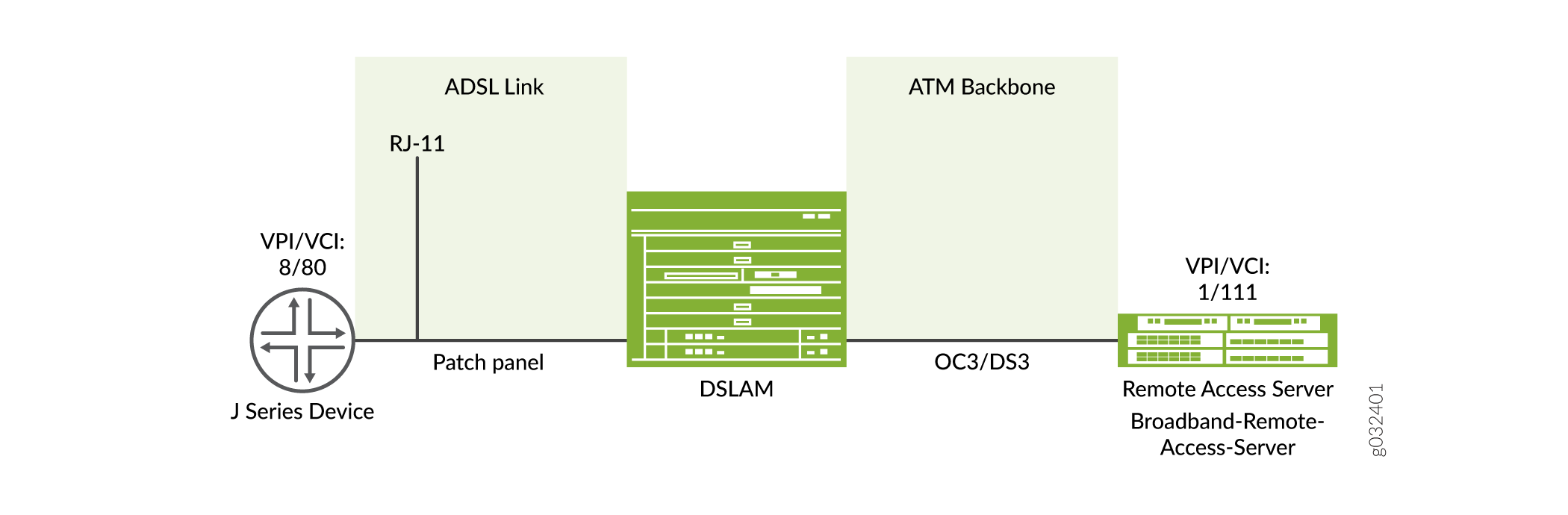
To configure MLPPP on an ADSL interface:
Configure an interface.
[edit] user@host# edit interfaces at-5/0/0 unit 0
Set the MLPPP encapsulation.
[edit interfaces at-5/0/0 unit 0] user@host# set encapsulation atm-mlppp-llc
Specify the family MLPPP.
[edit interfaces at-5/0/0 unit 0] user@host# set family mlppp bundle lsq-0/0/0.1
If you are done configuring the device, commit the configuration.
[edit] user@host# commit
Use the show command to see the output of the configuration.
Configure CHAP on DSL Interfaces
In this example, you specify the CHAP access profile and create
an interface called at-3/0/0. You configure CHAP on either
the ATM-over-ADSL or the ATM-over-SHDSL interface and specify a unique
profile name called A-ppp-client containing a client list and access
parameters. You then specify a unique hostname called A-at-3/0/0.0 to be used in CHAP. Finally, you set the passive option to handle
incoming CHAP packets. To configure CHAP on either the ATM-over-ADSL
or the ATM-over-SHDSL interface:
Define a CHAP access profile.
[edit] user@host# set access profile A-ppp-client client client1 chap-secret my-secret
Create an interface.
[edit] user@host# edit interfaces at-3/0/0 unit 0
Configure CHAP and specify a unique profile name.
[edit interfaces at-3/0/0 unit 0] user@host# set ppp-options chap access-profile A-ppp-client
Specify a unique hostname.
[edit interfaces at-3/0/0 unit 0] user@host# set ppp-options chap local-name A-at-3/0/0.0
Set the option to handle incoming CHAP packets only.
[edit interfaces at-3/0/0 unit 0] user@host# set ppp-options chap passive
Use the show command to see the output of the configuration.
Configure ATM-over-SHDSL Network Interfaces
In this example, you set the ATM-over-SHDSL mode on the G.SHDSL
interface, if required. You create an interface called at-2/0/0 and configure the physical properties for the interface. You configure
the encapsulation type and annex type. You specify the SHDSL line
rate for the ATM-over-SHDSL interface and the loopback address for
testing the SHDSL connection integrity. Then you configure the SNR
margin, set the logical interface, and configure the encapsulation
for the ATM-over-SHDSL logical unit.
Additionally, you configure the OAM liveness values for an ATM virtual circuit and set the OAM period, Finally, you add the family protocol type inet and configure the VCI value. To configure ATM-over-SHDSL network interfaces for the device:
Set the ATM-over-SHDSL mode on the G.SHDSL interface.
[edit] user@host# set chassis fpc 6 pic 0 shdsl pic-mode 1-port-atm
Create an interface.
[edit] user@host# edit interfaces at-2/0/0
Configure the physical properties for the interface.
[edit interfaces at-2/0/0] user@host# set atm-options vpi 25 user@host# set atm-options vpi 25 oam-liveness up-count 200 down-count 200 user@host# set atm-options vpi 25 oam-period 100
Configure the encapsulation type.
[edit interfaces at-2/0/0] user@host# set encapsulation ethernet-over-atm
Set the annex type.
[edit] user@host# edit interfaces at-2/0/0 shdsl-options user@host# set annex annex-a
Configure the SHDSL line rate.
[edit interfaces at-2/0/0 shdsl-options] user@host# set line-rate auto
Configure the loopback option for testing the SHDSL connection integrity.
[edit interfaces at-2/0/0 shdsl-options] user@host# set loopback local
Configure the signal-to-noise ration margin.
[edit interfaces at-2/0/0 shdsl-options] user@host# set snr-margin current 5 user@host# set snr-margin snext5
Configure the logical interface.
[edit] user@host# edit interfaces at-2/0/0 unit 3
Configure the encapsulation for the logical unit.
[edit interfaces at-2/0/0 unit 3] user@host# set encapsulation atm-nlpid
Configure the OAM liveness values for an ATM virtual circuit
[edit interfaces at-2/0/0 unit 3] user@host# set oam-liveness up-count 200 down-count 200
Configure the OAM period.
[edit interfaces at-2/0/0 unit 3] user@host# set oam-period 100
Add the Family protocol type.
[edit interfaces at-2/0/0 unit 3] user@host# set family inet
Configure the VCI value.
[edit interfaces at-2/0/0 unit 3] user@host# set vci 35
Use the show command to see the output of the configuration.
Verification
Display information about the parameters configured on the ADSL and SHDSL interfaces.
To verify that the DHCP options are configured use the
run show system services dhcp clientcommand:user@host#run show system services dhcp client Logical Interface name at-1/0/0.0 Hardware address 00:1f:12:e4:71:38 Client status bound Address obtained 10.40.1.2 Update server disabled Lease obtained at 2011-05-03 04:58:10 PDT Lease expires at 2011-05-04 04:58:10 PDT DHCP options: Name: server-identifier, Value: 10.40.1.1 Code: 1, Type: ip-address, Value: 255.255.255.0 Name: name-server, Value: [ 192.168.5.68, 192.168.60.131, 172.17.28.100, 172.17.28.101 ] Name: domain-name, Value: englab.juniper.netTo verify the interface status and check traffic statistics use the
show interface tersecommand and test end-to-end data path connectivity by sending the ping packets to the remote end IP address:user@host#run show interfaces at-1/0/0 terse Interface Admin Link Proto Local Remote at-1/0/0 up up at-1/0/0.0 up up inet 10.40.1.2/24 at-1/0/0.32767 up upuser@host#run ping 10.40.1.1 count 100 rapid PING 10.40.1.1 (10.40.1.1): 56 data bytes !!!!!!!!!!!!!!!!!!!!!!!!!!!!!!!!!!!!!!!!!!!!!!!!!!!!!!!!!!!!!!!!!!!!!!!!!!!!!!!!!!!!!!!!!!!!!!!!!!!! --- 10.40.1.1 ping statistics --- 100 packets transmitted, 100 packets received, 0% packet loss round-trip min/avg/max/stddev = 20.086/26.404/61.723/6.194 msTo verify that the ADSL interface properties are configured use the
show ipv6 neighborscommand. The output shows a summary of interface information.user@host> show ipv6 neighbors IPv6 Address Linklayer Address State Exp Rtr Secure Interface 10:1::2 00:00:0a:00:00:00 reachable 17 yes no reth0.0 13:13::1 00:19:e2:4b:61:83 stale 1197 yes no at-1/0/0.0 12:12::2 00:19:e2:4b:61:83 stale 1188 yes no at-3/0/0.0
The
IPv6 Addressfield displays the configured IPv6 address on the interface.To verify the ADSL interface properties, use the
show interfaces at-1/0/0 extensivecommand:user@host> show interfaces at-1/0/0 extensive Physical interface: at-1/0/0, Enabled, Physical link is Up Interface index: 141, SNMP ifIndex: 49, Generation: 142 Link-level type: ATM-PVC, MTU: 4482, Clocking: Internal, ADSL mode, Speed: ADSL, Loopback: None Device flags : Present Running Link flags : None CoS queues : 8 supported, 8 maximum usable queues Hold-times : Up 0 ms, Down 0 ms Current address: 00:05:85:c3:17:f4 Last flapped : 2008-06-26 23:11:09 PDT (01:41:30 ago) Statistics last cleared: Never Traffic statistics: Input bytes : 0 0 bps Output bytes : 0 0 bps Input packets: 0 0 pps Output packets: 0 0 pps Input errors: Errors: 0, Drops: 0, Invalid VCs: 0, Framing errors: 0,Policed discards: 0, L3 incompletes: 0, L2 channelerrors: 0, L2 mismatch timeouts: 0, Resource errors: 0 Output errors: Carrier transitions: 3, Errors: 0, Drops: 0, Aged packets: 0, MTU errors: 0, Resource errors: 0 ADSL alarms : None ADSL defects : None ADSL media: Seconds Count State LOF 1 1 OK LOS 1 1 OK LOM 0 0 OK LOP 0 0 OK LOCDI 0 0 OK LOCDNI 0 0 OK ADSL status: Modem status : Showtime (Adsl2plus) DSL mode : Auto Annex A Last fail code: None Subfunction : 0x00 Seconds in showtime : 6093 ADSL Chipset Information: ATU-R ATU-C Vendor Country : 0x0f 0xb5 Vendor ID : STMI IFTN Vendor Specific: 0x0000 0x70de ADSL Statistics: ATU-R ATU-C Attenuation (dB) : 0.0 0.0 Capacity used(%) : 100 92 Noise margin(dB) : 7.5 9.0 Output power (dBm) : 10.0 12.5 Interleave Fast Interleave Fast Bit rate (kbps) : 0 24465 0 1016 CRC : 0 0 0 0 FEC : 0 0 0 0 HEC : 0 0 0 0 Received cells : 0 49 Transmitted cells : 0 0 ATM status: HCS state: Hunt LOC : OK ATM Statistics: Uncorrectable HCS errors: 0, Correctable HCS errors: 0,Tx cell FIFO overruns: 0,Rx cell FIFO overruns: 0,Rx cell FIFO underruns: 0, Input cell count: 49, Output cell count: 0,Output idle cell count: 0,Output VC queue drops: 0Input no buffers: 0, Input length errors: 0, Input timeouts: 0, Input invalid VCs: 0, Input bad CRCs: 0, Input OAM cell no buffers: 0 Packet Forwarding Engine configuration: Destination slot: 1 Direction : Output CoS transmit queue Bandwidth Buffer Priority Limit % bps % usec 0 best-effort 95 7600000 95 0 low none 3 network-control 5 400000 5 0 low none But for ADSL MiniPim TI chipset does not send ADSL Chipset Information. Also Adsl minipim does not send any alarms. So we can't show alarm stats for minipim. So following information will not be displayed in Minipim case. ADSL alarms : None ADSL defects : None ADSL media: Seconds Count State LOF 1 1 OK LOS 1 1 OK LOM 0 0 OK LOP 0 0 OK LOCDI 0 0 OK LOCDNI 0 0 OK ADSL Chipset Information: ATU-R ATU-C Vendor Country : 0x0f 0xb5 Vendor ID : STMI IFTN Vendor Specific: 0x0000 0x70deThe output shows a summary of interface information.
To verify the PPPoA configuration for an ATM-over-ADSL interface is correct, use the the
show interfaces at-1/0/0and theshow accesscommands.To verify the configuration for an MLPPP-over-ADSL Interface is correct, use the
show interfaces at-5/0/0command.To verify that the ADSL interface properties are enabled, use the
show interfaces at-3/0/0 extensivecommand.user@host> show interfaces at-3/0/0 extensive Physical interface: at-3/0/0, Enabled, Physical link is Up Interface index: 141, SNMP ifIndex: 49, Generation: 142 Link-level type: ATM-PVC, MTU: 4482, Clocking: Internal, ADSL mode, Speed: ADSL, Loopback: None Device flags : Present Running Link flags : None CoS queues : 8 supported, 8 maximum usable queues Hold-times : Up 0 ms, Down 0 ms Current address: 00:05:85:c3:17:f4 Last flapped : 2008-06-26 23:11:09 PDT (01:41:30 ago) Statistics last cleared: Never Traffic statistics: Input bytes : 0 0 bps Output bytes : 0 0 bps Input packets: 0 0 pps Output packets: 0 0 pps Input errors: Errors: 0, Drops: 0, Invalid VCs: 0, Framing errors: 0,Policed discards: 0, L3 incompletes: 0, L2 channelerrors: 0, L2 mismatch timeouts: 0, Resource errors: 0 Output errors: Carrier transitions: 3, Errors: 0, Drops: 0, Aged packets: 0, MTU errors: 0, Resource errors: 0 ADSL alarms : None ADSL defects : None ADSL media: Seconds Count State LOF 1 1 OK LOS 1 1 OK LOM 0 0 OK LOP 0 0 OK LOCDI 0 0 OK LOCDNI 0 0 OK ADSL status: Modem status : Showtime (Adsl2plus) DSL mode : Auto Annex A Last fail code: None Subfunction : 0x00 Seconds in showtime : 6093 ADSL Chipset Information: ATU-R ATU-C Vendor Country : 0x0f 0xb5 Vendor ID : STMI IFTN Vendor Specific: 0x0000 0x70de ADSL Statistics: ATU-R ATU-C Attenuation (dB) : 0.0 0.0 Capacity used(%) : 100 92 Noise margin(dB) : 7.5 9.0 Output power (dBm) : 10.0 12.5 Interleave Fast Interleave Fast Bit rate (kbps) : 0 24465 0 1016 CRC : 0 0 0 0 FEC : 0 0 0 0 HEC : 0 0 0 0 Received cells : 0 49 Transmitted cells : 0 0 ATM status: HCS state: Hunt LOC : OK ATM Statistics: Uncorrectable HCS errors: 0, Correctable HCS errors: 0,Tx cell FIFO overruns: 0,Rx cell FIFO overruns: 0,Rx cell FIFO underruns: 0, Input cell count: 49, Output cell count: 0,Output idle cell count: 0,Output VC queue drops: 0Input no buffers: 0, Input length errors: 0, Input timeouts: 0, Input invalid VCs: 0, Input bad CRCs: 0, Input OAM cell no buffers: 0 Packet Forwarding Engine configuration: Destination slot: 1 Direction : Output CoS transmit queue Bandwidth Buffer Priority Limit % bps % usec 0 best-effort 95 7600000 95 0 low none 3 network-control 5 400000 5 0 low none But for ADSL MiniPim TI chipset does not send ADSL Chipset Information. Also Adsl minipim does not send any alarms. So we can't show alarm stats for minipim. So following information will not be displayed in Minipim case. ADSL alarms : None ADSL defects : None ADSL media: Seconds Count State LOF 1 1 OK LOS 1 1 OK LOM 0 0 OK LOP 0 0 OK LOCDI 0 0 OK LOCDNI 0 0 OK ADSL Chipset Information: ATU-R ATU-C Vendor Country : 0x0f 0xb5 Vendor ID : STMI IFTN Vendor Specific: 0x0000 0x70deTo verify the PPPoA configuration for an ATM-over-ADSL interface is correct, use the
show interfaces at-3/0/0and theshow accesscommands.To verify that an ATM-over-SHDSL configuration is correct, use the
show interfaces at-3/0/0 extensivecommand.user@host> show interfaces at-3/0/0 extensive Physical interface: at-3/0/0, Enabled, Physical link is Up Interface index: 141, SNMP ifIndex: 23, Generation: 48 Link-level type: ATM-PVC, MTU: 4482, Clocking: Internal, ADSL mode, Speed: ADSL, Loopback: None Device flags : Present Running Link flags : None CoS queues : 8 supported Hold-times : Up 0 ms, Down 0 ms Current address: 00:05:85:c7:44:3c Last flapped : 2005-05-16 05:54:41 PDT (00:41:42 ago) Statistics last cleared: Never Traffic statistics: Input bytes : 4520 0 bps Output bytes : 39250 0 bps Input packets: 71 0 pps Output packets: 1309 0 pps Input errors: Errors: 0, Drops: 0, Invalid VCs: 0, Framing errors: 0, Policed discards: 0, L3 incompletes: 0, L2 channel errors: 1, L2 mismatch timeouts: 0, Resource errors: 0 Output errors: Carrier transitions: 3, Errors: 0, Drops: 0, Aged packets: 0, MTU errors: 0, Resource errors: 0 Queue counters: Queued packets Transmitted packets Dropped packets 0 best-effort 4 4 0 1 expedited-fo 0 0 0 2 assured-forw 0 0 0 3 network-cont 2340 2340 0 SHDSL alarms : None SHDSL defects : None SHDSL media: Seconds Count State LOSD 239206 2 OK LOSW 239208 1 OK ES 3 1 OK SES 0 0 OK UAS 3 1 OK SHDSL status: Line termination :STU-R Annex :Annex B Line Mode :2–wire Modem Status :Data Last fail code :0 Framer mode :ATM Dying Gasp :Enabled Chipset version :1 Firmware version :R3.0 SHDSL Statistics: Loop Attenuation (dB) :0.600 Transmit power (dB) :8.5 Receiver gain (dB) :21.420 SNR sampling (dB) :39.3690 Bit rate (kbps) :2304 Bit error rate :0 CRC errors :0 SEGA errors :1 LOSW errors :0 Received cells :1155429 Transmitted cells :1891375 HEC errors :0 Cell drop :0
Example: Configure G.SHDSL Interface
This example shows how to configure the G.SHDSL interface on SRX Series Firewalls.
To configure GSHDSL interface:
-
Specify the wire mode on the G.SHDSL interface. The default wire mode is 4-wire (2-port, 4-wire).
-
Specify the annex type. The default annex type is
auto. -
Specify the SHDSL line rate (speed of transmission of data on the SHDSL connection). The default line rate is
auto. -
Specify the encapsulation type. The
pt-interface does not require encapsulation types. -
Configure the encapsulation type.
Before you begin:
-
Configure the network interfaces as necessary. See Understanding Ethernet Interfaces.
-
Install the G.SHDSL Mini-PIM in the first slot of the SRX210 chassis.
-
Connect the SRX210 device to a DSLAM (IP DSLAM and ATM DSLAM).
Figure 2 shows the topology for the G.SHDSL Mini-PIM operating in 2X4-wire mode.
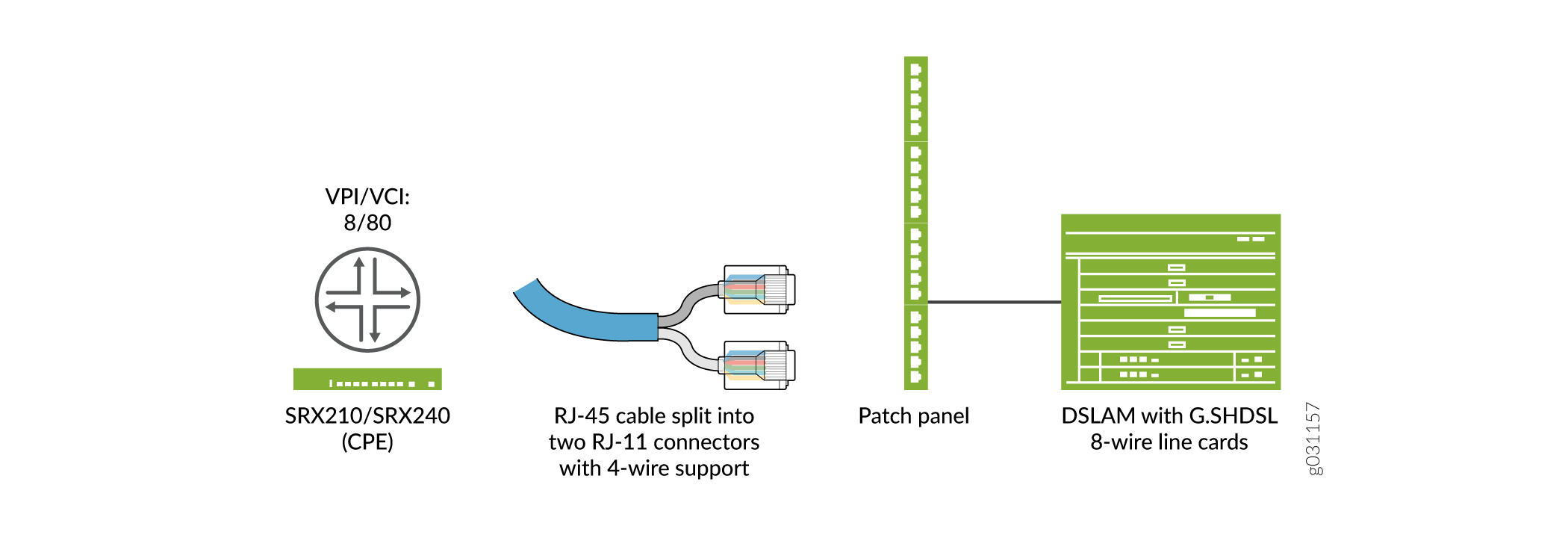
Figure 3 shows the topology for the G.SHDSL Mini-PIM operating in 4X2-wire mode.

Figure 4 shows the topology for the G.SHDSL Mini-PIM operating in 1X8-wire mode.
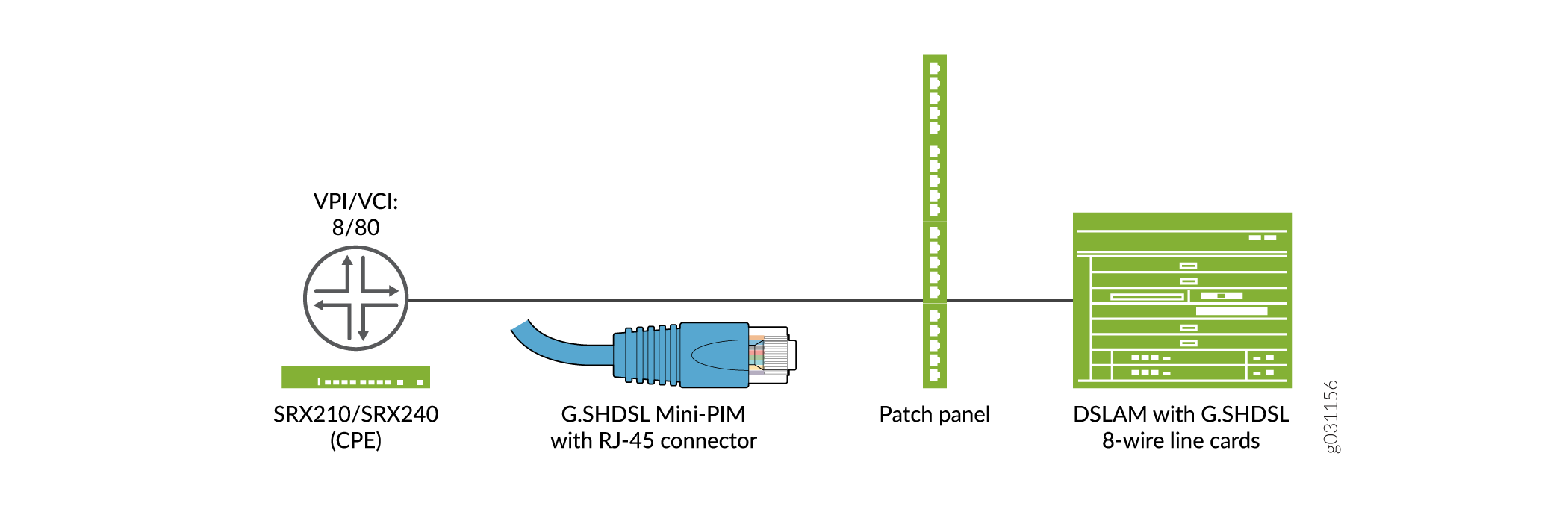
Determine the operating wire mode (2-wire, 4-wire, or 8-wire) and corresponding CLI code listed in Table 6.
|
Wire Mode Configuration |
CLI Code |
|---|---|
|
2x4-wire Configuration |
Note:
The 2x4-wire configuration is the default configuration and behavior. |
|
4x2-wire Configuration |
|
|
1x8-wire Configuration |
|
When you set the wire mode to 8-wire, one physical interface (IFD) is created. Similarly for 4-wire mode and 2-wire mode, two IFDs and four IFDs are created, respectively.
In this example:
-
First configure a basic G.SHDSL interface. Set the operation wire mode to 2-port-atm, the line rate to 4096, and the annex type to
annex-a. -
Configure the G.SHDSL interface when the device is connected to an IP DSLAM. Set the type of encapsulation to ethernet-over-atm and the ATM VPI option to 0. Set the type of encapsulation on the G.SHDSL logical interface as
ether-over-atm-llcand configure the ATM VCI option to 0.60. Also, set the interface address for the logical interface to 10.1.1.1/24. -
Configure the G.SHDSL interface when the device is connected to an ATM DSLAM. Set the ATM VPI to 0 and set the type of encapsulation to
ppp-over-ether-over-atm-llc. Specify a PPPoE interface with the PAP access profile,local-name, andlocal-password. Configure the passive option to handle incoming PAP packets and set the logical interface as the underlying interface for the PPPoE session toat-1/0/0.0. Set the number of seconds to 120 to wait before reconnecting after a PPPoE session is terminated. Specify the logical interface as the client for the PPPoE interface and obtain an IP address by negotiation with the remote end. -
Configure PPPoA over ATM for the G.SHDSL Interface. set the type of encapsulation to
atm-pvcand the ATM VPI to 0. Set the type of encapsulation for PPP over ATM adaptation layer 5 (AAL5) logical link control (LLC) on the logical interface and set the ATM VCI to 122. Configure the PPPoA interface with the CHAP access profile as juniper and set thelocal-namefor the CHAP interface to srx-210. Finally, you obtain an IP address by negotiation with the remote end.
Table 7specifies the CLI quick configuration commands used for configuring GSHDSL interfaces.
|
Configuration Step |
CLI Quick Configuration Commands |
|---|---|
|
Configure a basic G.SHDSL interface |
set chassis fpc 1 pic 0 shdsl pic-mode 2-port-atm set interfaces at-1/0/0 shdsl-options line-rate 4096 annex annex-a |
|
Configure G.SHDSL interface when connected to an IP DSLAM |
set interfaces at-1/0/0 encapsulation ethernet-over-atm set interfaces at-1/0/0 atm-options vpi 0 set interfaces at-1/0/0 unit 0 encapsulation ether-over-atm-llc vci 0.60 set interfaces at-1/0/0 unit 0 family inet address 10.1.1.1/24 |
|
Configure G.SHDSL Interface when connected to an ATM DSLAM |
set interfaces at-1/0/0 encapsulation atm-pvc atm-options vpi 0 set interfaces at-1/0/0 unit 0 encapsulation atm-snap vci 0.65 set interfaces at-1/0/0 unit 0 family inet address 10.2.1.1/24 |
|
Configure PPPoE over ATM for the G.SHDSL interface |
set interfaces at-1/0/0 encapsulation ethernet-over-atm atm-options vpi 0 set interfaces at-1/0/0 unit 0 encapsulation ppp-over-ether-over-atm-llc vci 0.35 set interfaces pp0 unit 0 ppp-options pap access-profile pap_prof local-name srx-210 set interfaces pp0 unit 0 ppp-options pap local-password "$9$0tLw1SeN-woJDSr-wY2GU69Cp1RSre" set interfaces pp0 unit 0 ppp-options pap passive set interfaces pp0 unit 0 pppoe-options underlying-interface at-1/0/0.0 set interfaces pp0 unit 0 pppoe-options auto-reconnect 120 client set interfaces pp0 unit 0 family inet negotiate-address |
|
Configure PPPoA over ATM for the G.SHDSL interface |
set interfaces at-1/0/0 encapsulation atm-pvc atm-options vpi 0 set interfaces at-1/0/0 unit 0 encapsulation atm-ppp-llc vci 1.122 set interfaces at-1/0/0 unit 0 ppp-options chap access-profile juniper local-name srx-210 set interfaces at-1/0/0 unit 0 family inet negotiate-address |
|
Cofigure a basic G.SHDSL interface in EFM PIC mode |
set chassis fpc 1 pic 0 shdsl pic-mode efm set interfaces pt-1/0/0 shdsl-options annex annex-g set interfaces pt-1/0/0 shdsl-options line-rate 5696 set interfaces pt-1/0/0 unit 0 family inet address 10.10.10.1/24 |
|
Configure PPPoE and VLAN for the G.SHDSL EFM interface |
set interfaces pt-1/0/0 unit 0 encapsulation ppp-over-ether set interfaces pp0 unit 0 ppp-options pap access-profile pap_prof local-name srx-210 set interfaces pp0 unit 0 ppp-options pap local-password "$9$0tLw1SeN-woJDSr-wY2GU69Cp1RSre" set interfaces pp0 unit 0 ppp-options pap passive set interfaces pp0 unit 0 pppoe-options underlying-interface pt-1/0/0.0 set interfaces pp0 unit 0 pppoe-options auto-reconnect 120 client set interfaces pp0 unit 0 family inet negotiate-address |
|
Configure a Basic G.SHDSL Interface in EFM PIC Mode |
set chassis fpc 1 pic 0 shdsl pic-mode efm set interfaces pt-1/0/0 shdsl-options annex annex-g set interfaces pt-1/0/0 shdsl-options line-rate 5696 set interfaces pt-1/0/0 unit 0 family inet address 10.10.10.1/24 |
|
Configure PPPoE and VLAN for the G.SHDSL EFM Interface |
set interfaces pt-1/0/0 unit 0 encapsulation ppp-over-ether set interfaces pp0 unit 0 ppp-options pap access-profile pap_prof local-name srx-210 set interfaces pp0 unit 0 ppp-options pap local-password "$9$0tLw1SeN-woJDSr-wY2GU69Cp1RSre" set interfaces pp0 unit 0 ppp-options pap passive set interfaces pp0 unit 0 pppoe-options underlying-interface pt-1/0/0.0 set interfaces pp0 unit 0 pppoe-options auto-reconnect 120 client set interfaces pp0 unit 0 family inet negotiate-address |
Configure the Basic G.SHDSL Interfaces
To view the CLI quick configuration commands, see Table 7. To configure the basic G.SHDSL interface on SRX210 devices:
Use the show interfaces at-1/0/0 command to see the output of the
configuration.
Configure a G.SHDSL Interface When Connected to an IP DSLAM
To configure the G.SHDSL interface on an SRX210 device when the device is connected to an IP DSLAM: :
-
Create an interface.
[edit] user@host# edit interfaces at-1/0/0
-
Specify the type of encapsulation.
[edit interfaces at-1/0/0] user@host# set encapsulation ethernet-over-atm
-
Configure the ATM VPI option.
[edit interfaces at-1/0/0] user@host# set atm-options vpi 0
-
Specify the type of encapsulation for logical interface.
[edit interfaces at-1/0/0 ] user@host# edit unit 0 user@host# set encapsulation ether-over-atm-llc
-
Configure the ATM VCI options for the logical interface.
[edit interfaces at-1/0/0 unit 0] user@host# set vci 0.60
-
Configure the interface address.
[edit interfaces at-1/0/0 unit 0] user@host# set family inet address 10.1.1.1/24
Use the show interfaces at-1/0/0 command to see the output of the
configuration.
Configure a G.SHDSL Interface When Connected to an ATM DSLAM
To configure the G.SHDSL interface on an SRX210 device when the device is connected to an ATM DSLAM: :
-
Create an interface.
[edit] user@host# edit interfaces at-1/0/0
-
Specify the type of encapsulation.
[edit interfaces at-1/0/0] user@host# set encapsulation atm-pvc
-
Configure the ATM VPI option.
[edit interfaces at-1/0/0] user@host# set atm-options vpi 0
-
Specify the type of encapsulation for the logical interface.
[edit interfaces at-1/0/0] user@host# edit unit 0 user@host# set encapsulation atm-snap
-
Configure the ATM VCI option.
[edit interfaces at-1/0/0 unit 0] user@host# set vci 0.65
-
Configure the interface address.
[edit interfaces at-1/0/0 unit 0] user@host# set family inet address 10.2.1.1/24
Use the show interfaces at-1/0/0 command to see the output of the
configuration.
Configure PPPoE over ATM for the G.SHDSL Interface
To configure PPPoE over ATM on the G.SHDSL interface:
-
Create an interface.
[edit] user@host# edit interfaces at-1/0/0
-
Specify the type of encapsulation.
[edit interfaces at-1/0/0] user@host# set encapsulation ethernet-over-atm
-
Configure the ATM VPI option.
[edit interfaces at-1/0/0] user@host# set atm-options vpi 0
-
Specify the type of encapsulation on the logical interface.
[edit interfaces at-1/0/0] user@host# edit unit 0 user@host# set encapsulation ppp-over-ether-over-atm-llc
-
Configure the ATM VCI option.
[edit interfaces at-1/0/0 unit 0] user@host# set vci 0.35
-
Configure a PPPoE interface with the PAP access profile.
[edit] user@host# edit interfaces pp0 unit 0 ppp-options pap user@host# set access-profile pap_prof
-
Configure a local-name for the PAP interface.
[edit interfaces pp0 unit 0 ppp-options pap] user@host# set local-name srx-210
-
Configure a local-password for the PAP interface.
[edit interfaces pp0 unit 0 ppp-options pap] user@host# set local-password "$9$0tLw1SeN-woJDSr-wY2GU69Cp1RSre"
-
Set the passive option to handle incoming PAP packets.
[edit interfaces pp0 unit 0 ppp-options pap] user@host# set passive
-
Specify the logical interface as the underlying interface for the PPPoE session.
[edit] user@host# edit interfaces pp0 unit 0 pppoe-options user@host# set underlying-interface at-1/0/0.0
-
Specify the number of seconds.
[edit interfaces pp0 unit 0 pppoe-options] user@host# set auto-reconnect 120
-
Set the logical interface as the client for the PPPoE interface.
[edit interfaces pp0 unit 0 pppoe-options] user@host# set client
-
Obtain an IP address by negotiation with the remote end.
[edit] user@host# edit interfaces pp0 unit 0 user@host# set family inet negotiate-address
Use the show interfaces at-1/0/0 and show interfaces pp0
commands to see the output of the configuration.
Configure PPPoA over ATM for the G.SHDSL Interface
To configure PPPoA over ATM on the G.SHDSL interface:
-
Create an interface.
[edit] user@host# edit interfaces at-1/0/0
-
Specify the type of encapsulation.
[edit interfaces at-1/0/0] user@host# set encapsulation atm-pvc
-
Configure the ATM VPI option.
[edit interfaces at-1/0/0] user@host# set atm-options vpi 0
-
Specify the type of encapsulation on the G.SHDSL logical interface.
[edit] user@host# edit interfaces at-1/0/0 unit 0 user@host# set encapsulation atm-ppp-llc
-
Configure the ATM VCI option.
[edit interfaces at-1/0/0 unit 0] user@host# set vci 1.122
-
Configure a PPPoA interface with the CHAP access profile.
[edit] user@host# edit interfaces at-1/0/0 unit 0 ppp-options chap user@host# set access-profile juniper
-
Configure a local name for the CHAP interface.
[edit interfaces at-1/0/0 unit 0 ppp-options chap] user@host# set local-name srx-210
-
Obtain an IP address by negotiation with the remote end.
[edit] user@host# edit interfaces at-1/0/0 unit 0 user@host# set family inet negotiate-address
Use the show interfaces at-1/0/0 command to see the output of the
configuration.
Configure G.SHDSL Interface in EFM Mode
In this example:
-
You first configure a basic G.SHDSL interface by setting the operation wire mode to efm, the line rate to auto, and the annex type to annex-auto.
-
You then configure the G.SHDSL interface when the device is connected to an EFM IP DSLAM. You set the logical interface to 10.10.10.1/24.
-
Next you configure PPPoE for the G.SHDSL Interface. Configure the encapsulation as ppp-over-ether under
unit 0ofpt-1/0/0interface. You specify a PPPoE interface with the PAP access profile, local name, and local password. Then you configure the passive option to handle incoming PAP packets and set the logical interface as the underlying interface for the PPPoE session topt-1/0/0.0. Also, you set the number of seconds to 120 to wait before reconnecting after a PPPoE session is terminated. (The range is 1 through 4,294,967,295 seconds.) Finally, you specify the logical interface as the client for the PPPoE interface and obtain an IP address by negotiation with the remote end.
Figure 5 shows the topology for the G.SHDSL Mini-PIM operating in EFM mode.
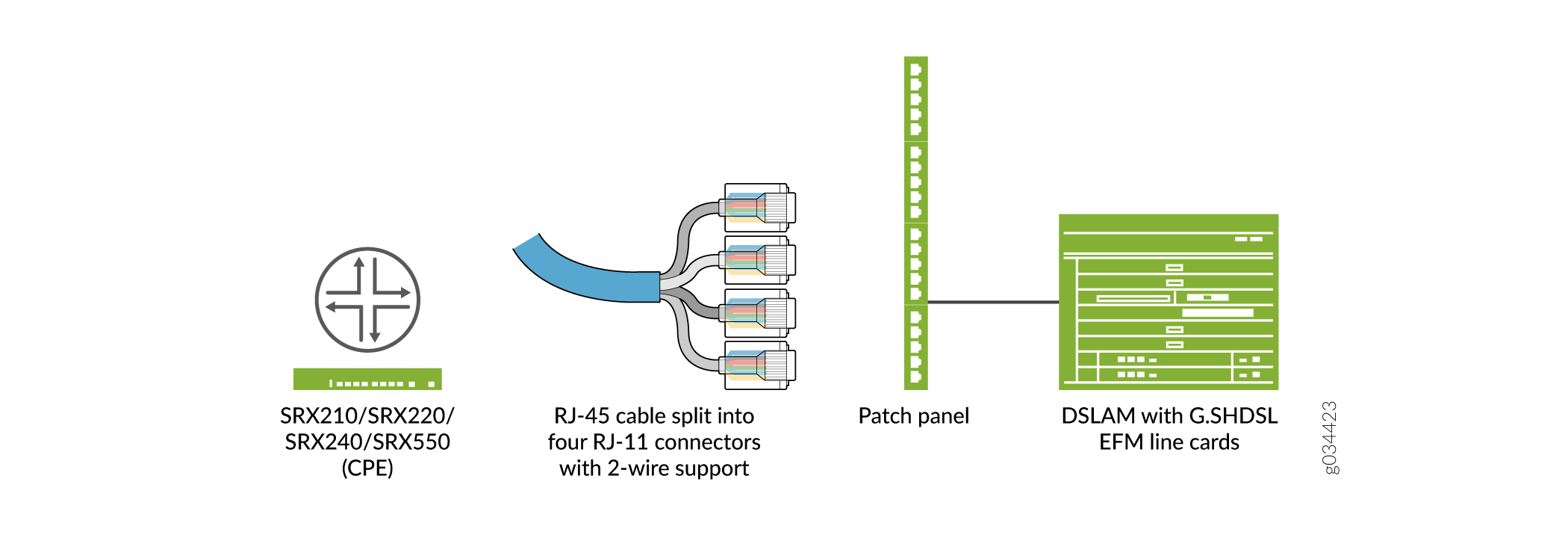
For operating wire mode EFM configuration, use the set chassis fpc 1 pic 0 shdsl
pic-mode efm CLI code. When PIC mode is set to EFM, an interface called
pt-1/0/0 is created.
To view the CLI quick configuration commands, see Table 7.
Configure a Basic G.SHDSL Interface in EFM PIC Mode
To configure a basic G.SHDSL interface:
-
Specify the PIC mode.
[edit] user@host# set chassis fpc 1 pic 0 shdsl pic-mode efm
Note:When configuring the G.SHDSL interface in chassis cluster mode, include the node ID. For example, to configure the G.SHDSL interface (operating in EFM PIC mode) in chassis cluster mode for fpc slot 1 on node 0, use the following command:
set chassis node 0 fpc 1 pic 0 shdsl pic-mode efm
-
Configure the IP address.
[edit] user@host# set interfaces pt-1/0/0 unit 0 family inet address 10.10.10.1/24
Note:By default, annex mode and line rate are set to auto. If you have to configure annex mode (annex-g) and line rate (5696 Kbps), follow Steps 3, 4, and 5.
-
Configure SHDSL options.
[edit] user@host# set interfaces pt-1/0/0 shdsl-options
-
Specify the annex type.
[edit interfaces pt-1/0/0 shdsl-options] user@host# set annex annex-g
-
Configure the line rate.
[edit interfaces pt-1/0/0 shdsl-options] user@host# set line-rate 5696
Use the show interfaces pt-1/0/0 and show chassis fpc 1
commands to see the output of the configuration.
Configure a PPPoE and VLAN for the G.SHDSL EFM Interface
To configure PPPoE and VLAN for the G.SHDSL EFM Interface:
-
Create an interface.
[edit] user@host# set interfaces pt-1/0/0
-
Specify the type of encapsulation.
[edit interfaces pt-1/0/0] user@host# set unit 0 user@host# set encapsulation ppp-over-ether
-
Configure a PPPoE interface with the PAP access profile.
[edit] user@host# set interfaces pp0 unit 0 ppp-options pap user@host# set access-profile pap_prof
-
Configure a local name for the PAP interface.
[edit interfaces pp0 unit 0 ppp-options pap] user@host# set local-name srx-210
-
Configure a local password for the PAP interface.
[edit interfaces pp0 unit 0 ppp-options pap] user@host# set local-password "$9$0tLw1SeN-woJDSr-wY2GU69Cp1RSre"
-
Set the passive option to handle incoming PAP packets.
[edit interfaces pp0 unit 0 ppp-options pap] user@host# set passive
-
Specify the logical interface as the underlying interface for the PPPoE session.
[edit] user@host# set interfaces pp0 unit 0 pppoe-options user@host# set underlying-interface pt-1/0/0.0
-
Specify the number of seconds.
[edit interfaces pp0 unit 0 pppoe-options] user@host# set auto-reconnect 120
-
Set the logical interface as the client for the PPPoE interface.
[edit interfaces pp0 unit 0 pppoe-options] user@host# set client
-
Obtain an IP address by negotiation with the remote end.
[edit interfaces] user@host# set pp0 unit 0 family inet negotiate-address
-
Configure VLAN on EFM.
[edit interfaces] user@host# set pt-1/0/0 vlan-tagging
-
Specify the VLAN ID.
[edit interfaces] user@host# set pt-1/0/0 unit 0 vlan-id 99
Use the show interfaces pt-1/0/0 and show interfaces pp0
commands to see the output of the configuration.
Verification
Display information about the parameters configured on the GSHDSL interfaces.
-
To display information about all the basic G.SHDSL interface properties, use the
show interfaces at-1/0/0 extensivecommand. -
To display information about G.SHDSL interface properties:
user@host> show interfaces pt-1/0/0 extensive
EFM mode for interface pt-1/0/0:
Physical interface: pt-1/0/0, Enabled, Physical link is Up Interface index: 158, SNMP ifIndex: 575, Generation: 277 Link-level type: Ethernet, MTU: 1514, Speed: SHDSL(8-Wire) Device flags : Present Running Link flags : None CoS queues : 8 supported, 8 maximum usable queues Hold-times : Up 0 ms, Down 0 ms Current address: 78:fe:3d:60:2f:99 Last flapped : 2012-10-11 00:03:13 PDT (00:28:57 ago) Statistics last cleared: 2012-10-11 00:32:05 PDT (00:00:05 ago) Traffic statistics: Input bytes : 0 0 bps Output bytes : 0 0 bps Input packets: 0 0 pps Output packets: 0 0 pps Input errors: Errors: 0, Drops: 0, Invalid VCs: 0, Framing errors: 0, Policed discards: 0, L3 incompletes: 0, L2 channel errors: 0, L2 mismatch timeouts: 0, Resource errors: 0 Output errors: Carrier transitions: 0, Errors: 0, Drops: 0, Aged packets: 0, MTU errors: 0, Resource errors: 0 EFM Group Statistics: Type : EFM bond Active Pairs : 4 Bit rate (in Kbps) : 22784 Line Pair 0 : Up Active alarms : None Active defects : None SHDSL media: Seconds Count State ES 0 SES 0 UAS 0 SHDSL status: Line termination : STU-R Annex : Annex G Line mode : 2-wire Modem status : Data Bit rate (kbps) : 5696 Last fail mode : No failure (0x00) Framer mode : EFM PAF Status : Active Dying gasp : Enabled Framer sync status : In sync SHDSL statistics: Loop attenuation (dB) : 0.0 Transmit power (dBm) : 14.0 SNR sampling (dB) : 14.0000 CRC errors : 2 SEGA errors : 0 LOSW errors : 0 Line Pair 1 : Up Active alarms : None Active defects : None SHDSL media: Seconds Count State ES 0 SES 0 UAS 0 SHDSL status: Line termination : STU-R Annex : Annex G Line mode : 2-wire Modem status : Data Bit rate (kbps) : 5696 Last fail mode : No failure (0x00) Framer mode : EFM PAF Status : Active Dying gasp : Enabled Framer sync status : In sync SHDSL statistics: Loop attenuation (dB) : 0.0 Transmit power (dBm) : 14.0 SNR sampling (dB) : 19.0000 CRC errors : 0 SEGA errors : 0 LOSW errors : 0 Line Pair 2 : Up Active alarms : None Active defects : None SHDSL media: Seconds Count State ES 0 SES 0 UAS 0 SHDSL status: Line termination : STU-R Annex : Annex G Line mode : 2-wire Modem status : Data Bit rate (kbps) : 5696 Last fail mode : No failure (0x00) Framer mode : EFM PAF Status : Active Dying gasp : Enabled Framer sync status : In sync SHDSL statistics: Loop attenuation (dB) : 0.0 Transmit power (dBm) : 14.0 SNR sampling (dB) : 14.0000 CRC errors : 0 SEGA errors : 0 LOSW errors : 0 Line Pair 3 : Up Active alarms : None Active defects : None SHDSL media: Seconds Count State ES 0 SES 0 UAS 0 SHDSL status: Line termination : STU-R Annex : Annex G Line mode : 2-wire Modem status : Data Bit rate (kbps) : 5696 Last fail mode : No failure (0x00) Framer mode : EFM PAF Status : Active Dying gasp : Enabled Framer sync status : In sync SHDSL statistics: Loop attenuation (dB) : 1.0 Transmit power (dBm) : 14.0 SNR sampling (dB) : 18.0000 CRC errors : 0 SEGA errors : 0 LOSW errors : 0 Packet Forwarding Engine configuration: Destination slot: 0 (0x00) CoS information: Direction : Output CoS transmit queue Bandwidth Buffer Priority Limit % bps % usec 0 best-effort 95 21644800 95 0 low none 3 network-control 5 1139200 5 0 low noneThe output shows a summary of interface information.
