Configuring Link Services Interfaces
Juniper Networks devices support link services on the lsq-0/0/0 link services
queuing interface which includes multilink services like MLPP,
MLFR and CRTP. The topics below discuss the overview of link
services, configuration details and verification of the link
services.
Link Services Interfaces Overview
Link services include the multilink services
Multilink Point-to-Point Protocol (MLPPP), Multilink Frame Relay (MLFR),
and Compressed Real-Time Transport Protocol (CRTP). Juniper Networks
devices support link services on the lsq-0/0/0 link services
queuing interface.
You configure the link services queuing interface (lsq-0/0/0) on a Juniper Networks device to support multilink services and
CRTP.
The link services queuing interface consists of services provided by the following
interfaces: multilink services interface (ml-fpc/pic/port
), link services interface (ls-fpc/pic/port
), and link services intelligent queuing interface
(lsq-fpc/pic/port
). Although the multilink services, link services, and link services intelligent
queuing (IQ) interfaces are installed on Physical Interface Cards (PICs), the link services
queuing interface is an internal interface only and is not associated with a physical
medium or Physical Interface Module (PIM).
(ls-fpc/pic/port
) is not supported.
This section contains the following topics.
- Services Available on a Link Services Interface
- Link Services Exceptions
- Configuring Multiclass MLPPP
- Queuing with LFI
- Compressed Real-Time Transport Protocol Overview
- Configuring Fragmentation by Forwarding Class
- Configuring Link-Layer Overhead
Services Available on a Link Services Interface
The link services interface is a logical interface available by default. Table 1 summarizes the services available on the interface.
|
Services |
Purpose |
More Information |
|---|---|---|
|
Multilink bundles by means of MLPPP and MLFR encapsulation |
Aggregates multiple constituent links into one larger logical bundle to provide additional bandwidth, load balancing, and redundancy. Note:
Dynamic call admission control (DCAC) configurations are not supported on Link Services Interfaces. |
|
|
Link fragmentation and interleaving (LFI) |
Reduces delay and jitter on links by breaking up large data packets and interleaving delay-sensitive voice packets with the resulting smaller packets. |
Understanding Link Fragmentation and Interleaving Configuration |
|
Compressed Real-Time Transport Protocol (CRTP) |
Reduces the overhead caused by Real-Time Transport Protocol (RTP) on voice and video packets. |
|
|
Class-of-service (CoS) classifiers, forwarding classes, schedulers and scheduler maps, and shaping rates |
Provides a higher priority to delay-sensitive packets—by configuring CoS, such as the following:
|
Link Services Exceptions
The link and multilink services implementation is similar to the implementation on other routing platforms, with the following exceptions:
-
Support for link and multilink services are on the
lsq-0/0/0interface instead of theml-fpc/pic/port,lsq-fpc/pic/port, andls-fpc/pic/portinterfaces. -
When LFI is enabled, fragmented packets are queued in a round-robin fashion on the constituent links to enable per-packet and per-fragment load balancing. See Queuing with LFI.
-
Support for per-unit scheduling is on all types of constituent links (on all types of interfaces).
-
Support for Compressed Real-Time Transport Protocol (CRTP) is for both MLPPP and PPP.
Configuring Multiclass MLPPP
For lsq-0/0/0 on Juniper Networks device, with MLPPP encapsulation,
you can configure multiclass MLPPP. If you do not configure multiclass MLPPP, fragments
from different classes cannot be interleaved. All fragments for a single packet must be
sent before the fragments from another packet are sent. Non-fragmented packets can be
interleaved between fragments of another packet to reduce latency seen by non-fragmented
packets. In effect, latency-sensitive traffic is encapsulated as regular PPP traffic,
and bulk traffic is encapsulated as multilink traffic. This model works as long as there
is a single class of latency-sensitive traffic, and there is no high-priority traffic
that takes precedence over latency-sensitive traffic. This approach to LFI, used on the
Link Services PIC, supports only two levels of traffic priority, which is not sufficient
to carry the four-to-eight forwarding classes.
Multiclass MLPPP makes it possible to have multiple classes of latency-sensitive traffic that are carried over a single multilink bundle with bulk traffic. In effect, multiclass MLPPP allows different classes of traffic to have different latency guarantees. With multiclass MLPPP, you can map each forwarding class into a separate multilink class, thus preserving priority and latency guarantees.
Configuring both LFI and multiclass MLPPP on the same bundle is not necessary, nor is it supported, because multiclass MLPPP represents a superset of functionality. When you configure multiclass MLPPP, LFI is automatically enabled.
The Junos OS PPP implementation does not support the negotiation of address field compression and protocol field compression PPP NCP options, which means that the software always sends a full 4-byte PPP header.
The Junos OS implementation of multiclass MLPPP does not support compression of common header bytes.
Multiclass MLPPP greatly simplifies packet ordering issues that occur when multiple links are used. Without multiclass MLPPP, all voice traffic belonging to a single flow is hashed to a single link to avoid packet ordering issues. With multiclass MLPPP, you can assign voice traffic to a high-priority class, and you can use multiple links.
To configure multiclass MLPPP on a link services IQ interface, you must specify how many multilink classes should be negotiated when a link joins the bundle, and you must specify the mapping of a forwarding class into an multiclass MLPPP class.
To specify how many multilink classes should be negotiated when
a link joins the bundle, include the multilink-max-classes statement:
multilink-max-classes number;
You can include this statement at the following hierarchy levels:
-
[edit interfaces interface-name unit logical-unit-number] -
[edit logical-routers logical-router-name interfaces interface-name unit logical-unit-number]
The number of multilink classes can be 1 through 8. The number of multilink classes for each forwarding class must not exceed the number of multilink classes to be negotiated.
To specify the mapping of a forwarding class into a multiclass
MLPPP class, include the multilink-class statement at the [edit class-of-service fragmentation-maps forwarding-class class-name] hierarchy level:
edit class-of-service fragmentation-maps forwarding-classclass-namemultilink-class number
The multilink class index number can be 0 through 7. The multilink-class statement and the no-fragmentation statement are mutually exclusive.
To view the number of multilink classes negotiated, issue the show interfaces lsq-0/0/0.logical-unit-number detail command.
Queuing with LFI
LFI or non-LFI packets are placed into queues on constituent links based on the queues in which they arrive. No changes in the queue number occur while the fragmented, non-fragmented, or LFI packets are being queued.
For example, assume that Queue Q0 is configured with fragmentation threshold 128, Q1 is configured with no fragmentation, and Q2 is configured with fragmentation threshold 512. Q0 is receiving stream of traffic with packet size 512. Q1 is receiving voice traffic of 64 bytes, and Q2 is receiving stream of traffic with 128-byte packets. Next the stream on Q0 gets fragmented and queued up into Q0 of a constituent link. Also, all packets on Q2 are queued up on Q0 on constituent link. The stream on Q1 is considered to be LFI because no fragmentation is configured. All the packets from Q0 and Q2 are queued up on Q0 of constituent link. All the packets from Q1 are queued up on Q2 of constituent link.
Using lsq-0/0/0, CRTP can be applied on LFI and non-LFI
packets. There will be no changes in their queue numbers because of
CRTP.
Queuing on Q2s of Constituent Links
When using class of service on a multilink bundle, all Q2 traffic from the multilink bundle is queued to Q2 of constituent links based on a hash computed from the source address, destination address, and the IP protocol of the packet. If the IP payload is TCP or UDP traffic, the hash also includes the source port and destination port. As a result of this hash algorithm, all traffic belonging to one traffic flow is queued to Q2 of one constituent link. This method of traffic delivery to the constituent link is applied at all times, including when the bundle has not been set up with LFI.
Compressed Real-Time Transport Protocol Overview
Real-Time Transport Protocol (RTP) can help achieve interoperability among different implementations of network audio and video applications. However, in some cases, the header, which includes the IP, UDP, and RTP headers, can be too large (around 40 bytes) on networks using low-speed lines such as dial-up modems. Compressed Real-Time Transport Protocol (CRTP) can be configured to reduce network overhead on low-speed links. CRTP replaces the IP, UDP, and RTP headers with a 2-byte context ID (CID), reducing the header overhead considerably.
Figure 1 shows how CRTP compresses the RTP header in a voice packet by reducing a 40-byte header to a 2-byte header.
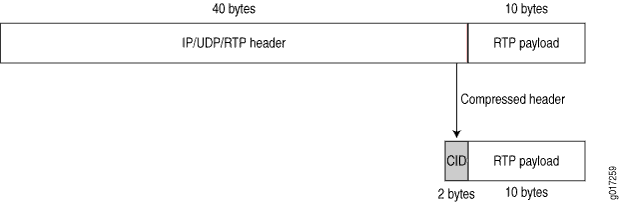
You can configure CRTP with MLPPP or PPP logical interface encapsulation on link services interfaces. See Example: Configuring an MLPPP Bundle.
Real-time and non-real-time data frames are carried together on lower-speed links without causing excessive delays to the real-time traffic. See Understanding Link Fragmentation and Interleaving Configuration.
Configuring Fragmentation by Forwarding Class
For lsq-0/0/0, you can specify fragmentation properties
for specific forwarding classes. Traffic on each forwarding class
can be either multilink encapsulated (fragmented and sequenced) or
non-encapsulated (hashed with no fragmentation). By default, traffic
in all forwarding classes is multilink encapsulated.
When you do not configure fragmentation properties for the queues
on MLPPP interfaces, the fragmentation threshold you set at the [edit interfaces interface-name unit logical-unit-number fragment-threshold] hierarchy
level is the fragmentation threshold for all forwarding classes within
the MLPPP interface. For MLFR FRF.16 interfaces, the fragmentation
threshold you set at the [edit interfaces interface-name mlfr-uni-nni-bundle-options fragment-threshold] hierarchy
level is the fragmentation threshold for all forwarding classes within
the MLFR FRF.16 interface.
If you do not set a maximum fragment size anywhere in the configuration, packets are still fragmented if they exceed the smallest maximum transmission unit (MTU) or maximum received reconstructed unit (MRRU) of all the links in the bundle. A non-encapsulated flow uses only one link. If the flow exceeds a single link, then the forwarding class must be multilink encapsulated, unless the packet size exceeds the MTU/MRRU.
Even if you do not set a maximum fragment size anywhere in the
configuration, you can configure the MRRU by including the mrru statement
at the [edit interfaces lsq-0/0/0 unit logical-unit-number] or [edit interfaces interface-name mlfr-uni-nni-bundle-options] hierarchy
level. The MRRU is similar to the MTU, but is specific to link services
interfaces. By default the MRRU size is 1504 bytes, and you can configure
it to be from 1500 through 4500 bytes.
To configure fragmentation properties on a queue, include the
fragmentation-maps statement at the [edit class-of-service] hierarchy level:
[edit class-of-service]
fragmentation-maps {
map-name {
forwarding-class class-name {
fragment-threshold bytes;
multilink-class number;
no-fragmentation;
}
}
}
To set a per-forwarding class fragmentation threshold, include
the fragment-threshold statement in the fragmentation map.
This statement sets the maximum size of each multilink fragment.
To set traffic on a queue to be non-encapsulated rather than
multilink encapsulated, include the no-fragmentation statement
in the fragmentation map. This statement specifies that an extra fragmentation
header is not prepended to the packets received on this queue and
that static link load balancing is used to ensure in-order packet
delivery.
For a given forwarding class, you can include either the fragment-threshold or no-fragmentation statement;
they are mutually exclusive.
You use the multilink-class statement to map a forwarding
class into a multiclass MLPPP. For a given forwarding class, you can
include either the multilink-class or no-fragmentation statement; they are mutually exclusive.
To associate a fragmentation map with a multilink PPP interface
or MLFR FRF.16 DLCI, include the fragmentation-map statement
at the [edit class-of-service interfaces interface-name unit logical-unit-number] hierarchy
level:
[edit class-of-service interfaces]
lsq-0/0/0 {
unit logical-unit-number { # Multilink PPP
fragmentation-map map-name;
}
}
lsq-0/0/0:channel { # MLFR FRF.16
unit logical-unit-number
fragmentation-map map-name;
}
}
Configuring Link-Layer Overhead
Link-layer overhead can cause packet drops on constituent links because of bit stuffing on serial links. Bit stuffing is used to prevent data from being interpreted as control information.
By default, 4 percent of the total bundle bandwidth is set aside for link-layer overhead. In most network environments, the average link-layer overhead is 1.6 percent. Therefore, we recommend 4 percent as a safeguard.
For lsq-0/0/0 on Juniper Networks device, you can
configure the percentage of bundle bandwidth to be set aside for link-layer
overhead. To do this, include the link-layer-overhead statement:
link-layer-overhead percent;
You can include this statement at the following hierarchy levels:
-
[edit interfaces interface-name mlfr-uni-nni-bundle-options] -
[edit interfaces interface-name unit logical-unit-number] -
[edit logical-routers logical-router-name interfaces interface-name unit logical-unit-number]
You can configure the value to be from 0 percent through 50 percent.
Link Services Configuration Overview
Before you begin:
Install device hardware.
Establish basic connectivity. See the Getting Started Guide for your device.
Have a basic understanding of physical and logical interfaces and Juniper Networks interface conventions. See Understanding Interfaces
Plan how you are going to use the link services interface on your network. See Link Services Interfaces Overview.
To configure link services on an interface, perform the following tasks:
- Configure link fragmentation and interleaving (LFI). See Example: Configuring Link Fragmentation and Interleaving.
- Configure classifiers and forwarding classes. See Example: Defining Classifiers and Forwarding Classes.
- Configure scheduler maps. See Understanding How to Define and Apply Scheduler Maps.
- Configure interface shaping rates. See Example: Configuring Interface Shaping Rates
- Configure an MLPPP bundle. See Example: Configuring an MLPPP Bundle.
- To configure CRTP, see Example: Configuring the Compressed Real-Time Transport Protocol
Verifying the Link Services Interface
Confirm that the configuration is working properly.
Verifying Link Services Interface Statistics
Purpose
Verify the link services interface statistics.
Action
The sample output provided in this section is based on the configurations provided in Example: Configuring an MLPPP Bundle. To verify that the constituent links are added to the bundle correctly and the packets are fragmented and transmitted correctly, take the following actions:
On device R0 and device R1, the two devices used in this example, configure MLPPP and LFI as described in Example: Configuring an MLPPP Bundle.
From the CLI, enter the
pingcommand to verify that a connection is established between R0 and R1.Transmit 10 data packets, 200 bytes each, from R0 to R1.
On R0, from the CLI, enter the
show interfaces interface-name statisticscommand.
user@R0> show interfaces lsq-0/0/0 statistics detail
Physical interface: lsq-0/0/0, Enabled, Physical link is Up
Interface index: 134, SNMP ifIndex: 29, Generation: 135
Link-level type: LinkService, MTU: 1504
Device flags : Present Running
Interface flags: Point-To-Point SNMP-Traps
Last flapped : 2006-06-23 11:36:23 PDT (03:38:43 ago)
Statistics last cleared: 2006-06-23 15:13:12 PDT (00:01:54 ago)
Traffic statistics:
Input bytes : 0 0 bps
Output bytes : 1820 0 bps
Input packets: 0 0 pps
Output packets: 10 0 pps
...
Egress queues: 8 supported, 8 in use
Queue counters: Queued packets Transmitted packets Dropped packets
0 DATA 10 10 0
1 expedited-fo 0 0 0
2 VOICE 0 0 0
3 NC 0 0 0
Logical interface lsq-0/0/0.0 (Index 67) (SNMP ifIndex 41) (Generation 133)
Flags: Point-To-Point SNMP-Traps 0x4000 Encapsulation: Multilink-PPP
Bandwidth: 16mbps
Bundle options:
...
Drop timer period 0
Sequence number format long (24 bits)
Fragmentation threshold 128
Links needed to sustain bundle 1
Interleave fragments Enabled
Bundle errors:
Packet drops 0 (0 bytes)
Fragment drops 0 (0 bytes)
...
Statistics Frames fps Bytes bps
Bundle:
Fragments:
Input : 0 0 0 0
Output: 20 0 1920 0
Packets:
Input : 0 0 0 0
Output: 10 0 1820 0
Link:
se-1/0/0.0
Input : 0 0 0 0
Output: 10 0 1320 0
se-1/0/1.0
Input : 0 0 0 0
Output: 10 0 600 0
...
Destination: 10.0.0.9/24, Local: 10.0.0.10, Broadcast: Unspecified, Generation:144
This output shows a summary of interface information. Verify the following information:
Physical interface—The physical interface isEnabled. If the interface is shown asDisabled, do either of the following:In the CLI configuration editor, delete the
disablestatement at the[edit interfaces interface-name]level of the configuration hierarchy.In the J-Web configuration editor, clear the
Disablecheck box on theInterfaces>interface-namepage.
Physical link—The physical link isUp. A link state ofDownindicates a problem with the interface module, interface port, or physical connection (link-layer errors).Last flapped—TheLast Flappedtime is an expected value. TheLast Flappedtime indicates the last time the physical interface became unavailable and then available again. Unexpected flapping indicates likely link-layer errors.Traffic statistics—Number and rate of bytes and packets received and transmitted on the interface. Verify that the number of inbound and outbound bytes and packets match the expected throughput for the physical interface. To clear the statistics and see only new changes, use theclear interfaces statistics interface-namecommand.Queue counters—Name and number of queues are as configured. This sample output shows that 10 data packets were transmitted and no packets were dropped.Logical interface—Name of the multilink bundle you configured—lsq-0/0/0.0.Bundle options—Fragmentation threshold is correctly configured, and fragment interleaving is enabled.Bundle errors—Any packets and fragments dropped by the bundle.Statistics—The fragments and packets are received and transmitted correctly by the device. All references to traffic direction (input or output) are defined with respect to the device. Input fragments received by the device are assembled into input packets. Output packets are segmented into output fragments for transmission out of the device.In this example, 10 data packets of 200 bytes were transmitted. Because the fragmentation threshold is set to 128 bytes, all data packets were fragmented into two fragments. The sample output shows that 10 packets and 20 fragments were transmitted correctly.
Link—The constituent links are added to this bundle and are receiving and transmitting fragments and packets correctly. The combined number of fragments transmitted on the constituent links must be equal to the number of fragments transmitted from the bundle. This sample output shows that the bundle transmitted 20 fragments and the two constituent linksse-1/0/0.0andse-1/0/1.0.0correctly transmitted10+10=20fragments.DestinationandLocal—IP address of the remote side of the multilink bundle and the local side of the multilink bundle. This sample output shows that the destination address is the address on R1 and the local address is the address on R0.
Verifying Link Services CoS Configuration
Purpose
Verify CoS configurations on the link services interface.
Action
From the CLI, enter the following commands:
show class-of-service interface interface-nameshow class-of-service classifier name classifier-nameshow class-of-service scheduler-map scheduler-map-name
The sample output provided in this section is based on the configurations provided inExample: Configuring an MLPPP Bundle.
user@R0> show class-of-service interface lsq-0/0/0
Physical interface: lsq-0/0/0, Index: 136
Queues supported: 8, Queues in use: 4
Scheduler map: [default], Index: 2
Input scheduler map: [default], Index: 3
Chassis scheduler map: [default-chassis], Index: 4
Logical interface: lsq-0/0/0.0, Index: 69
Object Name Type Index
Scheduler-map s_map Output 16206
Classifier ipprec-compatibility ip 12user@R0> show class-of-service interface ge-0/0/1
Physical interface: ge-0/0/1, Index: 140
Queues supported: 8, Queues in use: 4
Scheduler map: [default], Index: 2
Input scheduler map: [default], Index: 3
Logical interface: ge-0/0/1.0, Index: 68
Object Name Type Index
Classifier classfy_input ip 4330user@R0> show class-of-service classifier name classify_input
Classifier: classfy_input, Code point type: inet-precedence, Index: 4330
Code point Forwarding class Loss priority
000 DATA low
010 VOICE low
user@R0> show class-of-service scheduler-map s_map
Scheduler map: s_map, Index: 16206
Scheduler: DATA, Forwarding class: DATA, Index: 3810
Transmit rate: 49 percent, Rate Limit: none, Buffer size: 49 percent, Priority:low
Drop profiles:
Loss priority Protocol Index Name
Low any 1 [default-drop-profile]
Medium low any 1 [default-drop-profile]
Medium high any 1 [default-drop-profile]
High any 1 [default-drop-profile]
Scheduler: VOICE, Forwarding class: VOICE, Index: 43363
Transmit rate: 50 percent, Rate Limit: none, Buffer size: 5 percent, Priority:high
Drop profiles:
Loss priority Protocol Index Name
Low any 1 [default-drop-profile]
Medium low any 1 [default-drop-profile]
Medium high any 1 [default-drop-profile]
High any 1 [default-drop-profile]
Scheduler: NC, Forwarding class: NC, Index: 2435
Transmit rate: 1 percent, Rate Limit: none, Buffer size: 1 percent, Priority:high
Drop profiles:
Loss priority Protocol Index Name
Low any 1 [default-drop-profile]
Medium low any 1 [default-drop-profile]
Medium high any 1 [default-drop-profile]
High any 1 [default-drop-profile]
These output examples show a summary of configured CoS components. Verify the following information:
Logical Interface—Name of the multilink bundle and the CoS components applied to the bundle. The sample output shows that the multilink bundle islsq-0/0/0.0, and the CoS scheduler-maps_mapis applied to it.Classifier—Code points, forwarding classes, and loss priorities assigned to the classifier. The sample output shows that a default classifier,ipprec-compatibility, was applied to thelsq-0/0/0interface and the classifierclassify_inputwas applied to thege-0/0/1interface.Scheduler—Transmit rate, buffer size, priority, and loss priority assigned to each scheduler. The sample output displays the data, voice, and network control schedulers with all the configured values.
Understanding the Internal Interface LSQ-0/0/0 Configuration
The link services interface is an internal interface only. It is not associated with a physical medium or PIM. Packets are routed to this interface for link bundling or compression.
It may be required that you upgrade your configuration to use the internal interface lsq-0/0/0 as the link services queuing interface instead of ls-0/0/0, which has been deprecated. You can also roll back your modified configuration to use ls-0/0/0.
Example: Upgrading from ls-0/0/0 to lsq-0/0/0 for Multilink Services
This example shows how to upgrade from ls-0/0/0 to lsq-0/0/0 (or to reverse the change) for multilink services.
Requirements
This procedure is only necessary if you are still using ls-0/0/0 instead of lsq-/0/0/0 or if you need to revert to the old interface.
Overview
In this example, you rename the link services internal interface from ls-0/0/0 to lsq-0/0/0 or vice versa. You rename all occurrences of ls-0/0/0 in the configuration to lsq-0/0/0 and configure the fragmentation map by adding no fragmentation. You specify no fragmentation after the name of queue 2, if queue 2 is configured, or after assured forwarding. You then attach the fragmentation map configured in the preceding step to lsq-0/0/0 and specify the unit number as 6 of the multilink bundle for which interleave fragments is configured.
Then you roll back the configuration from lsq-0/0/0 to ls-0/0/0. You rename all occurrences in the configuration from lsq-0/0/0 to ls-0/0/0. You delete the fragmentation map if it is configured under the [class-of-service] hierarchy and delete the fragmentation map if it is assigned to lsq-0/0/0. You can delete multilink-max-classes if it is configured for lsq-0/0/0 under the [interfaces] hierarchy. You then delete link-layer-overhead if it is configured for lsq-0/0/0 under the [interfaces] hierarchy.
If no fragmentation is configured on any forwarding class and the fragmentation map is assigned to lsq-0/0/0, then you configure interleave fragments for the ls-0/0/0 interface. Finally, you configure the classifier for LFI packets to refer to queue 2. (The ls-0/0/0 interface treats queue 2 as the LFI queue.)
Configuration
Procedure
CLI Quick Configuration
To quickly upgrade from ls-0/0/0 to lsq-0/0/0 (or reverse the change), copy the following commands and paste them into the CLI:
For interfaces ls-0/0/0 to lsq-0/0/0 [edit] rename interfaces ls-0/0/0 to lsq-0/0/0 set class-of-service fragmentation-maps map6 forwarding-class assured-forwarding no-fragmentation set class-of-service interfaces lsq-0/0/0 unit 6 fragmentation-map map6
For interfaces lsq-0/0/0 to ls-0/0/0 [edit] rename interfaces lsq-0/0/0 to ls-0/0/0 delete class-of-service fragmentation-maps map6 delete class-of-service interfaces lsq-0/0/0 unit 6 fragmentation-map map6 delete interfaces lsq-0/0/0 unit 6 link-layer-overhead delete interfaces lsq-0/0/0:0 mlfr-uni-nni-bundle-options link-layer-overhead set interfaces ls-0/0/0 unit 6 interleave-fragments
Step-by-Step Procedure
The following example requires you to navigate various levels in the configuration hierarchy. For instructions on how to do that, see Using the CLI Editor in Configuration Mode.
To upgrade from ls-0/0/0 to lsq-0/0/0 or to reverse that change:
Rename all the occurrences of ls-0/0/0 in the configuration.
[edit] user@host# rename interfaces ls-0/0/0 to lsq-0/0/0
Configure the fragmentation map.
[edit class-of-service fragmentation-maps] user@host# set map6 forwarding-class assured-forwarding no-fragmentation
Specify the unit number of the multilink bundle.
[edit class-of-service ] user@host# set interfaces lsq-0/0/0 unit 6 fragmentation-map map6
Roll back the configuration for all occurrences in the configuration.
[edit] user@host# rename interfaces lsq-0/0/0 to ls-0/0/0
Delete fragmentation map under class of service.
[edit] user@host# delete class-of-service fragmentation-maps map6
Delete fragmentation map if it is assigned to the lsq-0/0/0 interface.
[edit class-of-service interfaces] user@host# delete lsq-0/0/0 unit 6 fragmentation-map map6
Delete multilink max classes if it is configured for lsq-0/0/0.
Note:Multilink-max-classes is not supported and is most likely not configured.
Delete link-layer-overhead if it is configured for lsq-0/0/0.
[edit interfaces] user@host# delete lsq-0/0/0 unit 6 link-layer-overhead
Delete link-layer-overhead if it is configured for lsq-0/0/0:0.
[edit interfaces] user@host# delete lsq-0/0/0:0 mlfr-uni-nni-bundle-options link-layer-overhead
Configure interleave fragments for the ls-0/0/0 interface.
[edit interfaces] user@host# set ls-0/0/0 unit 6 interleave-fragments
Results
From configuration mode, confirm your configuration
by entering the show class-of-service command. If the output
does not display the intended configuration, repeat the configuration
instructions in this example to correct it.
[edit]
user@host# show class-of-service
interfaces {
lsq-0/0/0 {
unit 6 {
fragmentation-map map6;
}
}
}
fragmentation-maps {
map6 {
forwarding-class {
assured-forwarding {
no-fragmentation;
}
}
}
}
If you are done configuring the device, enter commit from configuration mode.
Troubleshoot the Link Services Interface
To solve configuration problems on a link services interface:
- Determine Which CoS Components Are Applied to the Constituent Links
- Determine What Causes Jitter and Latency on the Multilink Bundle
- Determine If LFI and Load Balancing Are Working Correctly
- Determine Why Packets Are Dropped on a PVC Between a Juniper Networks Device and a Third-Party Device
Determine Which CoS Components Are Applied to the Constituent Links
Problem
Description
You are configuring a multilink bundle, but you also have traffic without MLPPP encapsulation passing through constituent links of the multilink bundle. Do you apply all CoS components to the constituent links, or is applying them to the multilink bundle enough?
Solution
You can apply a scheduler map to the multilink bundle and its constituent links. Although you can apply several CoS components with the scheduler map, configure only the ones that are required. We recommend that you keep the configuration on the constituent links simple to avoid unnecessary delay in transmission.
Table 2 shows the CoS components to be applied on a multilink bundle and its constituent links.
Cos Component |
Multilink Bundle |
Constituent Links |
Explanation |
|---|---|---|---|
Classifier |
Yes |
No |
CoS classification takes place on the incoming side of the interface, not on the transmitting side, so no classifiers are needed on constituent links. |
Forwarding class |
Yes |
No |
Forwarding class is associated with a queue, and the queue is applied to the interface by a scheduler map. The queue assignment is predetermined on the constituent links. All packets from Q2 of the multilink bundle are assigned to Q2 of the constituent link, and packets from all the other queues are queued to Q0 of the constituent link. |
Scheduler map |
Yes |
Yes |
Apply scheduler maps on the multilink bundle and the constituent link as follows:
|
Shaping rate for a per-unit scheduler or an interface-level scheduler |
No |
Yes |
Because per-unit scheduling is applied only at the end point, apply this shaping rate to the constituent links only. Any configuration applied earlier is overwritten by the constituent link configuration. |
Transmit-rate exact or queue-level shaping |
Yes |
No |
The interface-level shaping applied on the constituent links overrides any shaping on the queue. Thus apply transmit-rate exact shaping on the multilink bundle only. |
Rewrite rules |
Yes |
No |
Rewrite bits are copied from the packet into the fragments automatically during fragmentation. Thus what you configure on the multilink bundle is carried on the fragments to the constituent links. |
Virtual channel group |
Yes |
No |
Virtual channel groups are identified through firewall filter rules that are applied on packets only before the multilink bundle. Thus you do not need to apply the virtual channel group configuration to the constituent links. |
See Also
Determine What Causes Jitter and Latency on the Multilink Bundle
Problem
Description
To test jitter and latency, you send three streams of IP packets. All packets have the same IP precedence settings. After configuring LFI and CRTP, the latency increased even over a noncongested link. How can you reduce jitter and latency?
Solution
To reduce jitter and latency, do the following:
Make sure that you have configured a shaping rate on each constituent link.
Make sure that you have not configured a shaping rate on the link services interface.
Make sure that the configured shaping rate value is equal to the physical interface bandwidth.
If shaping rates are configured correctly, and jitter still persists, contact the Juniper Networks Technical Assistance Center (JTAC).
Determine If LFI and Load Balancing Are Working Correctly
Problem
Description
In this case, you have a single network that supports multiple services. The network transmits data and delay-sensitive voice traffic. After configuring MLPPP and LFI, make sure that voice packets are transmitted across the network with very little delay and jitter. How can you find out if voice packets are being treated as LFI packets and load balancing is performed correctly?
Solution
When LFI is enabled, data (non-LFI) packets are encapsulated with an MLPPP header and fragmented to packets of a specified size. The delay-sensitive, voice (LFI) packets are PPP-encapsulated and interleaved between data packet fragments. Queuing and load balancing are performed differently for LFI and non-LFI packets.
To verify that LFI is performed correctly, determine that packets are fragmented and encapsulated as configured. After you know whether a packet is treated as an LFI packet or a non-LFI packet, you can confirm whether the load balancing is performed correctly.
Solution Scenario—Suppose two Juniper Networks devices, R0 and R1, are connected by a multilink bundle lsq-0/0/0.0 that aggregates two serial links, se-1/0/0 and se-1/0/1. On R0 and R1, MLPPP and LFI are enabled on the link services interface and the fragmentation threshold is set to 128 bytes.
In this example, we used a packet generator to generate voice and data streams. You can use the packet capture feature to capture and analyze the packets on the incoming interface.
The following two data streams were sent on the multilink bundle:
100 data packets of 200 bytes (larger than the fragmentation threshold)
500 data packets of 60 bytes (smaller than the fragmentation threshold)
The following two voice streams were sent on the multilink bundle:
100 voice packets of 200 bytes from source port 100
300 voice packets of 200 bytes from source port 200
To confirm that LFI and load balancing are performed correctly:
Only the significant portions of command output are displayed and described in this example.
Verify packet fragmentation. From operational mode, enter the
show interfaces lsq-0/0/0command to check that large packets are fragmented correctly.user@R0#> show interfaces lsq-0/0/0 Physical interface: lsq-0/0/0, Enabled, Physical link is Up Interface index: 136, SNMP ifIndex: 29 Link-level type: LinkService, MTU: 1504 Device flags : Present Running Interface flags: Point-To-Point SNMP-Traps Last flapped : 2006-08-01 10:45:13 PDT (2w0d 06:06 ago) Input rate : 0 bps (0 pps) Output rate : 0 bps (0 pps) Logical interface lsq-0/0/0.0 (Index 69) (SNMP ifIndex 42) Flags: Point-To-Point SNMP-Traps 0x4000 Encapsulation: Multilink-PPP Bandwidth: 16mbps Statistics Frames fps Bytes bps Bundle: Fragments: Input : 0 0 0 0 Output: 1100 0 118800 0 Packets: Input : 0 0 0 0 Output: 1000 0 112000 0 ... Protocol inet, MTU: 1500 Flags: None Addresses, Flags: Is-Preferred Is-Primary Destination: 9.9.9/24, Local: 9.9.9.10Meaning—The output shows a summary of packets transiting the device on the multilink bundle. Verify the following information on the multilink bundle:The total number of transiting packets = 1000
The total number of transiting fragments=1100
The number of data packets that were fragmented =100
The total number of packets sent (600 + 400) on the multilink bundle match the number of transiting packets (1000), indicating that no packets were dropped.
The number of transiting fragments exceeds the number of transiting packets by 100, indicating that 100 large data packets were correctly fragmented.
Corrective Action—If the packets are not fragmented correctly, check your fragmentation threshold configuration. Packets smaller than the specified fragmentation threshold are not fragmented.Verify packet encapsulation. To find out whether a packet is treated as an LFI or non-LFI packet, determine its encapsulation type. LFI packets are PPP encapsulated, and non-LFI packets are encapsulated with both PPP and MLPPP. PPP and MLPPP encapsulations have different overheads resulting in different-sized packets. You can compare packet sizes to determine the encapsulation type.
A small unfragmented data packet contains a PPP header and a single MLPPP header. In a large fragmented data packet, the first fragment contains a PPP header and an MLPPP header, but the consecutive fragments contain only an MLPPP header.
PPP and MLPPP encapsulations add the following number of bytes to a packet:
PPP encapsulation adds 7 bytes:
4 bytes of header+2 bytes of frame check sequence (FCS)+1 byte that is idle or contains a flag
MLPPP encapsulation adds between 6 and 8 bytes:
4 bytes of PPP header+2 to 4 bytes of multilink header
Figure 2 shows the overhead added to PPP and MLPPP headers.
Figure 2: PPP and MLPPP Headers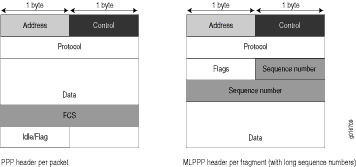
For CRTP packets, the encapsulation overhead and packet size are even smaller than for an LFI packet. For more information, see Example: Configuring the Compressed Real-Time Transport Protocol.
Table 3 shows the encapsulation overhead for a data packet and a voice packet of 70 bytes each. After encapsulation, the size of the data packet is larger than the size of the voice packet.
Table 3: PPP and MLPPP Encapsulation Overhead Packet Type
Encapsulation
Initial Packet Size
Encapsulation Overhead
Packet Size after Encapsulation
Voice packet (LFI)
PPP
70 bytes
4 + 2 + 1 = 7 bytes
77 bytes
Data fragment (non-LFI) with short sequence
MLPPP
70 bytes
4 + 2 + 1 + 4 + 2 = 13 bytes
83 bytes
Data fragment (non-LFI) with long sequence
MLPPP
70 bytes
4 + 2 + 1 + 4 + 4 = 15 bytes
85 bytes
From operational mode, enter the
show interfaces queuecommand to display the size of transmitted packet on each queue. Divide the number of bytes transmitted by the number of packets to obtain the size of the packets and determine the encapsulation type.Verify load balancing. From operational mode, enter the
show interfaces queuecommand on the multilink bundle and its constituent links to confirm whether load balancing is performed accordingly on the packets.user@R0> show interfaces queue lsq-0/0/0 Physical interface: lsq-0/0/0, Enabled, Physical link is Up Interface index: 136, SNMP ifIndex: 29 Forwarding classes: 8 supported, 8 in use Egress queues: 8 supported, 8 in use Queue: 0, Forwarding classes: DATA Queued: Packets : 600 0 pps Bytes : 44800 0 bps Transmitted: Packets : 600 0 pps Bytes : 44800 0 bps Tail-dropped packets : 0 0 pps RED-dropped packets : 0 0 pps … Queue: 1, Forwarding classes: expedited-forwarding Queued: Packets : 0 0 pps Bytes : 0 0 bps … Queue: 2, Forwarding classes: VOICE Queued: Packets : 400 0 pps Bytes : 61344 0 bps Transmitted: Packets : 400 0 pps Bytes : 61344 0 bps … Queue: 3, Forwarding classes: NC Queued: Packets : 0 0 pps Bytes : 0 0 bps …user@R0> show interfaces queue se-1/0/0 Physical interface: se-1/0/0, Enabled, Physical link is Up Interface index: 141, SNMP ifIndex: 35 Forwarding classes: 8 supported, 8 in use Egress queues: 8 supported, 8 in use Queue: 0, Forwarding classes: DATA Queued: Packets : 350 0 pps Bytes : 24350 0 bps Transmitted: Packets : 350 0 pps Bytes : 24350 0 bps ... Queue: 1, Forwarding classes: expedited-forwarding Queued: Packets : 0 0 pps Bytes : 0 0 bps … Queue: 2, Forwarding classes: VOICE Queued: Packets : 100 0 pps Bytes : 15272 0 bps Transmitted: Packets : 100 0 pps Bytes : 15272 0 bps … Queue: 3, Forwarding classes: NC Queued: Packets : 19 0 pps Bytes : 247 0 bps Transmitted: Packets : 19 0 pps Bytes : 247 0 bps …user@R0> show interfaces queue se-1/0/1 Physical interface: se-1/0/1, Enabled, Physical link is Up Interface index: 142, SNMP ifIndex: 38 Forwarding classes: 8 supported, 8 in use Egress queues: 8 supported, 8 in use Queue: 0, Forwarding classes: DATA Queued: Packets : 350 0 pps Bytes : 24350 0 bps Transmitted: Packets : 350 0 pps Bytes : 24350 0 bps … Queue: 1, Forwarding classes: expedited-forwarding Queued: Packets : 0 0 pps Bytes : 0 0 bps … Queue: 2, Forwarding classes: VOICE Queued: Packets : 300 0 pps Bytes : 45672 0 bps Transmitted: Packets : 300 0 pps Bytes : 45672 0 bps … Queue: 3, Forwarding classes: NC Queued: Packets : 18 0 pps Bytes : 234 0 bps Transmitted: Packets : 18 0 pps Bytes : 234 0 bpsMeaning—The output from these commands shows the packets transmitted and queued on each queue of the link services interface and its constituent links. Table 4 shows a summary of these values. (Because the number of transmitted packets equaled the number of queued packets on all the links, this table shows only the queued packets.)Table 4: Number of Packets Transmitted on a Queue Packets Queued
Bundle lsq-0/0/0.0
Constituent Link se-1/0/0
Constituent Link se-1/0/1
Explanation
Packets on Q0
600
350
350
The total number of packets transiting the constituent links (350+350 = 700) exceeded the number of packets queued (600) on the multilink bundle.
Packets on Q2
400
100
300
The total number of packets transiting the constituent links equaled the number of packets on the bundle.
Packets on Q3
0
19
18
The packets transiting Q3 of the constituent links are for keepalive messages exchanged between constituent links. Thus no packets were counted on Q3 of the bundle.
On the multilink bundle, verify the following:
The number of packets queued matches the number transmitted. If the numbers match, no packets were dropped. If more packets were queued than were transmitted, packets were dropped because the buffer was too small. The buffer size on the constituent links controls congestion at the output stage. To correct this problem, increase the buffer size on the constituent links.
The number of packets transiting Q0 (600) matches the number of large and small data packets received (100+500) on the multilink bundle. If the numbers match, all data packets correctly transited Q0.
The number of packets transiting Q2 on the multilink bundle (400) matches the number of voice packets received on the multilink bundle. If the numbers match, all voice LFI packets correctly transited Q2.
On the constituent links, verify the following:
The total number of packets transiting Q0 (350+350) matches the number of data packets and data fragments (500+200). If the numbers match, all the data packets after fragmentation correctly transited Q0 of the constituent links.
Packets transited both constituent links, indicating that load balancing was correctly performed on non-LFI packets.
The total number of packets transiting Q2 (300+100) on constituent links matches the number of voice packets received (400) on the multilink bundle. If the numbers match, all voice LFI packets correctly transited Q2.
LFI packets from source port
100transitedse-1/0/0, and LFI packets from source port200transitedse-1/0/1. Thus all LFI (Q2) packets were hashed based on the source port and correctly transited both constituent links.
Corrective Action—If the packets transited only one link, take the following steps to resolve the problem:Determine whether the physical link is
up(operational) ordown(unavailable). An unavailable link indicates a problem with the PIM, interface port, or physical connection (link-layer errors). If the link is operational, move to the next step.Verify that the classifiers are correctly defined for non-LFI packets. Make sure that non-LFI packets are not configured to be queued to Q2. All packets queued to Q2 are treated as LFI packets.
Verify that at least one of the following values is different in the LFI packets: source address, destination address, IP protocol, source port, or destination port. If the same values are configured for all LFI packets, the packets are all hashed to the same flow and transit the same link.
Use the results to verify load balancing.
Determine Why Packets Are Dropped on a PVC Between a Juniper Networks Device and a Third-Party Device
Problem
Description
You are configuring a permanent virtual circuit (PVC) between T1, E1, T3, or E3 interfaces on a Juniper Networks device and a third-party device, and packets are being dropped and ping fails.
Solution
If the third-party device does not have the same FRF.12 support as the Juniper Networks device or supports FRF.12 in a different way, the Juniper Networks device interface on the PVC might discard a fragmented packet containing FRF.12 headers and count it as a "Policed Discard."
As a workaround, configure multilink bundles on both peers, and configure fragmentation thresholds on the multilink bundles.
