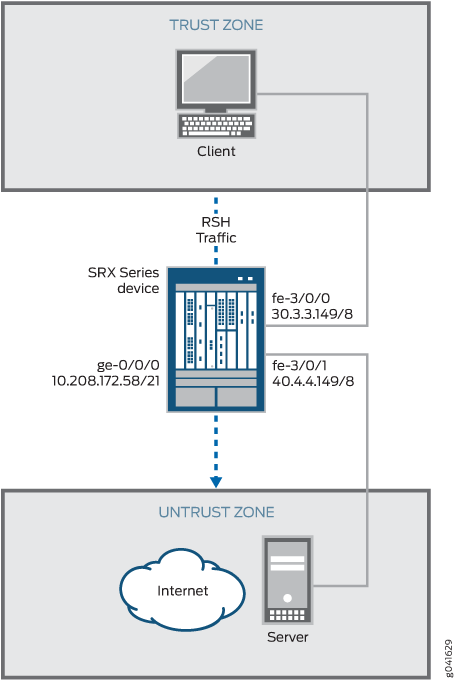RSH ALG
The Remote Shell (RSH) provides a conduit to execute commands on a remote host. Unlike Telnet or SSH, which create a terminal shell session on the remote system, RSH passes the command and authentication data. The protocol uses the 514 TCP port to pass the authentication data and the command. The server returns the stdout of the command to the client's source port. RSH requires an ALG to pass a second client port to the server for transmission of the stderr stream.
Understanding the RSH ALG
The Remote Shell (RSH) Application Layer Gateway (ALG) processes RSH packets that initiate requests and open two gates to allow return packets from the reverse direction to the client. One gate is used for an identification (ident) session to apply authorization and the other gate is used for a standard error (stderr) session to transfer an error message.
The RSH ALG does not work if Port Address Translation (PAT) is configured. The RSH requires the port range to be between 512 to 1024. The source NAT module cannot match this port range.
See Also
Example: Configuring the RSH ALG
This example shows how to configure the RSH ALG in route or NAT mode. The configuration allows RSH traffic to pass through a device, and it transfers remote commands and results between a client and a server located on opposite sides of a Juniper Networks device.
Requirements
This example uses the following hardware and software components:
-
An SRX Series Firewall
-
Two PCs (server and client)
Before you begin:
-
Understand the concepts behind ALGs. See ALG Overview
-
Understand the basics of RSH ALG. See the Understanding the RSH ALG
Overview
In this example, first you configure network interfaces on the device. Create security zones and assign interfaces to the zones, and configure a policy to allow RSH traffic to go through an SRX Series Firewall.
Then you create a static NAT rule set rs1 with a rule r1 to match with the destination address 40.0.172.10/32, and you create a static NAT prefix with address 40.0.172.45/32.
Next you create a source NAT pool src-p1 with a source rule set src-rs1 to translate packets from interface fe-3/0/0.0 to interface fe-3/0/1.0. For matching packets, the source address is translated to an IP address in the src-p1 pool.
Then you create a destination NAT pool des-p1 with a destination rule set des-rs1 to translate packets from zone trust to destination address 40.0.172.10/32. For matching packets, the destination address is translated to an IP address in the des-p1 pool. Finally, you enable RSH ALG trace options.
Configuration
To configure the RSH ALG, perform these tasks:
- Configuring a Route Mode
- Configuring a Static NAT Rule Set
- Configuring a Source NAT Pool and Rule Set without PAT
- Configuring a Destination NAT Pool and Rule Set
- Enabling RSH ALG Trace Options
Configuring a Route Mode
CLI Quick Configuration
To quickly configure this example, copy the
following commands, paste them into a text file, remove any line breaks,
change any details necessary to match your network configuration,
copy and paste the commands into the CLI at the [edit] hierarchy
level, and then enter commit from configuration mode.
set interfaces ge-0/0/0 unit 0 family inet address 10.208.172.58/21 set interfaces fe-3/0/0 unit 0 family inet address 30.3.3.149/8 set interfaces fe-3/0/1 unit 0 family inet address 40.4.4.149/8 set security zones security-zone trust host-inbound-traffic system-services all set security zones security-zone trust host-inbound-traffic protocols all set security zones security-zone trust interfaces fe-3/0/0.0 set security zones security-zone untrust host-inbound-traffic system-services all set security zones security-zone untrust host-inbound-traffic protocols all set security zones security-zone untrust interfaces fe-3/0/1.0 set security policies from-zone trust to-zone untrust policy rsh match source-address any set security policies from-zone trust to-zone untrust policy rsh match destination-address any set security policies from-zone trust to-zone untrust policy rsh match application junos-rsh set security policies from-zone trust to-zone untrust policy rsh then permit
Step-by-Step Procedure
The following example requires you to navigate various levels in the configuration hierarchy. For instructions on how to do that, see Using the CLI Editor in Configuration Mode in the CLI User Guide.
To configure route mode:
-
Configure interfaces.
[edit interfaces] user@host#set ge-0/0/0 unit 0 family inet address 10.208.172.58/21 user@host#set fe-3/0/0 unit 0 family inet address 30.3.3.149/8 user@host#set fe-3/0/1 unit 0 family inet address 40.4.4.149/8
-
Configure zones and assign interfaces to the zones.
[edit security zones security-zone] user@host#set trust host-inbound-traffic system-services all user@host#set trust host-inbound-traffic protocols all user@host#set trust interfaces fe-3/0/0.0 user@host#set untrust host-inbound-traffic system-services all user@host#set untrust host-inbound-traffic protocols all user@host#set untrust interfaces fe-3/0/0.1
-
Configure an RSH policy that allows RSH traffic from the trust zone to the untrust zone.
[edit security policies from-zone trust to-zone untrust] user@host#set policy rsh match source-address any user@host#set policy rsh match destination-address any user@host#set policy rsh match application junos-rsh user@host#set policy rsh then permit
Results
From configuration mode, confirm your configuration
by entering the show interfaces, show security zones, and show security policies commands. If the output does
not display the intended configuration, repeat the configuration instructions
in this example for correction.
For brevity, this show output includes only the configuration
that is relevant to this example. Any other configuration on the system
has been replaced with ellipses (...).
[edit]
user@host# show interfaces
ge-0/0/0 {
unit 0 {
family inet {
address 10.208.172.58/21;
}
}
}
fe-3/0/0 {
unit 0 {
family inet {
address 30.3.3.149/8;
}
}
}
fe-3/0/1 {
unit 0 {
family inet {
address 40.4.4.149/8;
}
}
}[edit]
user@host# show security zones
..
security-zone trust {
host-inbound-traffic {
system-services {
all;
}
protocols {
all;
}
}
interfaces {
fe-3/0/0.0;
}
}
security-zone untrust {
host-inbound-traffic {
system-services {
all;
}
protocols {
all;
}
}
interfaces {
fe-3/0/1.0;
}
}
...[edit]
user@host# show security policies
from-zone trust to-zone untrust {
policy rsh {
match {
source-address any;
destination-address any;
application junos-rsh;
}
then {
permit;
}
}
}If you are done configuring the device, enter commit from configuration mode.
Configuring a Static NAT Rule Set
CLI Quick Configuration
To quickly configure this example, copy the
following commands, paste them into a text file, remove any line breaks,
change any details necessary to match your network configuration,
copy and paste the commands into the CLI at the [edit] hierarchy
level, and then enter commit from configuration mode.
set security nat static rule-set rs1 from zone trust set security nat static rule-set rs1 rule r1 match destination-address 40.0.172.10/32 set security nat static rule-set rs1 rule r1 then static-nat prefix 40.0.172.45/32
Step-by-Step Procedure
The following example requires you to navigate various levels in the configuration hierarchy. For instructions on how to do that, see Using the CLI Editor in Configuration Mode in the CLI User Guide.
To configure a static NAT rule set:
-
Create a static NAT rule set.
[edit security nat static rule-set rs1] user@host#set from zone trust
-
Define the rule to match with the destination address.
[edit security nat static rule-set rs1] user@host# set rule r1 match destination-address 40.0.172.10/32
-
Define the static NAT prefix for the device.
[edit security nat static rule-set rs1] user@host# set rule r1 then static-nat prefix 40.0.172.45/32
Results
From configuration mode, confirm your configuration
by entering the show security nat command. If the output
does not display the intended configuration, repeat the configuration
instructions in this example to correct it.
[edit]
user@host# show security nat
static {
rule-set rs1 {
from zone trust;
rule r1 {
match {
destination-address 40.0.172.10/32;
}
then {
static-nat {
prefix {
40.0.172.45/32;
}
}
}
}
}
}If you are done configuring the device, enter commit from configuration mode.
Configuring a Source NAT Pool and Rule Set without PAT
CLI Quick Configuration
The RSH ALG does not support PAT configuration. The RSH ALG requires the stderr port range to be between 512 to 1024. The source NAT module cannot match this port range.
To quickly configure this example, copy the following commands,
paste them into a text file, remove any line breaks, change any details
necessary to match your network configuration, copy and paste the
commands into the CLI at the [edit] hierarchy level, and
then enter commit from configuration mode.
set security nat source pool src-p1 address 40.0.172.100/32 to 40.0.172.101/32 set security nat source pool src-p1 port no-translation set security nat source rule-set src-rs1 from interface fe-3/0/0.0 set security nat source rule-set src-rs1 to interface fe-3/0/1.0 set security nat source rule-set src-rs1 rule r1 match source-address 30.0.0.0/8 set security nat source rule-set src-rs1 rule r1 match destination-address 40.0.0.0/8 set security nat source rule-set src-rs1 rule r1 then source-nat pool src-p1
Step-by-Step Procedure
The following example requires you to navigate various levels in the configuration hierarchy. For instructions on how to do that, see Using the CLI Editor in Configuration Mode in the CLI User Guide.
To configure a source NAT pool and rule set:
-
Create a source NAT pool.
[edit security nat source] user@host#set pool src-p1 address 40.0.172.100/32 to 40.0.172.101/32
-
Create a source NAT pool with no port translation.
[edit security nat source ] set pool src-p1 port no-translation
-
Create a source NAT rule set.
[edit security nat source] user@host# set rule-set src-rs1 from interface fe-3/0/0.0 user@host# set rule-set src-rs1 to interface fe-3/0/1.0
-
Configure a rule that matches packets and translates the source address to an address in the source pool.
[edit security nat source] user@host# set rule-set src-rs1 rule r1 match source-address 30.0.0.0/8
-
Configure a rule that matches packets and translates the destination address to an address in the source pool.
[edit security nat source] user@host# set rule-set src-rs1 rule r1 match destination-address 40.0.0.0/8
-
Configure a source NAT pool in the rule.
[edit security nat source] user@host# set rule-set src-rs1 rule r1 then source-nat pool src-p1
Results
From configuration mode, confirm your configuration
by entering the show security nat command. If the output
does not display the intended configuration, repeat the configuration
instructions in this example to correct it.
[edit]
user@host# show security nat
source {
pool src-p1 {
address {
40.0.172.100/32 to 40.0.172.101/32;
}
port no-translation;
}
rule-set src-rs1 {
from interface fe-3/0/0.0;
to interface fe-3/0/1.0;
rule r1 {
match {
source-address 30.0.0.0/8;
destination-address 40.0.0.0/8;
}
then {
source-nat {
pool {
src-p1;
}
}
}
}
}
}If you are done configuring the device, enter commit from configuration mode.
Configuring a Destination NAT Pool and Rule Set
CLI Quick Configuration
To quickly configure this example, copy the
following commands, paste them into a text file, remove any line breaks,
change any details necessary to match your network configuration,
copy and paste the commands into the CLI at the [edit] hierarchy
level, and then enter commit from configuration mode.
set security nat destination pool des-p1 address 40.0.172.45/32 set security nat destination rule-set des-rs1 from zone trust set security nat destination rule-set des-rs1 rule des-r1 match source-address 30.0.172.12/32 set security nat destination rule-set des-rs1 rule des-r1 match destination-address 40.0.172.10/32 set security nat destination rule-set des-rs1 rule des-r1 then destination-nat pool des-p1
Step-by-Step Procedure
The following example requires you to navigate various levels in the configuration hierarchy. For instructions on how to do that, see Using the CLI Editor in Configuration Mode in the CLI User Guide.
To configure a destination NAT pool and rule set:
-
Create a destination NAT pool.
[edit security nat destination] user@host#set pool des-p1 address 40.0.172.45/32
-
Create a destination NAT rule set.
[edit security nat destination] user@host# set rule-set des-rs1 from zone trust
-
Configure a rule that matches packets and translates the source address to the address in the pool.
[edit security nat destination] user@host# set rule-set des-rs1 rule des-r1 match source-address 30.0.172.12/32
-
Configure a rule that matches packets and translates the destination address to the address in the pool.
[edit security nat destination] user@host# set rule-set des-rs1 rule des-r1 match destination-address 40.0.172.10/32
-
Configure a source NAT pool in the rule.
[edit security nat destination] user@host# set rule-set des-rs1 rule des-r1 then destination-nat pool des-p1
Results
From configuration mode, confirm your configuration
by entering the show security nat command. If the output
does not display the intended configuration, repeat the configuration
instructions in this example to correct it.
[edit]
user@host# show security nat
destination {
pool des-p1 {
address {
40.0.172.45/32;
}
}
rule-set des-rs1 {
from zone trust;
rule des-r1 {
match {
source-address 30.0.172.12/32;
destination-address 40.0.172.10/32;
}
then {
destination-nat {
pool {
des--p1;
}
}
}
}
}
}If you are done configuring the device, enter commit from configuration mode.
Enabling RSH ALG Trace Options
CLI Quick Configuration
To quickly configure this example, copy the
following commands, paste them into a text file, remove any line breaks,
change any details necessary to match your network configuration,
copy and paste the commands into the CLI at the [edit] hierarchy
level, and then enter commit from configuration mode.
set security alg rsh traceoptions flag all set security alg traceoptions file trace set security alg traceoptions file size 1g set security alg traceoptions level verbose
Step-by-Step Procedure
The following example requires you to navigate various levels in the configuration hierarchy. For instructions on how to do that, see Using the CLI Editor in Configuration Mode in the CLI User Guide.
To enable RSH ALG trace options:
-
Enable RSH ALG trace options.
[edit security alg] user@host#set sql traceoptions flag all
-
Configure a filename to receive output from the tracing operation.
[edit security alg] user@host#set traceoptions file trace
-
Specify the maximum trace file size.
[edit security alg] user@host#set traceoptions file size 1g
-
Specify the level of tracing output.
[edit security alg] user@host#set traceoptions level verbose
Results
From configuration mode, confirm your configuration
by entering the show security alg command. If the output
does not display the intended configuration, repeat the configuration
instructions in this example to correct it.
[edit]
user@host# show security alg
traceoptions {
file trace size 1g;
level verbose;
}
rsh traceoptions flag all;If you are done configuring the device, enter commit from configuration mode.
Verification
Confirm that the configuration is working properly.
- Verifying the RSH ALG Control Session
- Verifying the RSH ALG
- Verifying the RSH ALG Resource Manager Group
- Verifying the RSH ALG Resource Information
Verifying the RSH ALG Control Session
Purpose
Verify that the RSH command is executed and all the RSH control and data sessions are created.
Action
From operational mode, enter the show security
flow session command.
user@host>show security flow session Session ID: 2924, Policy name: rsh/6, Timeout: 2, Valid Resource information : RSH ALG, 2, 0 In: 30.0.172.12/1023 --> 40.0.172.45/514;tcp, If: fe-3/0/0.0, Pkts: 7, Bytes: 320 Out: 40.0.172.45/514 --> 30.0.172.12/1023;tcp, If: fe-3/0/1.0, Pkts: 7, Bytes: 314 Session ID: 2925, Policy name: rsh/6, Timeout: 2, Valid Resource information : RSH ALG, 2, 24 In: 40.0.172.45/44864 --> 30.0.172.12/113;tcp, If: fe-3/0/1.0, Pkts: 5, Bytes: 278 Out: 30.0.172.12/113 --> 40.0.172.45/44864;tcp, If: fe-3/0/0.0, Pkts: 5, Bytes: 345 Session ID: 2926, Policy name: rsh/6, Timeout: 2, Valid Resource information : RSH ALG, 2, 23 In: 40.0.172.45/1023 --> 30.0.172.12/1022;tcp, If: fe-3/0/1.0, Pkts: 4, Bytes: 216 Out: 30.0.172.12/1022 --> 40.0.172.45/1023;tcp, If: fe-3/0/0.0, Pkts: 3, Bytes: 164 Total sessions: 3
Meaning
-
Session ID—Number that identifies the session. Use this ID to get more information about the session such as policy name, number of packets in and out.
-
Policy name—Policy name that permitted the traffic.
-
In—Incoming flow (source and destination IP addresses with their respective source and destination port numbers, session is TCP, and source interface for this session is fe-3/0/0.0).
-
Out—Reverse flow (source and destination IP addresses with their respective source and destination port numbers, session is TCP, and destination interface for this session is fe-3/0/1.0).
Verifying the RSH ALG
Purpose
Verify that the RSH ALG is enabled.
Action
From operational mode, enter the show security
alg status command.
user@host>show security alg status ALG Status : PPTP : Enabled RSH : Disabled RTSP : Enabled SCCP : Enabled SIP : Enabled TALK : Enabled TFTP : Enabled IKE-ESP : Disabled
The RSH ALG is disabled by default. To enable the RSH
ALG, enter the set security alg rsh command in the configuration
mode.
Meaning
The output shows the RSH ALG status as follows:
-
Enabled—Shows the RSH ALG is enabled.
-
Disabled—Shows the RSH ALG is disabled.
Verifying the RSH ALG Resource Manager Group
Purpose
Verify the total number of resource manager groups and active groups that are used by the RSH ALG.
Action
From operational mode, enter the show security
resource-manager group active command.
user@host>show security resource-manager group active Group ID 1: Application - RSH ALG Total groups 677, active groups 1
Verifying the RSH ALG Resource Information
Purpose
Verify the total number of resources and active resources that are used by the RSH ALG.
Action
From operational mode, enter the show security
resource-manager resource active command.
user@host>show security resource-manager resource active Resource ID 2: Group ID - 1, Application - RSH ALG Resource ID 1: Group ID - 1, Application - RSH ALG Total Resources 4044, active resources 2