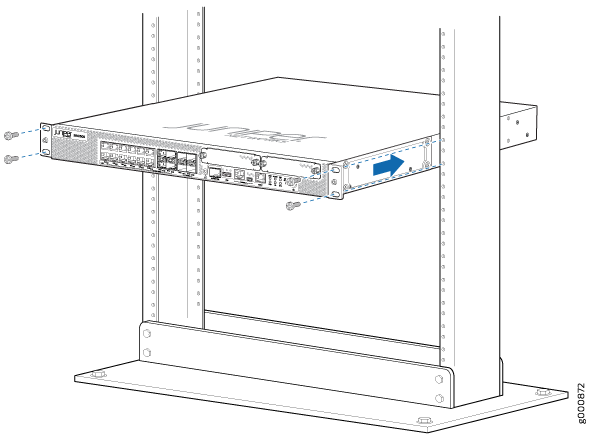Unpacking and Mounting the SRX1500
Unpacking the SRX1500 Firewall
The SRX1500 Firewall is shipped in a cardboard carton and secured with foam packing material. The carton also contains an accessory box and quick-start instructions.
The services gateway is maximally protected inside the cardboard carton. Do not unpack it until you are ready to begin installation.
To unpack the SRX1500 Firewall:
- Move the cardboard carton to a staging area as close to the installation site as possible, where you have enough room to remove the components from the chassis.
- Position the cardboard carton with the arrows pointing up.
- Carefully open the top of the cardboard carton.
- Remove the foam covering the top of the services gateway.
- Remove the accessory box.
- Verify the parts received against the lists in Verifying Parts Received with the SRX1500 Services Gateway.
- Store the brackets and bolts inside the accessory box.
- Save the shipping carton and packing materials in case you need to move or ship the services gateway at a later time.
Verifying Parts Received with the SRX1500 Firewall
The SRX1500 Firewall shipment package contains a packing list. Check the parts in the shipment against the items on the packing list. The packing list specifies the part numbers and carries a brief description of each part in your order.
If any part is missing, contact a customer service representative.
A fully configured services gateway contains the chassis with installed components, listed in Table 1, and an accessory box, which contains the parts listed in Table 2.
The parts shipped with your services gateway can vary depending on the configuration you ordered.
Component |
Quantity |
|---|---|
1U SRX1500 Firewall chassis with 12 Gigabit Ethernet LAN ports, four 1G SFP ports, four 1G/10G SFP ports, two power supply slots, four fans, and one SSD (includes blank covers for WAN PIM) |
1 |
Front-mount rack-mount kit |
1 |
Documentation Roadmap and Product Warranty |
1 |
400 W AC or 650 W DC power supply Note:
The shipment includes one power cord appropriate for your geographical location. |
1 |
Two power supplies must be installed in the services gateway for redundancy.
Part |
Quantity |
|---|---|
RoHS Card |
1 |
End User License Agreement |
1 |
Preparing the SRX1500 Firewall for Rack-Mount Installation
You can mount an SRX1500 Firewall on four-post (telco) racks, enclosed cabinets, and open-frame racks. Center-mount racks are not supported.
Before mounting the SRX1500 Firewall in a rack:
Verify that the site meets the requirements described in Site Preparation Checklist for the SRX1500 Services Gateway.
Verify that you have the following parts available in your rack-mounting kit for the SRX1500 Firewall:
Rack-mounting brackets
Screws
Verify that the racks or cabinets meet the specific requirements described in SRX1500 Services Gateway Rack Requirements.
Place the rack or cabinet in its permanent location, allowing adequate clearance for airflow and maintenance, and secure it to the building structure. For more information, see Cabinet Requirements.
Remove the gateway chassis from the shipping carton. For unpacking instructions, see Unpacking the SRX1500 Services Gateway.
Installing the SRX1500 Firewall in a Rack
You can front-mount the SRX1500 Firewall in a rack. Many types of racks are acceptable, including four-post (telco) racks, enclosed cabinets, and open-frame racks.
If you are installing multiple devices in one rack, install the lowest one first and proceed upward in the rack.
To install the services gateway in a rack: