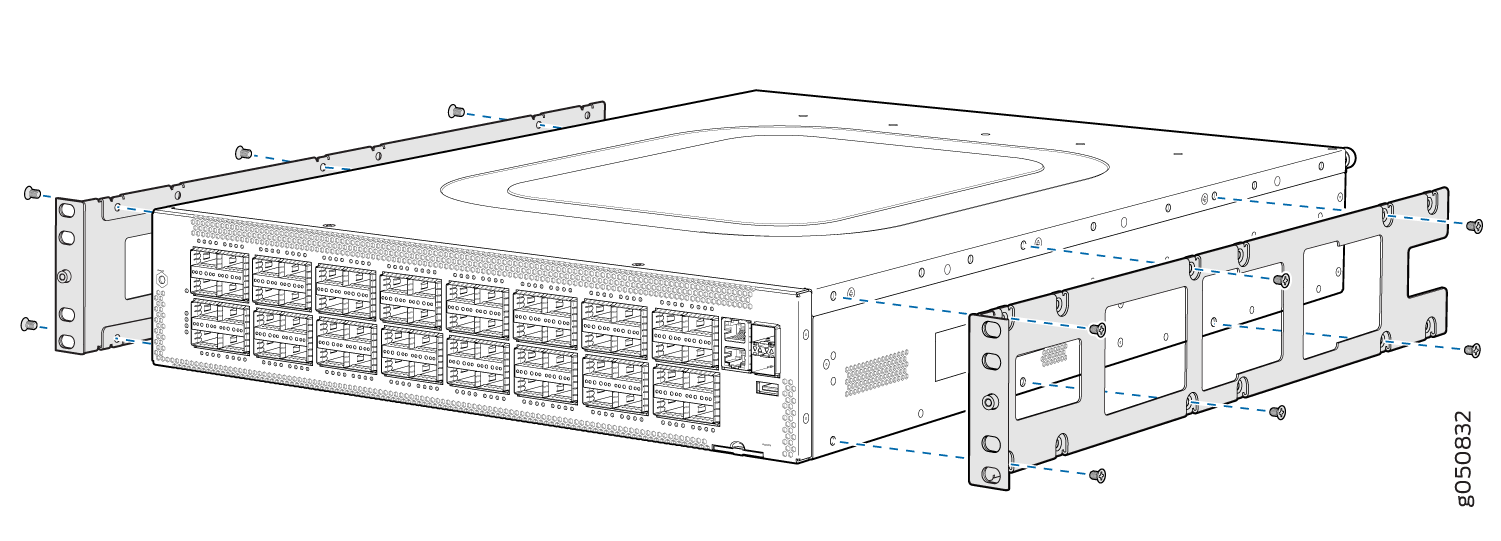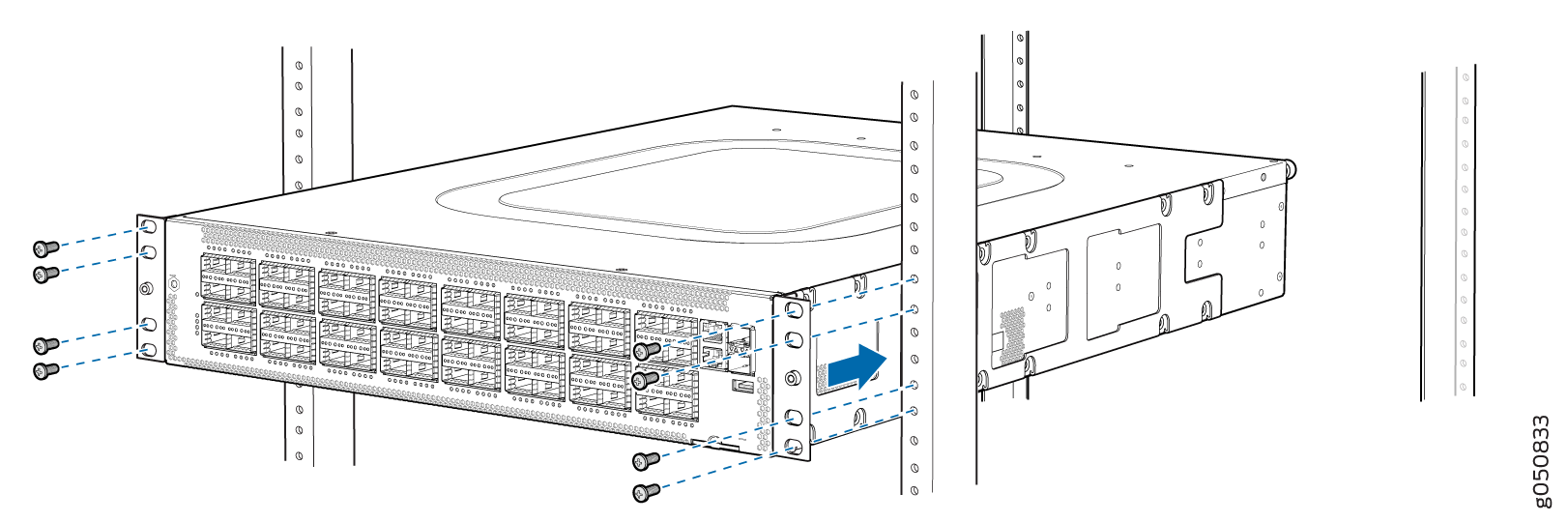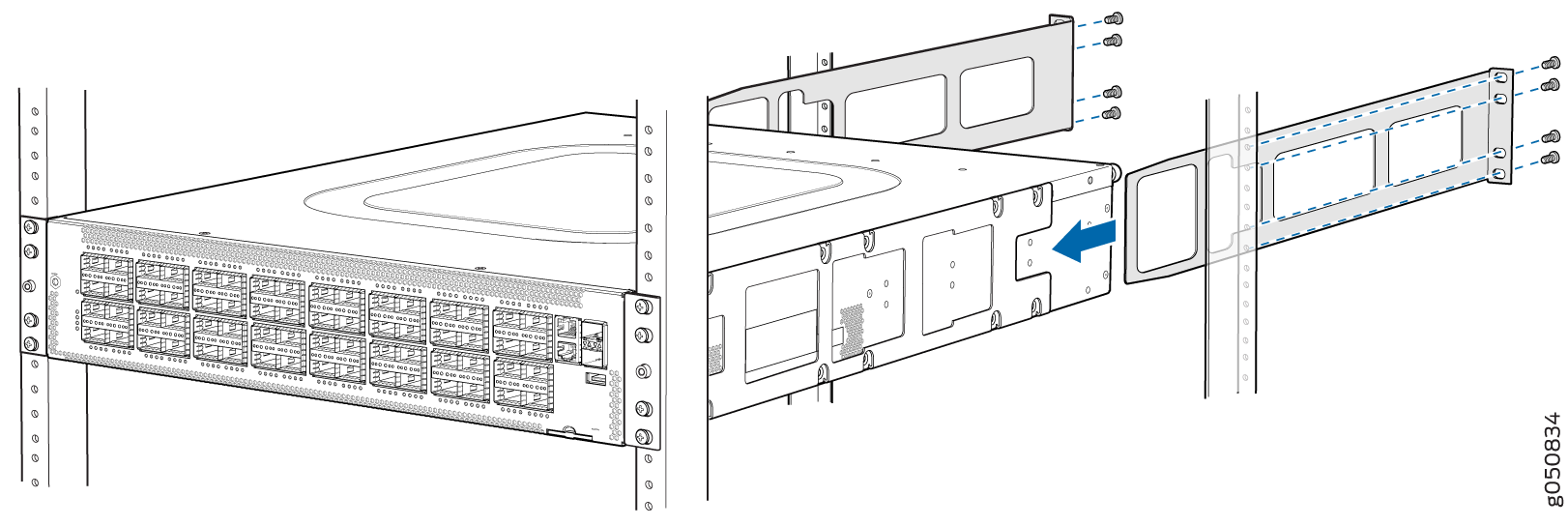Unpacking and Mounting the QFX5210
Unpacking a QFX5210
The QFX5210 switch chassis is a rigid sheet-metal structure that houses the hardware components. A QFX5210 is shipped in a cardboard carton, secured with foam packing material. The carton also contains an accessory box and quick start instructions.
The QFX5210 is maximally protected inside the shipping carton. Do not unpack the switch until you are ready to begin installation.
To unpack a QFX5210:
|
Component |
Quantity |
|---|---|
|
Chassis with four fan modules and two power supplies. |
1 |
|
Rack mounting kit
Note:
Spare rack mount kits are ordered as QFX5210-4PST-RMK. |
1
|
|
Power cords, C15 |
2 |
|
Power cord retainers (AC models only) |
2 |
|
Documentation roadmap card |
1 |
|
Warranty |
1 |
- RJ-45 to DB-9 adapter (JNP-CBL-RJ45-DB9)
- RJ-45 to USB-A adapter (JNP-CBL-RJ45-USBA)
- RJ-45 to USB-C adapter (JNP-CBL-RJ45-USBC)
If you want to use RJ-45 to USB-A or RJ-45 to USB-C adapter you must have X64 (64-Bit) Virtual COM port (VCP) driver installed on your PC. See, https://ftdichip.com/drivers/vcp-drivers/ to download the driver.
See Also
Update Base Installation Data
Update the installation base data if any addition or change to the installation base occurs or if the installation base is moved. Juniper Networks is not responsible for not meeting the hardware replacement SLA for products that do not have accurate installation base data.
Update your installation base at https://supportportal.juniper.net/s/CreateCase .
Mounting a QFX5210 in a Rack or Cabinet
You can mount all QFX5210 switches on a four post 19-in. rack or cabinet using the mounting kit provided with the switch.
For four post rack or cabinet installations, the mounting kit contains two front mounting rails with two matching rear mounting blades. This configuration allows either end of the switch to be mounted flush with the rack and still be adjustable for racks with different depths.
The mounting kit for the QFX5210-64C has mounting rails, blades, and brackets for the four-post configuration.
(The remainder of this topic uses “rack” to mean “rack or cabinet.”) The front and rear rack rails must be spaced between 28 in. (71.1 cm) and 36 in. (91.4 cm) front to back.
This topic describes:
Before You Begin Rack Installation
Before you begin mounting a QFX5210 switch in the rack or cabinet:
Optional equipment: Grounding cable kit with bracket, lug, and three nuts with integrated washers.
A QFX5210 must be supported at all four corners. Mounting the chassis using only the front brackets will damage the chassis and can result in serious bodily injury.
All QFX5210 require two people for installation, one person to lift the device into place and another person to attach it to the rack. If you are installing the QFX5210 above 60 in. (152.4 cm) from the floor, you can remove the power supplies and fan modules to minimize the weight before attempting to install the device.
If you are mounting multiple devices on a rack, mount the device in the lowest position of the rack first. Proceed to mount the rest of the devices from the bottom to the top of the rack to minimize the risk of the rack toppling.
Four Post Procedure
To mount the switch on four posts in a rack using the provided mounting kit: