Maintaining QFX5210 Power Supplies
Removing a Power Supply from a QFX5210
Before you remove a power supply from a QFX5210, ensure that you have taken the necessary precautions to prevent electrostatic discharge (ESD) damage (see Prevention of Electrostatic Discharge Damage).
Ensure that you have the following parts and tools available to remove a power supply from a QFX5210:
ESD grounding strap
Antistatic bag or an antistatic mat
The QFX5210 is shipped from the factory with two power supplies. Each power supply is a hot-removable and hot-insertable field-replaceable unit (FRU) when the second power supply is installed and running. You can install replacement power supplies in the two slots next to the fan modules without powering off the switch or disrupting the switching function.
Replace the power supply with a new power supply within 1 minute of removal to prevent chassis overheating.
To remove a power supply from a QFX5210 (see Figure 1):
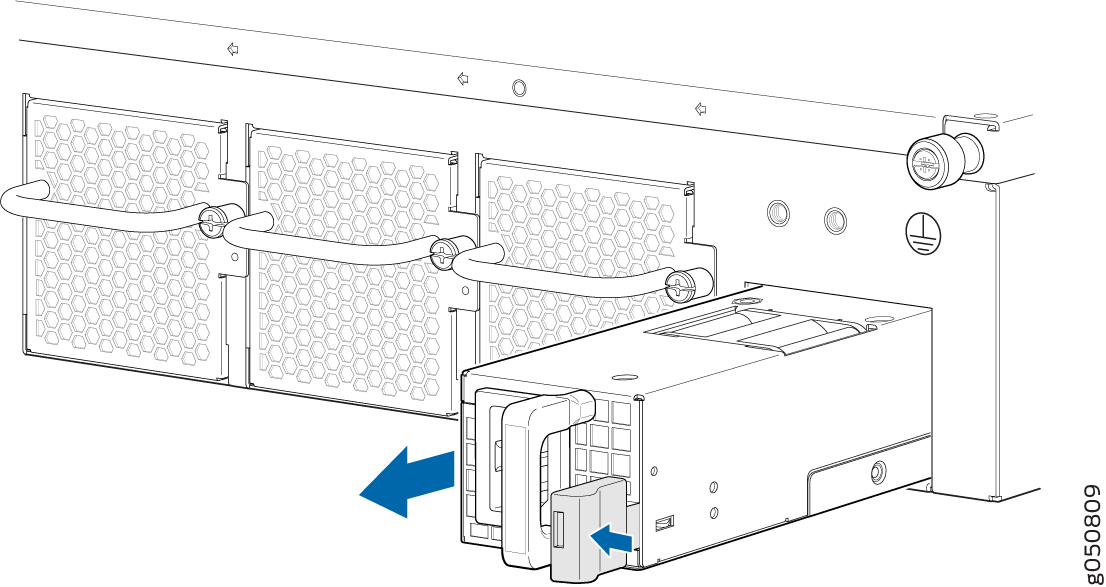
See Also
Installing a Power Supply in a QFX5210
Before you install a power supply in a QFX5210, ensure that you have taken the necessary precautions to prevent electrostatic discharge (ESD) damage (see Prevention of Electrostatic Discharge Damage).
Ensure that the airflow direction of the power supply is the same as the chassis. Labels on the power supply handle indicate the direction of airflow. See QFX5210 Cooling System Description for more information.
The QFX5210 is shipped from the factory with two power supplies. Each power supply is a hot-removable and hot-insertable field-replaceable unit (FRU) when the second power supply is installed and running. You can install replacement power supplies in the two slots next to the fan modules without powering off the switch or disrupting the switching function.
To install a power supply in a QFX5210 (see Figure 2):
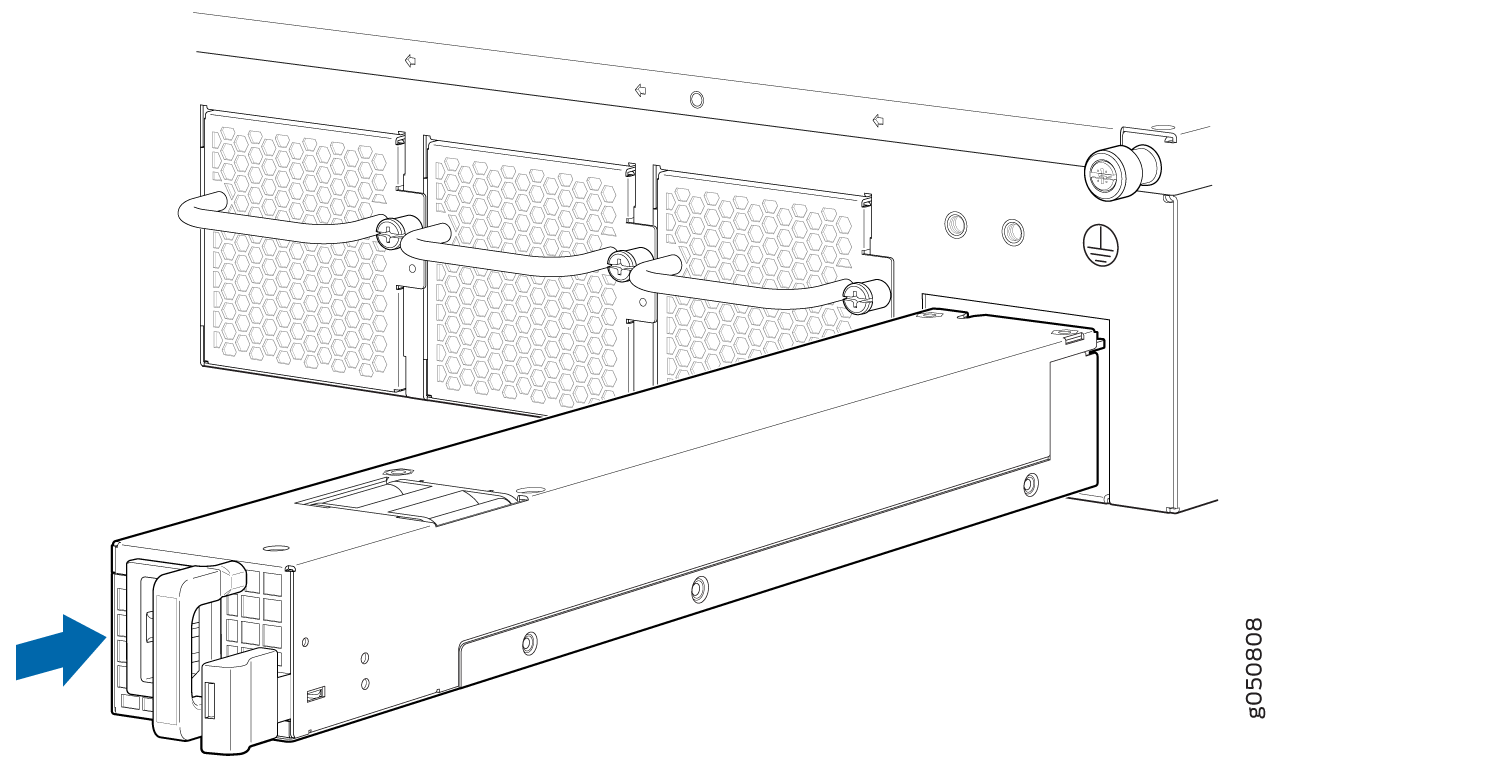
Each power supply must be connected to a dedicated power source outlet.
If you have a Juniper Care service contract, register any addition, change, or upgrade of hardware components at https://www.juniper.net/customers/support/tools/updateinstallbase/ . Failure to do so can result in significant delays if you need replacement parts. This note does not apply if you replace existing components with the same type of component.
