QFX5210 Cooling System
QFX5210 Cooling System Description
The QFX5210 is cooled by four 12-VDC fan modules and the two fans in the 1100-W power supplies. The switch is supported in two airflow options:
Airflow In–Cool air enters the switch through the FRUs and exhausts hot air through the vents in the port panel. This airflow is also known as FRU-to-port airflow.
Airflow Out–Cool air enters the switch through the vents in the port panels and exhausts hot air through the FRUs. This airflow is also known as port-to-FRU airflow.
This topic describes:
Fan Modules
The fan modules in QFX5210 devices are hot-insertable and hot-removable field-replaceable units (FRUs). These fan modules are designed for one of the two available airflow directions (Airflow In or Airflow Out). The fan modules are also color-coded for the airflow direction as well. The fan modules are installed in the fan module slots between the management panel and the power supplies.
The QFX5210 has four fan modules numbered 0 through 3 from counting from left to right. Each fan module slot has a fan icon next to it.
Figure 1 shows the fan module.
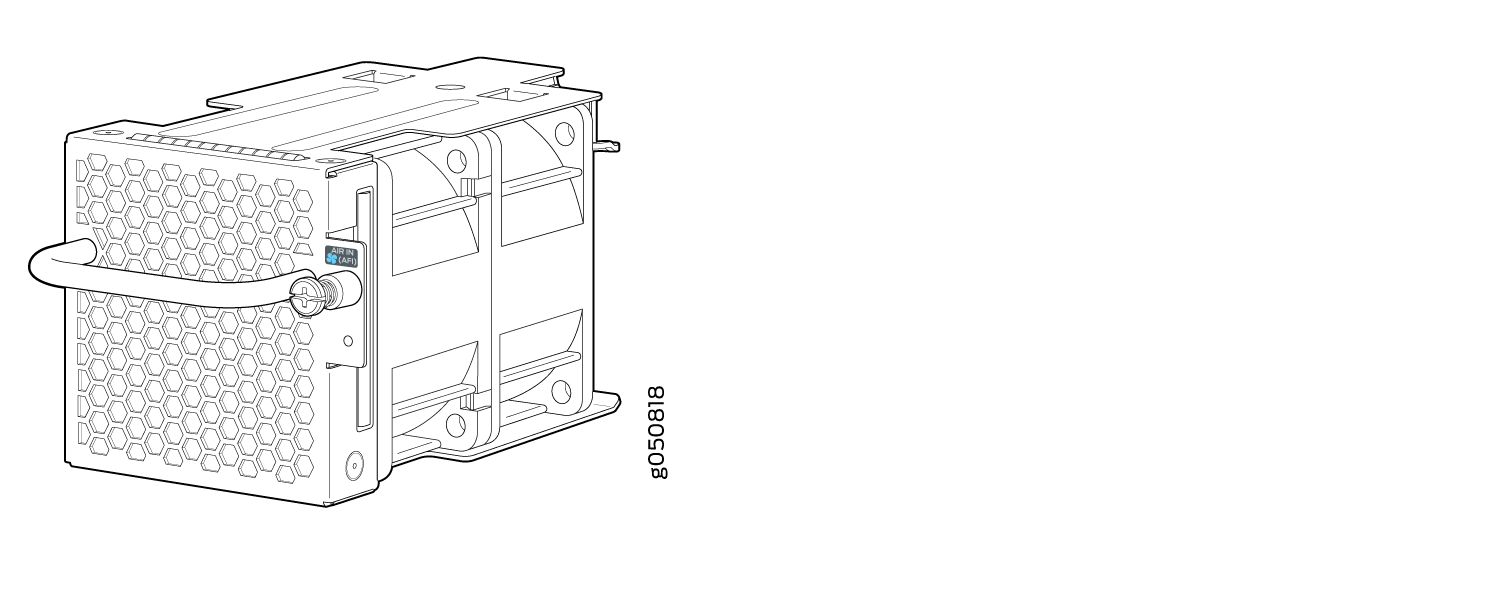
You remove and replace a fan module from the FRU end of the chassis. The switch continues to operate for a limited period of time (30 seconds) during the replacement of the fan module without thermal shutdown.
All fan modules must be installed for optimal operation of the switch.
The fan modules are available in two product SKUs that have different airflow directions—FRU-to-port airflow is indicated by the azure blue colored handles. FRU-to-port airflow versions of the fan module have a gold colored handle. Table 1 lists the available fan module product SKUs and the direction of airflow in them:
Fan Module |
Airflow Diagram |
Label on the Fan Module |
Color of Fan Module |
Direction of Airflow in the Fan Module |
Power Supplies |
|---|---|---|---|---|---|
QFX5210-64C-FANAFI |
AIR IN |
Juniper Azure Blue |
FRU-to-port, that is, air comes in from the fan end of the switch; air exhausts from the switch end with ports (also known as back-to-front airflow). |
You must install only power supplies that have AIR IN labels in switches in which the fan modules have AIR IN labels. |
|
QFX5210-64C-FANAFO |
AIR OUT |
Juniper Gold |
Port-to-FRU, that is, air comes in through vents on the end with ports; air exhausts out the end with the fans (also known as front-to-back airflow). |
You must install only power supplies that have AIR OUT labels in switches in which the fan modules have AIR OUT labels. |
Position the switch in such a manner that the AIR IN labels on switch components are next to the cold aisle, and AIR OUT labels on switch components are next to the hot aisle.
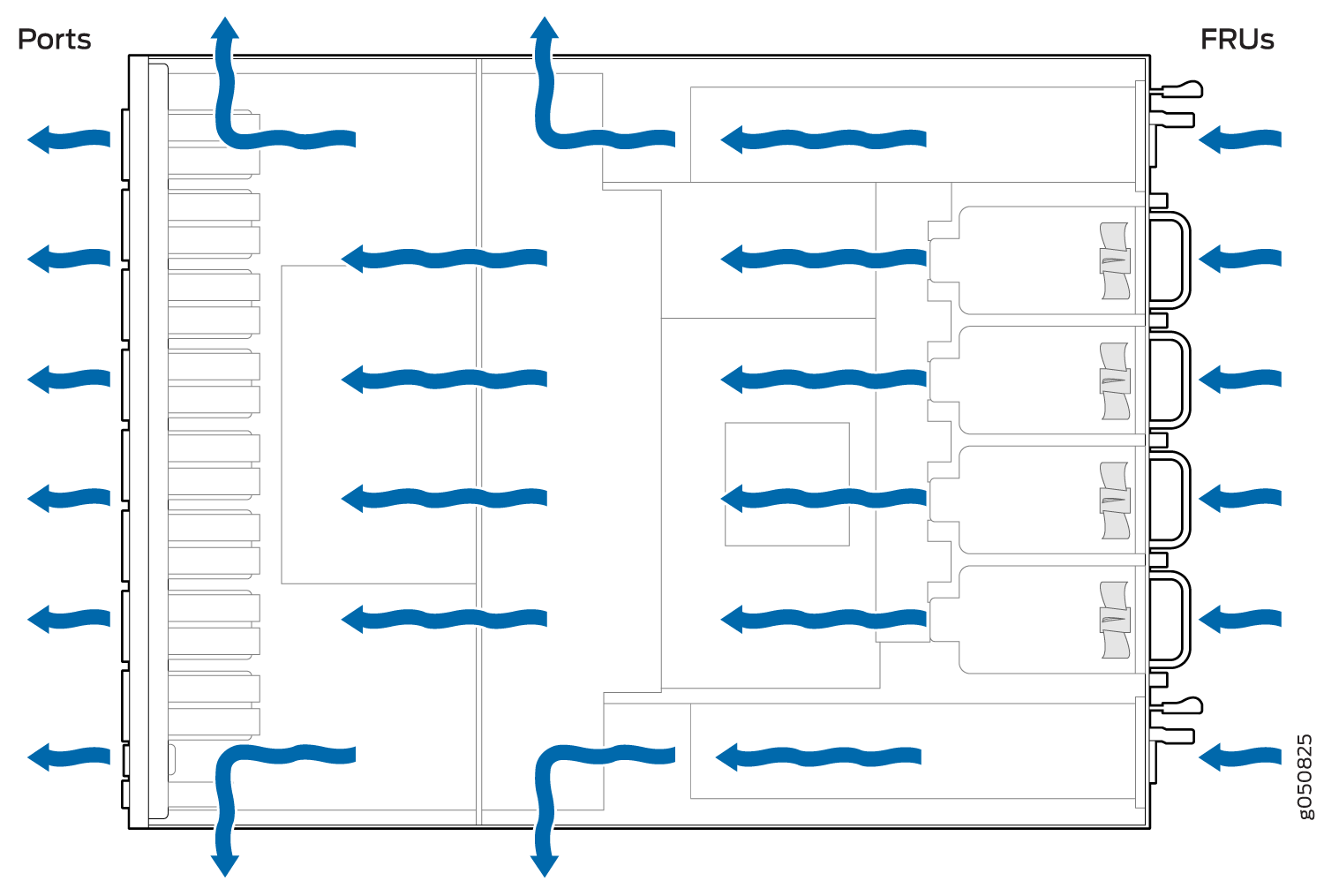
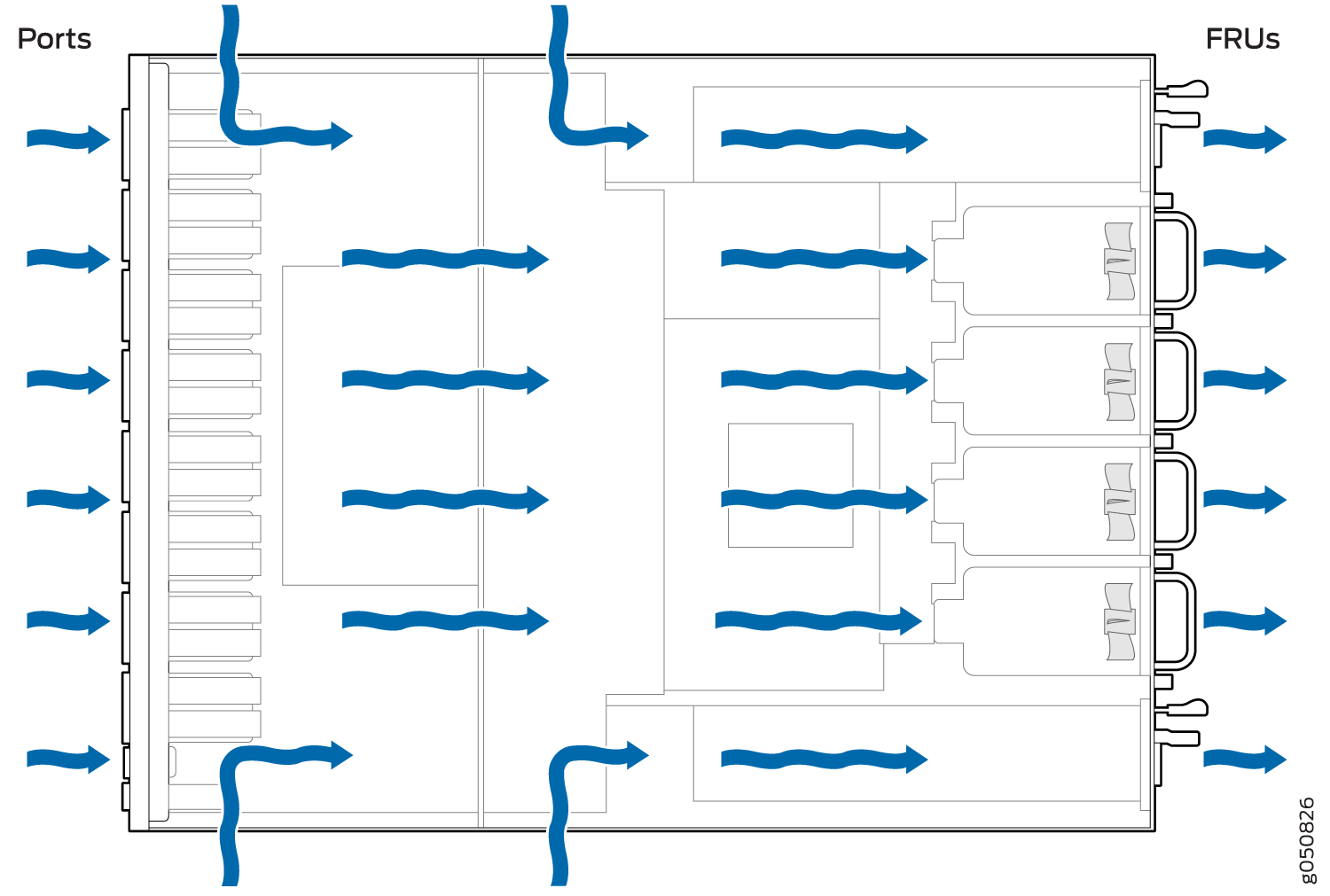
Do Not Install Components with Different Airflow or Wattage in the Switch
Do not mix power supplies with different airflow. The power supplies are color-coded to ensure they are either all azure blue for airflow in models or all gold for airflow out models. Likewise, ensure that all fan modules have the same airflow and match the airflow of the power supplies. Fan modules are also either color-coded azure blue for airflow in or gold for airflow out.
Mixing components with different airflows in the same chassis hampers the performance of the cooling system of the switch and leads to overheating of the chassis.
The system raises an alarm if a fan module fails or if the ambient temperature inside the chassis rises above the acceptable range. If the temperature inside the chassis rises above the threshold temperature, the system shuts down automatically.
Do not mix fan modules with different wattage. Only use the replacement fan modules that are designed for use with your product number. See Table 1 for the correct part number for your device.
Do not mix AC and DC power supplies in the same chassis.
However if you need to convert a QFX5210 to have a different airflow, you can change the airflow pattern. To convert an AIR IN product SKU to an AIR OUT product SKU or an AIR OUT product SKU to a AIR IN product SKU, you must replace all of the fans and power supplies at one time to use the new direction. The system raises an alarm when the system is converted, which is normal.
If you change the switch to have a different airflow, be sure to update your JTAC install base to reflect the new configuration to ensure service warranties and contracts remain.
See Also
QFX5210 Fan Module LEDs
The QFX5210 switches have an bi-colored LED next to each fan module that indicate the fan status.
Table 2 describes the function of the fan tray LED.
Name |
Color |
State |
Description |
|---|---|---|---|
Fan |
Green |
On steadily |
The fan module is operating normally. The system has verified that the module is engaged, that the airflow is in the correct direction, and that the fan is operating correctly. |
Amber |
Blinking |
An error has been detected in the fan module. Replace the fan module as soon as possible. Either the fan has failed or it is seated incorrectly. To maintain proper airflow through the chassis, leave the fan module installed in the chassis until you are ready to replace it. |
Under normal operating conditions, the fan modules operate at a moderate speed. Temperature sensors in the chassis monitor the temperature within the chassis.
The system raises an alarm if a fan module fails or if the ambient temperature inside the chassis rises above the acceptable range. If the temperature inside the chassis rises above the threshold temperature, the system shuts down automatically.
