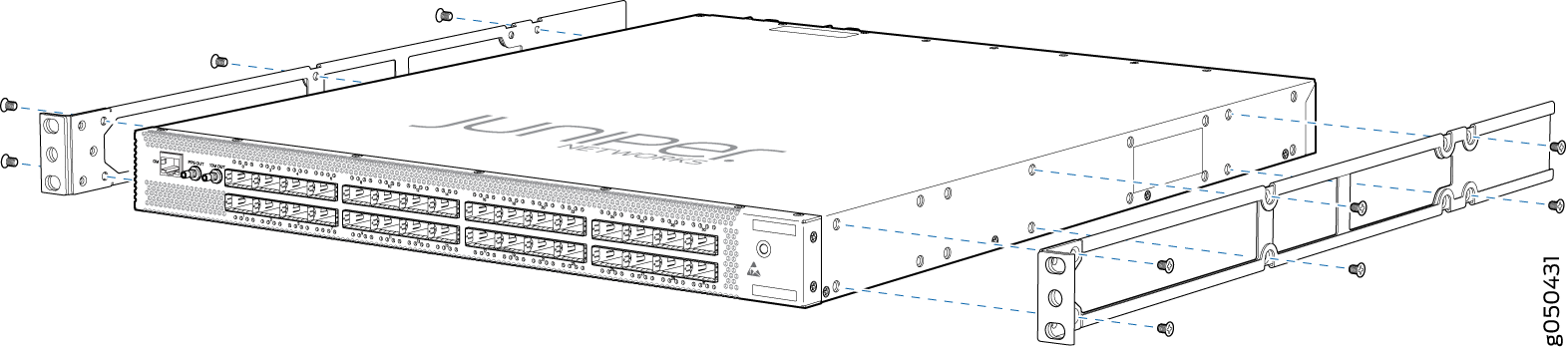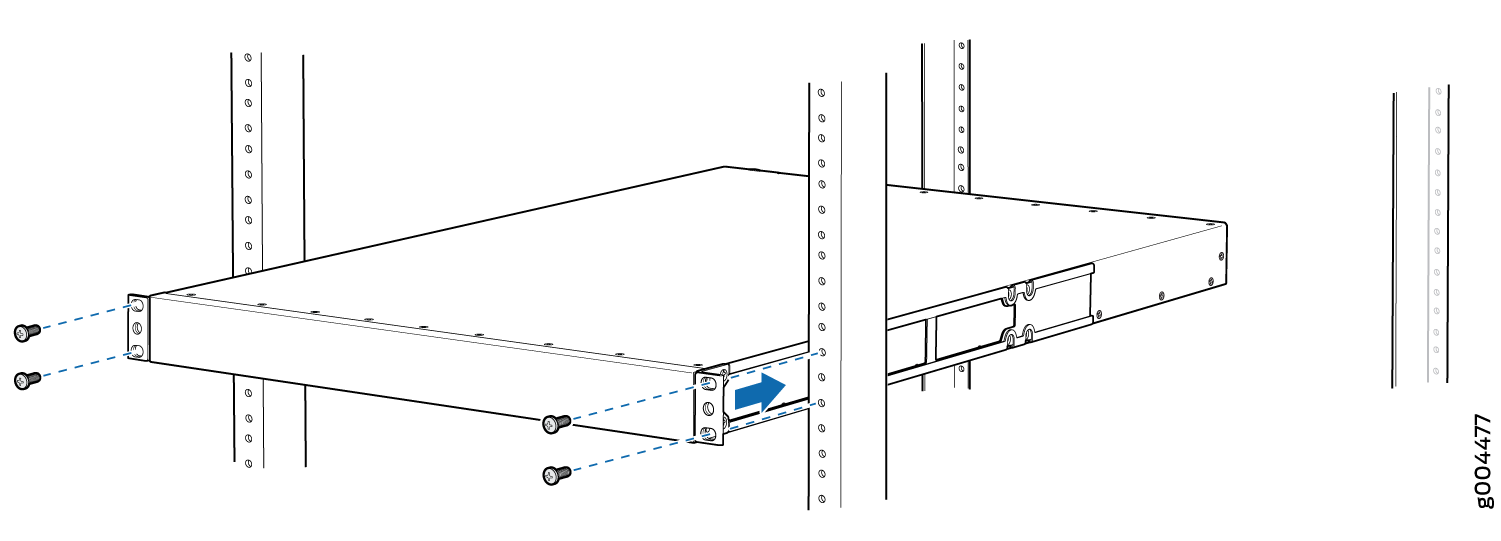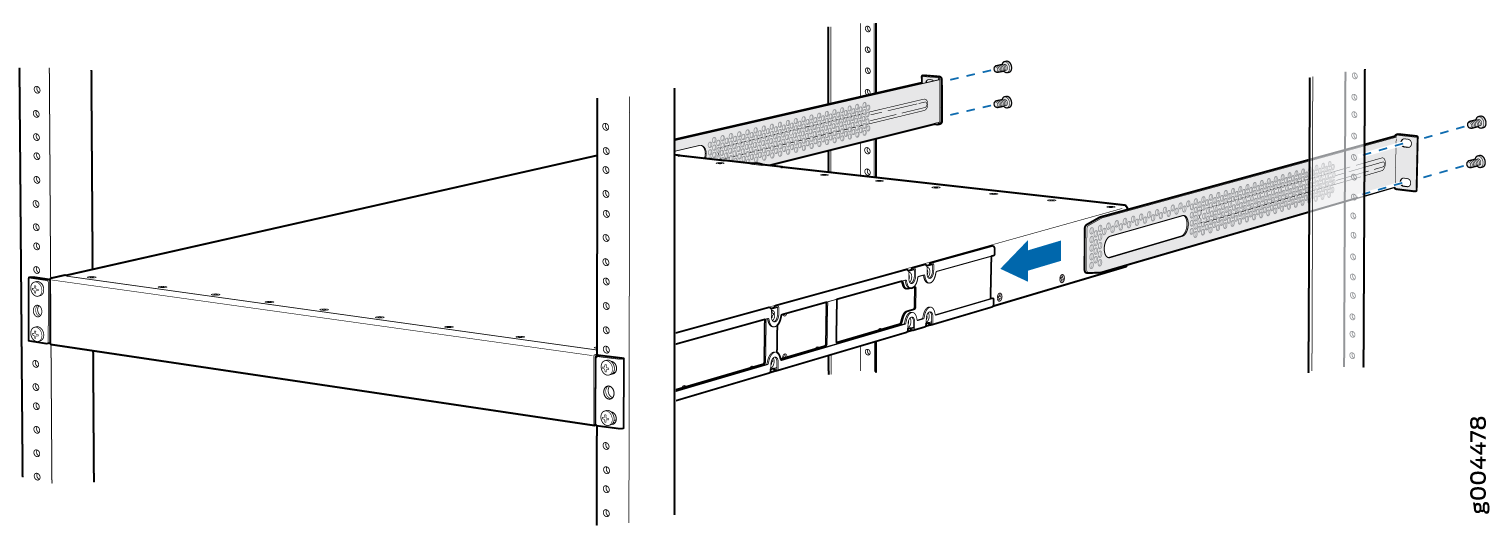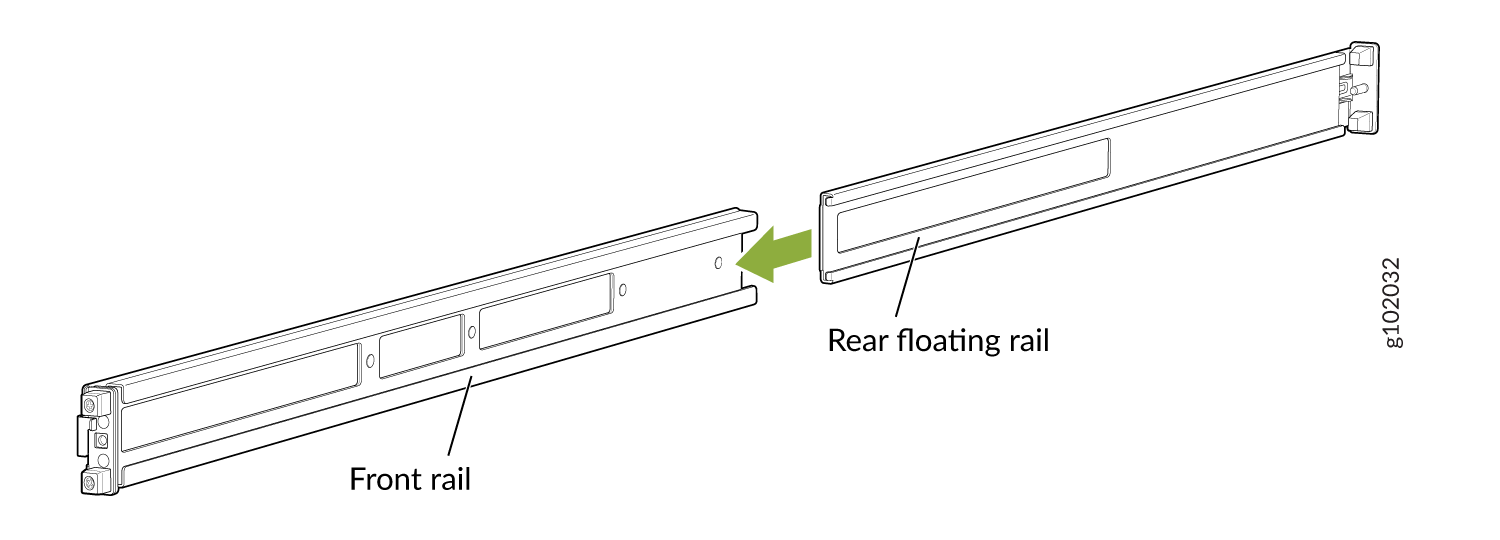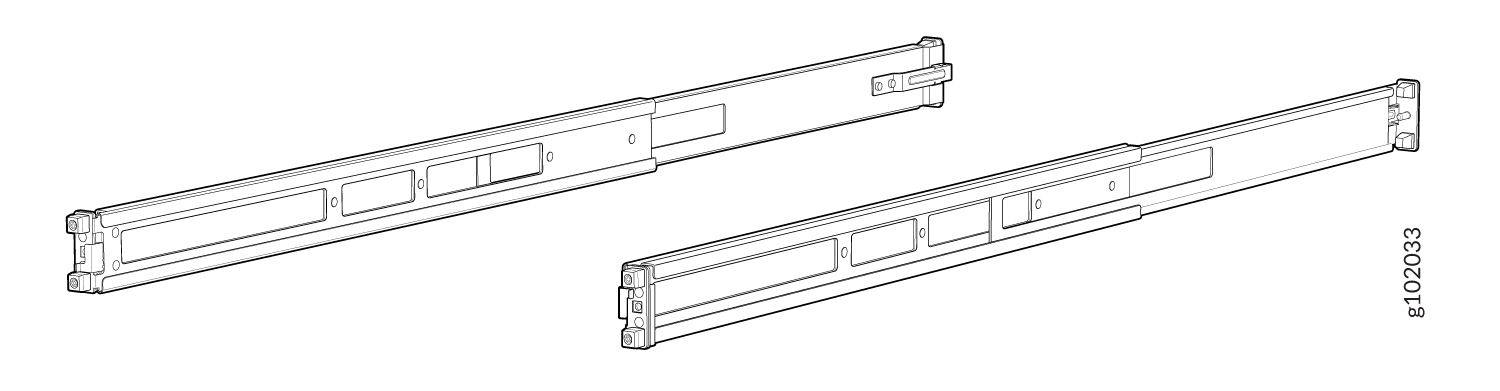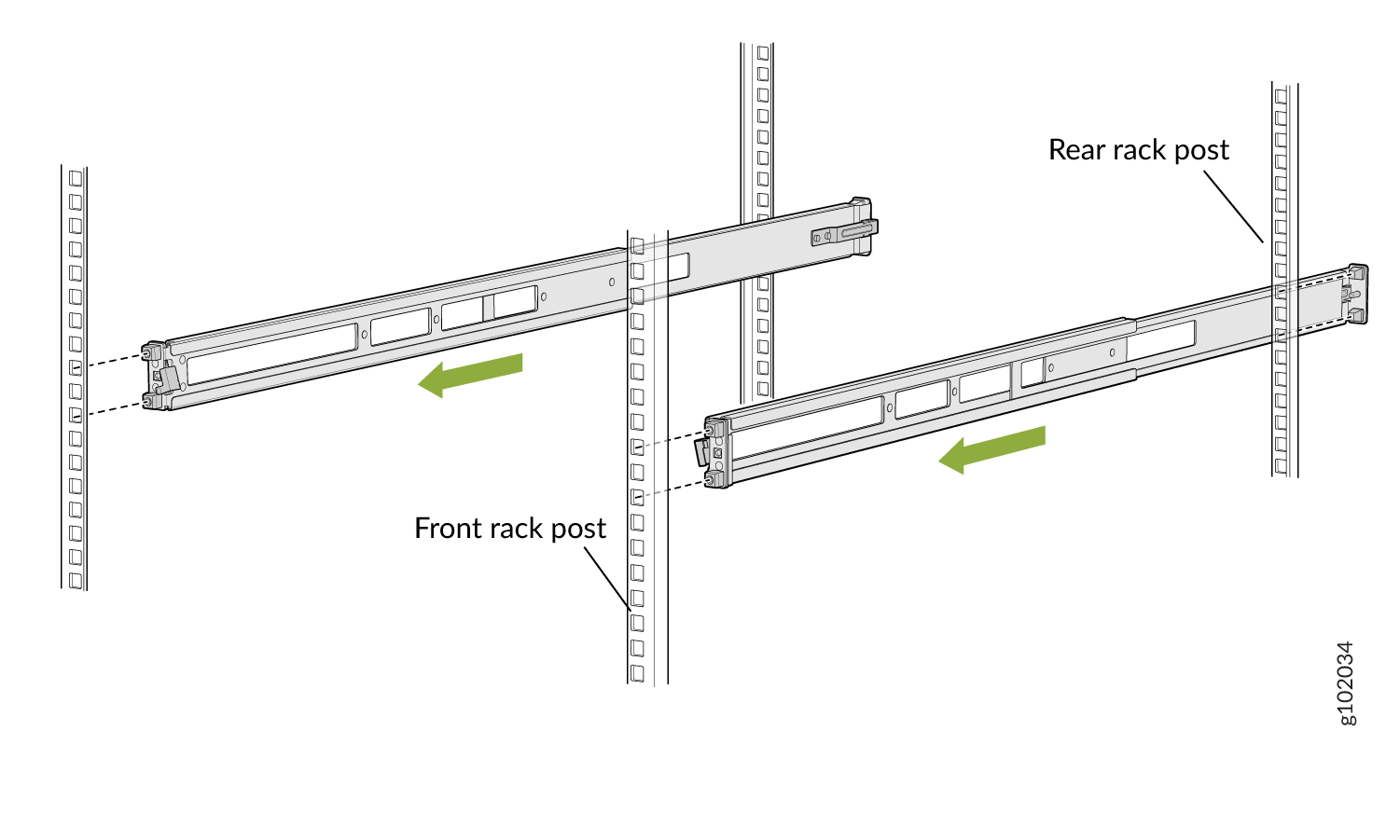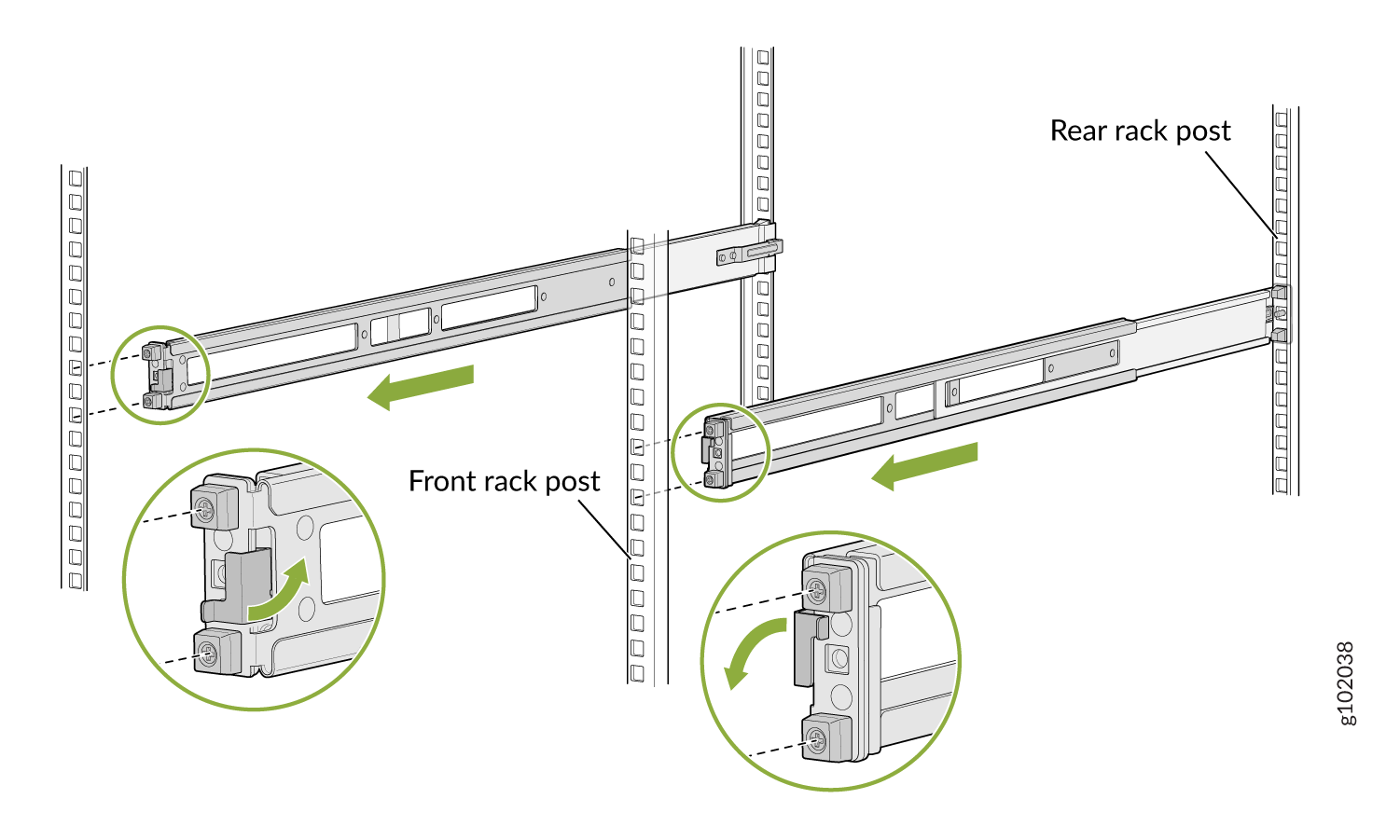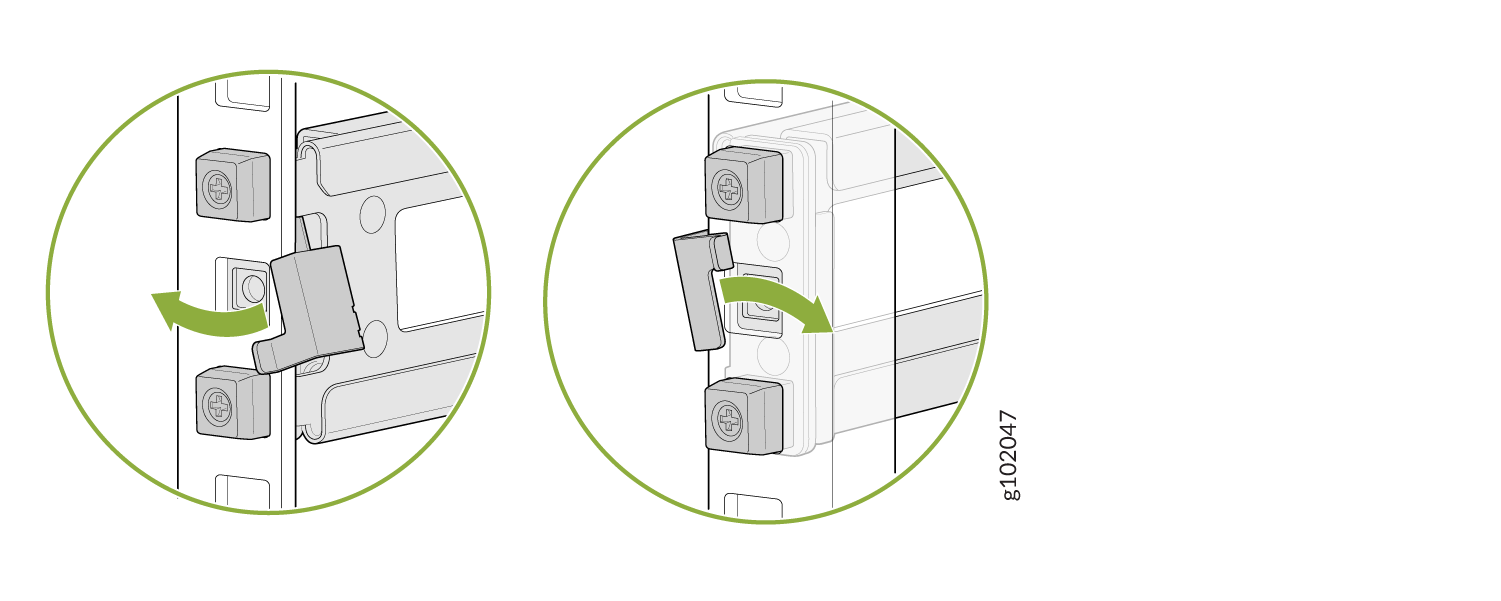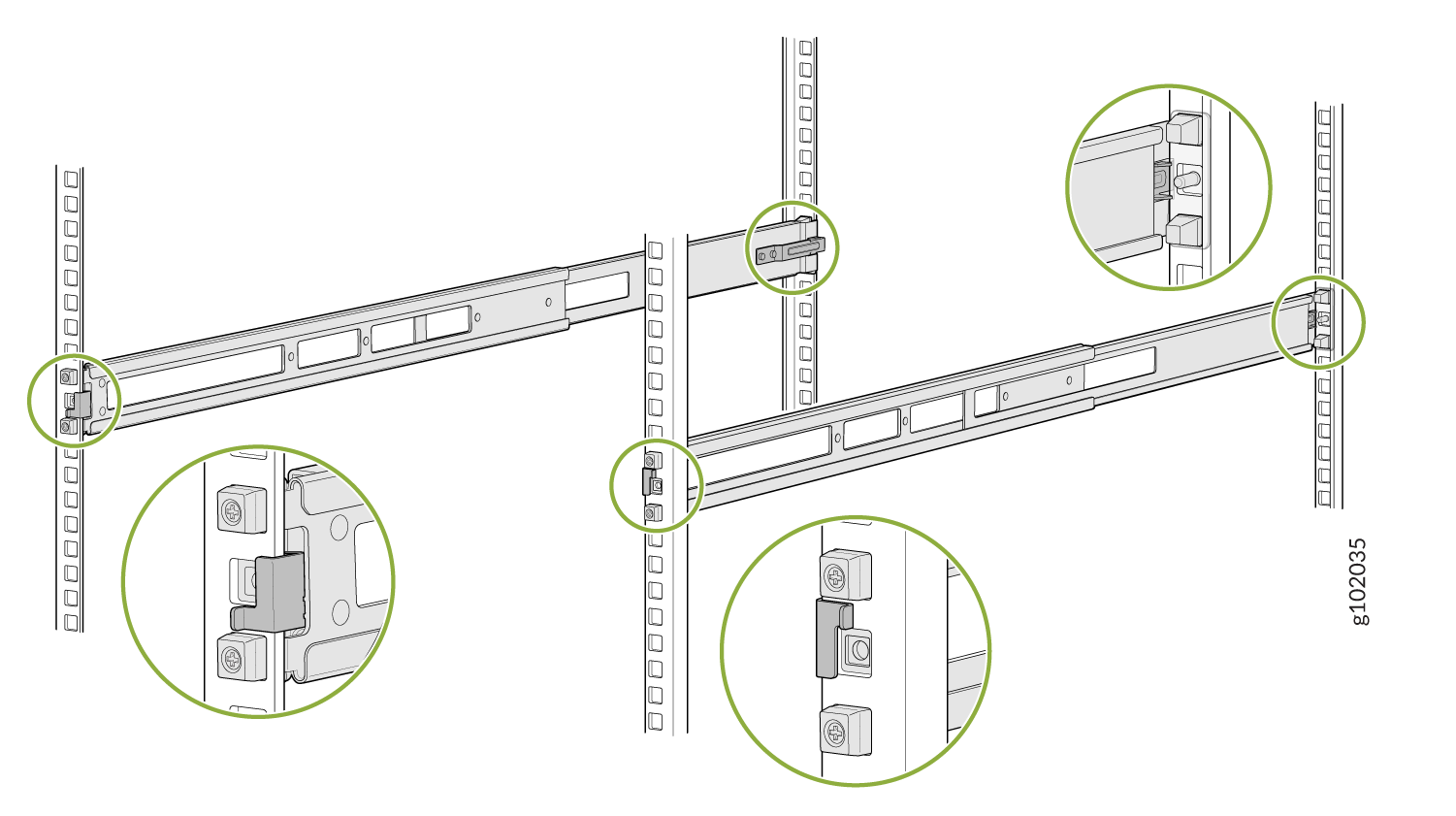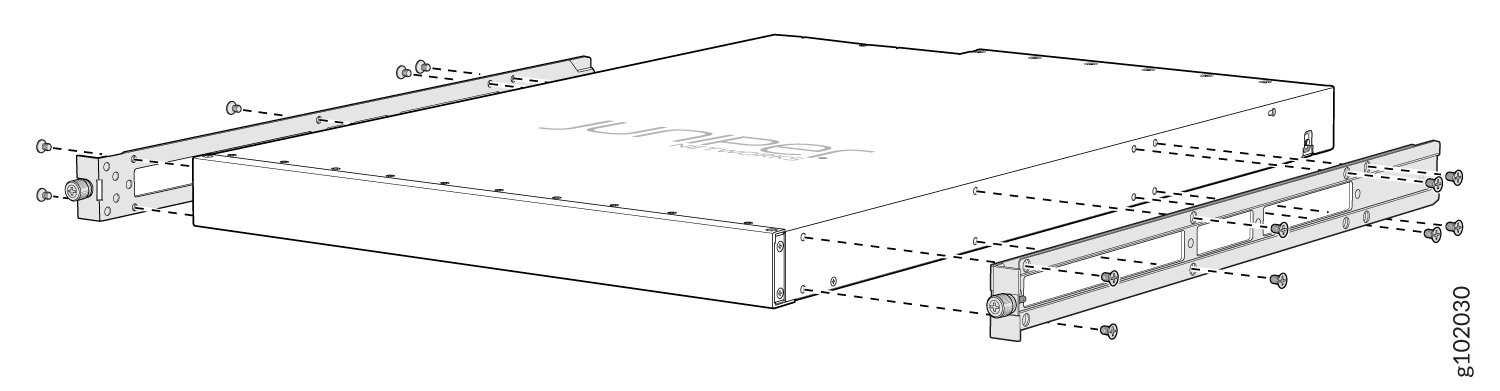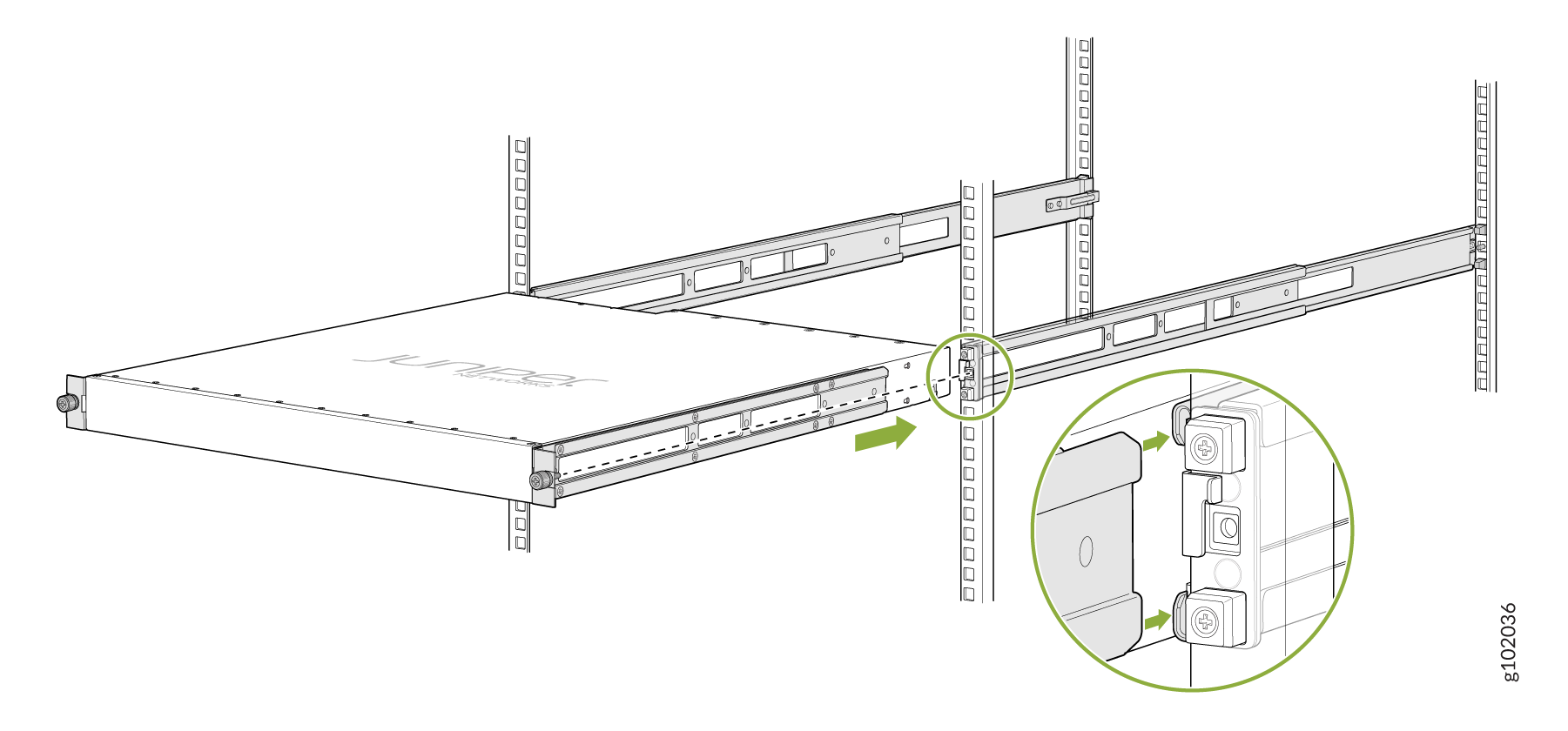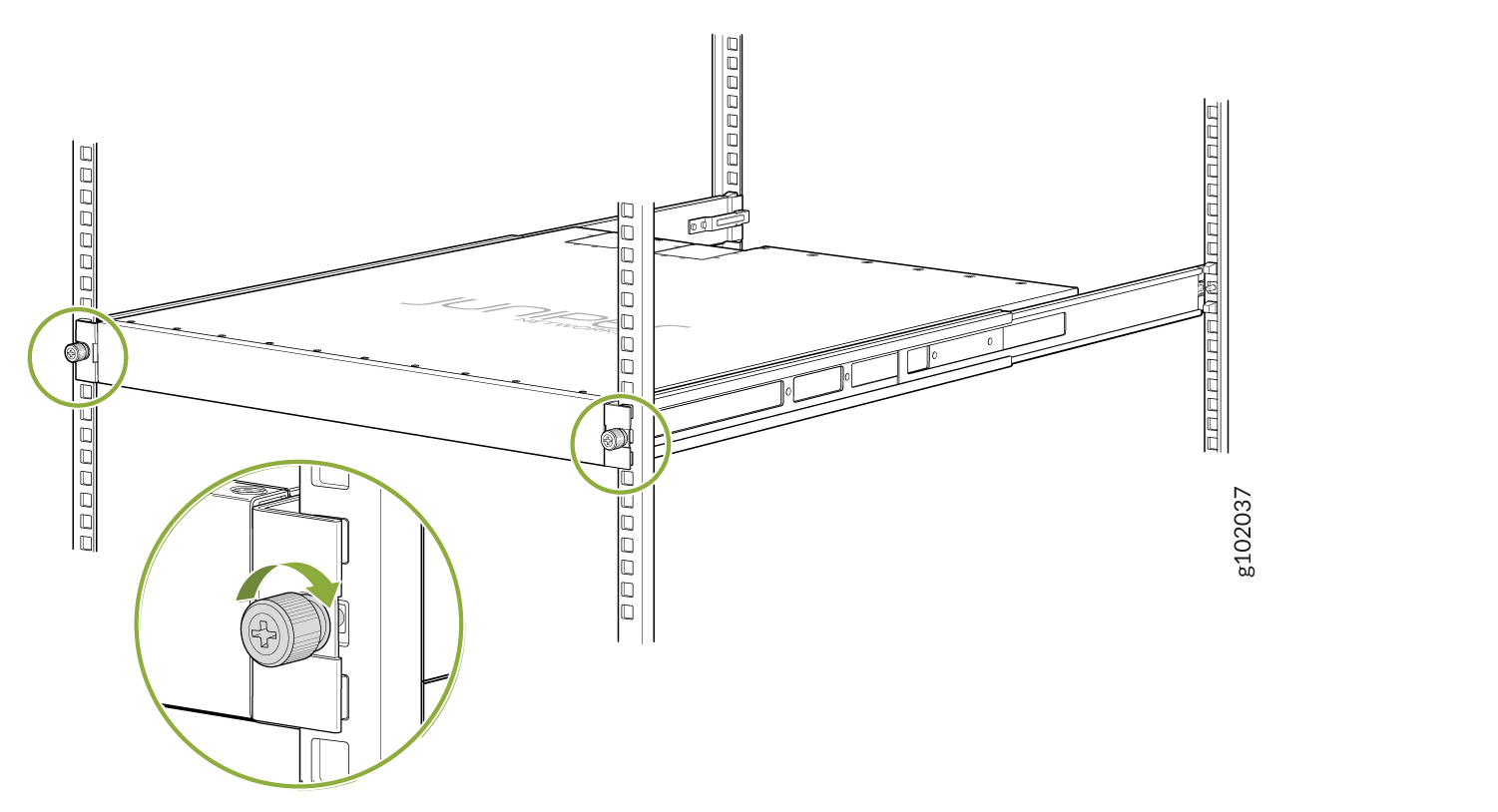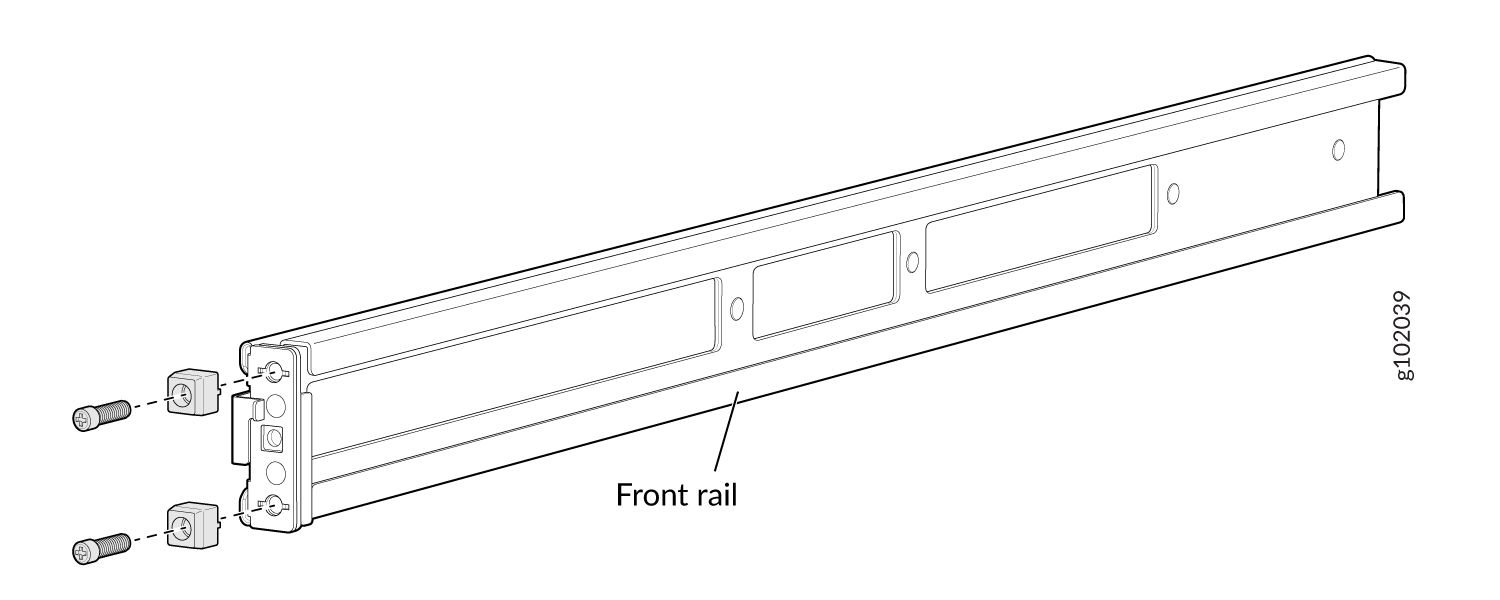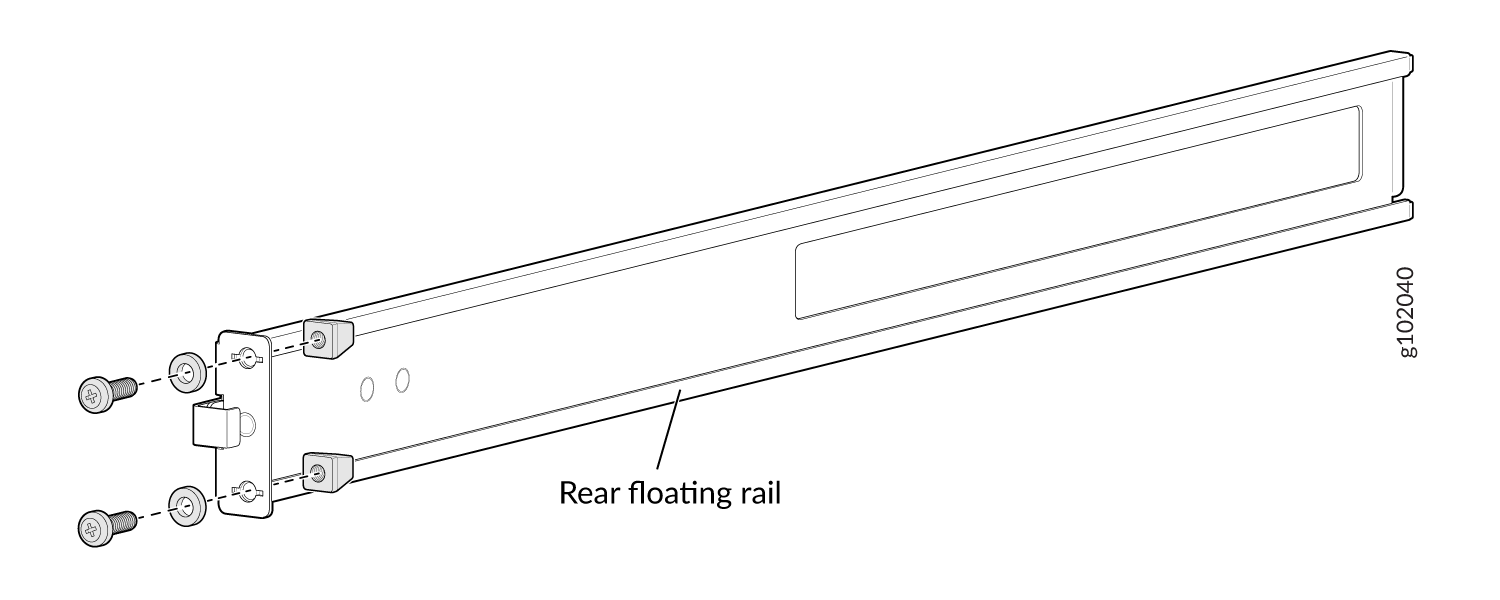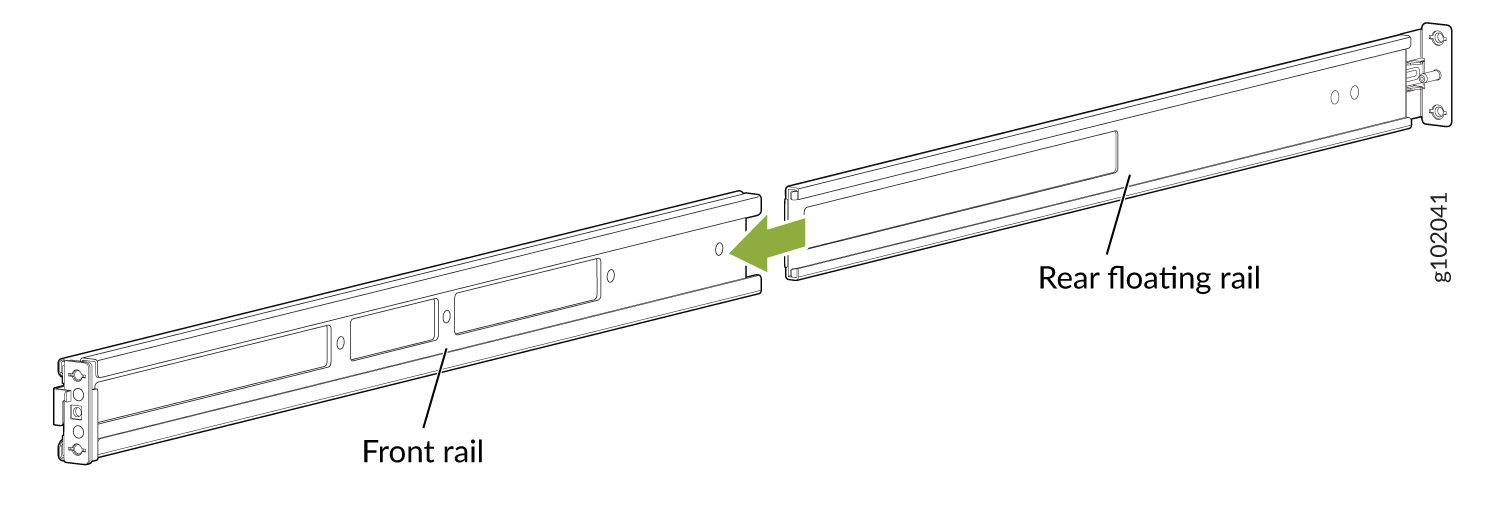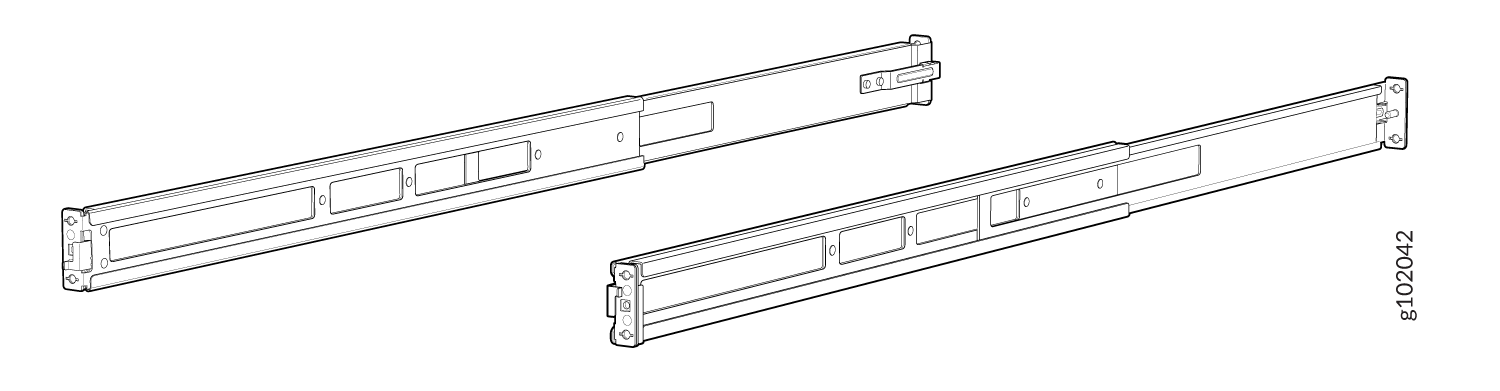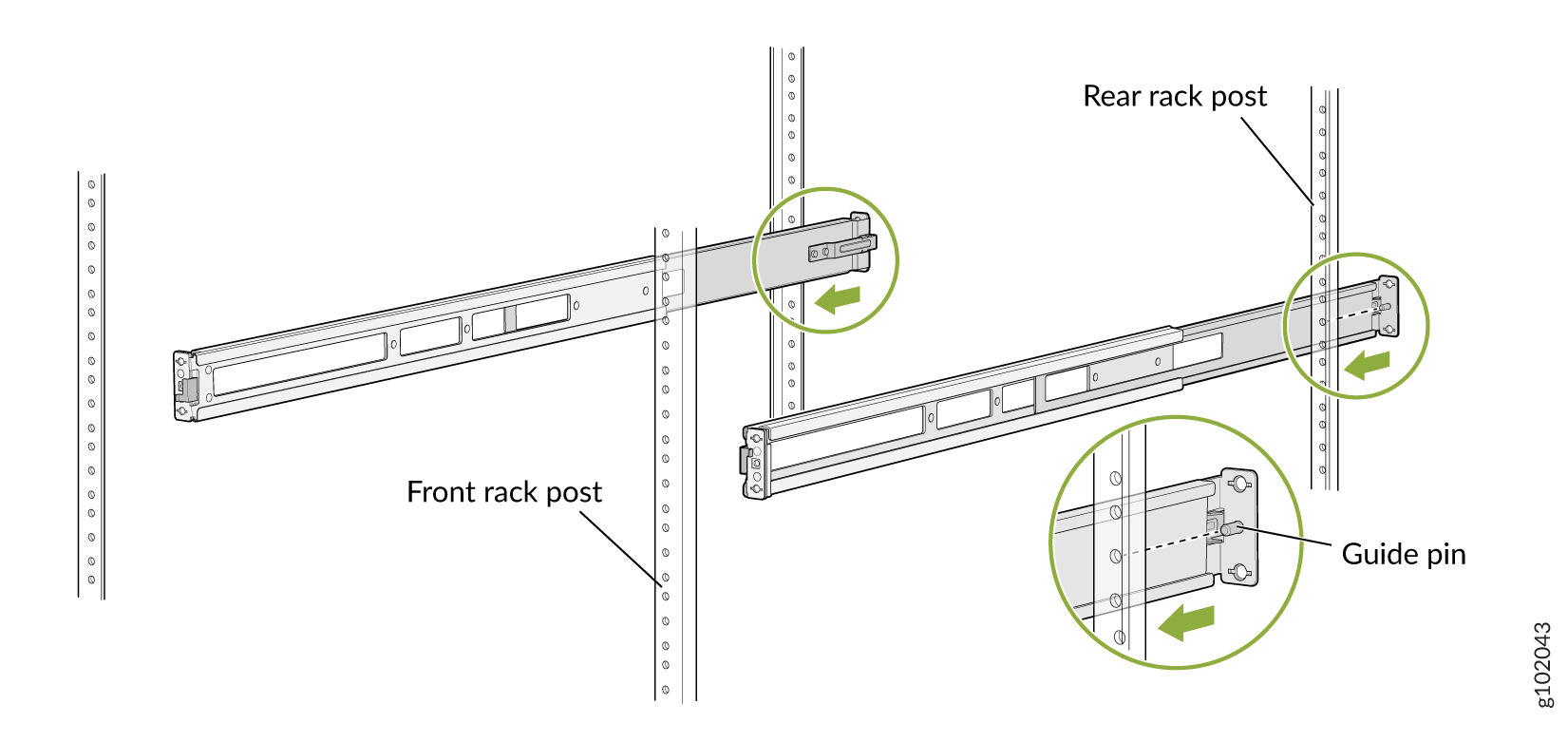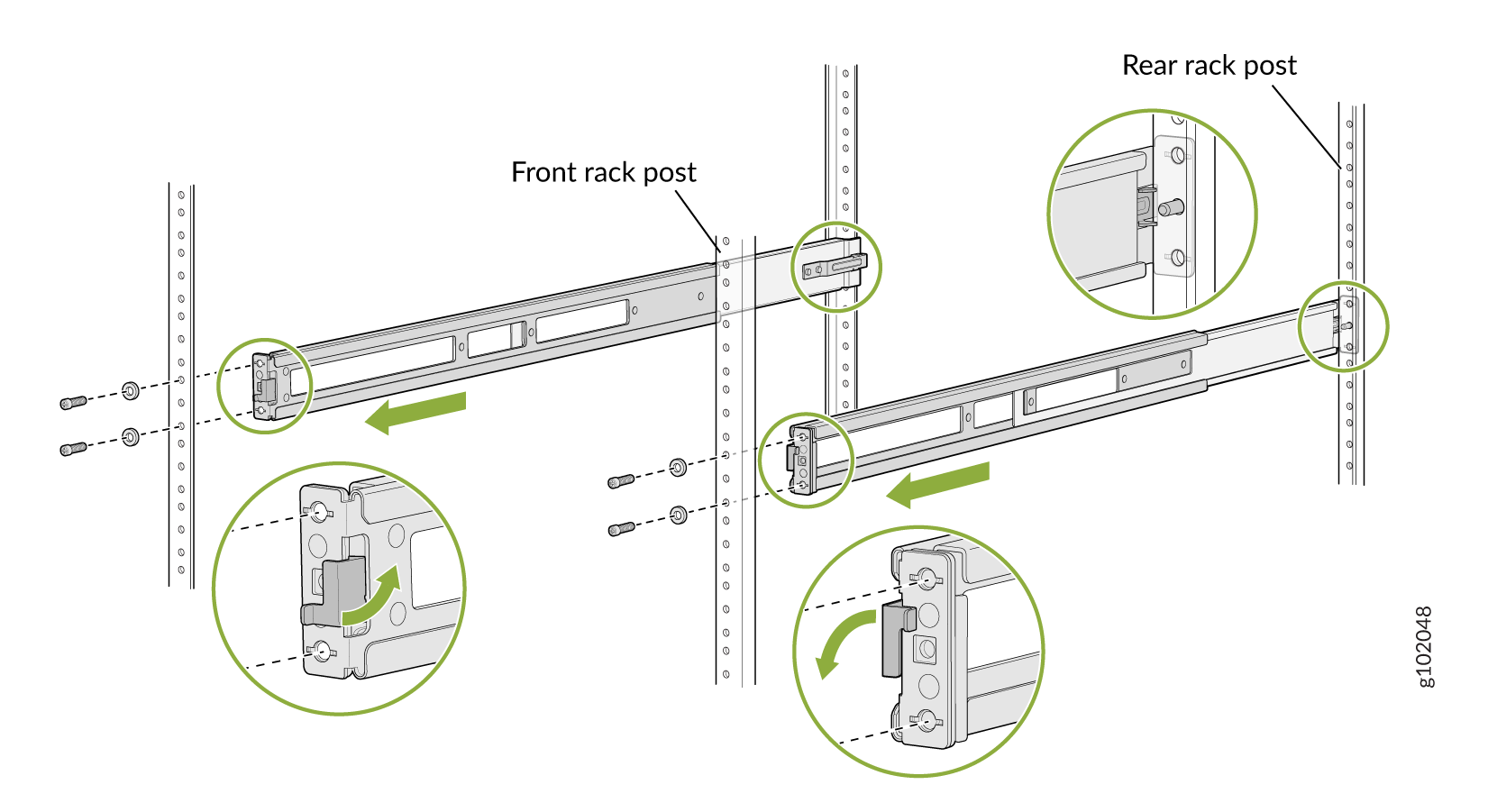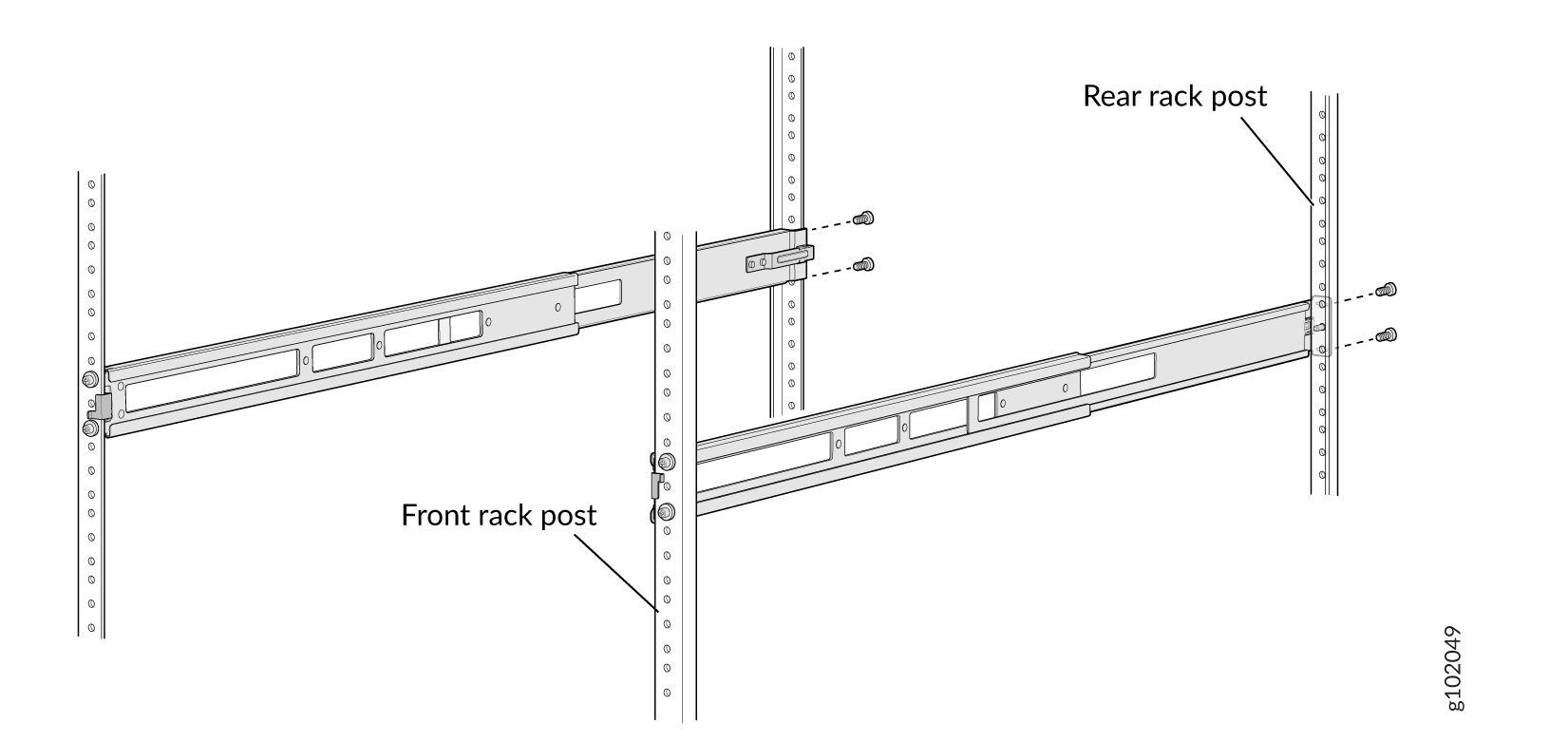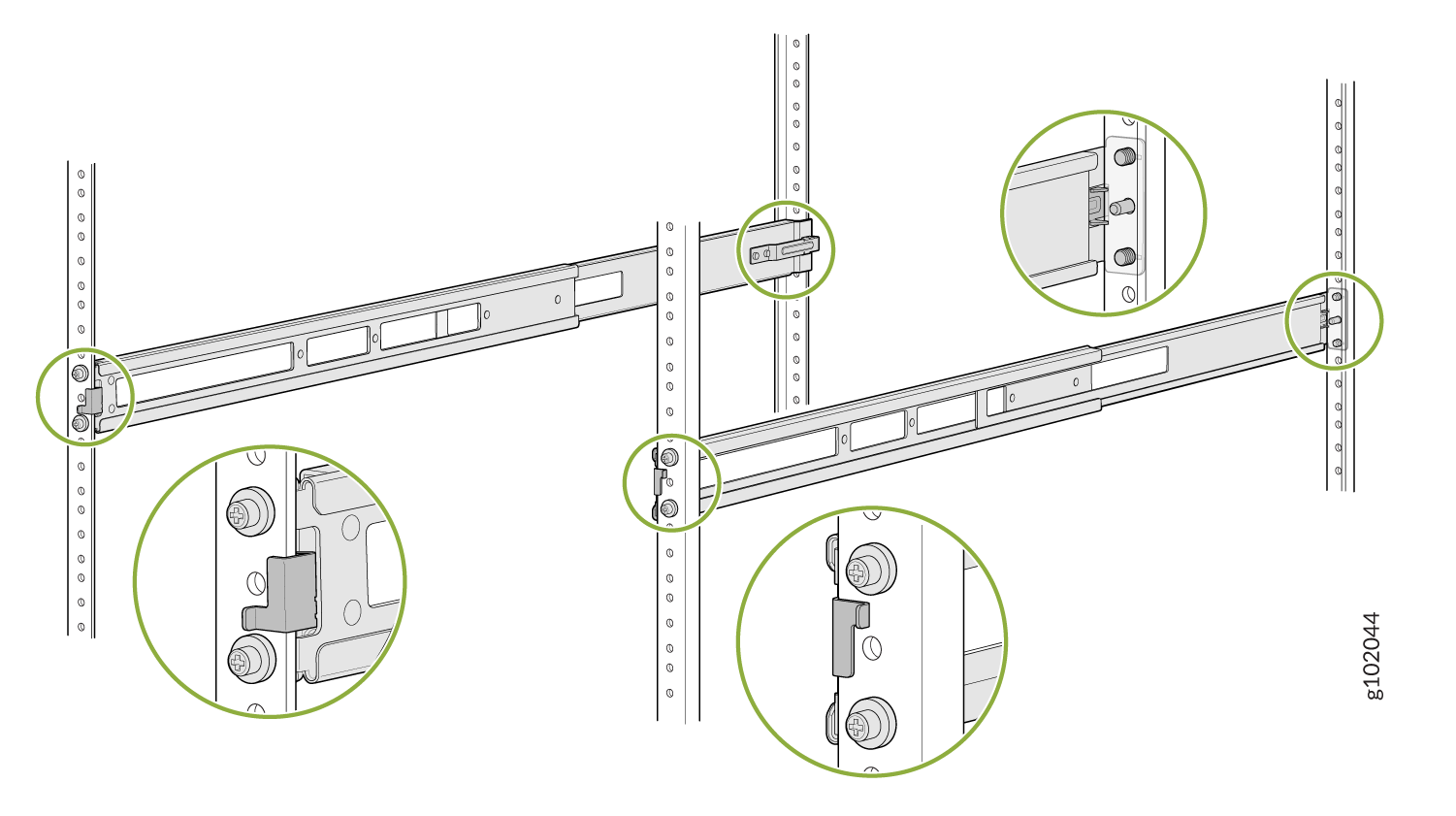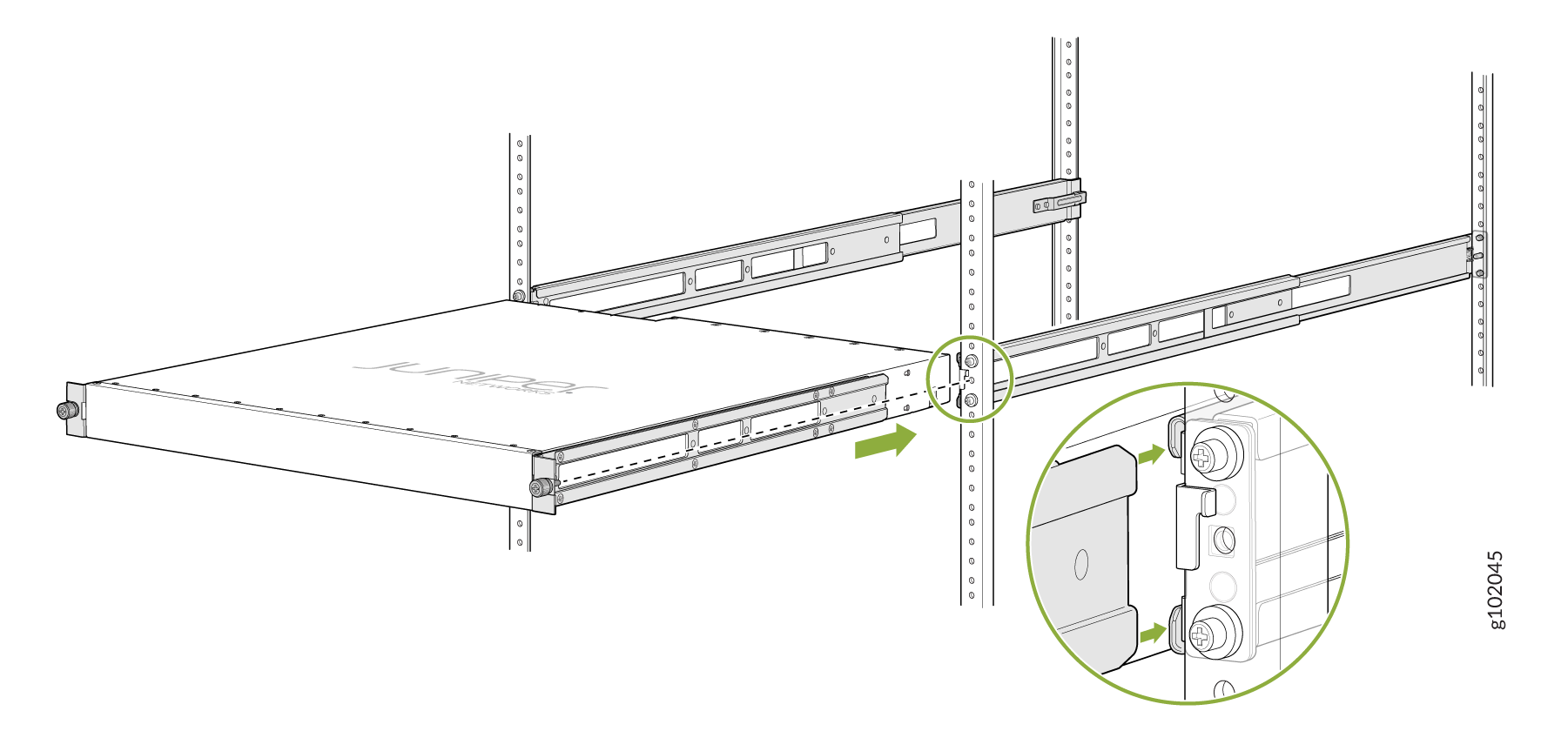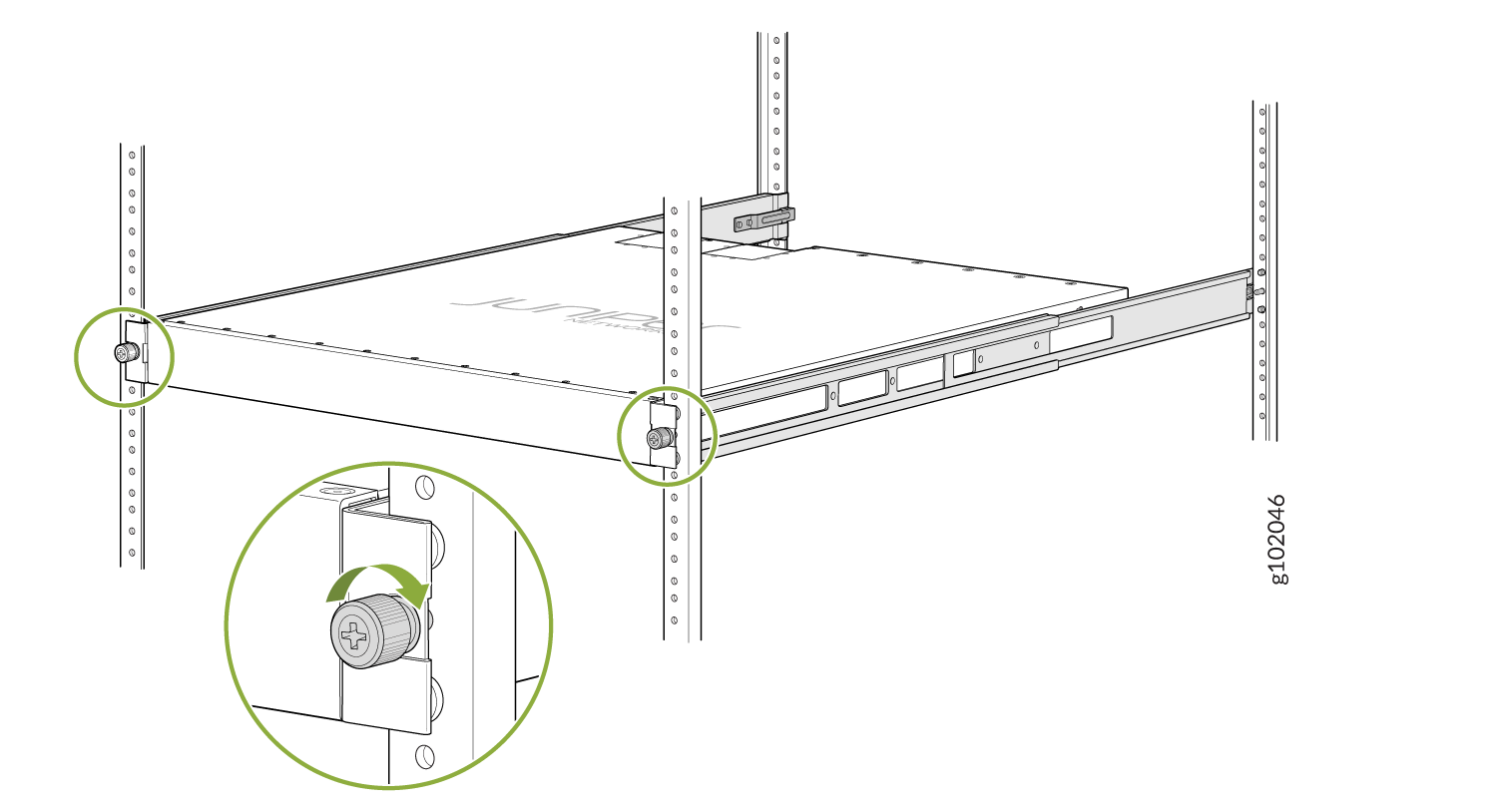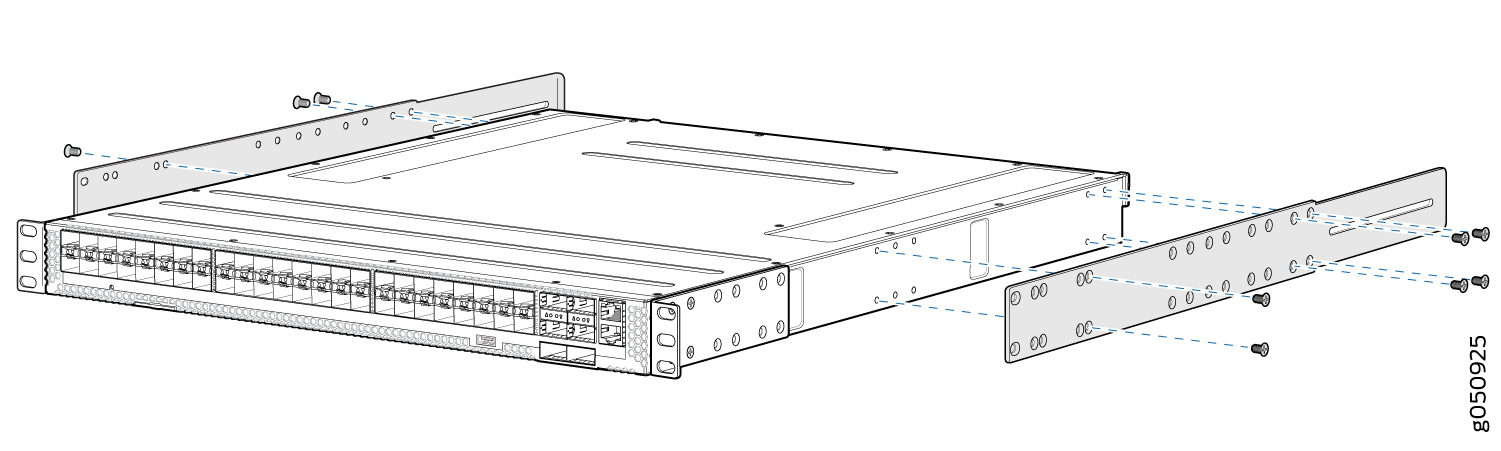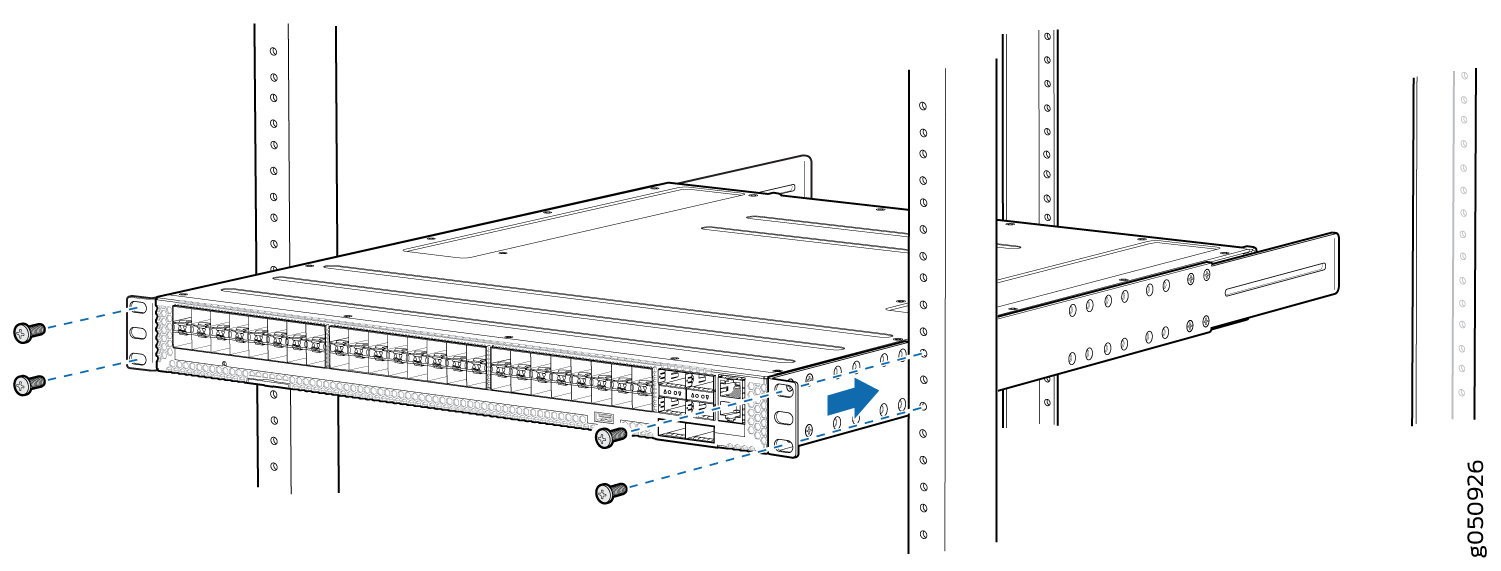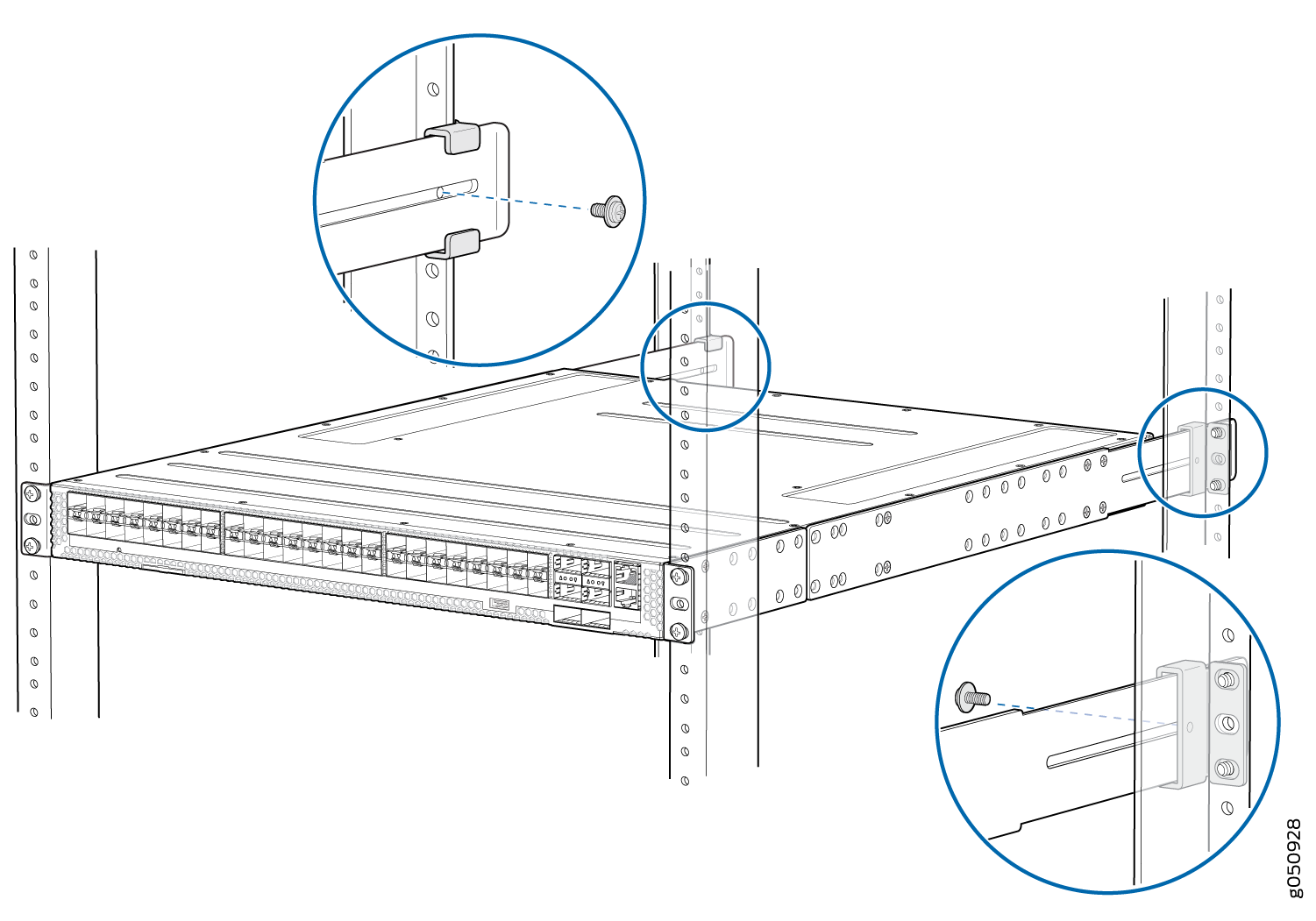Unpacking and Mounting the QFX5200
Unpacking a QFX5200
The QFX5200 switch chassis is a rigid sheet-metal structure that houses the hardware components. A QFX5200 is shipped in a cardboard carton, secured with foam packing material. The carton also contains an accessory box and quick start instructions.
The QFX5200 is maximally protected inside the shipping carton. Do not unpack the switch until you are ready to begin installation.
To unpack a QFX5200:
|
Component |
Quantity |
|---|---|
|
Chassis with five or six fan modules and two power supplies |
1 |
|
Fan modules |
5 (QFX5200-32C or QFX5200-32C-L) 6 (QFX5200-48Y) |
|
Power supplies |
2 |
|
Rack mount kit for QFX5200-32C or QFX5200-32C-L - JNP-4PST-RMK-1U-E (Partial toolless RMK) JNP-4PST-RMK-1U-E rack mount kit consists of the following parts:
Spare rack mount kits order numbers:
|
1 |
|
Rack mount kit for QFX5200-48Y
The order number for a spare rack mount kit is QFX520048Y-RMKT. |
1
|
|
Rack mount assembly drawing |
1 |
|
Power cords with plugs appropriate to your geographical location |
2 |
|
Documentation roadmap card |
1 |
|
Warranty |
1 |
- RJ-45 to DB-9 adapter (JNP-CBL-RJ45-DB9)
- RJ-45 to USB-A adapter (JNP-CBL-RJ45-USBA)
- RJ-45 to USB-C adapter (JNP-CBL-RJ45-USBC)
If you want to use RJ-45 to USB-A or RJ-45 to USB-C adapter you must have X64 (64-Bit) Virtual COM port (VCP) driver installed on your PC. See, https://ftdichip.com/drivers/vcp-drivers/ to download the driver.
Update Base Installation Data
Update the installation base data if any addition or change to the installation base occurs or if the installation base is moved. Juniper Networks is not responsible for not meeting the hardware replacement SLA for products that do not have accurate installation base data.
Update your installation base at https://supportportal.juniper.net/s/CreateCase .
Mounting a QFX5200 in a Rack or Cabinet
You can mount all QFX5200 switches on a four post 19-in. rack or cabinet using the mounting kit provided with the switch.
The remainder of this topic uses “rack” to mean “rack or cabinet.” The front and rear rack rails must be spaced between 23.5 in. (59.7 cm) and 30.6 in. (77.7 cm) front to back.
This topic describes:
- Before You Begin Rack Installation
- Mount a QFX5200-32C or QFX5200-32C-L in a Rack or Cabinet by Using the EX-4PST-RMK Rack Mount Kit
- Mount a QFX5200-32C or QFX5200-32C-L in a Rack or Cabinet by Using the JNP-4PST-RMK-1U-E Rack Mount Kit
- Mount a QFX5200-48Y in a Rack or Cabinet by Using the QFX520048Y-RMKT Rack Mount Kit
Before You Begin Rack Installation
Before you begin mounting a QFX5200 switch in the rack or cabinet:
Optional equipment: Grounding cable kit with bracket, lug, and three nuts with integrated washers.
A QFX5200 switch must be supported at all four corners. Mounting the chassis using only the front brackets will damage the chassis and can result in serious bodily injury.
All QFX5200 switches require two people for installation, one person to lift the switch into place and another person to attach the switch to the rack. If you are installing the QFX5200 switch above 60 in. (152.4 cm) from the floor, you can remove the power supplies and fan modules to minimize the weight before attempting to install the switch.
If you are mounting multiple switches on a rack, mount the switch in the lowest position of the rack first. Proceed to mount the rest of the switches from the bottom to the top of the rack to minimize the risk of the rack toppling.
Mount a QFX5200-32C or QFX5200-32C-L in a Rack or Cabinet by Using the EX-4PST-RMK Rack Mount Kit
To mount the QFX5200-32C or QFX5200-32C-L on four posts in a rack by using the EX-4PST-RMK rack mount kit:
Mount a QFX5200-32C or QFX5200-32C-L in a Rack or Cabinet by Using the JNP-4PST-RMK-1U-E Rack Mount Kit
You can mount QFX5200-32C or QFX5200-32C-L switches on a square hole or threaded hole four-post 19-in. racks using the JNP-4PST-RMK-1U-E rack mount kit. A four-post installation evenly supports the switch by all four corners.
- Mount the Device by Using the JNP-4PST-RMK-1U-E Rack Mount Kit On a Square Hole Rack
- Mount the Device by Using the JNP-4PST-RMK-1U-E Rack Mount Kit On a Threaded Hole Rack
Mount the Device by Using the JNP-4PST-RMK-1U-E Rack Mount Kit On a Square Hole Rack
Ensure that you have the following tools and parts available:
-
An ESD grounding strap—not provided.
-
Number 2 Phillips (+) screwdriver—not provided
-
A pair of front and rear mounting rails that attach to the rack posts—provided with the rack mount kit
-
A pair of mounting brackets and 16 flat head M4 x 6mm Phillips screws. These brackets attach to the device if not pre-installed—provided with the rack mount kit
To mount the device on four posts in a rack by using the JNP-4PST-RMK-1U-E rack mount kit:
Mount the Device by Using the JNP-4PST-RMK-1U-E Rack Mount Kit On a Threaded Hole Rack
Ensure that you have the following tools and parts available:
-
An ESD grounding strap—not provided
-
Number 2 Phillips (+) screwdriver—not provided
-
A pair of front and rear mounting rails that attach to the rack posts—provided with the rack mount kit
-
A pair of side mounting brackets and 16 flat head M4 x 6mm Phillips screws. These brackets attach to the device if not pre-installed—provided with the rack mount kit
To mount the device on four posts in a threaded hole rack by using the JNP-4PST-RMK-1U-E rack mount kit:
Mount a QFX5200-48Y in a Rack or Cabinet by Using the QFX520048Y-RMKT Rack Mount Kit
To mount the QFX5200-48Y on four posts in a rack by using the QFX520048Y-RMKT rack mount kit: