Return a QFX5120 Chassis or Components
How to Return a QFX5120 Switch or Component for Repair or Replacement
If you need to return a switch or hardware component to Juniper Networks for repair or replacement, follow this procedure:
For more information about return and repair policies, see the customer support page at https://www.juniper.net/support/guidelines.html.
Locate the Serial Number on a QFX5120 Switch or Component
If you are returning a switch or hardware component to Juniper Networks for repair or replacement, you must locate the serial number of the switch or component. You must provide the serial number to the Juniper Networks Technical Assistance Center (JTAC) when you contact them to obtain Return Material Authorization (RMA).
If the switch is operational and you can access the CLI, you can list serial numbers for the switch and for some components with a CLI command. If you do not have access to the CLI or if the serial number for the component does not appear in the command output, you can locate the serial number ID label on the physical switch or component.
If you want to find the serial number on the physical switch component, you will need to remove the component from the switch chassis, for which you must have the required parts and tools available.
- List the Switch and Components Details with the CLI
- Locate the Chassis Serial Number ID Label on a QFX5120 Switch
- Locate the Serial Number ID Labels on FRUs in a QFX5120 Switch
List the Switch and Components Details with the CLI
To list the switch and switch components and their serial numbers, enter the following CLI command:
show chassis hardware
The following output lists the switch components and serial numbers for a QFX5120-48Y switch; the output is similar for other QFX5120 switches:
user@switch> show chassis hardware
Hardware inventory:
Item Version Part number Serial number Description
Chassis PD3113060008 QFX5120 48Y
Routing Engine 0 REV D 650-044930 PD3113060008 QFX5120-48Y
FPC 0 REV D 650-044930 PD3113060008 QFX5120-48PY PIC 2 REV A0 611-044925 MY3112490109 4x 1G/10G SFP/SFP+
Xcvr 0 REV 01 740-030658 AD0946A02ZT SFP+-10G-USR
Xcvr 1 REV 01 740-030658 AA1212ALZ5E SFP+-10G-USR
Power Supply 0 REV 01 740-046871 1EDA2490663 JPSU-1100-AC-AFO-A
Power Supply 1 REV 01 740-046873 1EDE2430149 JPSU-350-AC-AFO-A
Fan Tray 0 Fan Module, Airflow Out (AFO)
Fan Tray 1 Fan Module, Airflow Out (AFO)Locate the Chassis Serial Number ID Label on a QFX5120 Switch
The serial number ID label is located on the top panel of the chassis on QFX5120-32C switches and on the right panel on QFX5120-48T, QFX5120-48Y, and QFX5120-48YM switches. Figure 1 shows the location of the serial number ID label on QFX5120-32C switches. Figure 2 shows the location of the serial number ID label on QFX5120-48T switches. Figure 3 shows the location of the serial number ID label on QFX5120-48Y switches. Figure 4 shows the location of the serial number ID label on QFX5120-48YM switches.

1 — Chassis serial number ID label |
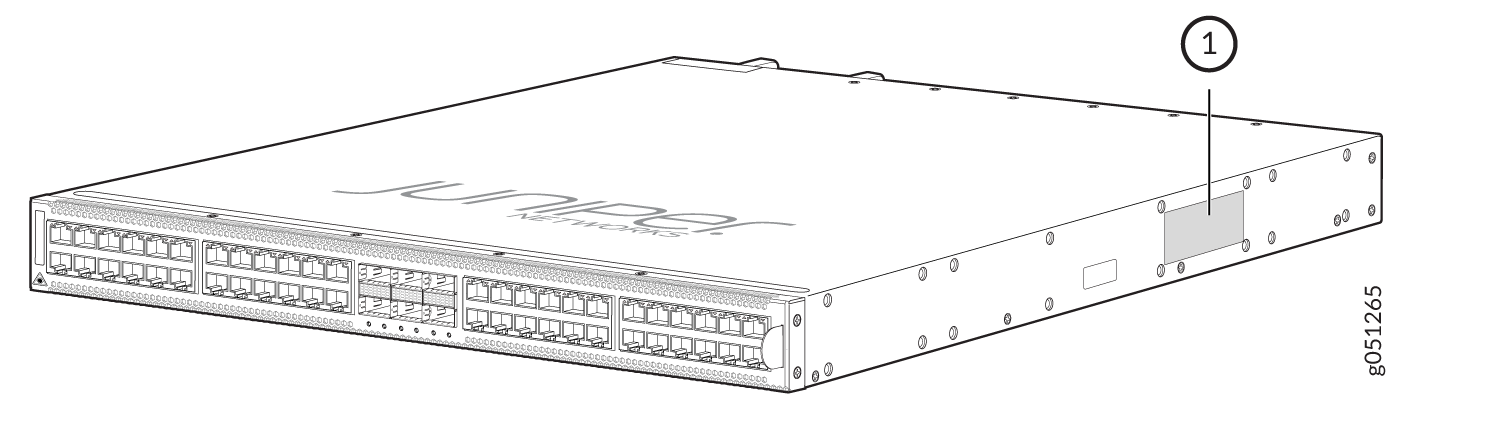
1 — Chassis serial number ID label |
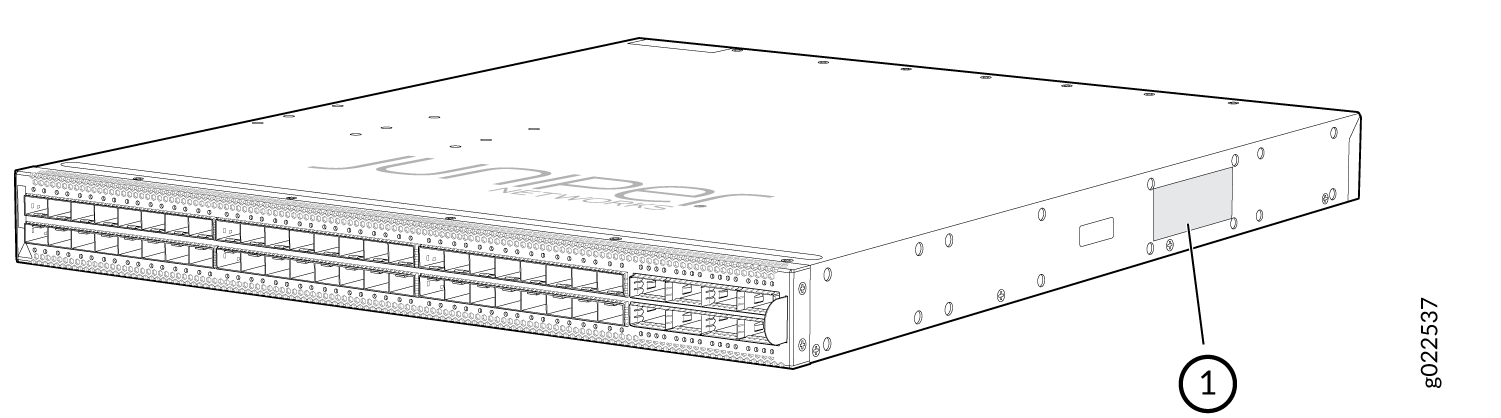
1 — Chassis serial number ID label |
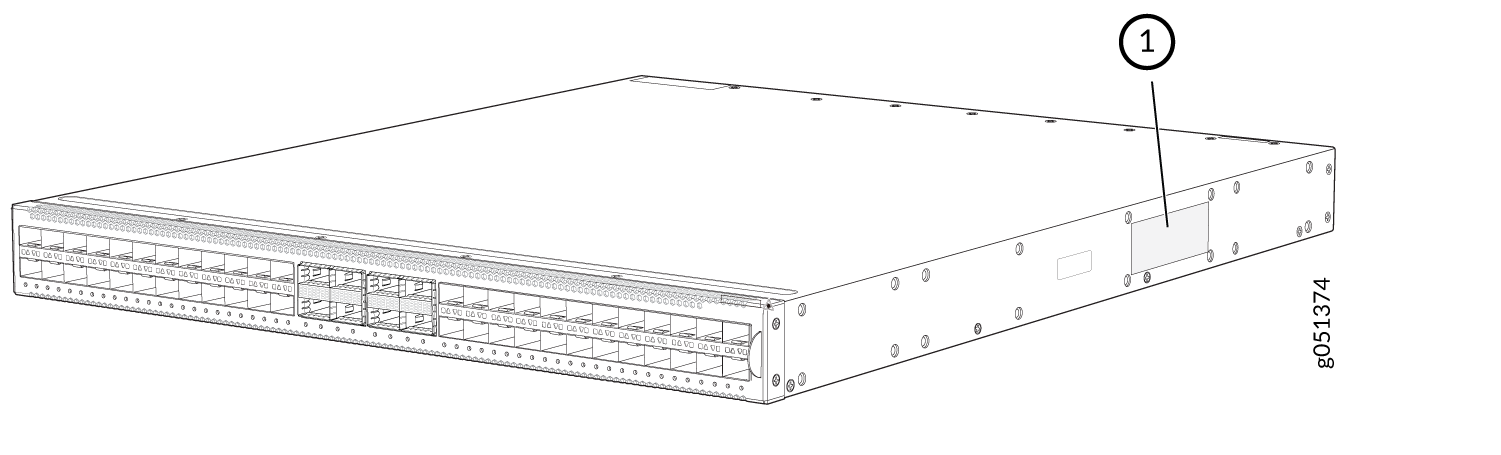
1 — Chassis serial number ID label |
Locate the Serial Number ID Labels on FRUs in a QFX5120 Switch
The power supplies and fan module installed in QFX5120 switches are field-replaceable units (FRUs).
You must remove these FRUs from the switch chassis to see the serial number ID label.
Power Supply—The serial number ID label is on the top of the power supply.
Figure 5 shows the location of the serial number ID label on the AC power supply for QFX5120-32C switches. Figure 6 shows the location of the serial number ID label on the DC power supply for QFX5120-32C switches.
Figure 7 shows the location of the serial number ID label on the AC power supply for QFX5120-48T switches. Figure 8 shows the location of the serial number ID label on the DC power supply for QFX5120-48T switches. Figure 9 shows the location of the serial number ID label on the high-voltage power supply for QFX5120-48T switches.
Figure 10 shows the location of the serial number ID label on the AC power supply for QFX5120-48Y switches. Figure 11 shows the location of the serial number ID label on the DC power supply for QFX5120-48Y switches.
Figure 12 shows the location of the serial number ID label on the AC power supply for QFX5120-48YM switches. Figure 13 shows the location of the serial number ID label on the DC power supply for QFX5120-48YM switches.
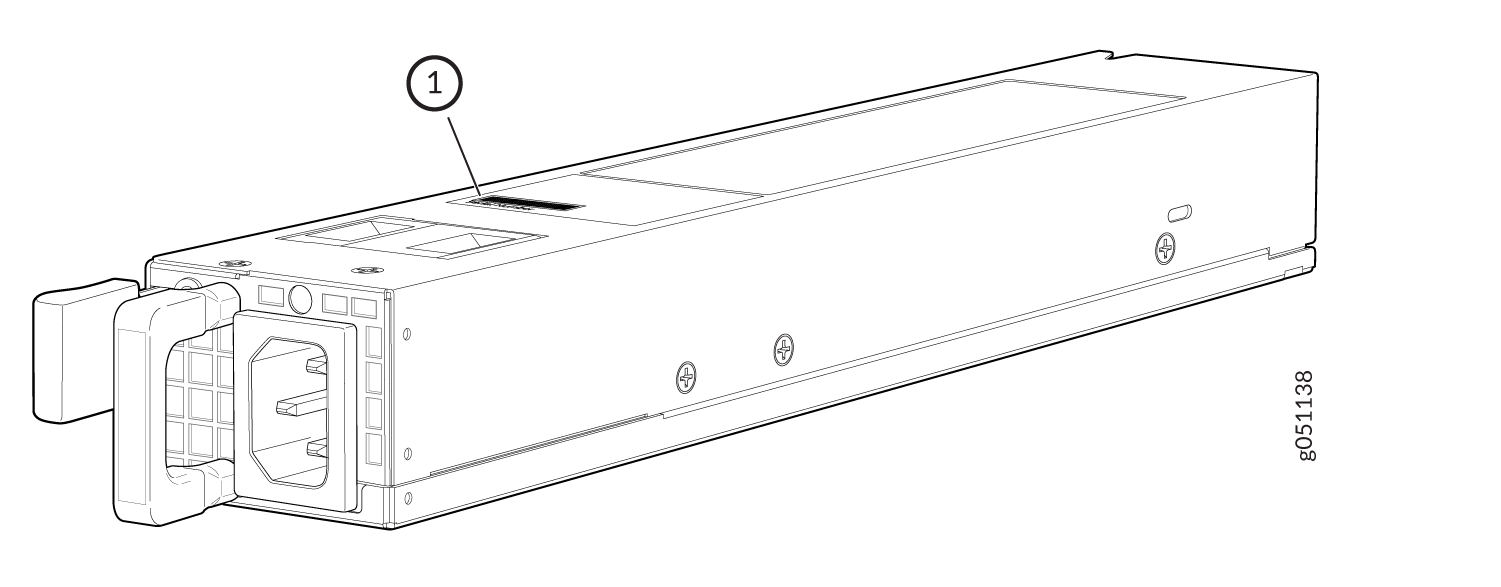
1 — Serial number ID label on the AC power supply for QFX5120-32C switches |
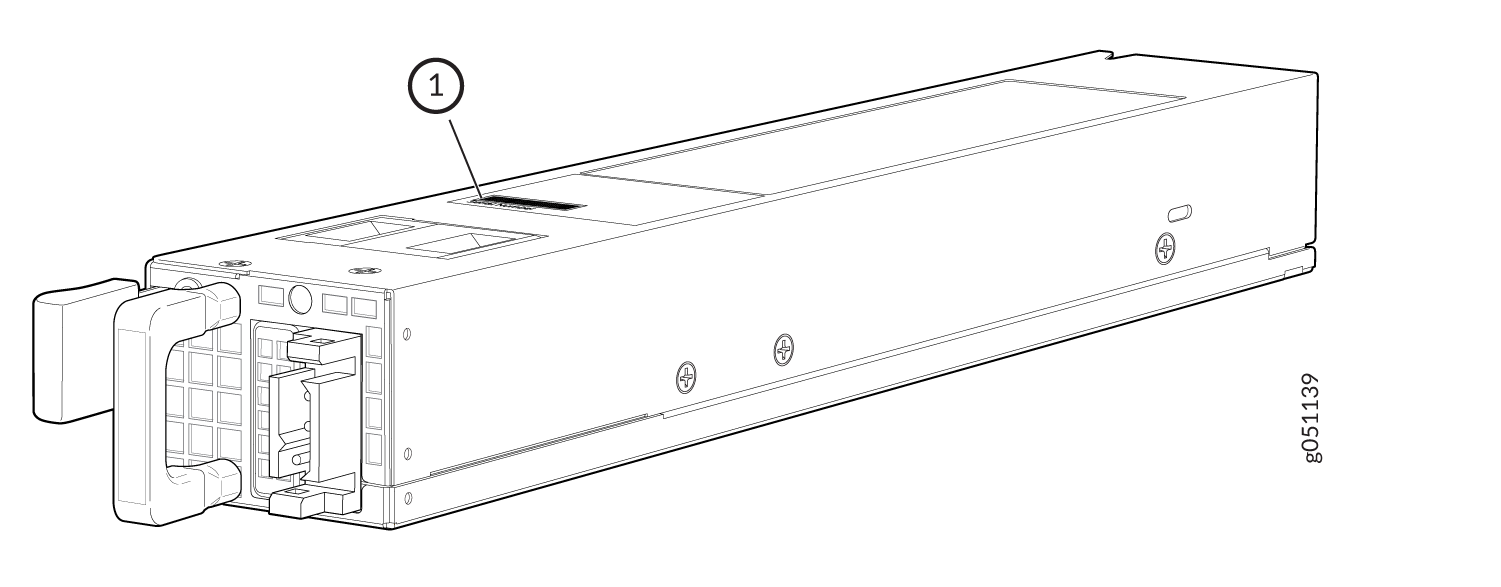
1 — Serial number ID label on the DC power supply for QFX5120-32C switches |
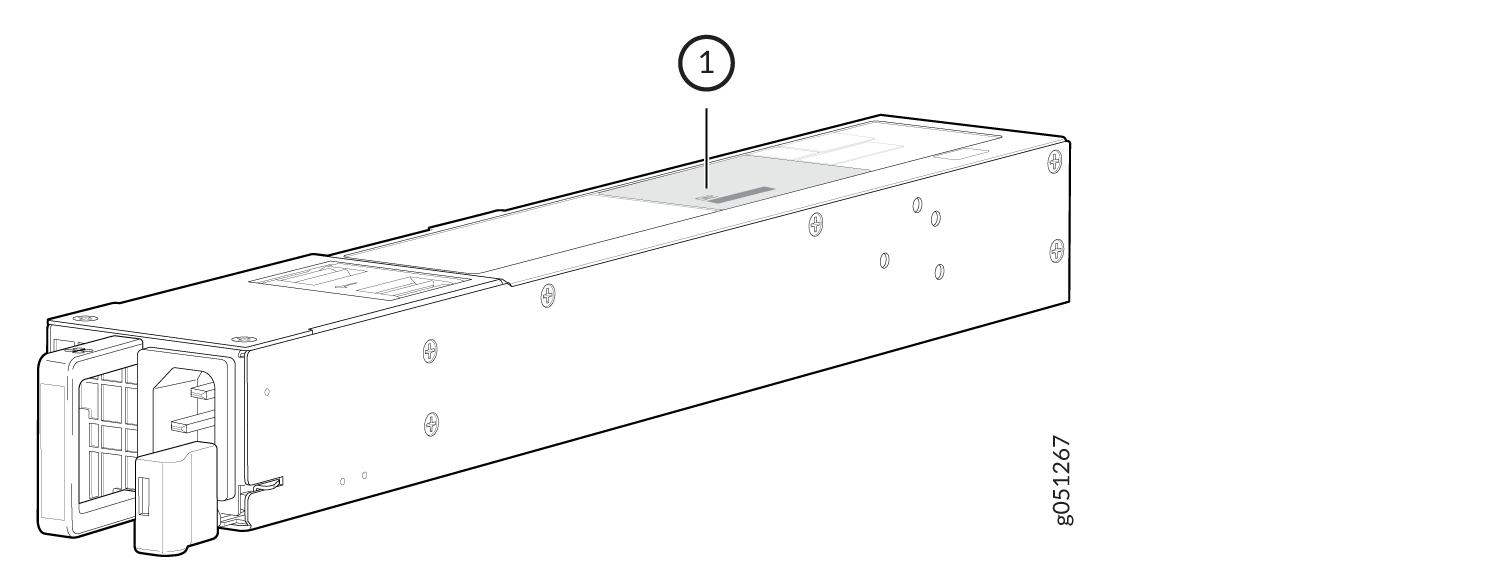
1 — Serial number ID label on the AC power supply for QFX5120-48T switches |
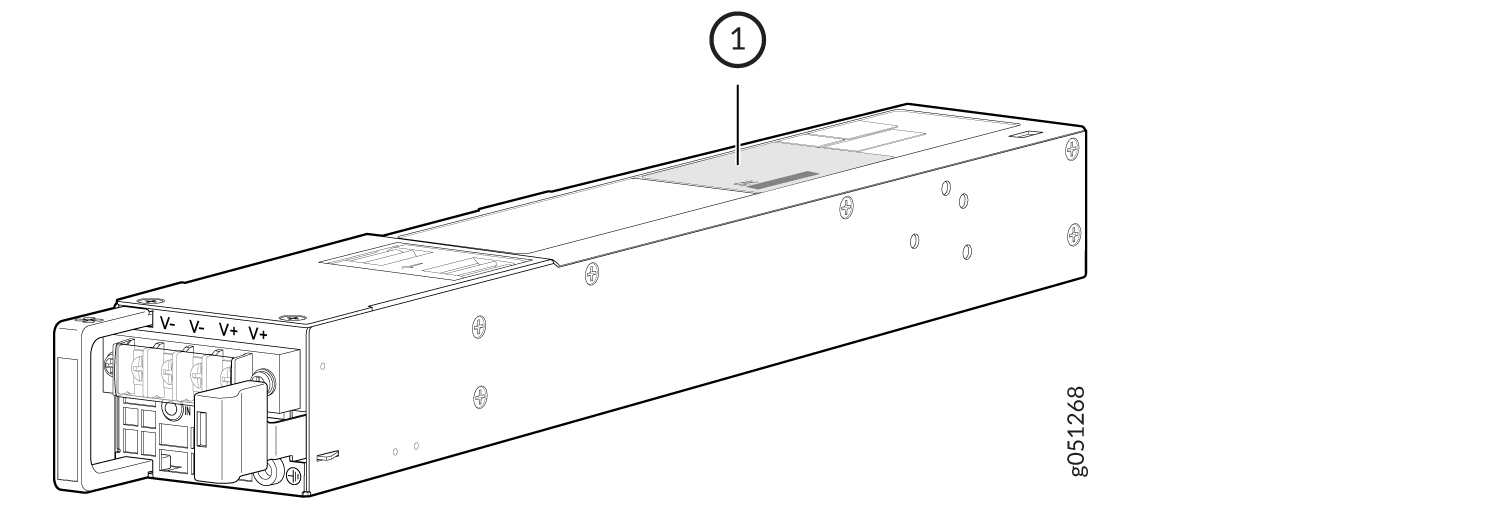
1 — Serial number ID label on the DC power supply for QFX5120-48T switches |
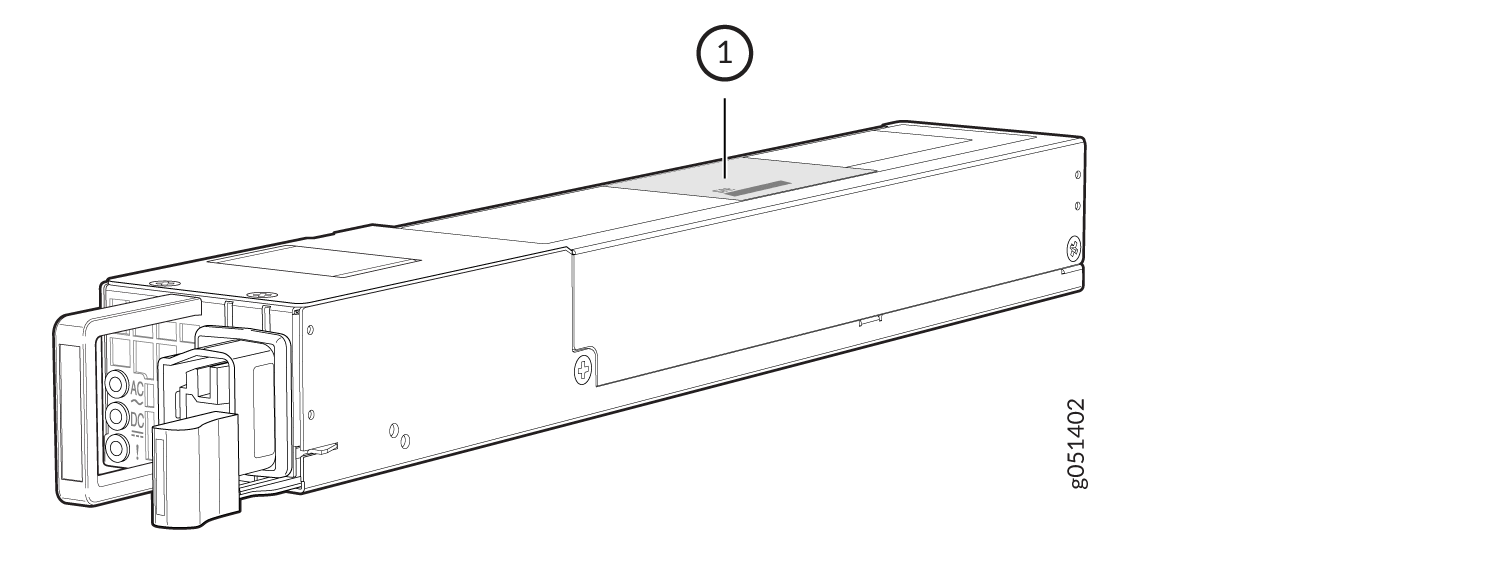
1 — Serial number ID label on the high-voltage power supply for QFX5120-48T switches |
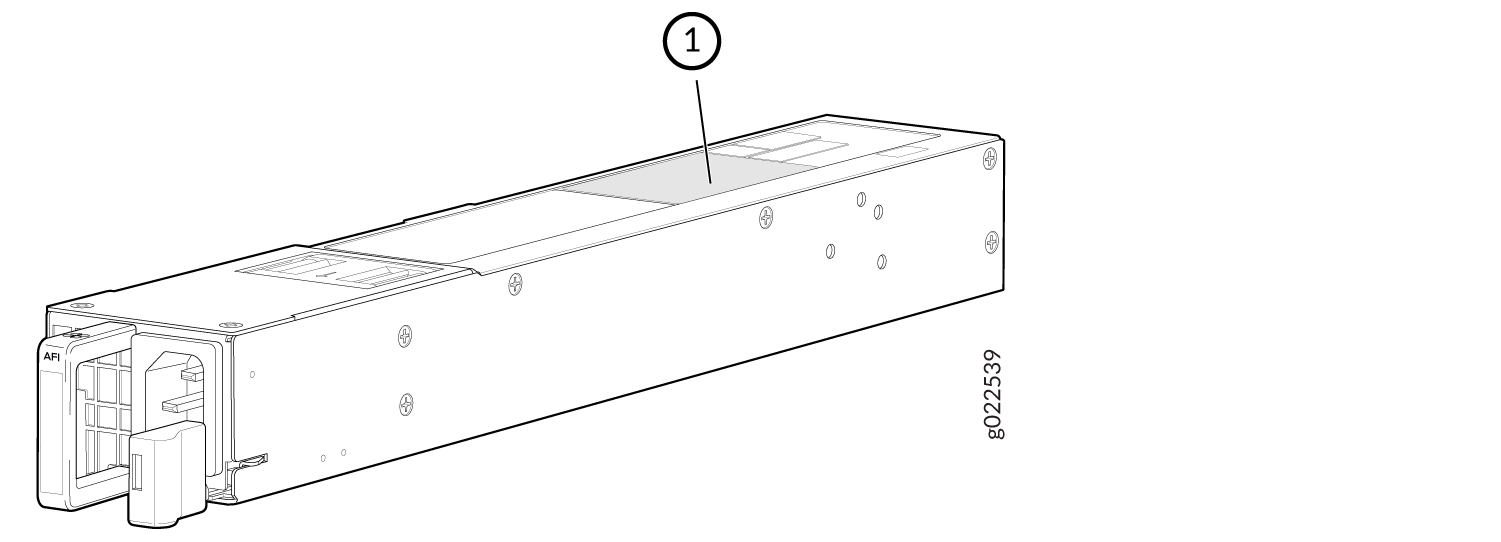
1 — Serial number ID label on the AC power supply for QFX5120-48Y switches |
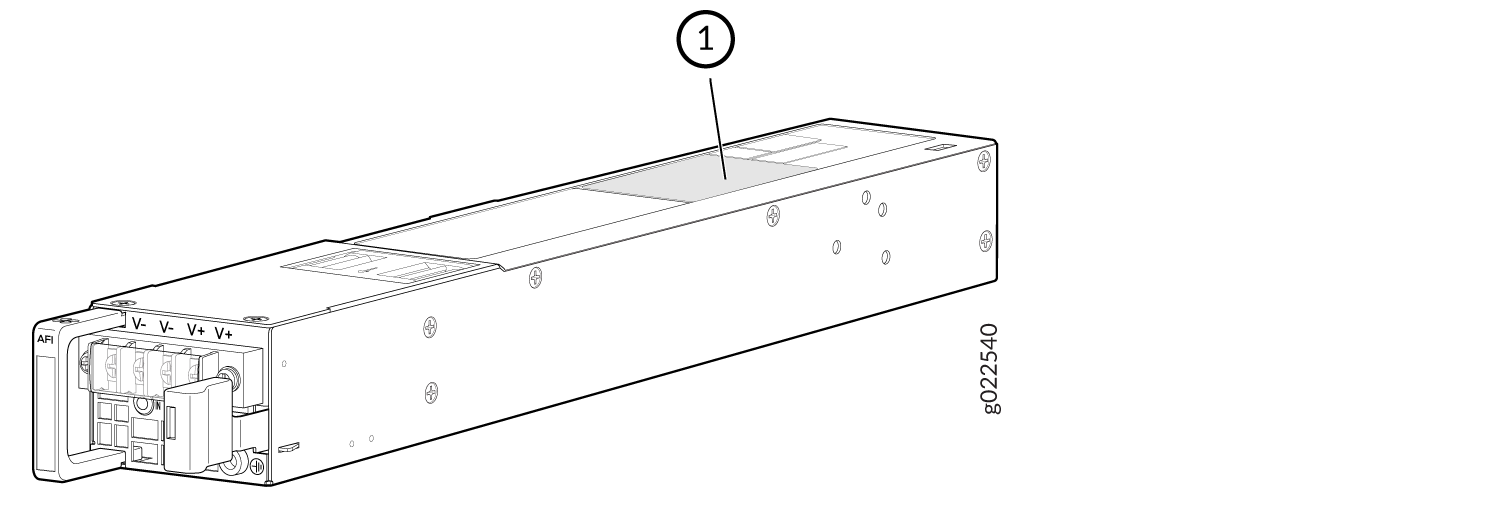
1 — Serial number ID label on the DC power supply for QFX5120-48Y switches |
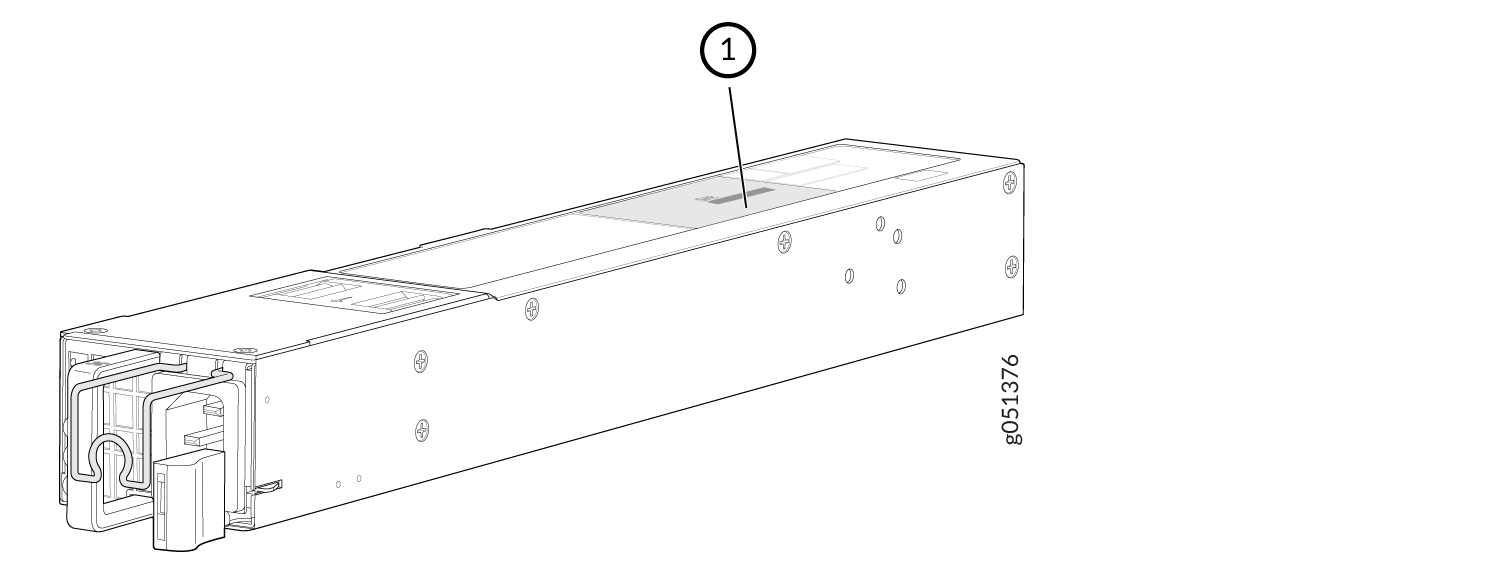
1 — Serial number ID label on the AC power supply for QFX5120-48YM switches |
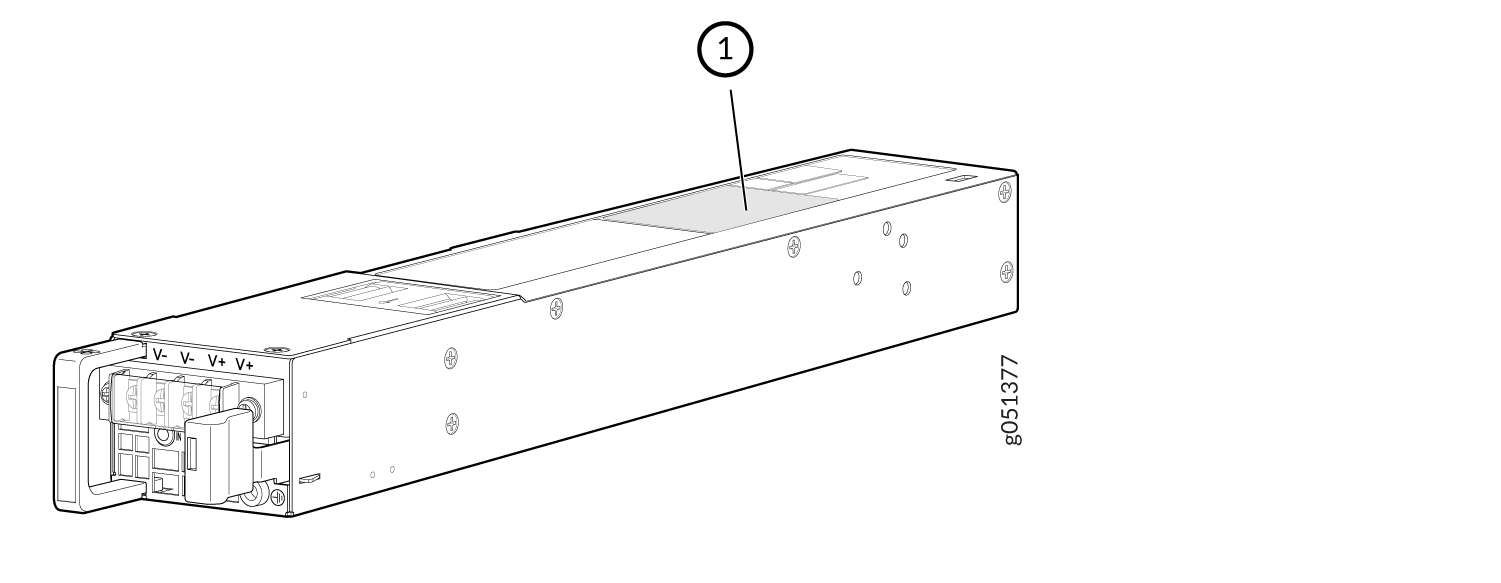
1 — Serial number ID label on the DC power supply for QFX5120-48YM switches |
Fan Module—The serial number ID label is at the top panel of the fan module for QFX5120-32C switches. The serial number ID label is at the bottom panel of the fan module for QFX5120-48T, QFX5120-48Y, and QFX5120-48YM switches.
Figure 14 shows the location of the serial number ID label on the fan module for QFX5120-32C switches.
Figure 15 shows the location of the serial number ID label on the fan module for QFX5120-48T switches.
Figure 16 shows the location of the serial number ID label on the fan module for QFX5120-48Y switches.
Figure 17 shows the location of the serial number ID label on the fan module for QFX5120-48YM switches.
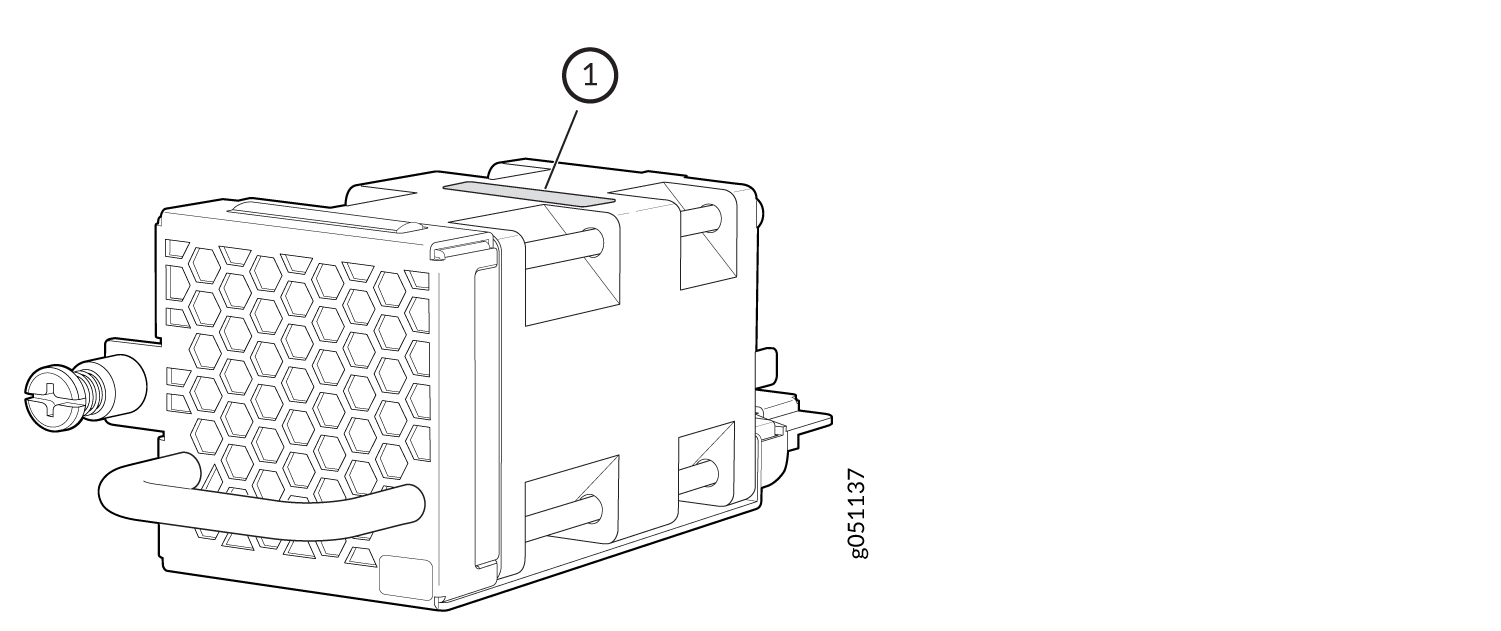
1 — Serial number ID label on the fan module for QFX5120-32C switches |
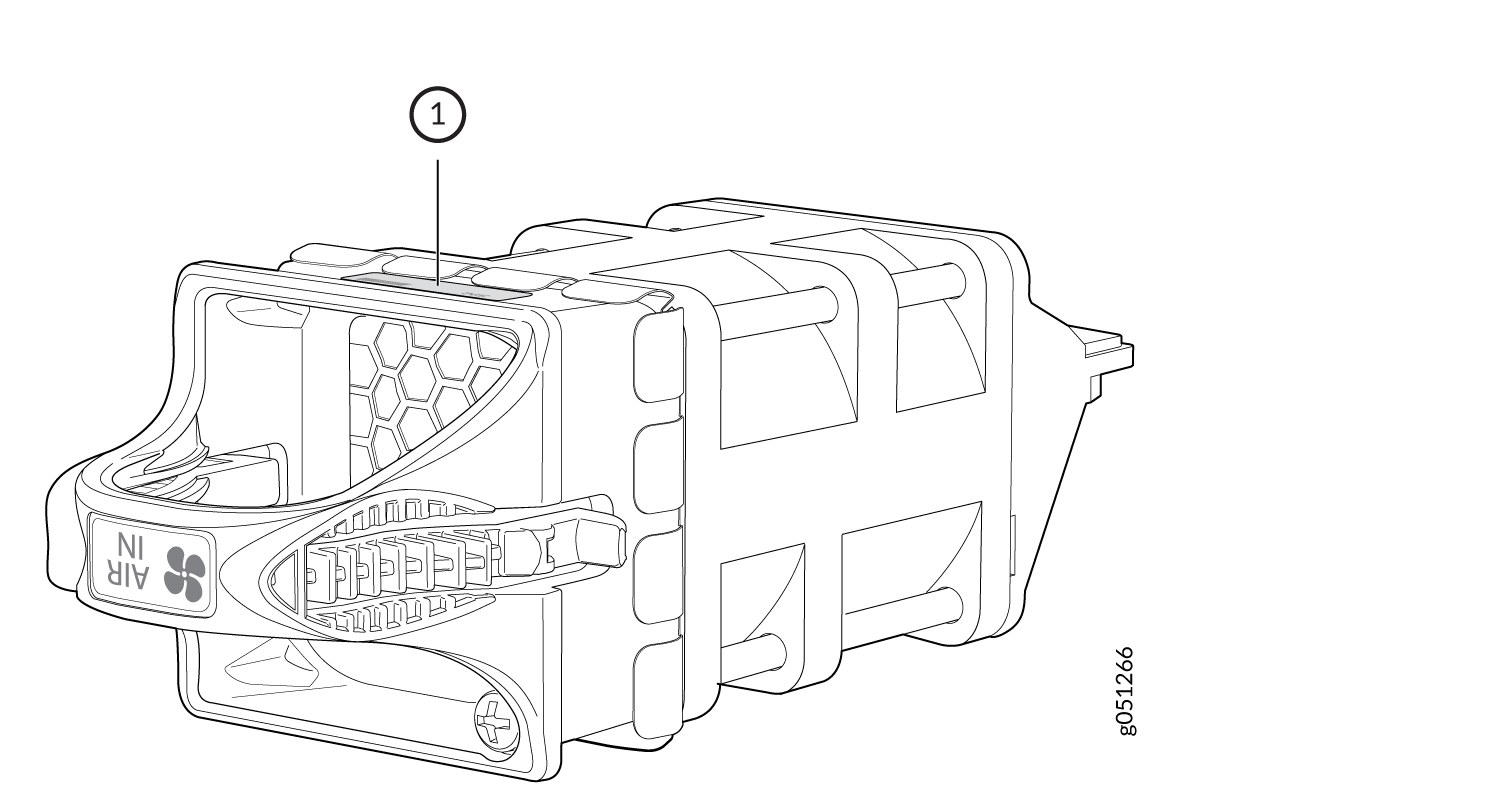
1 — Serial number ID label on the fan module for QFX5120-48T switches |
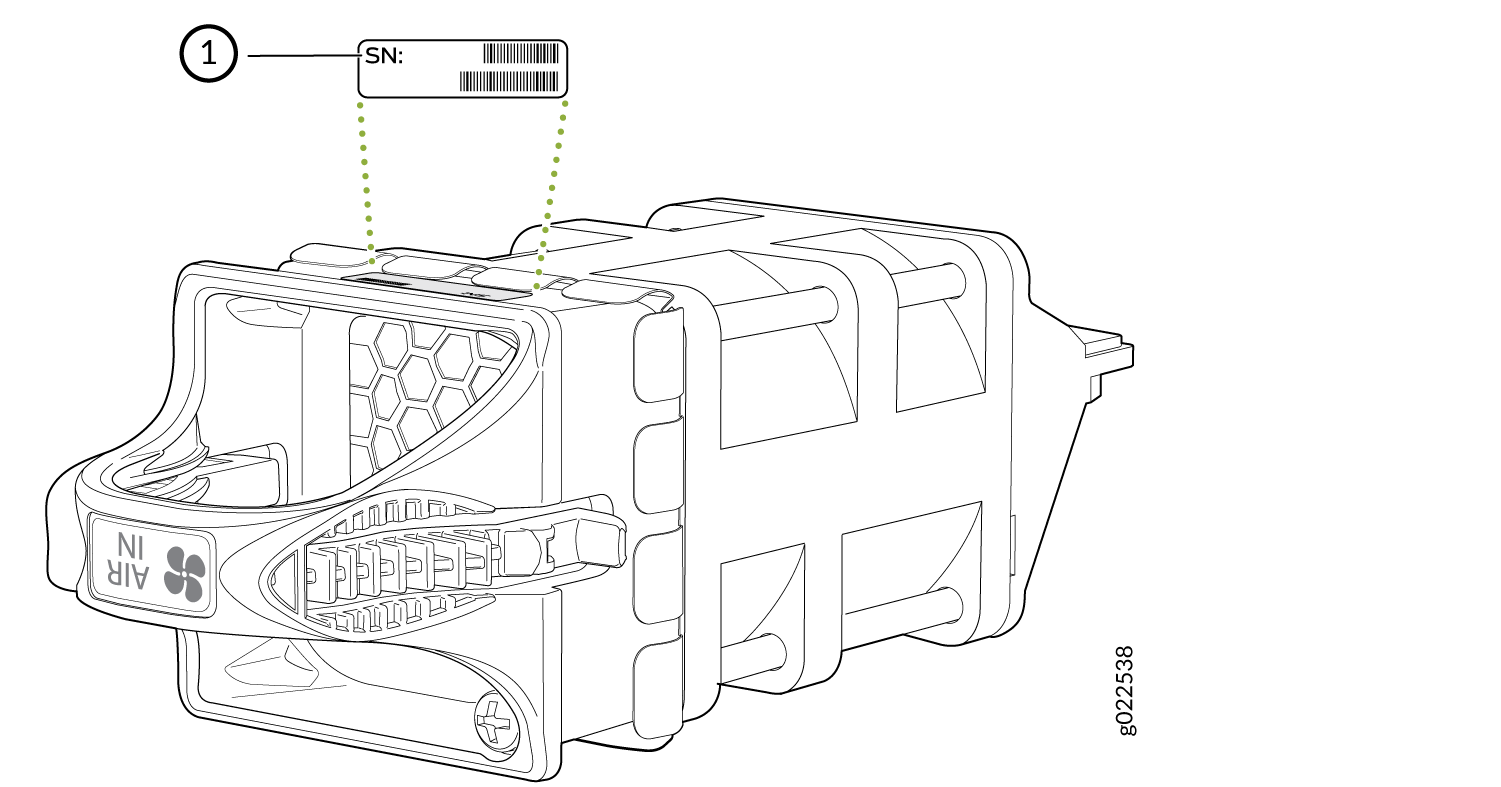
1 — Serial number ID label on the fan module for QFX5120-48Y switches |
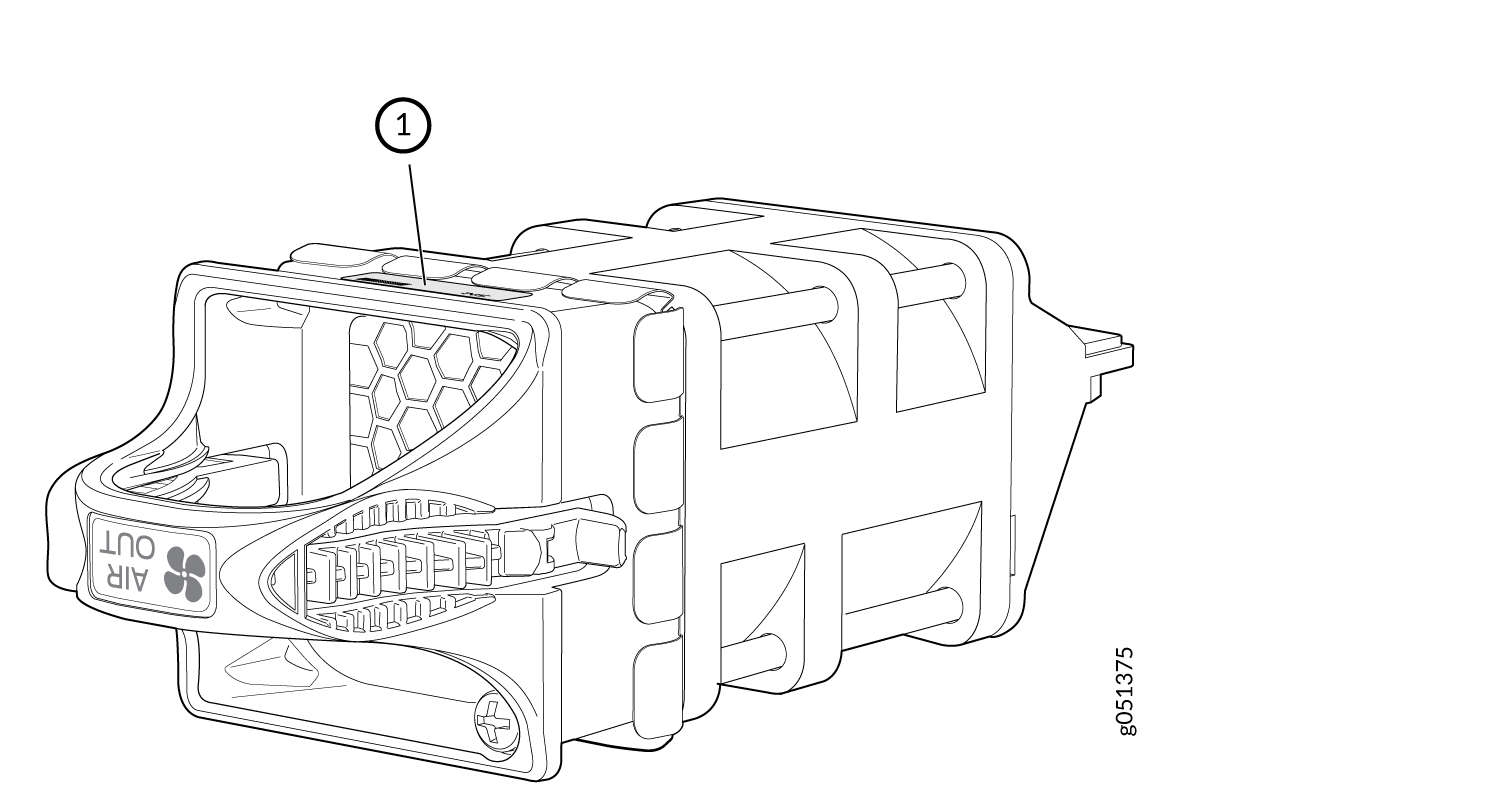
1 — Serial number ID label on the fan module for QFX5120-48YM switches |
Contact Customer Support to Obtain a Return Material Authorization
If you need to return a device or hardware component to Juniper Networks for repair or replacement, obtain an RMA number from JTAC. You must obtain an RMA number before you attempt to return the component.
After locating the serial number of the device or hardware component you want to return, open a service request with the JTAC on the Web or by telephone.
Before you request an RMA number from JTAC, be prepared to provide the following information:
-
Your existing service request number, if you have one
-
Serial number of the component
-
Your name, organization name, telephone number, fax number, and shipping address
-
Details of the failure or problem
-
Type of activity being performed on the device when the problem occurred
-
Configuration data displayed by one or more
showcommands
You can contact JTAC 24 hours a day, seven days a week, on the Web or by telephone:
-
Service Request Manager: https://support.juniper.net/support
-
Telephone: +1-888-314-JTAC (+1-888-314-5822), toll free in U.S., Canada, and Mexico
For international or direct-dial options in countries without toll free numbers, see https://support.juniper.net/support.
If you are contacting JTAC by telephone, enter your 12-digit service request number followed by the pound (#) key for an existing case, or press the star (*) key to be routed to the next available support engineer.
The support representative validates your request and issues an RMA number for return of the component.
Pack a QFX5120 Switch or Component for Shipping
If you are returning a QFX5120 switch or component to Juniper Networks for repair or replacement, pack the item as described in this topic.
Before pack the switch or component, ensure that you have:
Followed all the steps listed in Contact Customer Support to Obtain Return Material Authorization.
Retrieved the original shipping carton and packing materials. Contact your JTAC representative if you do not have these materials, to learn about approved packing materials (see Contact Customer Support to Obtain Return Material Authorization).
Ensure that you understand how to prevent electrostatic discharge (ESD) damage (see Prevention of Electrostatic Discharge Damage).
Pack a QFX5120 Switch for Shipping
Before you pack the switch:
On the console or other management device connected to the switch, enter the CLI operational mode and issue the following command to shut down the switch software:
user@switch> request system halt
Wait until a message appears on the console confirming that the operating system has halted.
Disconnect power from the switch.
Remove the cables that connect the switch to external devices.
Remove all optical transceivers installed in the switch (see Remove a Transceiver).
If you need to transport the switch to another location or return the switch to Juniper Networks, you need to pack the switch securely in its original packaging to prevent damage during transportation.
Ensure that you have the following parts and tools:
Number 2 Phillips (+) screwdriver—not provided
The original switch packing material (cardboard box, accessory box and its contents, and foam padding)
ESD grounding strap—not provided
Antistatic bag—not provided
Do not pack the switch in anything except its original container, or the switch might be damaged in transit.
To pack the switch:
- If the switch is installed in a rack or cabinet, have one person support the weight of the switch while another person unscrews and removes the mounting screws.
- Remove the switch from the rack or cabinet and place the switch on a flat, stable surface.
- Use the screwdriver to remove the rack mounting brackets from the switch chassis.
- Place the switch in an antistatic bag.
- Place the bottom portion of the packaging foam in the shipping carton.
- Place the switch inside the cavity in the bottom packaging foam.
- Place the top portion of the packaging foam on top of the switch.
- If you are returning accessories or field-replaceable units (FRUs) with the switch, pack them as instructed in Pack QFX5120 Switch Components for Shipping.
- Place the accessory box by the rear end of the chassis in the shipping carton.
- Close the top of the cardboard shipping box and seal it with packing tape.
- Write the RMA number on the exterior of the box to ensure proper tracking.
Pack QFX5120 Switch Components for Shipping
Ensure that you have the following parts and tools available:
Antistatic bag, one for each component—not provided
ESD grounding strap—not provided
To pack the switch components, follow the instructions here.
Do not stack switch components. Return individual components in separate boxes if they do not fit together on one level in the shipping box.
To pack the switch components:
Place individual components in antistatic bags.
Use the original packing materials if they are available. If the original packing materials are not available, ensure the component is adequately packed to prevent damage during transit. The packing material you use must be able to support the weight of the component.
Ensure that the components are adequately protected by wrapping them well with packing materials. Pack the component in an oversized box (if the original box is not available) with extra packing material around the unit so that the component is prevented from moving around inside the box.
Securely tape the box closed.
Write the RMA number on the exterior of the box to ensure proper tracking.
