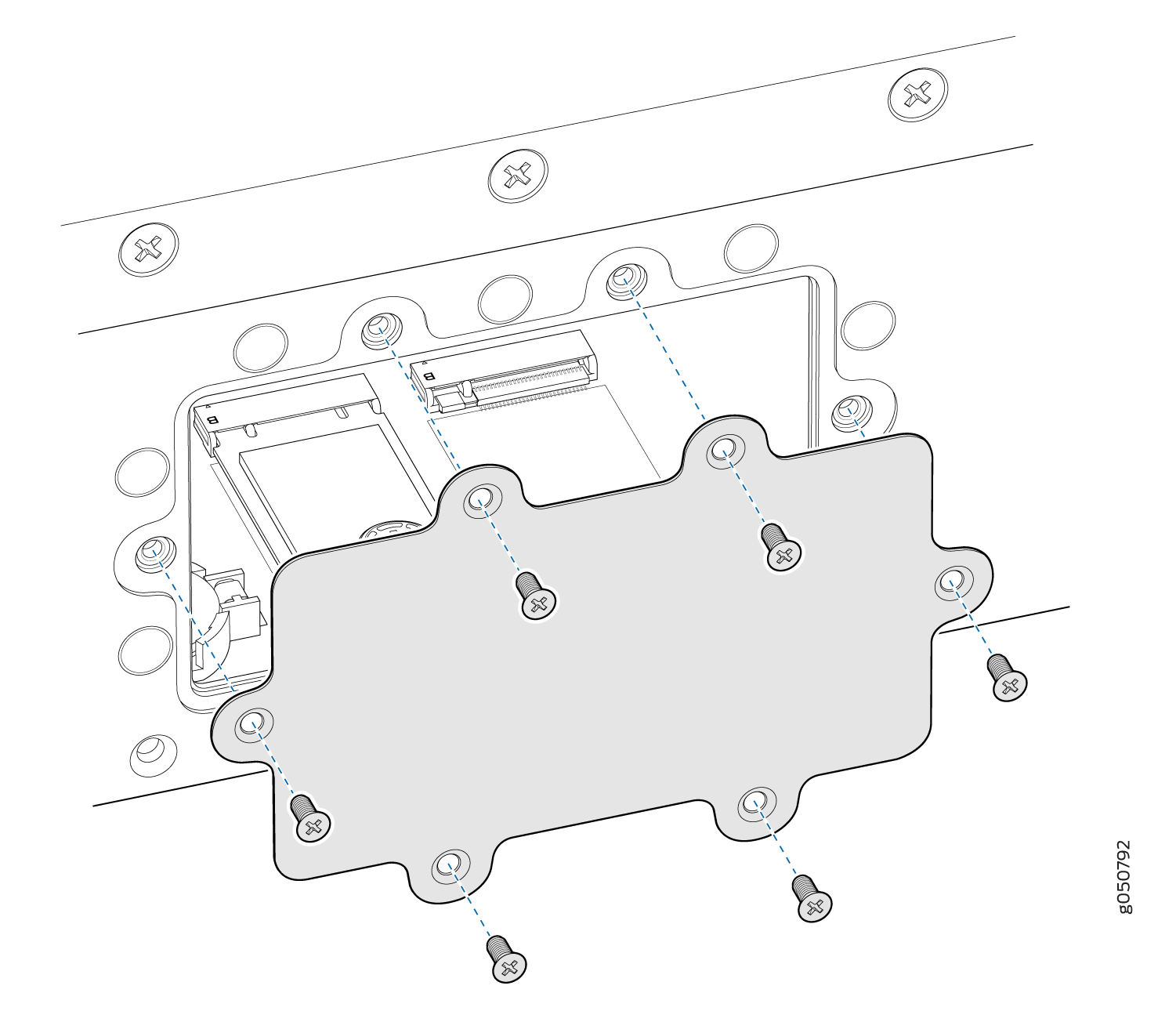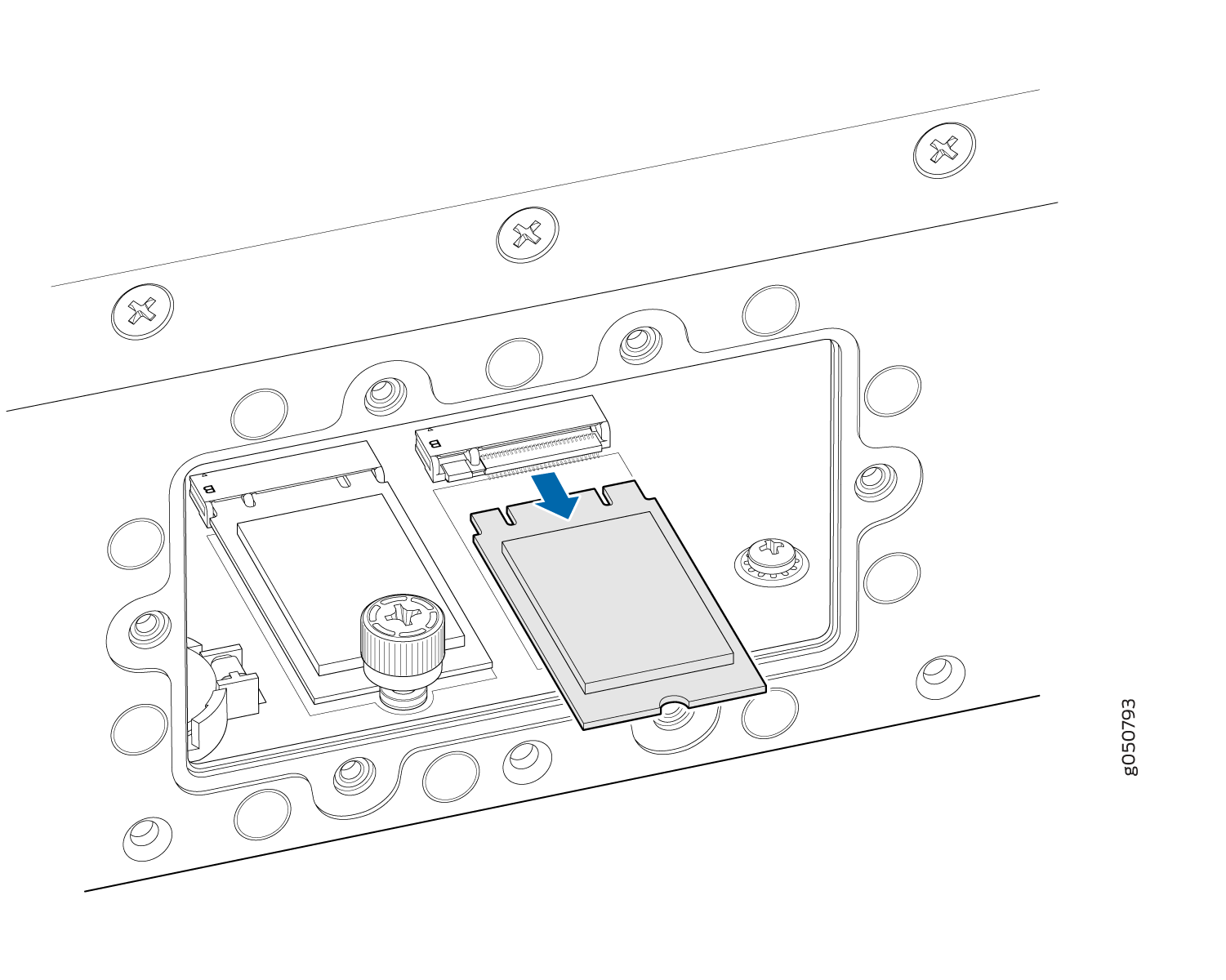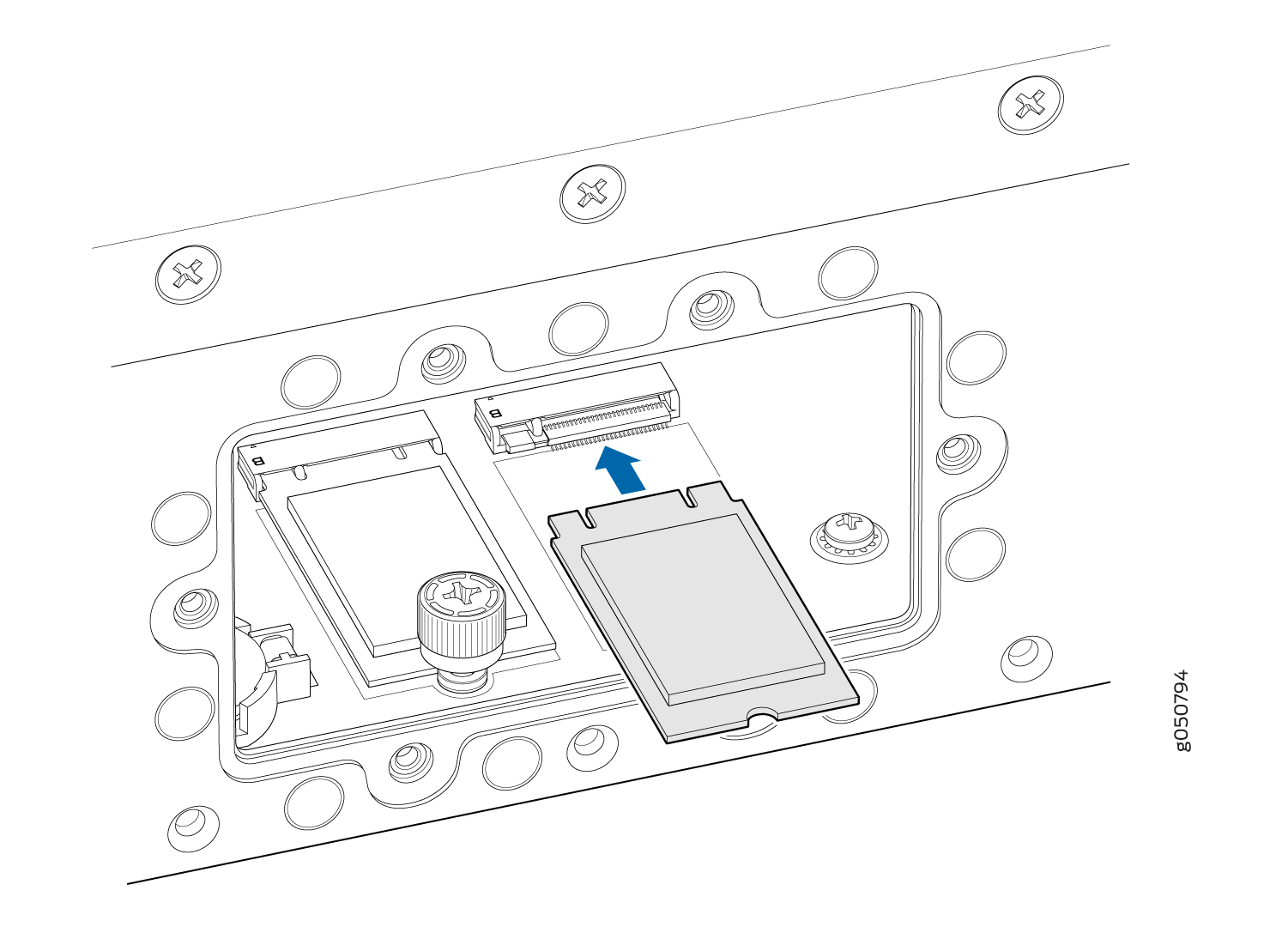Returning the Chassis or Components
Locating the Serial Number on a QFX10002 or Component
If you are returning a switch or component to Juniper Networks for repair or replacement, you must locate the serial number of the switch or component. You must provide the serial number to the Juniper Networks Technical Assistance Center (JTAC) when you contact them to obtain a Return Materials Authorization (RMA). S
If the switch is operational and you can access the command-line interface (CLI), you can list serial numbers for the switch and for some components with a CLI command. If you do not have access to the CLI or if the serial number for the component does not appear in the command output, you can locate the serial number ID label on the switch or component.
If you want to find the serial number ID label on a component, you need to remove the component from the switch chassis, for which you must have the required parts and tools available.
- Listing the Chassis and Component Details Using the CLI
- Locating the Chassis Serial Number ID Label on a QFX10002 Switch
- Locating the Serial Number ID Labels on FRU Components
Listing the Chassis and Component Details Using the CLI
To list the QFX10002 and components and their serial numbers,
use the show chassis hardware CLI operational mode command.
user@device> show chassis hardware
Hardware inventory:
Item Version Part number Serial number Description
Chassis UNDEFINED QFX10002-72Q
Pseudo CB 0
Routing Engine 0 BUILTIN BUILTIN QFX Routing Engine
FPC 0 REV 05 750-055415 ACAM4157 QFX10002-72Q
CPU BUILTIN BUILTIN FPC CPU
PIC 0 BUILTIN BUILTIN 72X40G
Xcvr 0 REV 01 740-032986 QB350182 QSFP+-40G-SR4
Xcvr 10 REV 01 740-038623 MOC12456230055 QSFP+-40G-CU1M
Xcvr 11 REV 01 740-032986 QB510226 QSFP+-40G-SR4
Xcvr 12 REV 01 740-032986 QB440609 QSFP+-40G-SR4
Xcvr 16 REV 740-038624 APF14260038RA4 QSFP+-40G-CU3M
Xcvr 17 REV 740-038624 APF14260030150 QSFP+-40G-CU3M
Xcvr 18 REV 740-038624 APF14260038RAR QSFP+-40G-CU3M
Xcvr 19 REV 01 740-038624 1414600Q QSFP+-40G-CU3M
Xcvr 20 REV 01 740-038623 MOC13156230239 QSFP+-40G-CU1M
Xcvr 21 REV 01 740-032986 QB510219 QSFP+-40G-SR4
Xcvr 23 REV 01 740-032986 QC470754 QSFP+-40G-SR4
Xcvr 30 REV 01 740-038623 MOC13046230019 QSFP+-40G-CU1M
Xcvr 31 REV 01 740-032986 QC261385 QSFP+-40G-SR4
Xcvr 34 REV 01 740-032986 QC261445 QSFP+-40G-SR4
Xcvr 35 REV 01 740-032986 QA500044 QSFP+-40G-SR4
Xcvr 40 REV 01 740-038623 MOC13046230090 QSFP+-40G-CU1M
Xcvr 41 REV 01 740-032986 QC270406 QSFP+-40G-SR4
Xcvr 50 REV 01 740-038623 MOC13156230526 QSFP+-40G-CU1M
Xcvr 51 REV 01 740-032986 QB120441 QSFP+-40G-SR4
Xcvr 60 REV 01 740-038624 MOC13046240143 QSFP+-40G-CU3M
Xcvr 61 REV 01 740-032986 QB341320 QSFP+-40G-SR4
Xcvr 70 REV 01 740-032986 QB190181 QSFP+-40G-SR4
Xcvr 71 REV 01 740-032986 QA480159 QSFP+-40G-SR4
Mezz REV 05 711-053333 ACAM4115 Mezzanine Board
Power Supply 2 REV 01 740-054405 1EDN4470094 JPSU-1600W-AC-AFO
Power Supply 3 REV 01 740-054405 1EDN4470121 JPSU-1600W-AC-AFO
Fan Tray 0 QFX10002 Fan Tray 0, Front to Back Airflow - AFO
Fan Tray 1 QFX10002 Fan Tray 1, Front to Back Airflow - AFO
Fan Tray 2 QFX10002 Fan Tray 2, Front to Back Airflow - AFO
{master:0}
You must remove the fan module to read the fan serial number from the serial number ID label. The fan module serial number cannot be viewed through the CLI. Fan Tray 2 refers to the third module from the left, counting from 0.
Locating the Chassis Serial Number ID Label on a QFX10002 Switch
The serial number ID label is located on a label on the top cover.
Locating the Serial Number ID Labels on FRU Components
The power supplies and fan modules installed in a QFX10002 are field-replaceable units (FRUs). For each FRU, you must remove the FRU from the switch chassis to see the FRU serial number ID label.
AC power supply—The serial number ID label is on the top of the AC power supply.
Fan module—The serial number ID label is on the top of the fan module.
Removing the Solid State Drives for RMA
The QFX10002 has two solid-state drives (SSDs) that store the software images, system logs, and the configuration files. Before returning a chassis to Juniper Networks as part of a Return Merchandise Authorization (RMA), you have the option of removing the SSDs and disposing them according to your own company’s security procedures. Before you begin this procedure, ensure you have the following tools:
ESD grounding strap (not provided)
Number 2 Phillips screwdriver
Use this optional procedure to remove the drives from the QFX10002 after the device has shutdown and removed from the rack or cabinet.
See Also
Returning a QFX10002 or Component for Repair or Replacement
If you need to return a QFX10002 or component to Juniper Networks for repair or replacement, follow this procedure:
For more information about return and repair policies, see the customer support page at https://www.juniper.net/support/guidelines.html .
See Also
Packing a QFX10002 or Component for Shipping
If you are returning a QFX10002 or component to Juniper Networks for repair or replacement, pack the item as described in this topic.
Before you pack a QFX10002 or component:
Ensure that you have taken the necessary precautions to prevent electrostatic discharge (ESD) damage. See Prevention of Electrostatic Discharge Damage.
Retrieve the original shipping carton and packing materials. Contact your JTAC representative if you do not have these materials, to learn about approved packing materials. See Contact Customer Support.
Ensure that you have the following parts and tools available:
ESD grounding strap.
Antistatic bag, one for each component.
If you are returning the chassis, an appropriate screwdriver for the mounting screws used on your rack or cabinet.
This topic describes:
Packing a QFX10002 Switch for Shipping
To pack a QFX10002 for shipping:
- Power down the switch and remove the power cables. See Powering Off a QFX10002.
- Remove the cables that connect the QFX100002 to all external devices.
- Remove all field-replaceable units (FRUs) from the device.
- Position a mechanical lift under the device. If a mechanical lift is not available, have two people support the weight of the switch while another person uses the screwdriver to remove the front mounting screws that attach the chassis mounting brackets to the rack or cabinet.
- Remove the switch from the rack or cabinet (see QFX10002 Installation Safety Guidelines) and place the switch in an antistatic bag.
- Place the switch in the shipping carton.
- Place the packing foam on top of and around the switch.
- If you are returning accessories or FRUs with the switch, pack them as instructed in Packing a QFX10002 or Component for Shipping.
- Replace the accessory box on top of the packing foam.
- Close the top of the cardboard shipping box and seal it with packing tape.
- Write the RMA number on the exterior of the box to ensure proper tracking.
Packing QFX10002 Switch Components for Shipping
Do not stack switch components. Return individual components in separate boxes if they do not fit together on one level in the shipping box.
To pack and ship QFX10002 switch components:
Place individual FRUs in antistatic bags.
Ensure that the components are adequately protected with packing materials and packed so that the pieces are prevented from moving around inside the carton.
Close the top of the cardboard shipping box and seal it with packing tape.
Write the RMA number on the exterior of the box to ensure proper tracking.