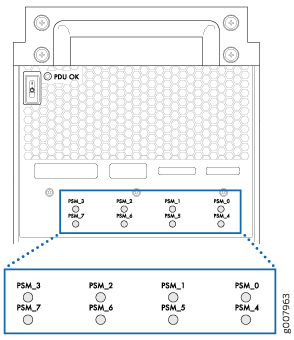Powering the PTX5000 On and Off
Powering On the Three-Phase AC-Powered PTX5000
To power on the AC-powered PTX5000 with three-phase delta AC PDUs or three-phase wye AC PDUs, and with AC PSMs:
After powering off a PDU, you must wait at least 60 seconds before powering it on again.
Powering On the Single-Phase AC-Powered PTX5000
To power on the AC-powered PTX5000 with high-capacity single-phase AC PDUs, and with AC PSMs:
After powering off a PDU, you must wait at least 60 seconds before powering it on again.
Powering On the DC Powered PTX5000 with 60-A DC PDUs and 60-A DC PSMs
To power on the DC-powered PTX5000 with 60-A DC PDUs and 60-A DC PSMs:
After powering off a power supply, you must wait at least 60 seconds before powering it on again.
The Routing Engine boots as the PDU completes its startup sequence. If the Routing Engine finishes booting and you need to power off the system, see Powering Off the PTX5000 in the PTX5000 Packet Transport Router Hardware Guide.
After powering on a power supply, you must wait at least 60 seconds before powering it off.
Powering On the DC Powered PTX5000 with 120-A DC PDUs and 120-A DC PSMs
To power on the DC-powered PTX5000 with 120-A DC PDUs and 120-A DC PSMs:
After powering off a power supply, you must wait at least 60 seconds before powering it on again.
The Routing Engine boots as the PDU completes its startup sequence. If the Routing Engine finishes booting and you need to power off the system, see the Powering Off the PTX5000 in the PTX5000 Packet Transport Router Hardware Guide.
After powering on a power supply, you must wait at least 60 seconds before powering it off.
Powering On the DC-Powered PTX5000 with High Capacity DC PDUs and High Capacity DC PSMs
To power on the DC-powered PTX5000 with High Capacity DC PDUs and High Capacity DC PSMs:
After powering off a power supply, you must wait at least 60 seconds before powering it on again.
The Routing Engine boots as the PDU completes its startup sequence. If the Routing Engine finishes booting and you need to power off the system, see the Powering Off the PTX5000 in the PTX5000 Packet Transport Router Hardware Guide.
After powering on a power supply, you must wait at least 60 seconds before powering it off.
Powering Off the PTX5000
- Powering Off a PTX5000 with RE-DUO-C2600-16G Routing Engines
- Powering Off a PTX5000 with RE-PTX-X8-64G Routing Engines
Powering Off a PTX5000 with RE-DUO-C2600-16G Routing Engines
To power off a PTX5000 with RE-DUO-C2600-16G Routing Engines:
After powering on a power supply, wait at least 60 seconds before powering it off.
Powering Off a PTX5000 with RE-PTX-X8-64G Routing Engines
To power off a PTX5000 with RE-PTX-X8-64G Routing Engines:
After powering on a power supply, wait at least 60 seconds before powering it off.