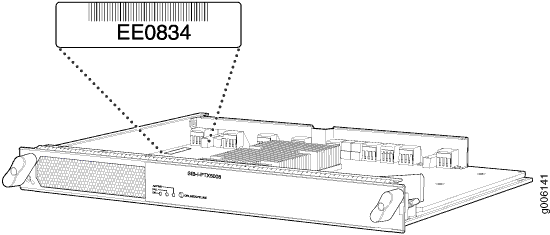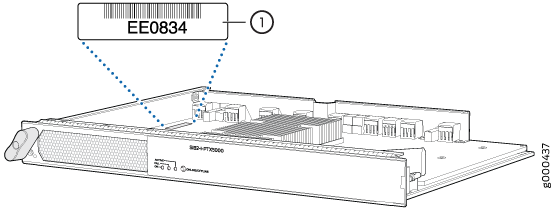Returning the PTX5000 Chassis or Components
Displaying PTX5000 Component Serial Numbers
Before contacting Juniper Networks, Inc. to request a Return Materials Authorization (RMA), you must find the serial number on the PTX5000 or component. To list all of the PTX5000 components and their serial numbers, enter the following command-line interface (CLI) command:
user@host> show chassis hardware
user@host> show chassis hardware
Hardware inventory:
Item Version Part number Serial number Description
Chassis JN11D1FD7AJA PTX5000
Midplane REV 03 711-031896 ABAC5589 Midplane-8S
FPM REV 08 760-030647 EG1679 Front Panel Display
PDU 0 Rev 05 740-032019 ZE00006 DC Power Dist Unit
PSM 0 Rev 05 740-032022 ZJ00018 DC 12V Power Supply
PSM 1 Rev 04 740-032022 ZC00052 DC 12V Power Supply
PSM 2 Rev 04 740-032022 ZD00051 DC 12V Power Supply
PSM 3 Rev 05 740-032022 ZJ00060 DC 12V Power Supply
CCG 0 REV 04 750-030653 EG3703 Clock Generator
Routing Engine 0 REV 05 740-026942 P737A-002231 RE-DUO-2600
Routing Engine 1 REV 06 740-026942 P737A-002438 RE-DUO-2600
CB 0 REV 08 750-030625 EG5519 Control Board
CB 1 REV 08 750-030625 EG5516 Control Board
FPC 0 REV 18 750-036844 EJ3080 FPC
CPU REV 12 711-030686 EJ3260 SNG PMB
FPC 2 REV 13 750-036844 EG5065 FPC
CPU REV 09 711-030686 EG4082 SNG PMB
PIC 0 REV 14 750-031913 EG5127 24x 10GE(LAN) SFP+
Xcvr 0 REV 01 740-031980 143363A00240 SFP+-10G-SR
Xcvr 1 REV 01 740-031981 UK90PZ1 SFP+-10G-LR
Xcvr 3 REV 01 740-031981 UK90Q46 SFP+-10G-LR
Xcvr 6 REV 01 740-031980 B11H02560 SFP+-10G-SR
Xcvr 7 REV 01 740-031980 B11C01589 SFP+-10G-SR
Xcvr 10 REV 01 740-031980 123363A01094 SFP+-10G-SR
Xcvr 11 REV 01 740-031980 AK80LKF SFP+-10G-SR
Xcvr 12 REV 01 740-031980 183363A01528 SFP+-10G-SR
Xcvr 14 REV 01 740-031980 193363A01079 SFP+-10G-SR
Xcvr 15 REV 01 740-031980 AK80MC8 SFP+-10G-SR
Xcvr 16 REV 01 740-031980 AJC0BHC SFP+-10G-SR
Xcvr 19 REV 01 740-021309 J08D26856 SFP+-10G-LR
Xcvr 21 REV 01 740-031980 AK80KCT SFP+-10G-SR
Xcvr 22 REV 01 740-031981 UK90PZL SFP+-10G-LR
Xcvr 23 REV 01 740-031980 AK80N1V SFP+-10G-SR
FPC 3 REV 13 750-036844 EG5074 FPC
CPU REV 09 711-030686 EG4064 SNG PMB
PIC 1 REV 10 750-031903 EG0325 SNG Load
FPC 5 REV 06 750-036844 EH3198 FPC
CPU
PIC 0 REV 14 750-031913 EG5134 24x 10GE(LAN) SFP+
Xcvr 0 REV 01 740-031980 AK80LBH SFP+-10G-SR
Xcvr 1 REV 01 740-031980 B11B03724 SFP+-10G-SR
Xcvr 5 REV 01 740-031980 B11J00818 SFP+-10G-SR
Xcvr 7 REV 01 740-031980 B11B06125 SFP+-10G-SR
Xcvr 10 REV 01 740-031980 B11H02529 SFP+-10G-SR
Xcvr 11 REV 01 740-031980 AK80LFB SFP+-10G-SR
Xcvr 15 REV 01 740-031980 B11J00687 SFP+-10G-SR
Xcvr 18 REV 01 740-031980 AK80MQX SFP+-10G-SR
Xcvr 19 REV 01 740-021309 J08C17257 SFP+-10G-LR
Xcvr 22 REV 01 740-031980 B11J00730 SFP+-10G-SR
Xcvr 23 REV 01 740-031980 AK80KEE SFP+-10G-SR
PIC 1 REV 08 750-036710 EG3105 2x 40GE CFP
Xcvr 0 REV 01 740-034554 B260HLT CFP-40G-LR4
Xcvr 1 REV 01 740-034554 B11C02847 CFP-40G-LR4
FPC 6 REV 18 750-036844 EJ4391 FPC
CPU REV 12 711-030686 EJ3257 SNG PMB
FPC 7 REV 18 750-036844 EJ4382 FPC
CPU REV 12 711-030686 EJ3238 SNG PMB
SPMB 0 REV 10 711-030686 EG5418 SNG PMB
SPMB 1 REV 09 711-030686 EG5373 SNG PMB
SIB 0 REV 07 750-030631 EG4858 SIB-I-8S
SIB 1 REV 07 750-030631 EG4872 SIB-I-8S
SIB 2 REV 07 750-030631 EG4866 SIB-I-8S
SIB 3 REV 07 750-030631 EG6011 SIB-I-8S
SIB 4 REV 07 750-030631 EG4907 SIB-I-8S
SIB 5 REV 07 750-030631 EG4879 SIB-I-8S
SIB 6 REV 07 750-030631 EG4864 SIB-I-8S
SIB 7 REV 07 750-030631 EG4899 SIB-I-8S
SIB 8 REV 07 750-030631 EG4880 SIB-I-8S
Fan Tray 0 REV 04 760-032784 EG1496 Vertical Fan Tray
Fan Tray 1 REV 04 760-030642 EG1335 Horizontal Fan Tray
Fan Tray 2 REV 02 760-030642 ED4952 Horizontal Fan Tray
Most components also have a small rectangular serial number ID label (see Figure 1) attached to the component body.
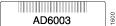
PTX5000 Component Serial Number Locations
- Horizontal Air Filter Serial Number Label
- Chassis Serial Number Label
- CCG Serial Number Label
- Control Board Serial Number Label
- Craft Interface Serial Number Label
- Horizontal Fan Tray Serial Number Label
- Vertical Fan Tray Serial Number Label
- FPC Serial Number Label
- PIC Serial Number Label
- PDU Serial Number Label
- PSM Serial Number Label
- Routing Engine Serial Number Label
- SIB Serial Number Label
Horizontal Air Filter Serial Number Label
The serial number label is located on the horizontal air filter as shown in Figure 2.
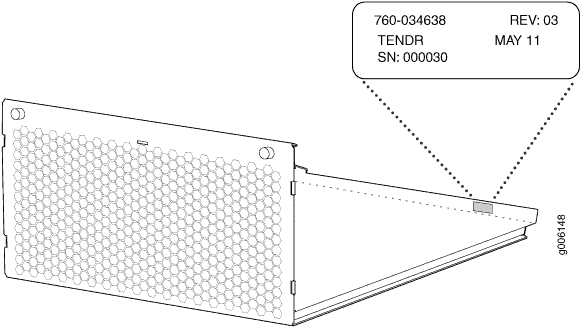
Chassis Serial Number Label
The serial number label is located on the chassis as shown in Figure 3.
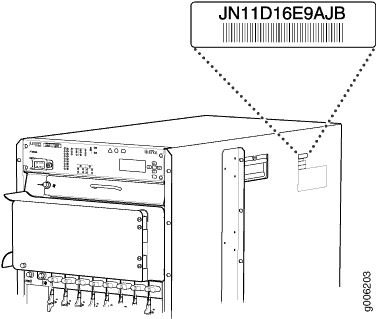
CCG Serial Number Label
The serial number label is located a shown in Figure 4.
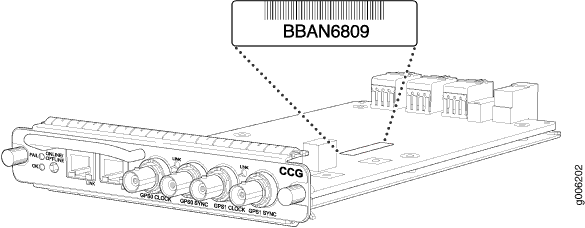
Control Board Serial Number Label
The serial number label is located as shown in Figure 4.
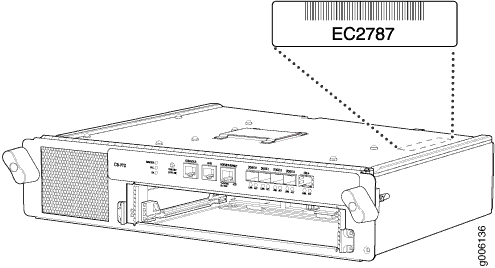
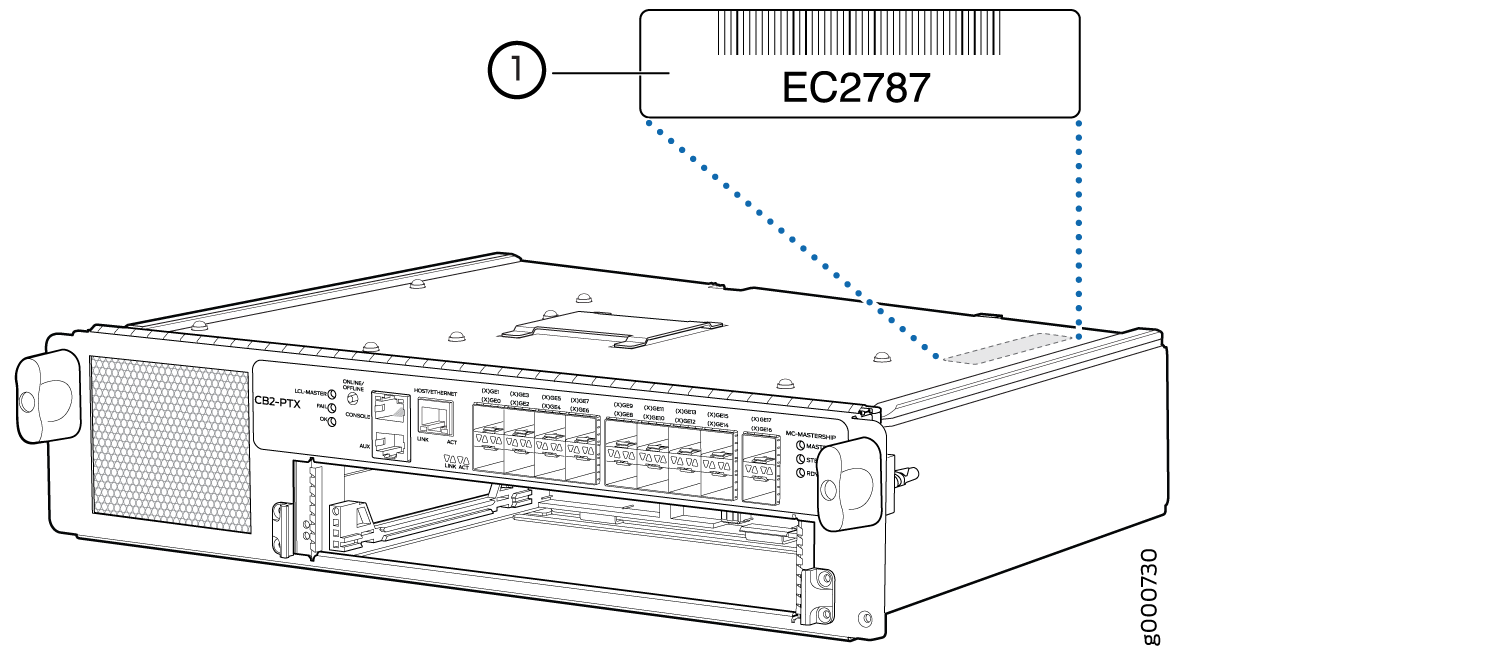
Craft Interface Serial Number Label
The serial number label is located as shown in Figure 7.
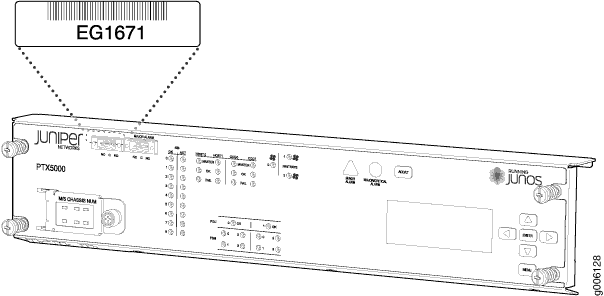
Horizontal Fan Tray Serial Number Label
The serial number label is located as shown in Figure 8.
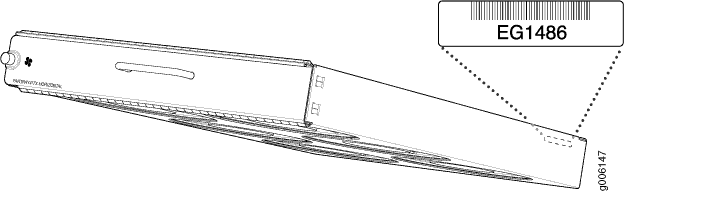
Vertical Fan Tray Serial Number Label
The serial number label is located as shown in Figure 9.
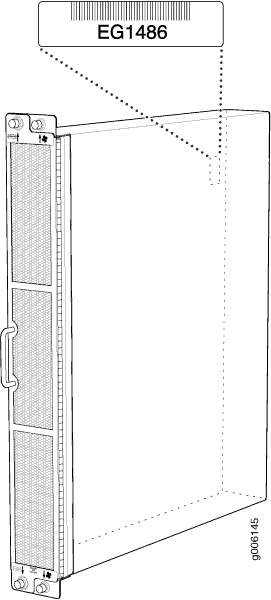
FPC Serial Number Label
The location of the FPC serial number label depends on the FPC model number, as shown in Figure 10, Figure 11, and Figure 12.
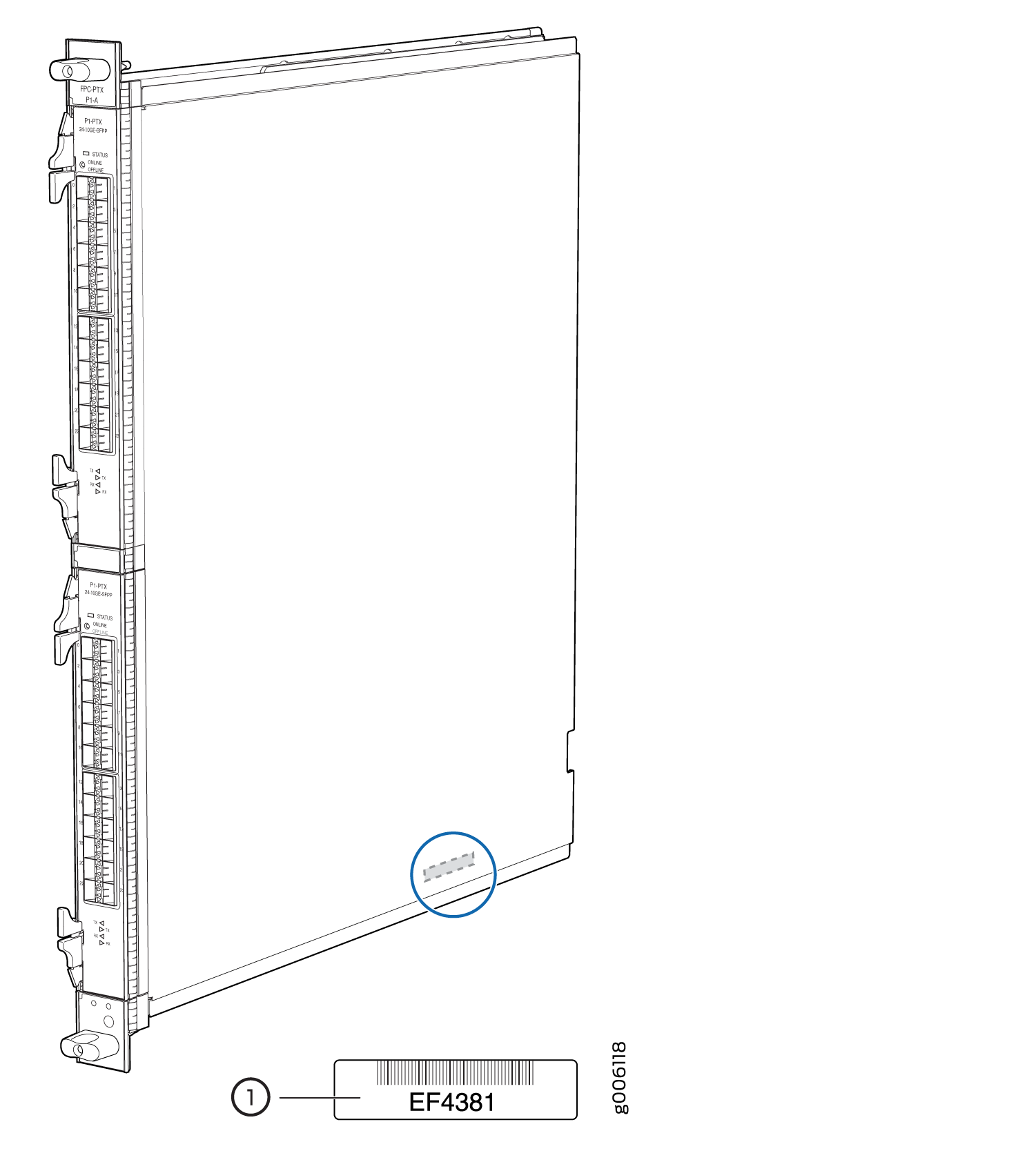
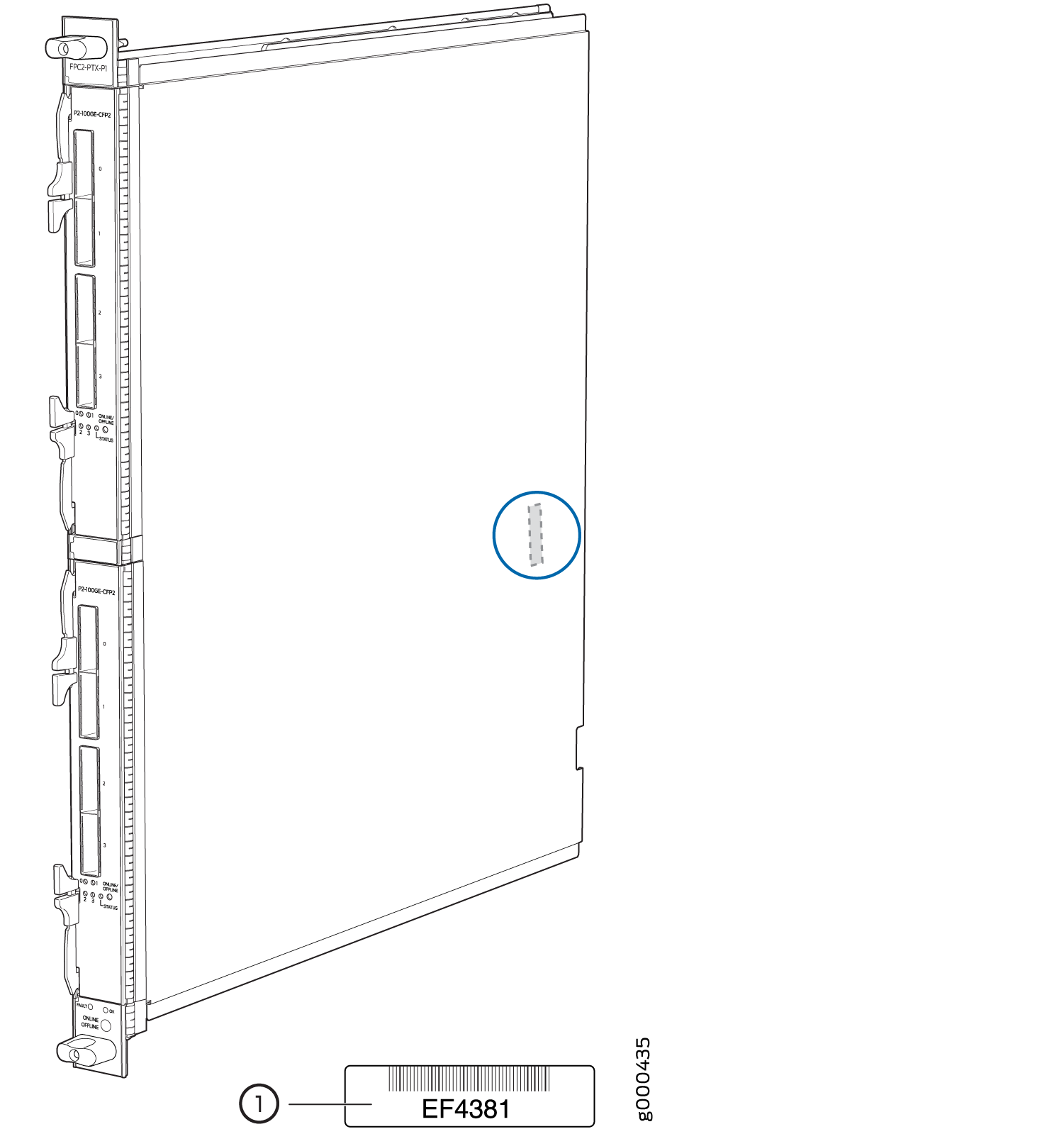
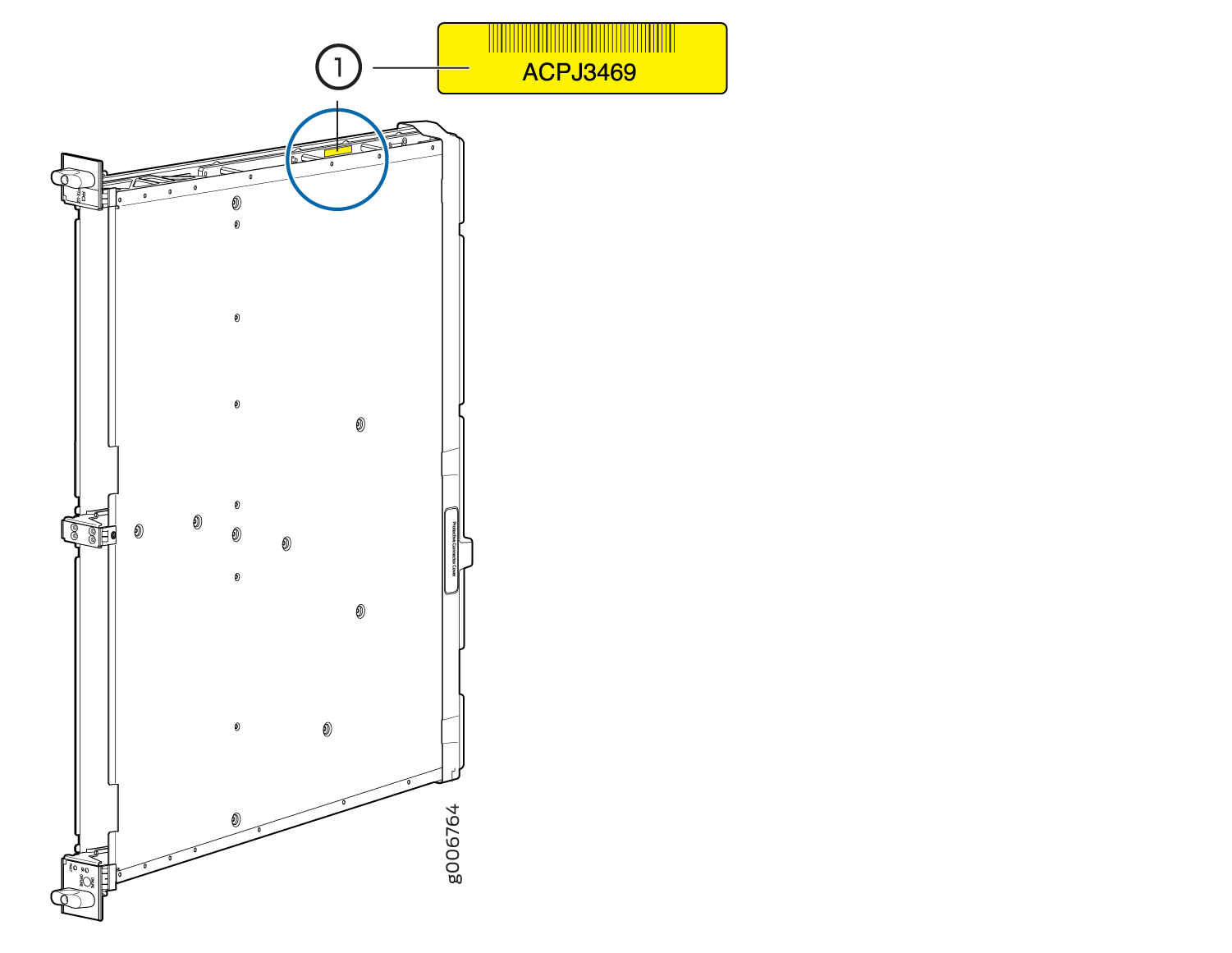
PIC Serial Number Label
The serial number label for the 10-Gigabit Ethernet PIC is located on the PIC as shown in Figure 13.
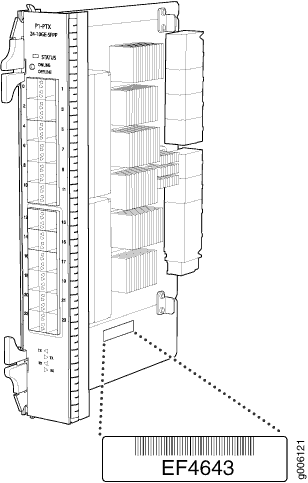
The serial number label for the 40-Gigabit Ethernet PIC is located on the PIC as shown in Figure 14.
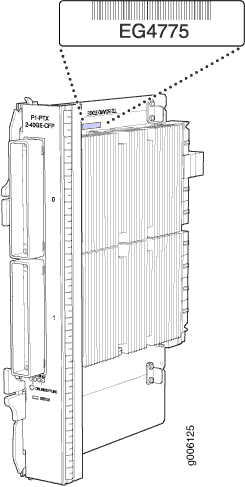
The serial number label for the 100-Gigabit Ethernet PIC is located on the PIC as shown in Figure 15.
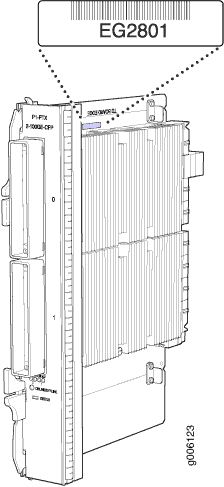
The serial number label for the 100-Gigabit Ethernet CFP2 PIC is located on the PIC as shown in Figure 16.
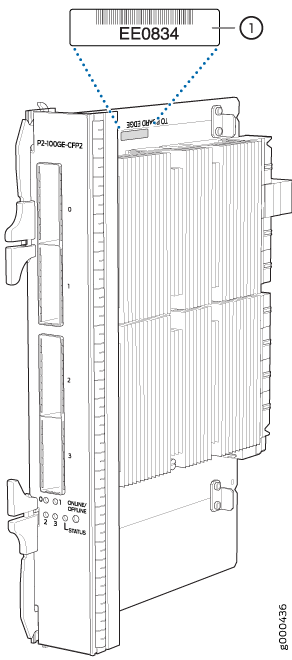
PDU Serial Number Label
The serial number label is located as shown in Figure 17 and Figure 18).
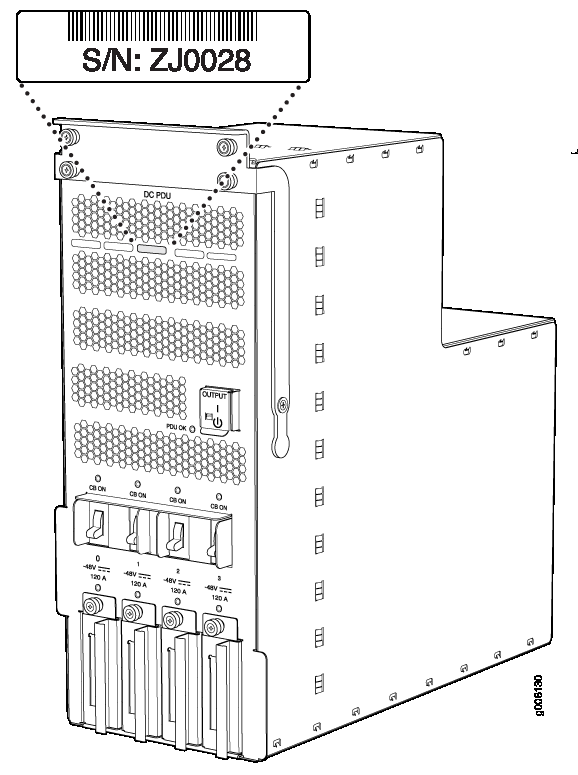
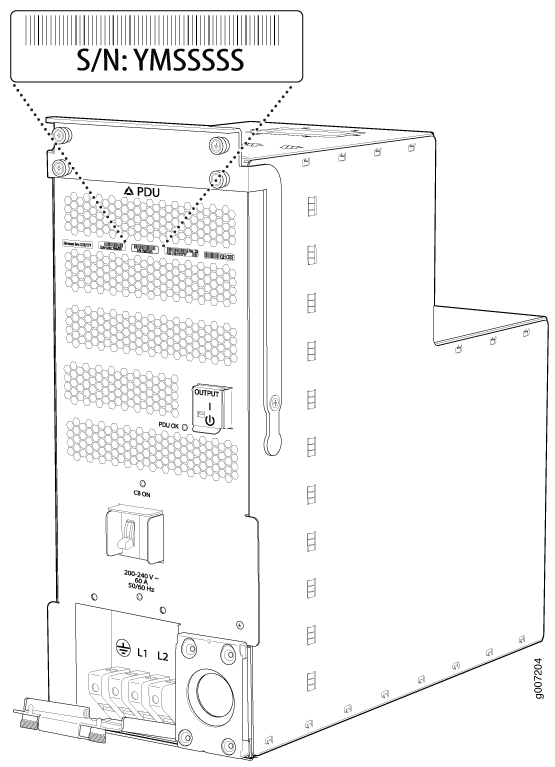
PSM Serial Number Label
The serial number label is located as shown in Figure 19 and Figure 20.
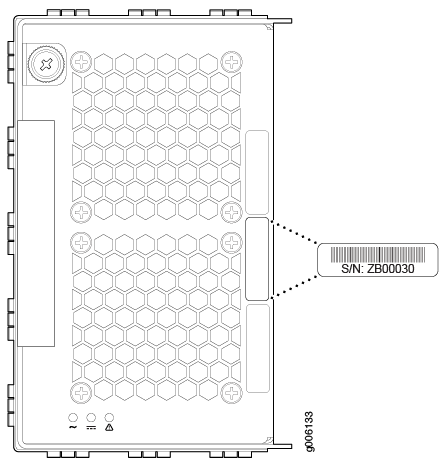
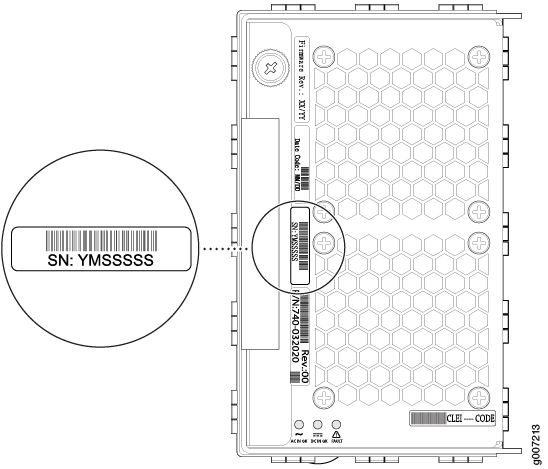
Routing Engine Serial Number Label
The serial number label is located as shown in Figure 21.
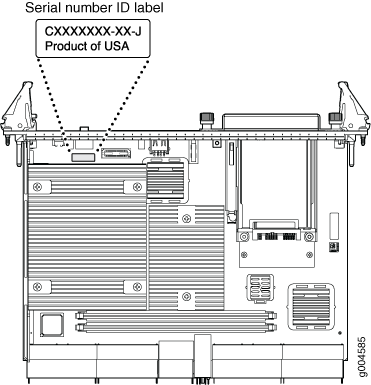
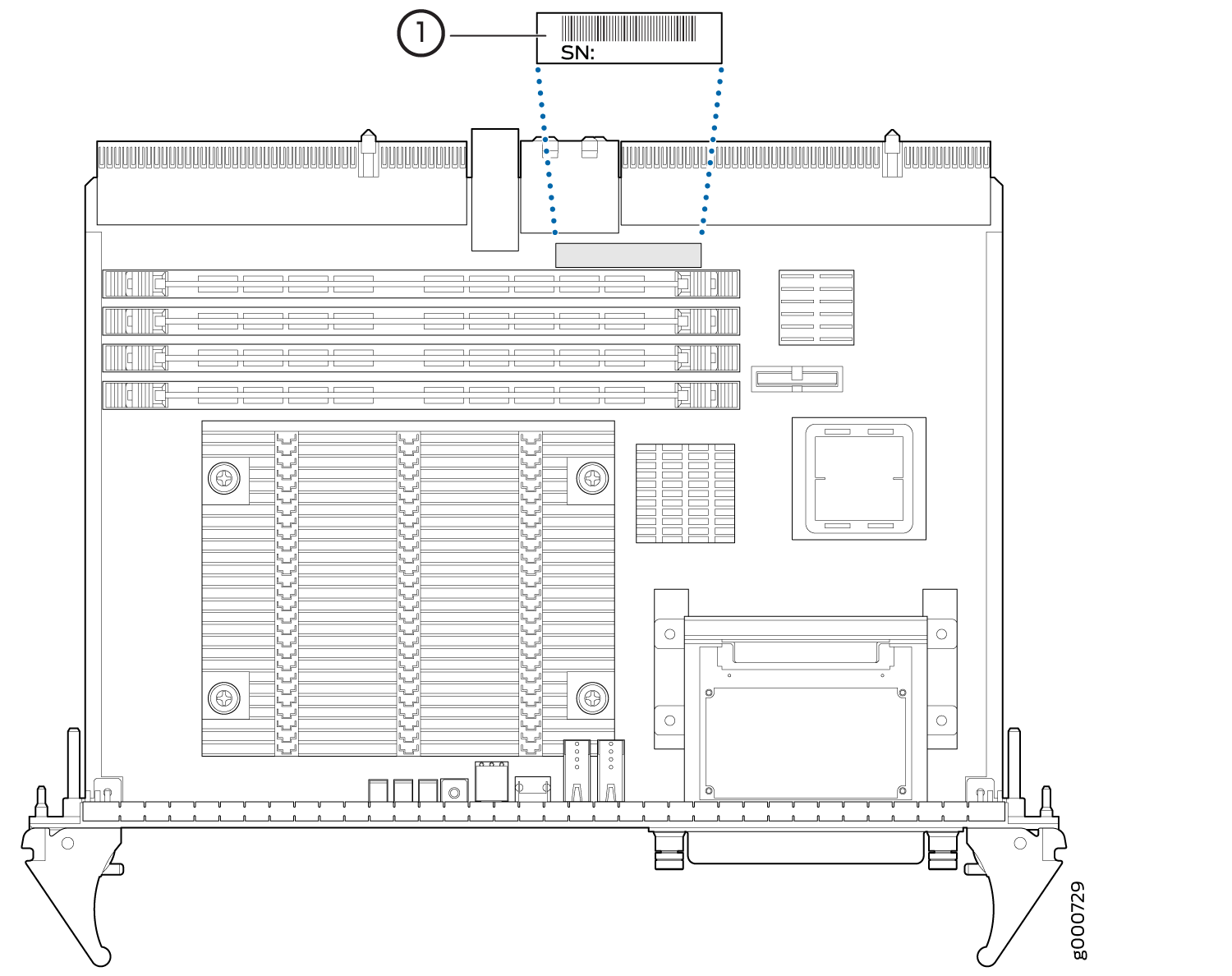
Contact Customer Support to Obtain a Return Material Authorization
If you need to return a device or hardware component to Juniper Networks for repair or replacement, obtain a Return Material Authorization (RMA) number from Juniper Networks Technical Assistance Center (JTAC). You must obtain an RMA number before you attempt to return the component.
After locating the serial number of the device or hardware component you want to return, open a service request with the Juniper Networks Technical Assistance Center (JTAC) on the Web or by telephone.
Before you request an RMA number from JTAC, be prepared to provide the following information:
-
Your existing service request number, if you have one
-
Serial number of the component
-
Your name, organization name, telephone number, fax number, and shipping address
-
Details of the failure or problem
-
Type of activity being performed on the device when the problem occurred
-
Configuration data displayed by one or more
showcommands
You can contact JTAC 24 hours a day, seven days a week on the Web or by telephone:
-
Service Request Manager: https://support.juniper.net/support
-
Telephone: +1-888-314-JTAC (+1-888-314-5822), toll free in U.S., Canada, and Mexico
For international or direct-dial options in countries without toll free numbers, see https://support.juniper.net/support.
If you are contacting JTAC by telephone, enter your 12-digit service request number followed by the pound (#) key for an existing case, or press the star (*) key to be routed to the next available support engineer.
The support representative validates your request and issues an RMA number for return of the component.
Tools and Parts Required to Remove Components from a PTX5000
To remove components from the PTX5000 or the PTX5000 from a rack, you need the following tools and parts:
2.5-mm flat-blade (–) screwdriver, for detaching alarm relay terminal block
7/16-in. (11-mm) nut driver
Blank panels to cover empty slots
Electrostatic bag or antistatic mat, for each component
Electrostatic discharge (ESD) grounding wrist strap
Flat-blade (–) screwdriver
Mechanical lift (for the chassis)
Phillips (+) screwdrivers, numbers 1 and 2
Rubber safety cap for fiber-optic interfaces and cable
Wire cutters
Packing the PTX5000 for Shipment
To pack the PTX5000 for shipment:
- Retrieve the shipping crate and packing materials in which the PTX5000 was originally shipped. If you do not have these materials, contact your Juniper Networks representative about approved packaging materials.
- Attach an electrostatic discharge (ESD) grounding strap to your bare wrist, and connect the strap to one of the ESD points on the chassis.
- On the console or other management device connected to the primary Routing Engine, enter CLI operational mode. To power off the PTX5000, see Powering Off the PTX5000.
- Disconnect power from the PTX5000. For instructions, see the procedure to disconnect power inReplacing a PTX5000 120-A DC PDU.
- Remove the cables that connect to all external devices..
- Remove all Field Replaceable Units (FRUs) from the PTX5000.
- Remove the PTX5000 from the rack. Place the mechanical lift platform under the router, unscrew and remove the mounting screws from the rack, and move the router to the shipping crate.
- Place the PTX5000 in the shipping crate or onto the pallet. If on a pallet, bolt the router to the pallet.
- Cover the PTX5000 with an ESD bag and place the packing foam on top of and around the router.
- Replace the accessory box on top of the packing foam.
- Securely tape the box closed or place the crate cover over the PTX5000.
- Write the RMA number on the exterior of the box to ensure proper tracking.
Packing PTX5000 Components for Shipment
To pack and ship individual components:
When you return components, make sure they are adequately protected with packing materials and packed so that the pieces are prevented from moving around inside the carton.
Use the original shipping materials if they are available.
Place individual boards in electrostatic bags.
Write the RMA number on the exterior of the box to ensure proper tracking.
Do not stack any of the PTX5000 components.