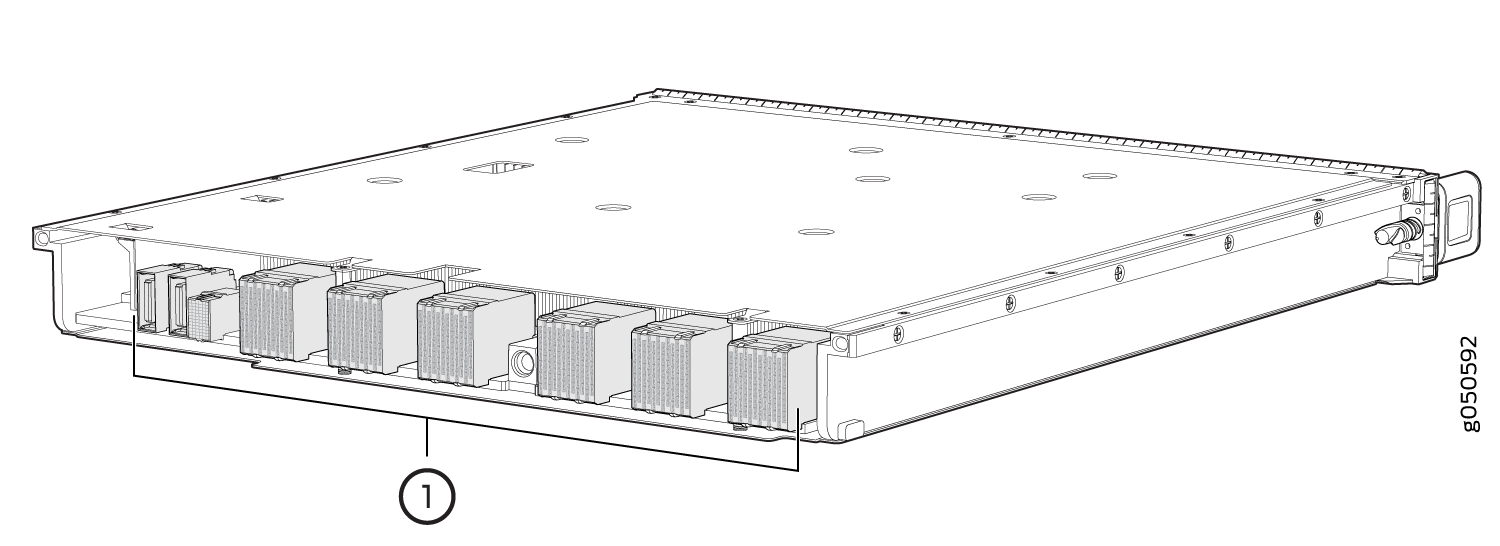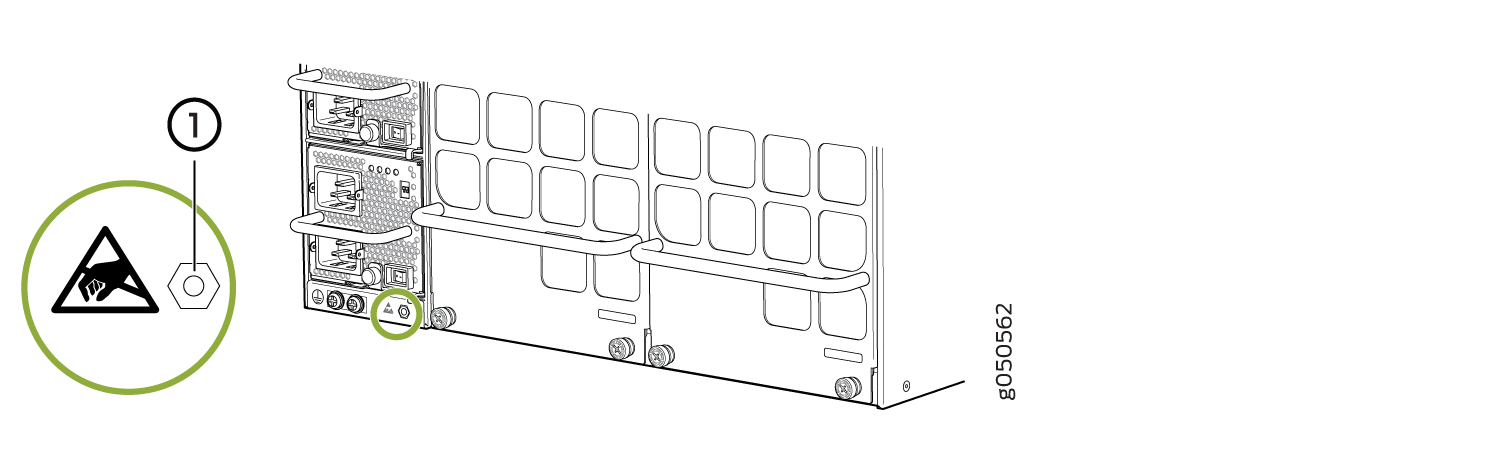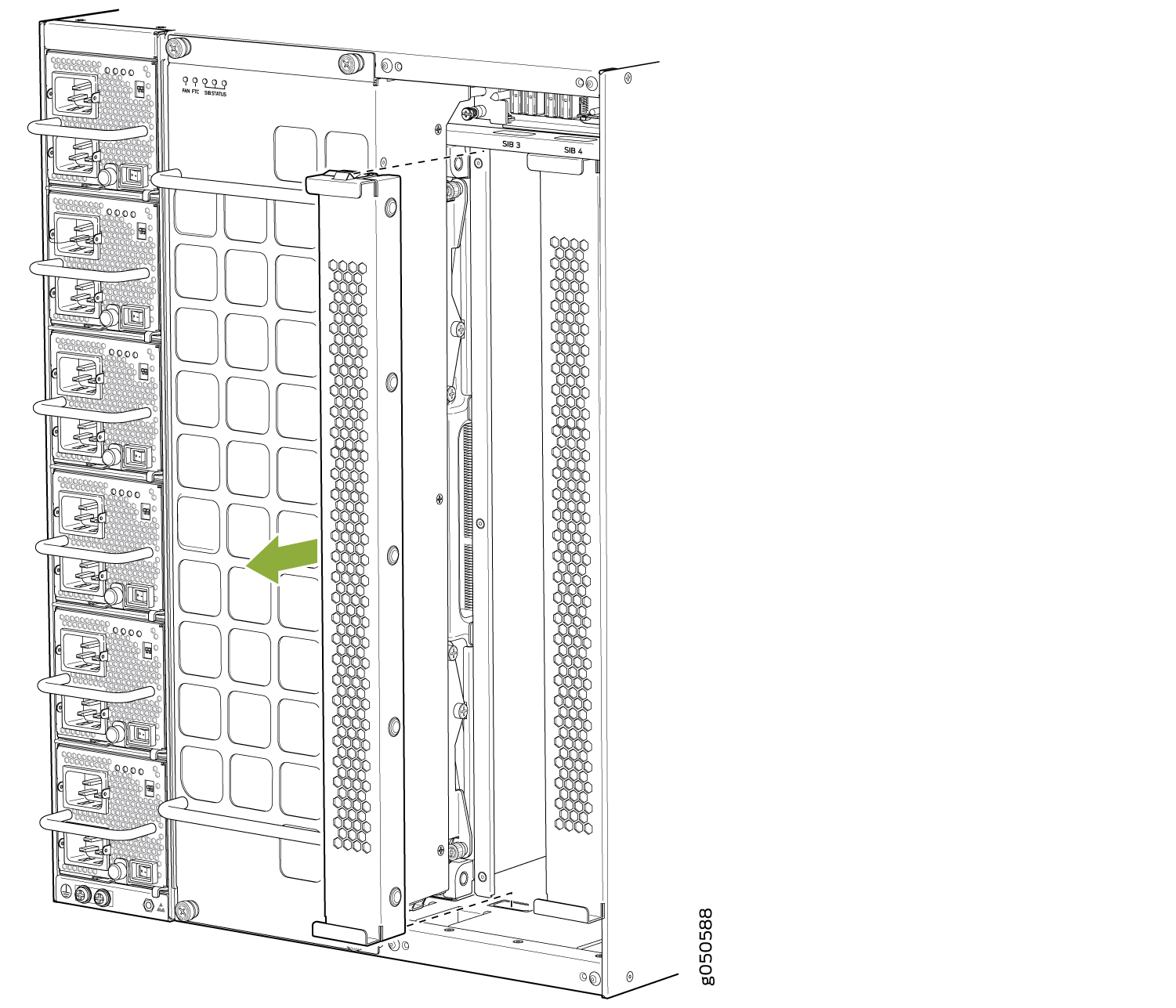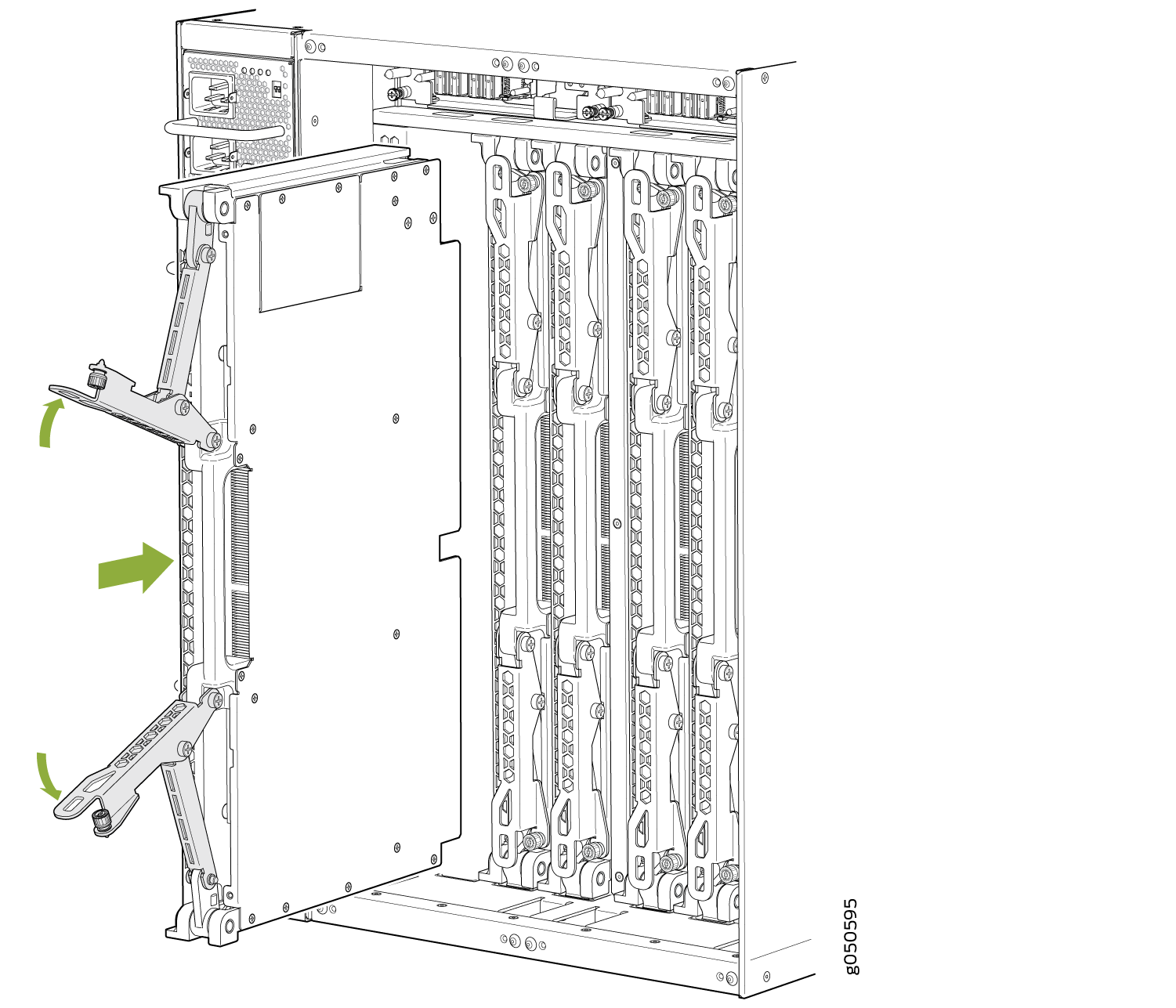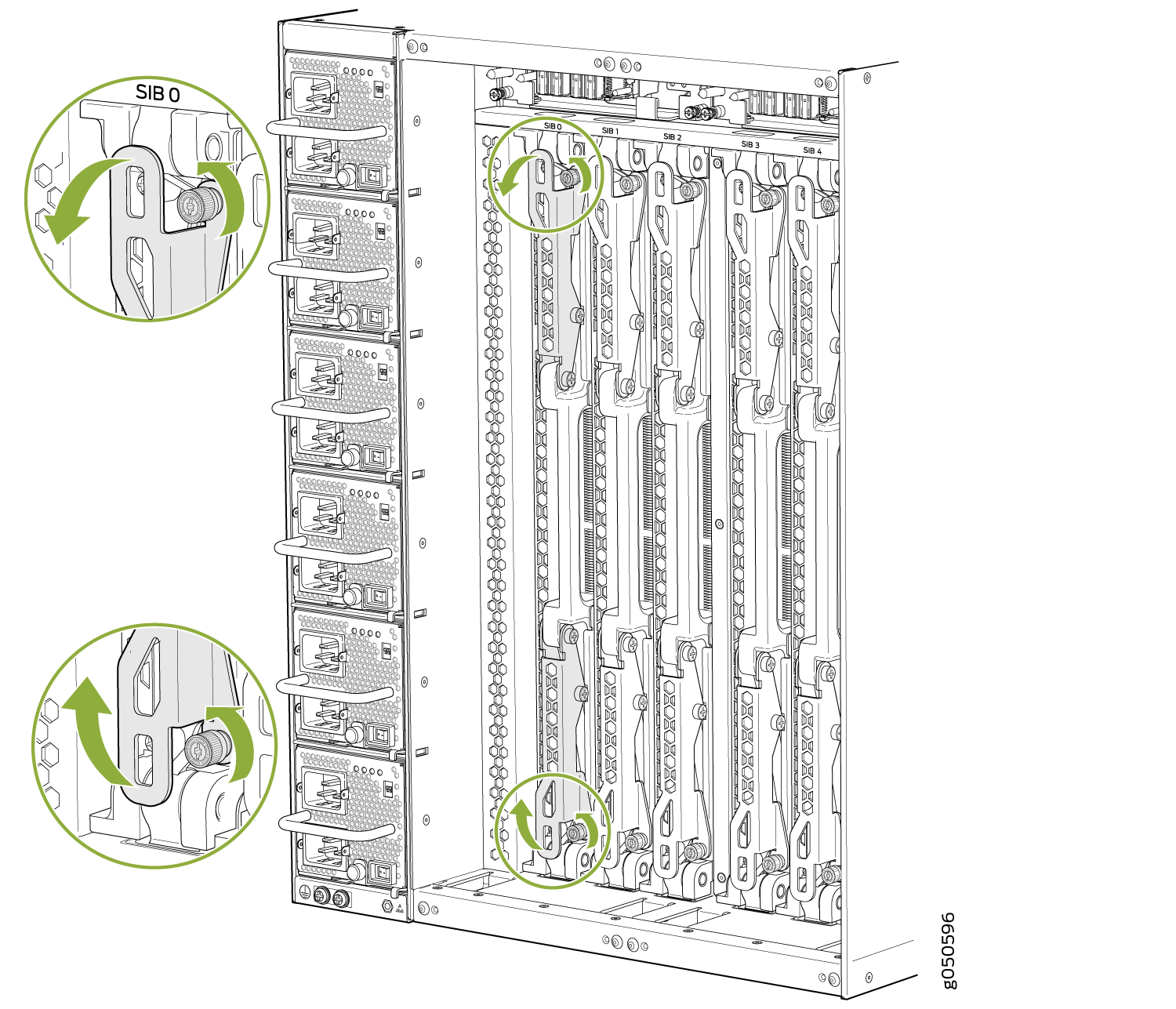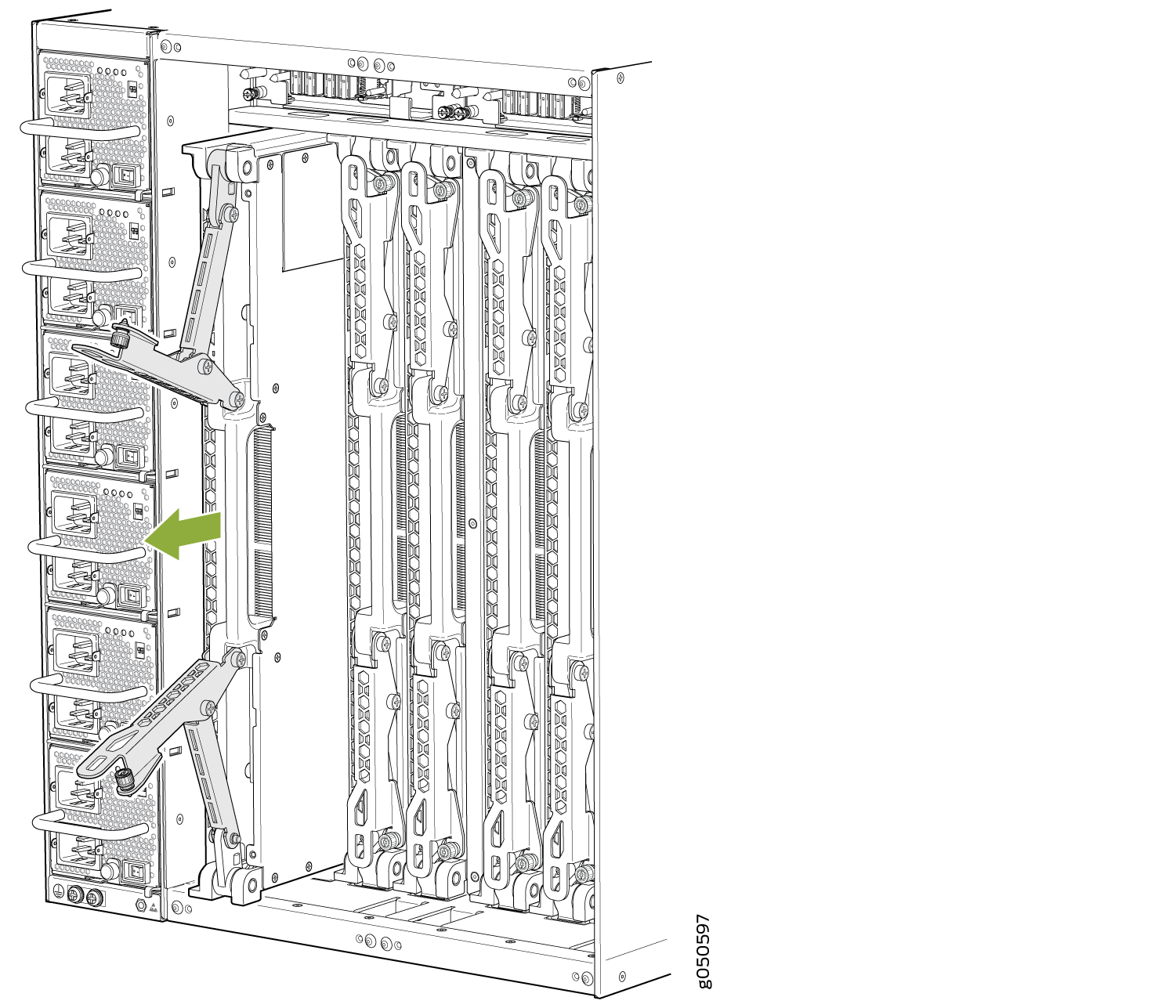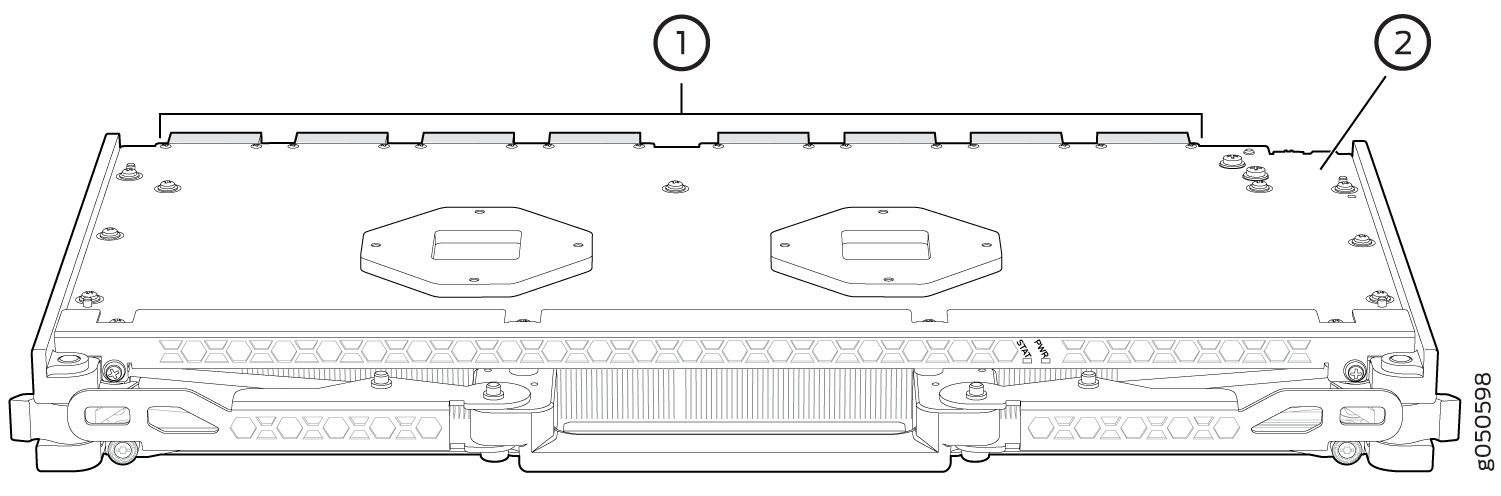Install and Remove PTX10008 Switch Fabric Components
Each PTX10008 router contains five or six Switch Interface Boards (SIBs) that are installed vertically, mid-chassis, between the line cards and the Routing and Control Boards (RCBs) in the front and the fan trays in the rear. To install or remove the switch interface boards in a PTX10008 router, read the following sections.
How to Handle and Store PTX10008 Line Cards, RCBs, and SIBs
The PTX10008 chassis have several field-replaceable units (FRUs) that have fragile components. To avoid damaging the line cards, Routing and Control Boards (RCBs), and Switch Interface Boards (SIBs), be sure you follow the following safe handling practices.
How to Hold Line Cards and RCBs
Pay proper attention to the way you are holding line cards and RCBs. Line cards and RCBs are installed horizontally and it is best to hold them by the sides of the units when they are not in the chassis.
When walking with a line card or RCB:
How to Hold SIBs
SIBs are installed vertically and should be held vertically until they are clear of the router before rotating them 90 degrees and placing them on an antistatic mat or placing them in an antistatic bag for storage. See Figure 2, Figure 3, and Figure 4.
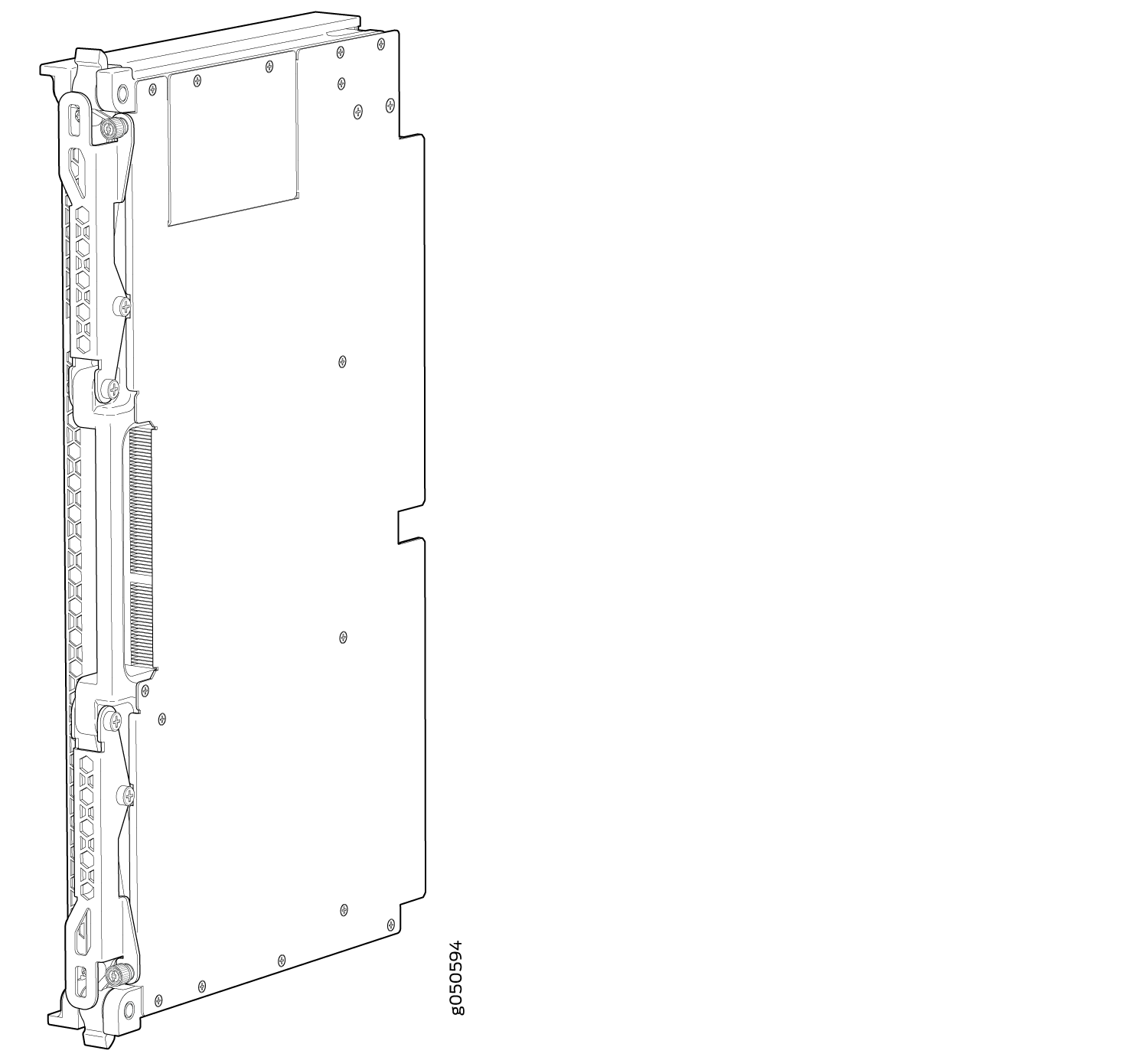



The proper method of holding a SIB is to:
How to Store Line Cards, RCBs, and SIBs
You must store line cards, RCBs, and SIBs either in the chassis or in a spare shipping container, horizontally and sheet metal side down. Do not stack these units on top of one another or on top of any other component. Place each unit separately in an antistatic bag or on an antistatic mat placed on a flat, stable surface.
Because these units are heavy, and because antistatic bags are fragile, inserting the line card into the bag is best done with two people.
To insert a line card, RCB, or SIB into an antistatic bag:
- Hold the unit horizontally with the faceplate toward you.
- Slide the opening of the bag over the connector edge.
If you must insert the line card, RCB, or SIB into a bag by yourself:
Lay the unit horizontally on an antistatic mat that is on a flat, stable surface with the sheet metal side down.
Orient the unit with the faceplate toward you.
Carefully insert the connector edge into the opening of the bag and pull the bag toward you to cover the unit.
Install a PTX10008 Switch Interface Board
A PTX10008 router has up to six Switch Interface Boards (SIBs) that are located in the middle of the chassis behind the fan trays. SIB 0 through SIB 2 are located behind the left fan tray, and SIB 3 through SIB 5 are located behind the right fan tray. You must remove the appropriate fan tray to install a SIB. See Remove a PTX10008 Fan Tray. You must not install different types of SIBs in the same chassis.
Ensure you have the following equipment with you before installing a SIB:
Antistatic bag or antistatic mat
Electrostatic discharge (ESD) grounding strap
To install a SIB:
Remove a PTX10008 Switch Interface Board
A PTX10008 router has up to six Switch Interface Boards (SIBs) that are located in the middle of the chassis behind the fan trays. SIB 0 through SIB 2 are located behind the left fan tray and SIB 3 through SIB 5 are located behind the right fan tray. You must remove the appropriate fan tray to access the failing SIB. See Remove a PTX10008 Fan Tray.
Ensure you have the following equipment on hand before replacing a SIB:
Two antistatic bags or antistatic mats
Electrostatic discharge (ESD) grounding strap
To remove a SIB (see Figure 10):