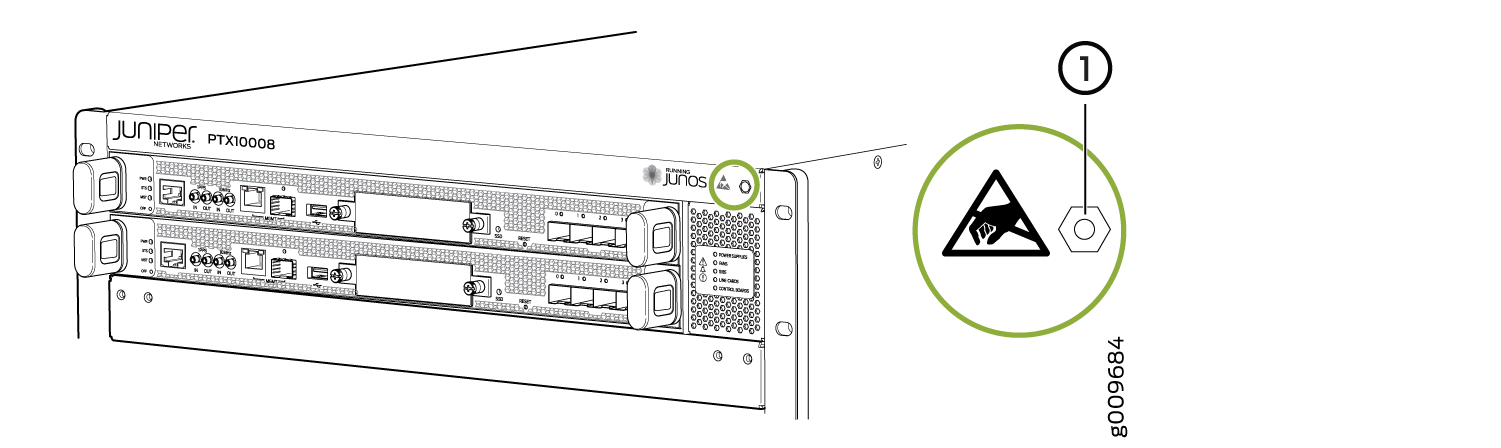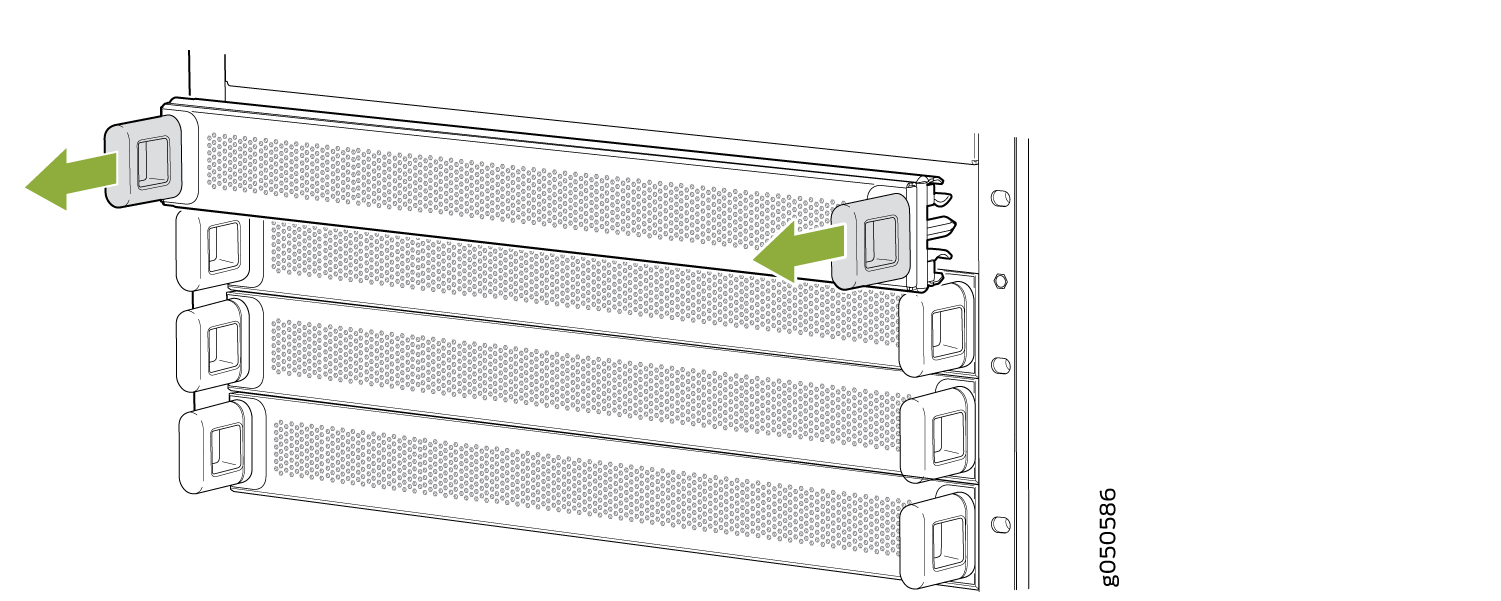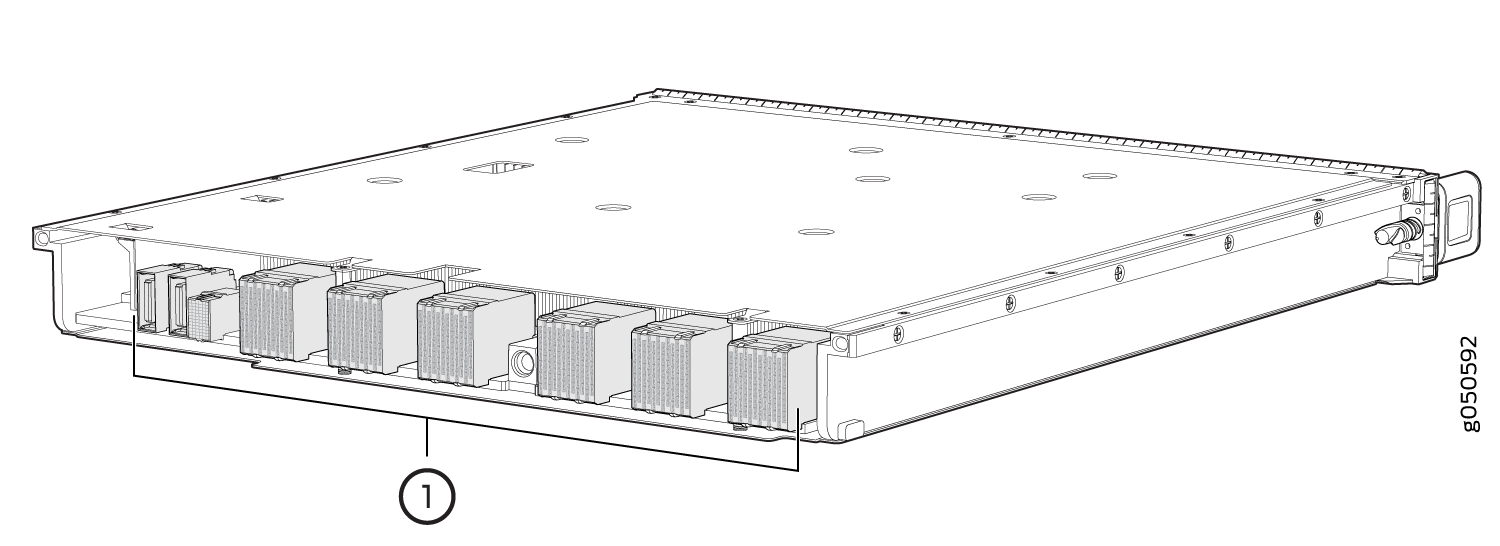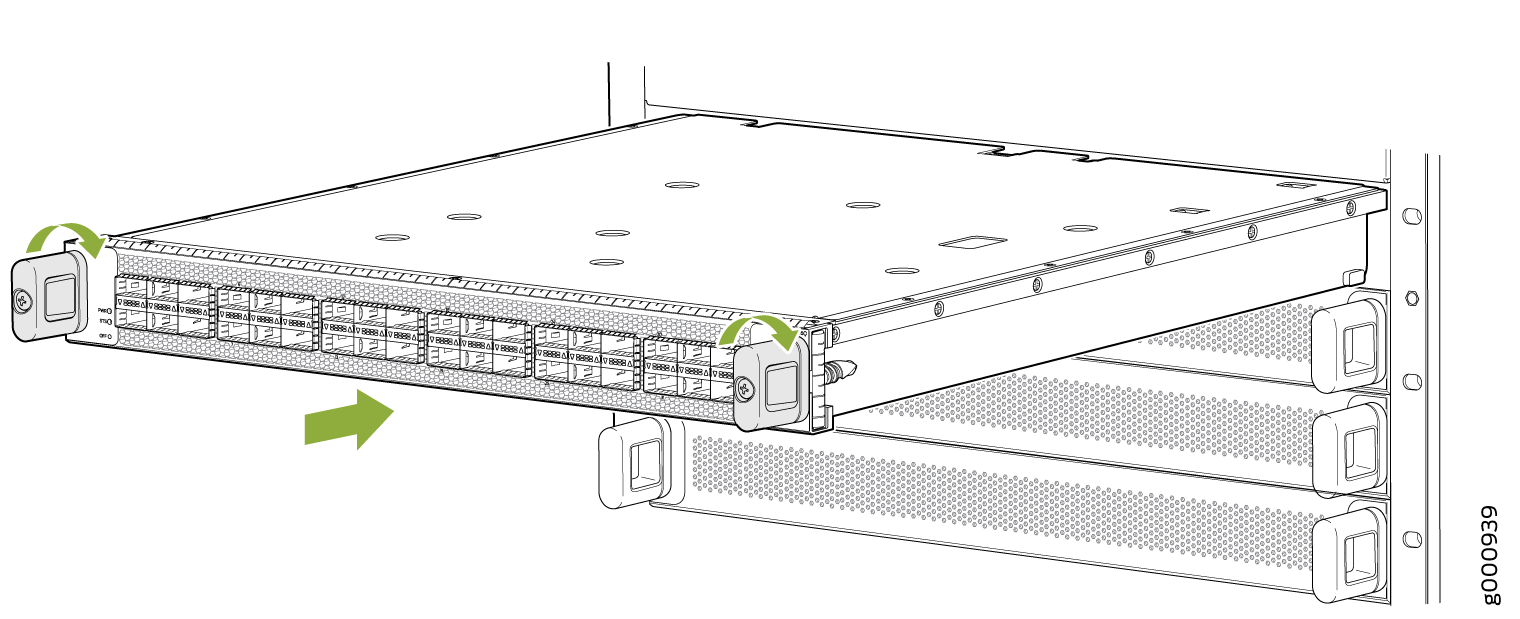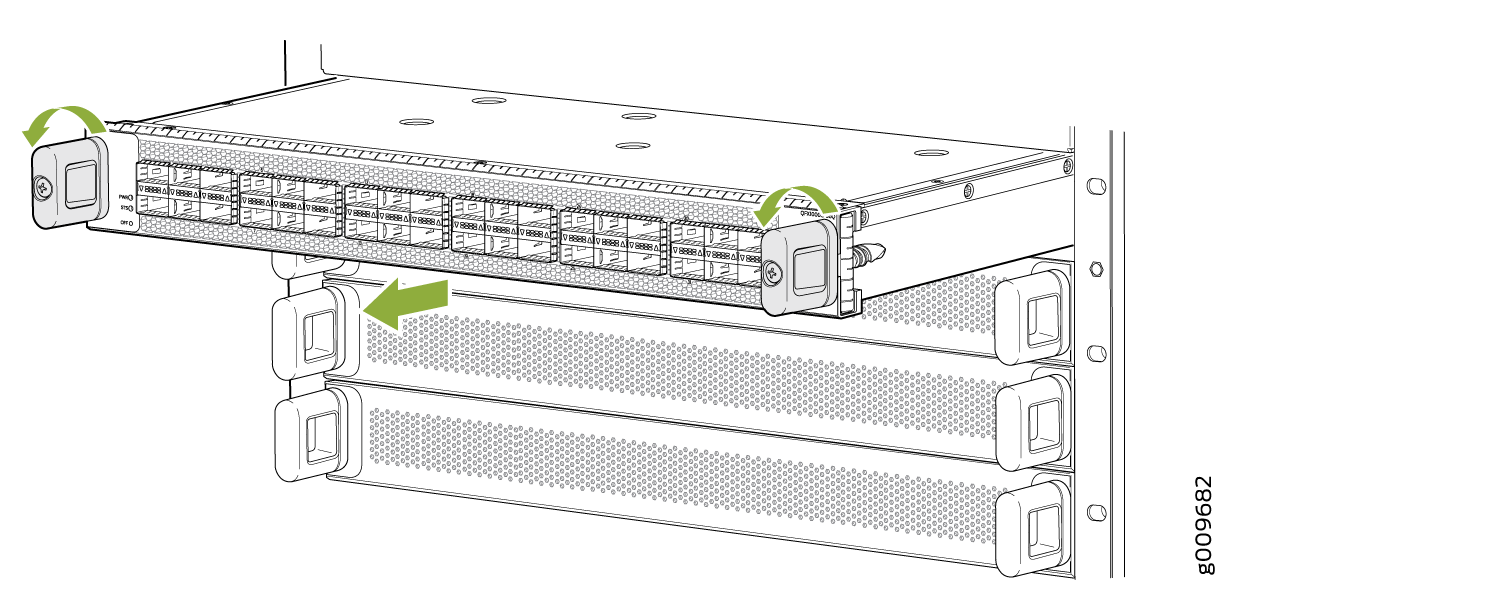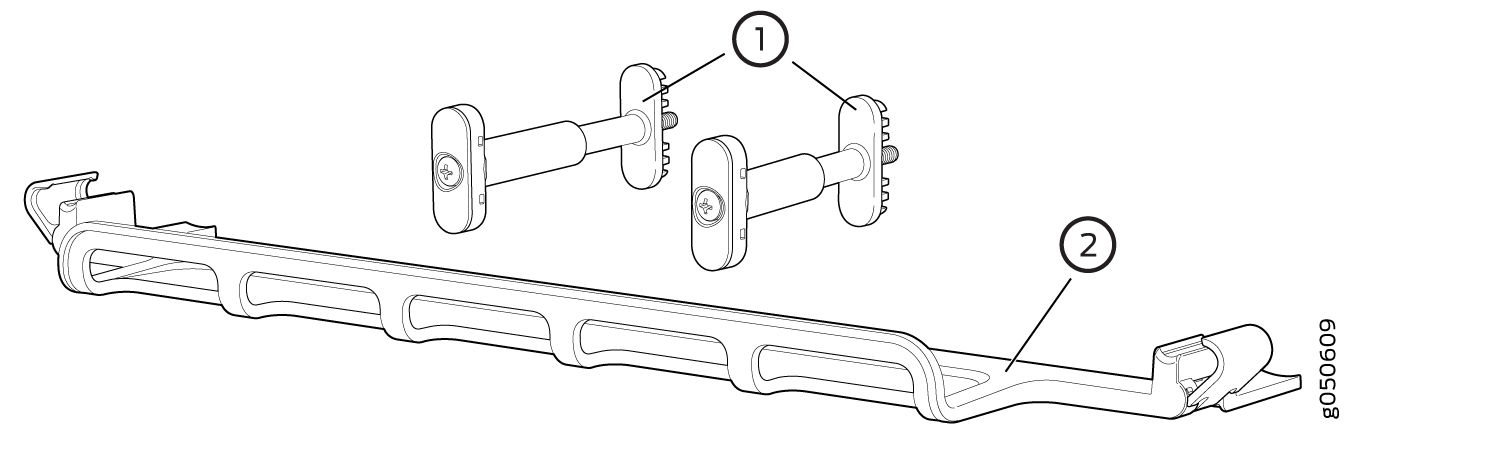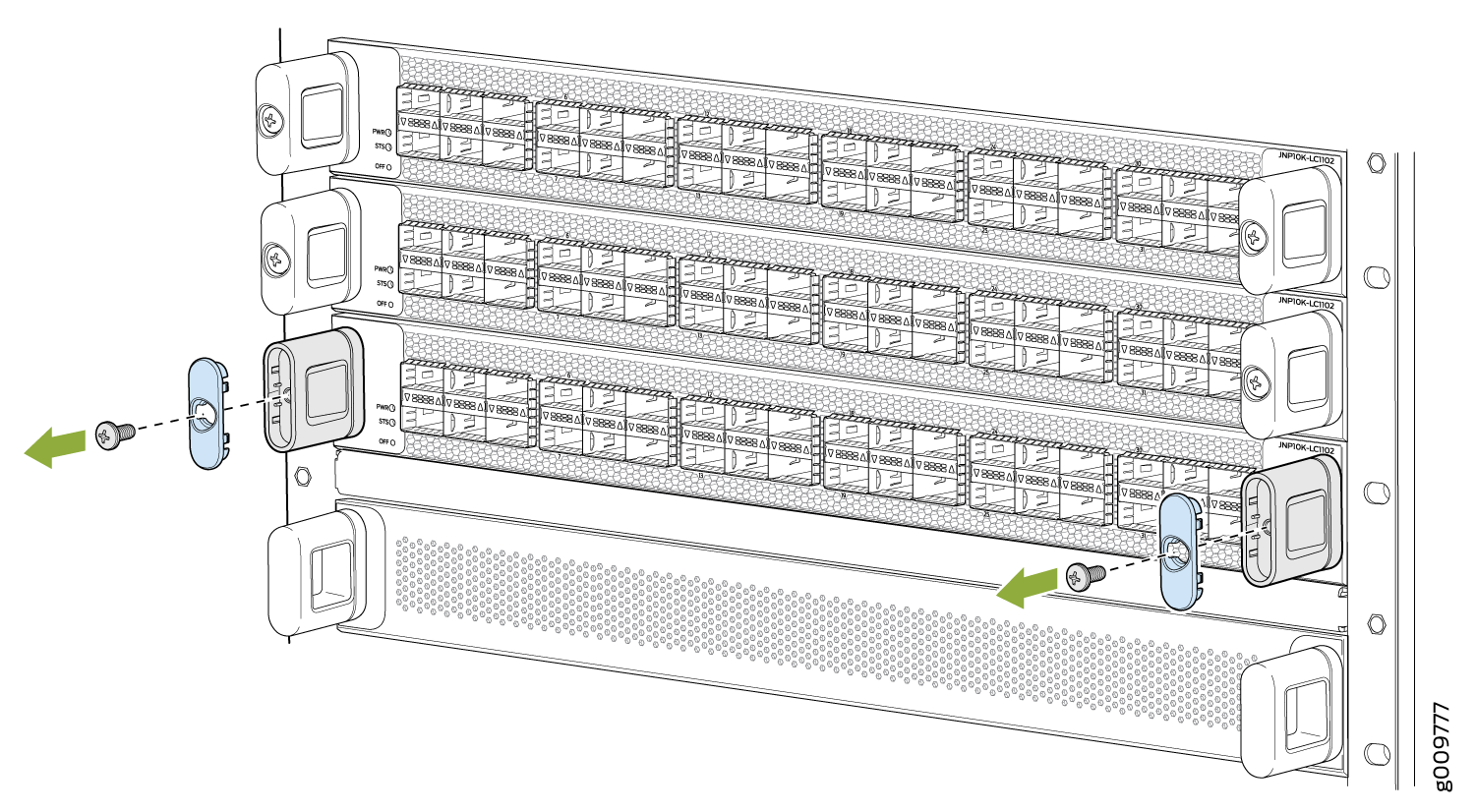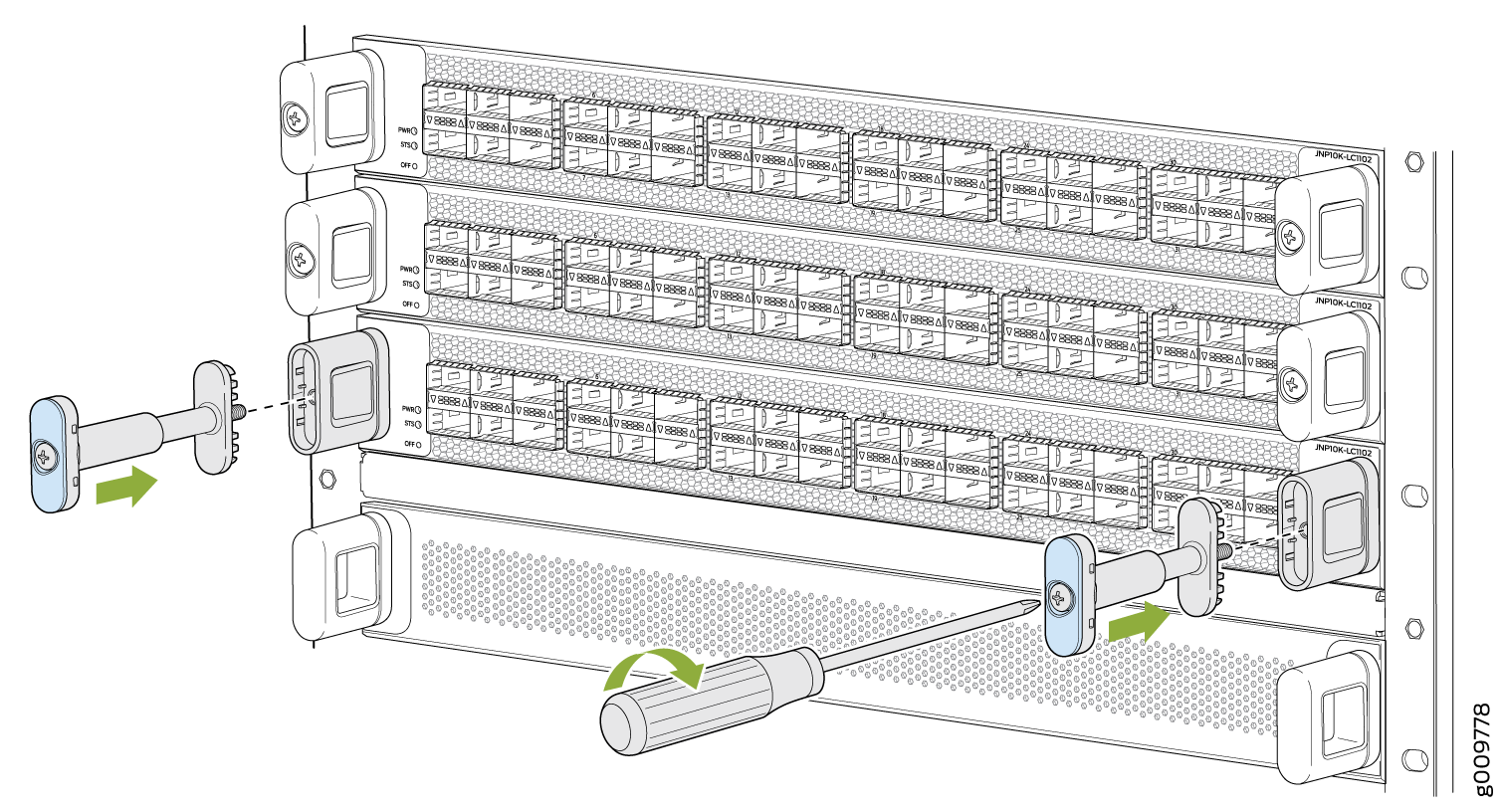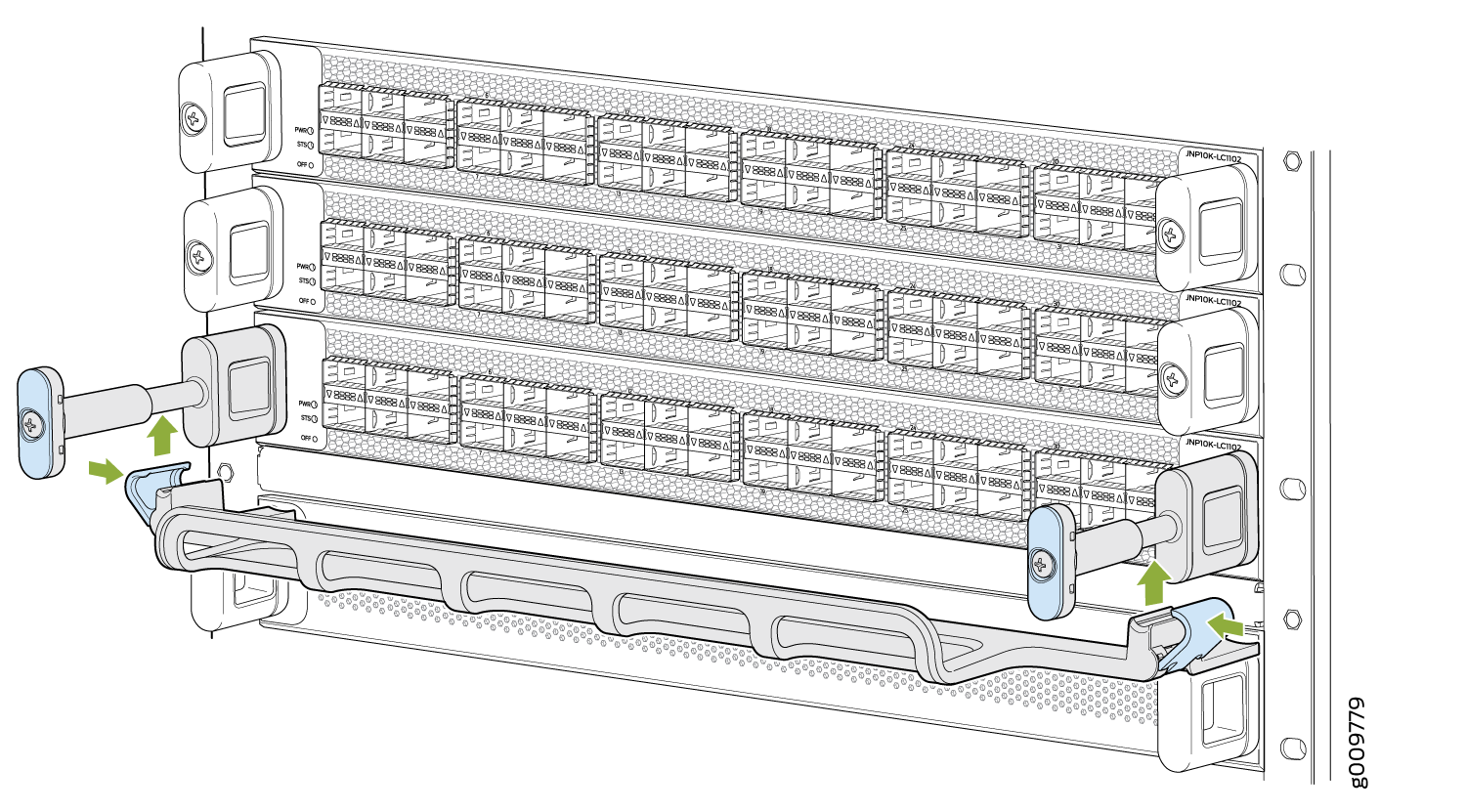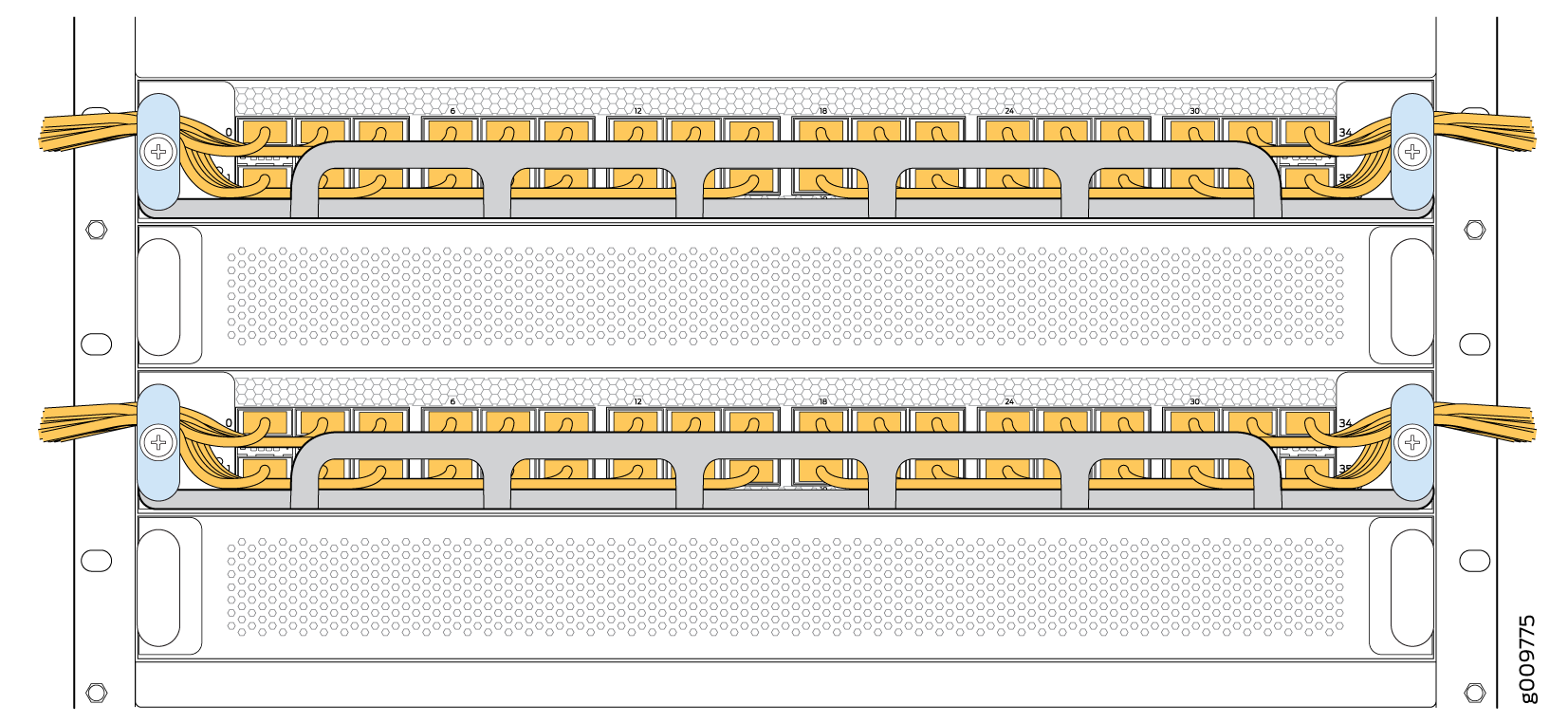Install and Remove PTX10008 Line Card Components
Line cards on the PTX10008 are field-replaceable units (FRUs) that can be installed in any of the line card slots on the front of the chassis. The line cards are hot-insertable and hot-removable: you can remove and replace them without powering off the router or disrupting router functions.
The line cards fall into three categories: line cards that operate with the JNP10008-SF switch fabric, line cards that operate with the JNP10008-SF3 switch fabric, and line cards that operate with the JNP10008-SF5 switch fabric. The line cards are designed to only work with the matching type of SIB that has the mating connector. You can’t mix the two types of line cards in the same chassis. See Table 1.
|
Line Cards Using SIB JNP10008-SF |
Line Cards Using SIB JNP10008-SF3 |
Line Cards Using SIB JNP10008-SF5 |
|---|---|---|
|
|
|
You can use the show chassis hardware models CLI
command to determine which type of SIB is installed.
Install a PTX10008 Line Card
Before you install a line card in the router chassis:
Ensure you have the right SIBs installed for the new line card. You cannot mix SIBs in the same chassis. See PTX10008 Switch Fabric.
Ensure that you have taken the necessary precautions to prevent electrostatic discharge (ESD) damage. See Prevention of Electrostatic Discharge Damage.
Ensure that you know how to handle and store the line card. See How to Handle and Store PTX10008 Line Cards, RCBs, and SIBs.
Inspect the connector edge of the line card for physical damage. Installing a damaged line card might damage the router.
Ensure that the router has sufficient power to power the line card while maintaining its n+1 power redundancy. To determine whether the router has enough power available for the line card, use the
show chassis power-budget-statisticscommand.Ensure that you have the following parts and tools available to install a line card in the router:
ESD grounding strap
Phillips (+) screwdriver, number 2
To install a line card in the router chassis:
You can install the optional cable management kit after the card is installed.
Remove a PTX10008 Line Card
If you have the optional line-card cable management system, it is not necessary to remove the cable management system before removing the line card.
Before you remove a line card from the router chassis:
Ensure that you have taken the necessary precautions to prevent electrostatic discharge (ESD) damage. See Prevention of Electrostatic Discharge Damage.
If there are any optical cables (including transceivers installed in the line card), remove them before you remove the line card. See Remove a Transceiver From a PTX0008.
Ensure that you know how to handle and store the line card. See How to Handle and Store PTX10008 Line Cards, RCBs, and SIBs.
Ensure that you have the following parts and tools available to remove a line card from a PTX10008 chassis:
ESD grounding strap
An antistatic bag or an antistatic mat
Note:Placing a line card in an electrostatic bag might require a second person to assist with sliding the line card into the bag.
Replacement line card or a cover for the empty slot
To remove a line card from a PTX10008 router chassis:
Install the PTX10008 Cable Management System
The PTX10008 cable management system is an optional, orderable kit (JLC-CBL-MGMT-KIT) that organizes and protects optical cabling attached to the line cards. After a line card is installed, you can still remove the line card without needing to remove the cable management system.
Ensure that you have the following parts and tools available to install the PTX10008 cable management system on a line card:
Phillips (+) screwdriver, number 2
To install the cable management system (see Figure 8):