Connecting the NFX250 to the Network
Connecting an NFX250 Device to a Network for Out-of-Band Management
Ensure that you have an appropriate cable available.
You can monitor and manage the NFX250 device using a dedicated management channel. NFX250 devices have one management port, Eight 1-Gigabit Ethernet RJ-45 ports, two 1-Gigabit Ethernet RJ-45 network/uplink ports, two 1-Gigabit Ethernet small form-factor pluggable (SFP) ports, and two 1/10-Gigabit Ethernet SFP+ ports. Use the management port to connect the NFX250 device to a network for out-of-band management.
To connect an NFX250 device to a network for out-of-band management (see Figure 1):
- Connect one end of the cable to the management port (labeled MGMT) on the NFX250 device.
- Connect the other end of the cable to the management switch (see Figure 1).
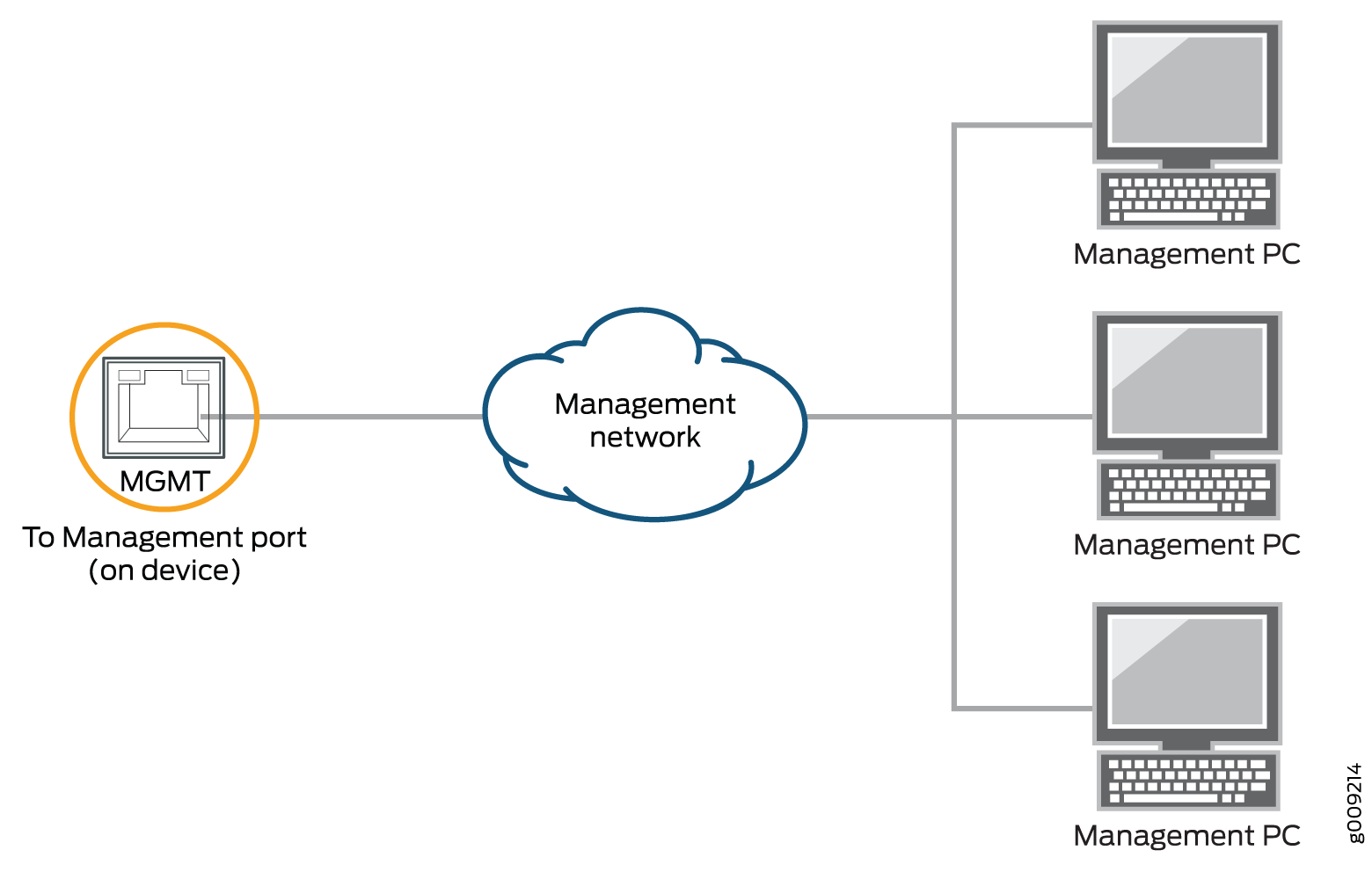
See Also
Connecting an NFX250 Device to a Management Console
Ensure that you have an RJ-45 to DB-9 rollover cable available.
We no longer include the console cable as part of the device package. If the console cable and adapter are not included in your device package, or if you need a different type of adapter, you can order the following separately:
-
RJ-45 to DB-9 adapter (JNP-CBL-RJ45-DB9)
-
RJ-45 to USB-A adapter (JNP-CBL-RJ45-USBA)
-
RJ-45 to USB-C adapter (JNP-CBL-RJ45-USBC)
If you want to use an RJ-45 to USB-A or RJ-45 to USB-C adapter, you must have the X64 (64-Bit) Virtual COM port (VCP) driver installed on your PC. See https://ftdichip.com/drivers/vcp-drivers/ to download the driver.
If your laptop or PC does not have a DB-9 plug connector pin and you want to connect your laptop or PC directly to the NFX250 device, use a combination of the RJ-45 cable and RJ-45 to DB-9 adapter and a USB to DB-9 plug adapter. You must provide the USB to DB-9 plug adapter.
NFX250 device has a console port with an RJ-45 connector. Use the console port to connect the device to a management console or to a console server.
To connect the NFX250 device to a management console (see Figure 2 and Figure 3):
- Connect one end of the Ethernet cable to the console port (labeled CON).
- Connect the other end of the Ethernet cable into the console server (see Figure 2) or management console (see Figure 3).
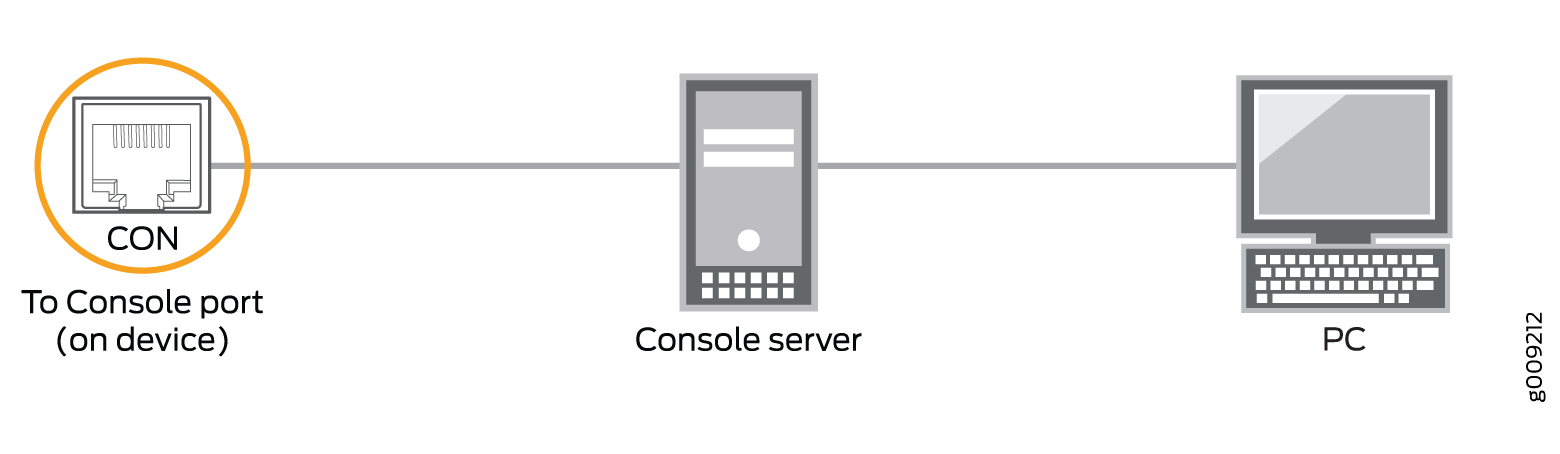
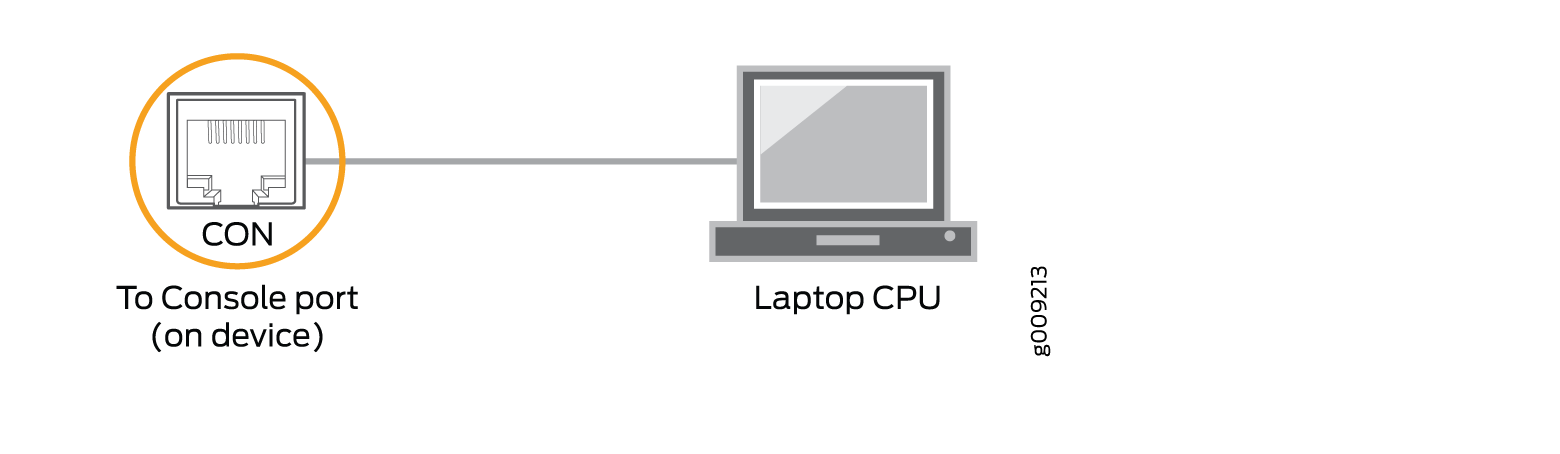
See Also
Connecting an NFX250 Device to a Management Console Using Mini-USB Type-B Console Port
Before you begin connecting an NFX250 device by using the Mini-USB Type-B console port:
Ensure that the USB to Serial driver is installed on the host machine. You can download the driver from https://webdownload.juniper.net/swdl/dl/secure/site/1/record/5029.html
Ensure that the hyper terminal properties of the console server or laptop are set as follows:
Baud rate—9600
Flow control—None
Data—8
Parity—None
Stop bits—1
DCD state—Disregard
Ensure that you have the following parts and tools available:
1 mini-USB cable with Standard-A and Mini-USB Type- B (5-pin) connectors (not provided).
You can configure and manage NFX250 devices by using the RJ-45 console port or the Mini-USB Type-B console port. However, the console input will be active only on one port at a time—only one port will be set active at a time.
By default, the RJ-45 port is set as an active console port and the Mini-USB Type-B port is the passive console port. For information about configuring the console port type, see Configuring the Console Port Type (CLI Procedure).
If your laptop or PC does not have a DB-9 plug connector pin or RJ-45 connector pin, you can connect your laptop or PC directly to an NFX250 device by using a mini-USB cable that has a Standard-A USB connector on one end and a Mini-USB Type-B (5 pin) connector on the other end.
This section describes the process of connecting an NFX250 device to the management console by using the Mini-USB Type-B console port.
For information about configuring and managing an NFX250 device by using the RJ-45 console port, see Connecting an NFX250 Device to a Management Console.
To connect the NFX250 device to the console using Mini-USB Type-B console port:
- Connect the Standard-A connector of the mini-USB cable to the host machine (PC or Laptop).
- Connect the Mini-USB Type-B (5-pin) connector of the mini-USB cable to the Mini-USB Type-B console port (labeled CON) on the NFX250 device.
- Set the Mini-USB Type-B console port as the active console
port by using the command
port-type. For information about configuring the console port type, see Configuring the Console Port Type (CLI Procedure). - Reboot the NFX250 device.
After the connection is established, the Mini-USB Type-B becomes the active console port. The host machine connected to the Mini-USB Type-B console port displays log messages and lets you control NFX250 device functionality through it.
