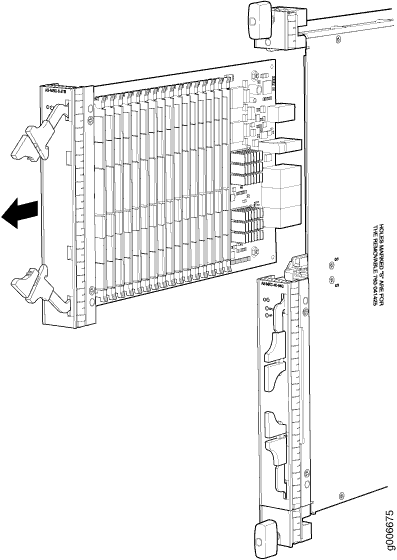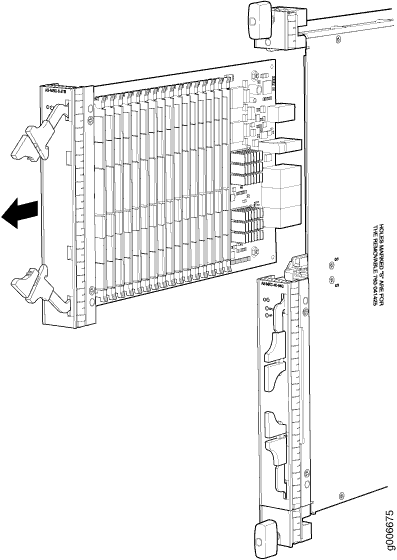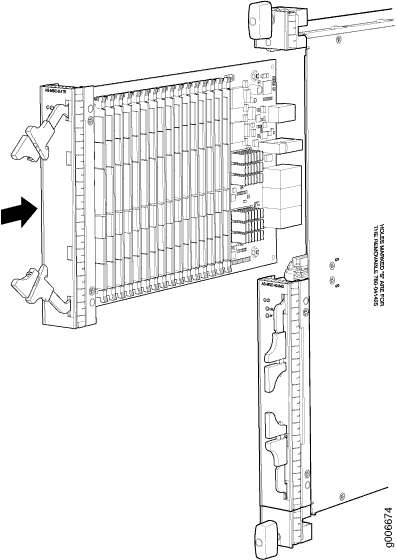Replacing an MX960 AS MSC
Removing an MX960 AS MSC
AS MSCs are hot-insertable and hot-removable. When you remove an AS MSC, the router continues to function.
The AS MSCs are located in the AS MLCs installed in the front of the router. An AS MSC weighs 1.4 lb (0.6 kg).
To remove an AS MSC (see Figure 1):
Figure 1: Removing an AS MSC