Replacing an MX2020 MPC and Adapter Card (ADC)
The following MPCs require an Adapter Card (ADC):
MPC1E
MPC2E
MPC3E
MPC5E
MPC7E
Removing an MX2020 MPC with Adapter Card
An MPC with an adapter card (ADC) weighs up to 25 lb (11.34 kg). Be prepared to accept its full weight.
To remove an MPC with an ADC:
- Have ready a replacement MPC or blank panel and an antistatic mat. Also have ready rubber safety caps for each MPC you are removing that uses an optical interface.
- Attach an electrostatic discharge (ESD) grounding strap to your bare wrist, and connect the strap to one of the ESD points on the chassis.
- Label the cables connected to each port on the MPC so that you can later reconnect the cables to the correct ports.
- Use one of the following methods to take the MPC offline:
Press and hold the corresponding LC online button on the craft interface. The green OK LED next to the button begins to blink. Hold the button down until the LED goes off.
Issue the following CLI command:
user@host>request chassis fpc slot slot-number offline
For more information about the command, see the Junos OS System Basics and Services Command Reference.
Note:When issuing the
request chassis fpc offlinecommand, the FRU will lose power, and the system total power will increase.
- Disconnect the cables from the MPC.Laser Warning:
Do not look directly into a fiber-optic transceiver or into the ends of fiber-optic cables. Fiber-optic transceivers and fiber-optic cable connected to a transceiver emit laser light that can damage your eyes.
CAUTION:Do not leave a fiber-optic transceiver uncovered except when inserting or removing cable. The safety cap keeps the port clean and prevents accidental exposure to laser light.
CAUTION:Avoid bending fiber-optic cable beyond its minimum bend radius. An arc smaller than a few inches in diameter can damage the cable and cause problems that are difficult to diagnose.
- Immediately cover each optical transceiver and the end of each fiber-optic cable with a rubber safety cap.
- Arrange the disconnected cables in the upper and lower cable managers to prevent the cables from developing stress points.
- Simultaneously turn both of the ejector handles outward to unseat the MPC along with the ADC.
- Grasp the handles, and slide the combined cards straight out of the card cage halfway.
- Place one hand around the front of the combined cards
and the other hand under it to support it. Slide the combined cards
completely out of the chassis.CAUTION:
The weight of the MPC with the ADC is concentrated in the back end. Be prepared to accept the full weight—up to 25 lb (11.34 kg)—as you slide the cards out of the chassis.
When the combined cards are out of the chassis, do not hold it by the ejector handles, bus bars, or edge connectors. They cannot support its weight.
Do not stack the combined cards on top of one another after removal.
- Place each one individually in an electrostatic bag or on its own antistatic mat on a flat, stable surface.
- If you are not reinstalling both MPC and ADC into the
emptied slot within a short time, install a blank ADC panel over the
slot to maintain proper airflow in the card cage.CAUTION:
After removing both cards from the chassis, wait at least 30 seconds before reinserting it, removing an MPC and ADC from a different slot, or inserting an MPC and ADC into a different slot.
Removing an MX2020 MPC from the Adapter Card
An MPC without the ADC weighs up to 18.35 lb (8.32 kg). Be prepared to accept its full weight.
To remove an MPC from the ADC (see Figure 1):
- Have ready a replacement MPC and an antistatic mat for the MPC. Also have ready rubber safety caps for each MPC you are removing that uses an optical interface.
- Attach an electrostatic discharge (ESD) grounding strap to your bare wrist, and connect the strap to one of the ESD points on the chassis.
- Label the cables connected to each port on the MPC so that you can later reconnect the cables to the correct ports.
- Use one of the following methods to take the MPC offline:
Press and hold the corresponding MPC LC online button on the craft interface. The green OK LED next to the button begins to blink. Hold the button down until the LED goes off.
Issue the following CLI command:
user@host>request chassis fpc slot slot-number offline
For more information about the command, see the Junos OS System Basics and Services Command Reference.
Note:When issuing the
request chassis fpc offlinecommand, the FRU will lose power, and the system total power will increase.
- Disconnect the cables from the MPC.Laser Warning:
Do not look directly into a fiber-optic transceiver or into the ends of fiber-optic cables. Fiber-optic transceivers and fiber-optic cable connected to a transceiver emit laser light that can damage your eyes.
CAUTION:Do not leave a fiber-optic transceiver uncovered except when inserting or removing cable. The safety cap keeps the port clean and prevents accidental exposure to laser light.
CAUTION:Avoid bending fiber-optic cable beyond its minimum bend radius. An arc smaller than a few inches in diameter can damage the cable and cause problems that are difficult to diagnose.
- Immediately cover each optical transceiver and the end of each fiber-optic cable with a rubber safety cap.
- Arrange the disconnected cables in the upper and lower cable managers to prevent the cables from developing stress points.
- Simultaneously turn both of the knobs counterclockwise to unseat the MPC from the ADC.
- Grasp both the knobs, and slide the MPC straight out of the ADC.
- Place one hand around the front of the MPC and the other
hand under it to support it. Slide the MPC completely out of the ADC.CAUTION:
The weight of the MPC without the ADC is concentrated in the back end. Be prepared to accept the full weight—up to 18.35 lb (8.32 kg)—as you slide the MPC out of the ADC.
When the MPC is out of the ADC, do not hold it by the knobs, bus bars, or edge connectors. They cannot support its weight.
Do not stack MPCs on top of one another after removal.
- Place each ADC individually in an electrostatic bag or on its own antistatic mat on a flat, stable surface.
- If you are not reinstalling an MPC into the emptied MPC
slot within a short time, install a blank MPC panel over the slot
to maintain proper airflow in the MPC card cage.CAUTION:
After removing an MPC from the ADC, wait at least 30 seconds before reinserting it, removing an MPC from a different slot, or inserting an MPC into a different slot.
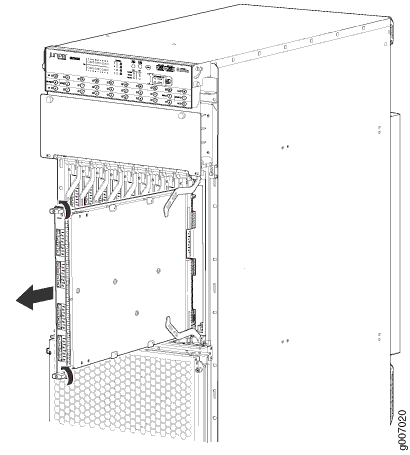
Removing an MX2020 Adapter Card
An ADC weighs up to 15 lb (6.80 kg). Be prepared to accept its full weight.
To remove an ADC:
- Have ready a replacement ADC and an antistatic mat for the ADC.
-
Attach an electrostatic discharge (ESD) grounding strap
to your bare wrist, and connect the strap to one of the ESD points
on the chassis.
-
To take the MPC offline, see Removing an MX2020 MPC from the Adapter Card.
-
-
Issue the following CLI command to take the ADC offline:
user@host>request chassis fpc slot slot-number offlineFor more information about the command, see the Junos OS System Basics and Services Command Reference .
Note:When issuing the
request chassis fpc offlinecommand, the FRU will lose power, and the system total power will increase. - Open the ejector handles outward simultaneously to unseat the ADC.
- Grasp the ejector handles, and slide the ADC about halfway out of the chassis.
- Place one hand underneath the ADC to support it, and slide it completely out of the chassis.
- Place the ADC on the antistatic mat or into an antistatic bag.
- If you are not replacing the ADC immediately, install a blank panel over the empty slot.
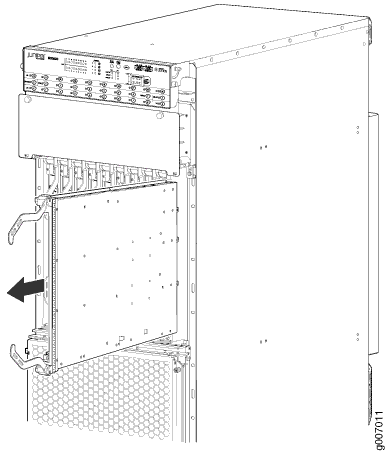
Installing an MX2020 Adapter Card (ADC)
An ADC weighs up to 15 lb (6.80 kg). Be prepared to accept its full weight.
To install an ADC (see Figure 3):
- Attach an electrostatic discharge (ESD) grounding strap to your bare wrist, and connect the strap to one of the ESD points on the chassis.
- Take each ADC to be installed out of its electrostatic bag, and locate the slot in the card cage in which you plan to install the ADC..
- Ensure that the ADC is right-side up, with the text on the faceplate facing upward.
- Lift the ADC into place, and carefully align the sides of the ADC with the guides inside the card cage.
- Slide the ADC all the way into the card cage until you feel resistance.
- Grasp both ejector handles, and gently close them inward
simultaneously until the ADC is fully seated.Figure 3: Installing an ADC
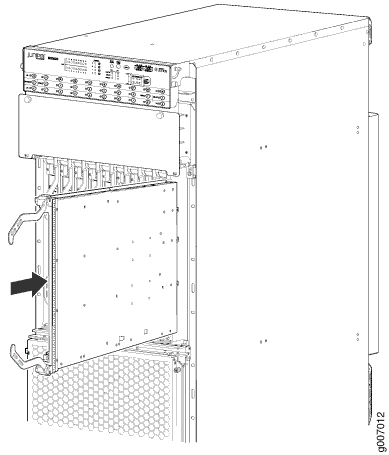
- Issue the following CLI command to bring the ADC online:
user@host>request chassis fpc slot slot-number online
For more information about the command, see the Junos OS System Basics and Services Command Reference.
Note:When issuing the
request chassis fpc onlinecommand, the FRU will gain power, and the system total power will decrease.
Installing an MX2020 MPC into an Adapter Card
An MPC weighs up to 25 lb (11.34 kg). Be prepared to accept its full weight.
To install an MPC (see Figure 4):
- Attach an electrostatic discharge (ESD) grounding strap to your bare wrist, and connect the strap to one of the ESD points on the chassis.
- Remove the MPC from its electrostatic bag.
- Identify the slot on the router where it will be installed.
- Verify that each fiber-optic MPC has a rubber safety cap covering the transceiver. If it does not, cover the transceiver with a safety cap.
- Locate the slot in the ADC in which you plan to install the MPC.
- Ensure that the MPC is right-side up, with the text on the faceplate facing upward.
- Lift the MPC into place, and carefully align first the bottom, then the top of the MPC with the guides inside the ADC.
- Slide the MPC all the way into the ADC until you feel resistance.
- Grasp both knobs, and rotate them clockwise simultaneously until the MPC is fully seated into the ADC.
- Remove the rubber safety cap from each fiber-optic transceiver
and cable.Laser Warning:
Do not look directly into a fiber-optic transceiver or into the ends of fiber-optic cables. Fiber-optic transceivers and fiber-optic cable connected to a transceiver emit laser light that can damage your eyes.
Figure 4: Installing an MPC into an ADC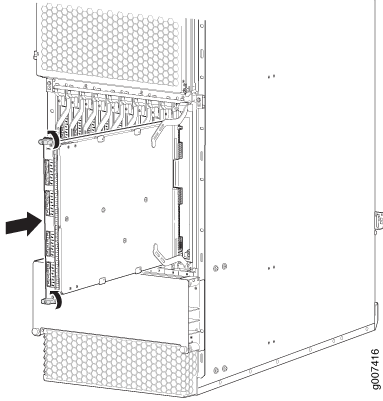
- Insert the cables into the cable connector ports on each
MPC (see Figure 5).Figure 5: Attaching a Cable to an MPC
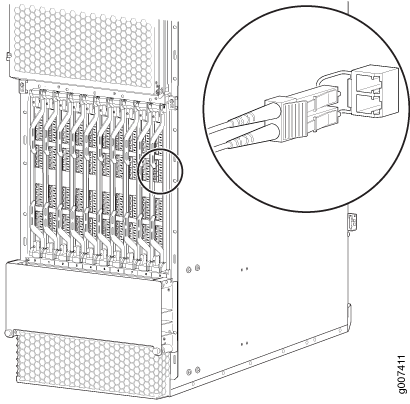
- Arrange the cable in the cable manager to prevent it from
dislodging or developing stress points. Secure the cable so that it
is not supporting its own weight as it hangs to the floor. Place excess
cable out of the way in a neatly coiled loop. Placing fasteners on
the loop helps to maintain its shape.CAUTION:
Do not let fiber-optic cable hang free from the connector. Do not allow fastened loops of cable to dangle, which stresses the cable at the fastening point.
CAUTION:Avoid bending fiber-optic cable beyond its minimum bend radius. An arc smaller than a few inches in diameter can damage the cable and cause problems that are difficult to diagnose.
- Use one of the following methods to bring the MPC online:
Press and hold the corresponding MPC LC online button on the craft interface until the green OK LED next to the button lights steadily, in about 5 seconds.
Issue the following CLI command:
user@host>request chassis fpc slot slot-number online
For more information about the command, see the Junos OS System Basics and Services Command Reference.
Note:When issuing the
request chassis fpc onlinecommand, the FRU will get power, and the system total power will decrease.
CAUTION:After the OK LED turns green, wait at least 30 seconds before removing the MPC again, removing an MPC from a different slot, or inserting a MPC in a different slot.
You can also verify that the MPC is functioning correctly by
issuing the show chassis fpc and show chassis fpc pic-status commands.
