Maintaining MX2020 Packet Forwarding Engine Components
Maintaining MX2020 MPCs
Purpose
The router can have up to 20 Modular Port Concentrators (MPCs) mounted vertically in the MPC card cage at the front of the chassis. For optimum router performance, verify the condition of the MPCs.
Action
On a regular basis:
Check the LEDs on the craft interface directly above each MPC slot. The green LED labeled OK lights steadily when a MPC is functioning normally.
Check the OK/FAIL LED on the MPC. For more information, see MX Series Interface Module Reference. If the MPC detects a failure, the MPC sends an alarm message to the Routing Engine.
Check the status of installed MPCs by issuing the CLI
show chassis fpccommand to check the status of installed MPCs. As shown in the sample output, the value Online in the column labeled State indicates that the MPC is functioning normally:user@host> show chassis fpc Temp CPU Utilization (%) Memory Utilization (%) Slot State (C) Total Interrupt DRAM (MB) Heap Buffer 0 Empty 1 Empty 2 Empty 3 Empty 4 Online 28 11 0 2048 15 14 5 Empty 6 Empty 7 Online 30 8 0 2048 14 13 8 Online 29 10 0 2048 11 13 9 Online 31 12 0 2048 16 14 10 Present 28 11 Online 38 16 2 2048 16 14 12 Empty 13 Empty 14 Empty 15 Online 36 11 0 2048 15 14 16 Empty 17 Empty 18 Online 31 10 0 2048 18 13 19 EmptyFor more detailed output, add the detail option. The following example does not specify a slot number, which is optional:
user@host> show chassis fpc detail Slot 4 information: State Online Temperature 28 Total CPU DRAM 2048 MB Total RLDRAM 1036 MB Total DDR DRAM 11264 MB Start time: 2012-11-26 16:20:07 PST Uptime: 18 hours, 6 minutes, 1 second Max Power Consumption 610 Watts Slot 7 information: State Online Temperature 30 Total CPU DRAM 2048 MB Total RLDRAM 1036 MB Total DDR DRAM 6656 MB Start time: 2012-11-26 16:20:12 PST Uptime: 18 hours, 5 minutes, 56 seconds Max Power Consumption 520 Watts Slot 8 information: State Online Temperature 29 Total CPU DRAM 2048 MB Total RLDRAM 662 MB Total DDR DRAM 2560 MB Start time: 2012-11-26 16:20:18 PST Uptime: 18 hours, 5 minutes, 50 seconds Max Power Consumption 348 Watts Slot 9 information: State Online Temperature 31 Total CPU DRAM 2048 MB Total RLDRAM 1036 MB Total DDR DRAM 11264 MB Start time: 2012-11-26 17:34:36 PST Uptime: 16 hours, 51 minutes, 32 seconds Max Power Consumption 610 Watts Slot 10 information: State Present Temperature 28 Total CPU DRAM 0 MB Total RLDRAM 0 MB Total DDR DRAM 0 MB Max Power Consumption 440 Watts Slot 11 information: State Online Temperature 38 Total CPU DRAM 2048 MB Total RLDRAM 1036 MB Total DDR DRAM 11264 MB Start time: 2012-11-26 16:20:33 PST Uptime: 18 hours, 5 minutes, 35 seconds Max Power Consumption 610 Watts Slot 15 information: State Online Temperature 36 Total CPU DRAM 2048 MB Total RLDRAM 1036 MB Total DDR DRAM 11264 MB Start time: 2012-11-26 16:20:40 PST Uptime: 18 hours, 5 minutes, 28 seconds Max Power Consumption 610 Watts Slot 18 information: State Online Temperature 31 Total CPU DRAM 2048 MB Total RLDRAM 1324 MB Total DDR DRAM 5120 MB Start time: 2012-11-26 16:20:46 PST Uptime: 18 hours, 5 minutes, 22 seconds Max Power Consumption 440 Watts
Issue the CLI
show chassis fpc pic-statuscommand. The MPC slots are numbered from 0 through 9 (bottom), and 10 through 19 (top), left to right:user@host> show chassis fpc pic-status Slot 4 Online MPC4E 3D 2CGE+8XGE PIC 0 Online 4x10GE SFPP PIC 1 Online 1X100GE CFP PIC 2 Online 4x10GE SFPP PIC 3 Online 1X100GE CFP Slot 7 Online MPCE Type 3 3D PIC 0 Online 1X100GE CFP PIC 2 Online 1x 10GE XFP PIC 3 Online 1x 10GE XFP Slot 8 Online MPC Type 2 3D PIC 0 Online 1x 10GE XFP PIC 1 Online 1x 10GE XFP PIC 2 Online 10x 1GE(LAN) SFP PIC 3 Online 10x 1GE(LAN) SFP Slot 9 Online MPC4E 3D 32XGE PIC 0 Online 8X10GE SFPP PIC 1 Online 8X10GE SFPP PIC 2 Online 8X10GE SFPP PIC 3 Online 8X10GE SFPP Slot 10 Present MPC 3D 16x 10GE Slot 11 Online MPC4E 3D 32XGE PIC 0 Online 8X10GE SFPP PIC 1 Online 8X10GE SFPP PIC 2 Online 8X10GE SFPP PIC 3 Online 8X10GE SFPP Slot 15 Online MPC4E 3D 2CGE+8XGE PIC 0 Online 4x10GE SFPP PIC 1 Online 1X100GE CFP PIC 2 Online 4x10GE SFPP PIC 3 Online 1X100GE CFP Slot 18 Online MPC 3D 16x 10GE PIC 0 Online 4x 10GE(LAN) SFP+ PIC 1 Online 4x 10GE(LAN) SFP+ PIC 2 Online 4x 10GE(LAN) SFP+ PIC 3 Online 4x 10GE(LAN) SFP+
For further description of the output from the command, see the Junos OS System Basics and Services Command Reference.
See Also
Maintaining MX2020 MICs
Purpose
For optimum router performance, verify the condition of the Modular Interface Cards (MICs).
Action
On a regular basis:
Check the LEDs on MIC faceplates. The meaning of the LED states differs for various MICs. For more information, see the MX Series Interface Module Reference. If the MPC that houses the MIC detects a MIC failure, the MPC generates an alarm message to be sent to the Routing Engine.
Issue the CLI
show chassis fpc pic-statuscommand. The MIC slots in an MPC are numbered PIC 0/1 and PIC 2/3, top to bottom:user@host> show chassis fpc pic-status Slot 4 Online MPC4E 3D 2CGE+8XGE PIC 0 Online 4x10GE SFPP PIC 1 Online 1X100GE CFP PIC 2 Online 4x10GE SFPP PIC 3 Online 1X100GE CFP Slot 7 Online MPCE Type 3 3D PIC 0 Online 1X100GE CFP PIC 2 Online 1x 10GE XFP PIC 3 Online 1x 10GE XFP Slot 8 Online MPC Type 2 3D PIC 0 Online 1x 10GE XFP PIC 1 Online 1x 10GE XFP PIC 2 Online 10x 1GE(LAN) SFP PIC 3 Online 10x 1GE(LAN) SFP Slot 9 Online MPC4E 3D 32XGE PIC 0 Online 8X10GE SFPP PIC 1 Online 8X10GE SFPP PIC 2 Online 8X10GE SFPP PIC 3 Online 8X10GE SFPP Slot 10 Present MPC 3D 16x 10GE Slot 11 Online MPC4E 3D 32XGE PIC 0 Online 8X10GE SFPP PIC 1 Online 8X10GE SFPP PIC 2 Online 8X10GE SFPP PIC 3 Online 8X10GE SFPP Slot 15 Online MPC4E 3D 2CGE+8XGE PIC 0 Online 4x10GE SFPP PIC 1 Online 1X100GE CFP PIC 2 Online 4x10GE SFPP PIC 3 Online 1X100GE CFP Slot 18 Online MPC 3D 16x 10GE PIC 0 Online 4x 10GE(LAN) SFP+ PIC 1 Online 4x 10GE(LAN) SFP+ PIC 2 Online 4x 10GE(LAN) SFP+ PIC 3 Online 4x 10GE(LAN) SFP+
For further description of the output from the command, see the Junos OS System Basics and Services Command Reference.
See Also
Maintaining the MX2020 Ethernet Switch
Purpose
For optimum router performance, verify the status of the Gigabit Ethernet ports connected to MPC devices.
Action
On a regular basis:
Check the LEDs on MPC faceplates. The meaning of the LED states differs for various MICs. For more information, see the MX Series Interface Module Reference.
Issue the CLI
show chassis ethernet-switchcommand:user@host> show chassis ethernet-switch Displaying summary for switch 0 Link is down on GE port 0 connected to device: FPC0 Link is down on GE port 1 connected to device: FPC1 Link is down on GE port 2 connected to device: FPC3 Link is down on GE port 3 connected to device: FPC2 Link is down on GE port 4 connected to device: FPC5 Link is good on GE port 5 connected to device: FPC4 Speed is 1000Mb Duplex is full Autonegotiate is Enabled Flow Control TX is Disabled Flow Control RX is Disabled Link is down on GE port 6 connected to device: FPC6 Link is good on GE port 7 connected to device: FPC7 Speed is 1000Mb Duplex is full Autonegotiate is Enabled Flow Control TX is Disabled Flow Control RX is Disabled Link is good on GE port 8 connected to device: FPC8 Speed is 1000Mb Duplex is full Autonegotiate is Enabled Flow Control TX is Disabled Flow Control RX is Disabled Link is down on GE port 9 connected to device: FPC9 Link is down on GE port 10 connected to device: FPC10 Link is good on GE port 11 connected to device: FPC11 Speed is 1000Mb Duplex is full Autonegotiate is Enabled Flow Control TX is Disabled Flow Control RX is Disabled Link is down on GE port 12 connected to device: FPC13 Link is down on GE port 13 connected to device: FPC12 Link is down on GE port 14 connected to device: FPC14 Link is down on GE port 15 connected to device: FPC15 Link is down on GE port 16 connected to device: FPC17 Link is good on GE port 17 connected to device: FPC16 Speed is 1000Mb Duplex is full Autonegotiate is Enabled Flow Control TX is Disabled Flow Control RX is Disabled Link is good on GE port 18 connected to device: FPC18 Speed is 1000Mb Duplex is full Autonegotiate is Enabled Flow Control TX is Disabled Flow Control RX is Disabled Link is down on GE port 19 connected to device: FPC19 Link is good on GE port 20 connected to device: Other RE-GigE Speed is 1000Mb Duplex is full Autonegotiate is Enabled Flow Control TX is Disabled Flow Control RX is Disabled Link is good on GE port 21 connected to device: RE-GigE Speed is 1000Mb Duplex is full Autonegotiate is Enabled Flow Control TX is Disabled Flow Control RX is Disabled Link is down on GE port 22 connected to device: Debug-GigE Link is good on GE port 23 connected to device: SPMB Speed is 1000Mb Duplex is full Autonegotiate is Enabled Flow Control TX is Disabled Flow Control RX is Disabled Link is down on XE port 24 connected to device: SFP+ 0 Link is down on XE port 25 connected to device: SFP+ 1 Link is down on XE port 26 connected to device: RE-10GigE Link is down on XE port 27 connected to device: Other RE-10GigE
For further description of the output from the command, see the Junos OS System Basics and Services Command Reference.
See Also
Maintaining Cables That Connect to MX2020 MPCs or MICs
Purpose
For optimum router performance, verify the condition of the cables that connect to the MPCs or MICs.
Action
On a regular basis:
Use an upper cable manager and a lower cable manager (shown in Figure 1) to support cables and prevent cables from dislodging or developing stress points.
Figure 1: Upper and Lower Cable Manager Cable Routing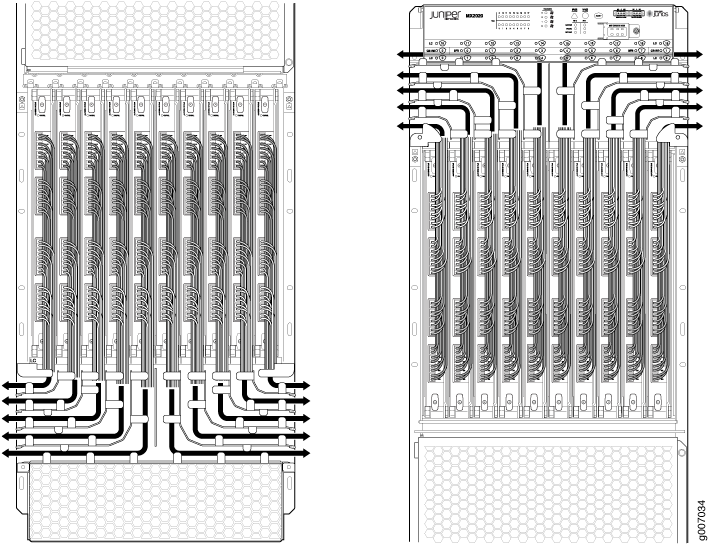 Note:
Note:The MX2020 supports both standard and extended upper and lower cable management.
Place excess cable out of the way in the upper and lower cable managers. Do not allow fastened loops of cable to dangle from the connector or cable manager because this stresses the cable at the fastening point. Putting fasteners on the loops helps to maintain their shape.
Keep the cable connections clean and free of dust and other particles, which can cause drops in the received power level. Always inspect cables and clean them if necessary before connecting an interface.
Label both ends of the cables to identify them.
The following guidelines apply specifically to fiber-optic cables:
When you unplug a fiber-optic cable, always place a rubber safety plug over the transceiver on the faceplate and on the end of the cable.
Anchor fiber-optic cables to avoid stress on the connectors. Be sure to secure fiber-optic cables so that they do not support their own weight as they hang to the floor. Never let fiber-optic cable hang free from the connector.
Avoid bending fiber-optic cable beyond its bend radius. An arc smaller than a few inches can damage the cable and cause problems that are difficult to diagnose.
Frequent plugging and unplugging of fiber-optic cable into and out of optical instruments can cause damage to the instruments that is expensive to repair. Instead, attach a short fiber extension to the optical equipment. Any wear and tear due to frequent plugging and unplugging is then absorbed by the short fiber extension, which is easy and inexpensive to replace.
Keep fiber-optic cable connections clean. Small microdeposits of oil and dust in the canal of the transceiver or cable connector could cause loss of light, reducing signal power and possibly causing intermittent problems with the optical connection.
To clean the transceivers, use an appropriate fiber-cleaning device, such as RIFOCS Fiber Optic Adaptor Cleaning Wands (part number 946). Follow the directions for the cleaning kit you use.
After you clean an optical transceiver, make sure that the connector tip of the fiber-optic cable is clean. Use only an approved alcohol-free fiber-optic cable cleaning kit, such as the Opptex Cletop-S Fiber Cleaner. Follow the directions for the cleaning kit you use.
