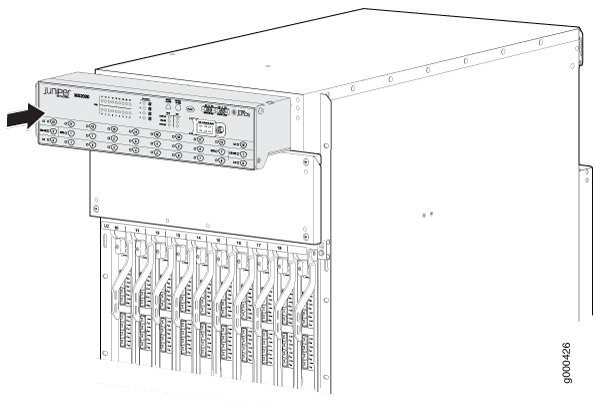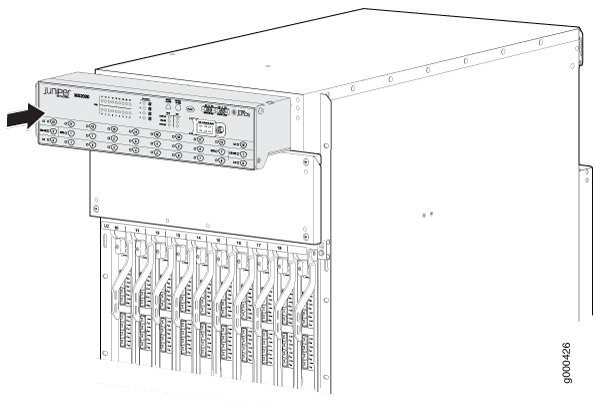Replacing an MX2020 Extended Craft Interface
Removing an MX2020 Extended Craft Interface
To remove the extended craft interface (see Figure 1):
- Attach an electrostatic discharge (ESD) grounding strap to your bare wrist, and connect the strap to one of the ESD points on the chassis.
- Detach any external devices connected to the craft interface.
- Flip the extended craft interface panel up to access the ribbon cable. Use two fingers to squeeze the release latches on the sides of the connector to disconnect it from the backside of the extended craft interface.
- Remove the screws from the top corners on each side of the extended craft interface using a 4-mm Allen wrench.
- Remove the remaining screw from the lower corner on each side using a a Phillips (+) screwdriver (number 1 or 2).
- Pull the extended craft interface panel away from the router and set aside.
- Squeeze the release latches on the sides of the ribbon cable connector to disconnect the cable from the chassis, if necessary.
Figure 1: Removing the Extended
Craft Interface
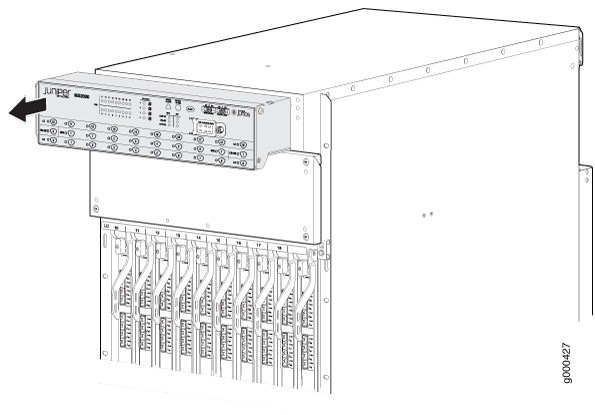
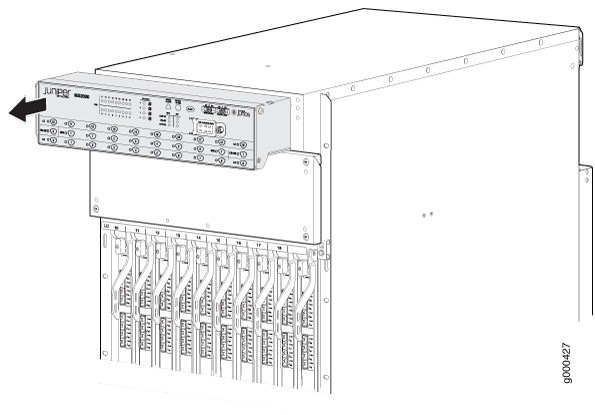
See Also
Installing an MX2020 Extended Craft Interface
To install the extended craft interface (see Figure 2):
- Attach an electrostatic discharge (ESD) grounding strap to your bare wrist, and connect the strap to one of the ESD points on the chassis.
- Insert a ribbon cable into the port on the chassis behind the extended craft interface
- Grasp the craft interface with one hand, and hold the bottom edge of the craft interface with the other hand to support its weight.
- Orient the other end of the ribbon cable so that it plugs into the connector socket underneath the extended craft interface. The connector is keyed and can be inserted only one way.
- Align the bottom of the craft interface with the sheet metal above the card cage, and press it into place.
- Tighten the screws on the upper left and right corners of the craft interface faceplate using a 4-mm Allen wrench.
- Tighten the screws on the lower left and right corners of the craft interface faceplate using a Phillips (+) screwdriver (number 1 or 2).
- Reattach any external devices connected to the extended craft interface.
Figure 2: Installing
the Extended Craft Interface