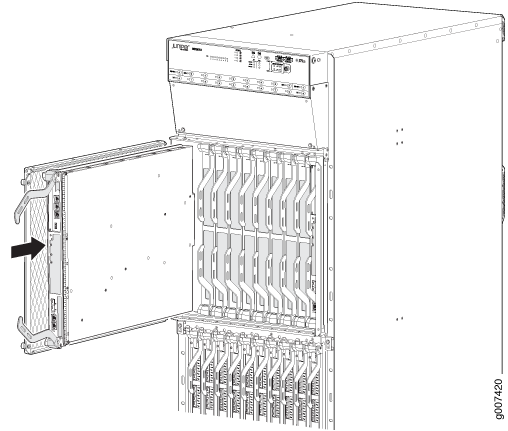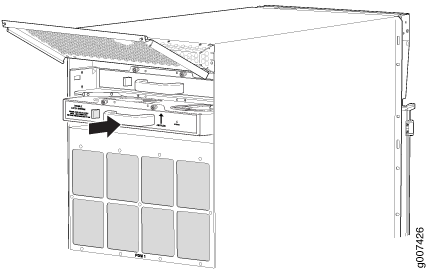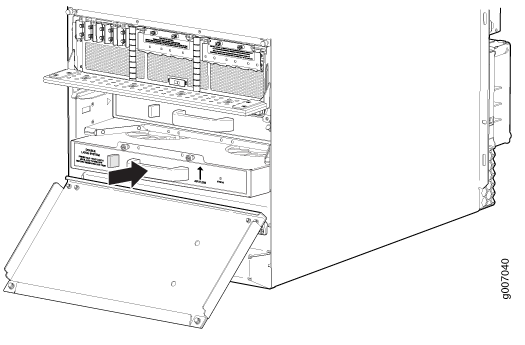Reinstalling Components in the MX2000 Router After Initially Installing the Router in a Rack
After the router is installed in the rack, remove the shipping covers, and reinstall the removed components before booting and configuring the router. You reinstall components first in the rear of the chassis, and then in the front:
Reinstalling the Power Distribution Modules
To reinstall the AC, DC, or universal PDMs, follow this procedure for each PDM (see Figure 1, Figure 2,Figure 3, and Figure 4):
The three-phase delta or wye AC PDM terminal blocks will be flipped depending on which slot the PDMs gets plugged into.
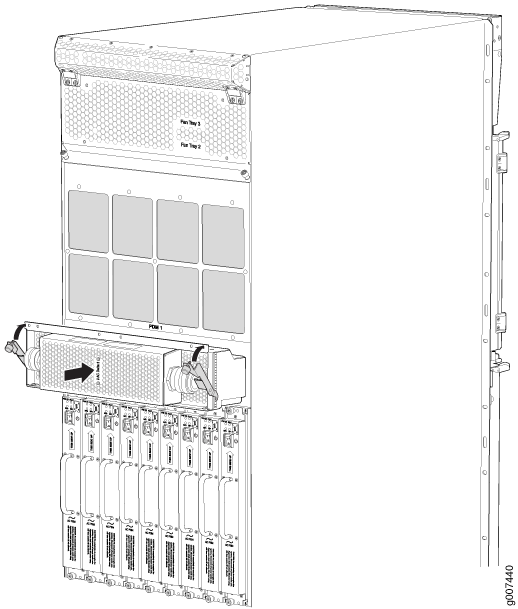
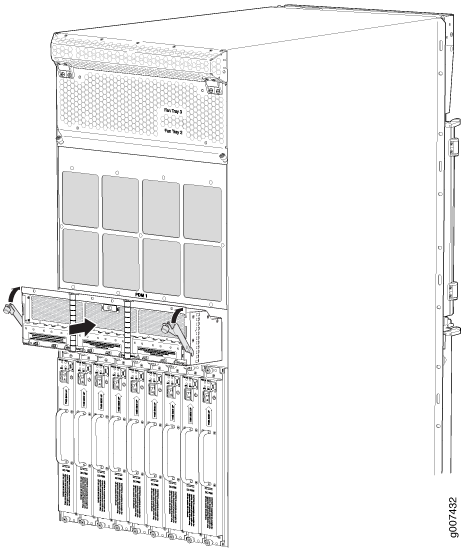
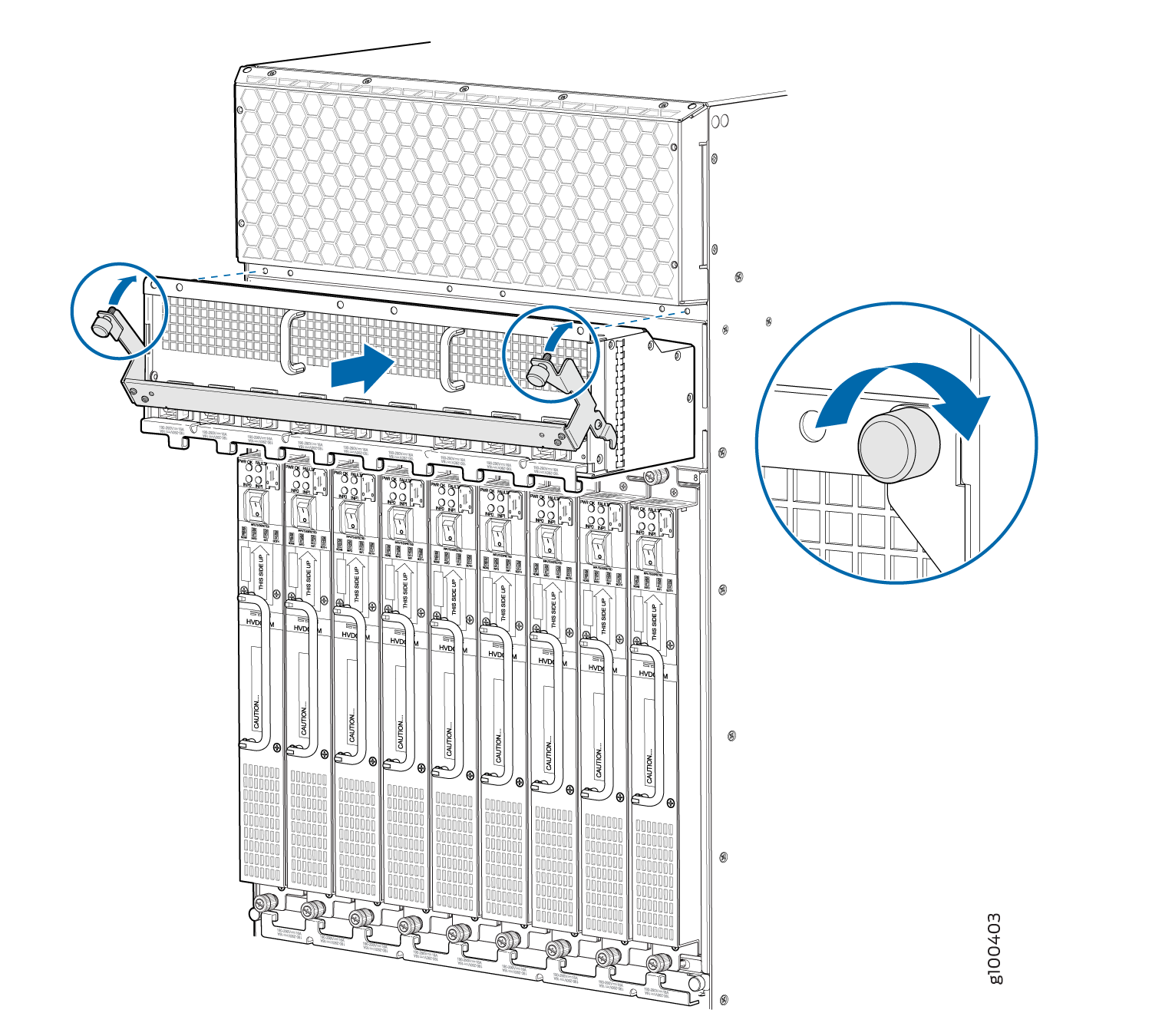
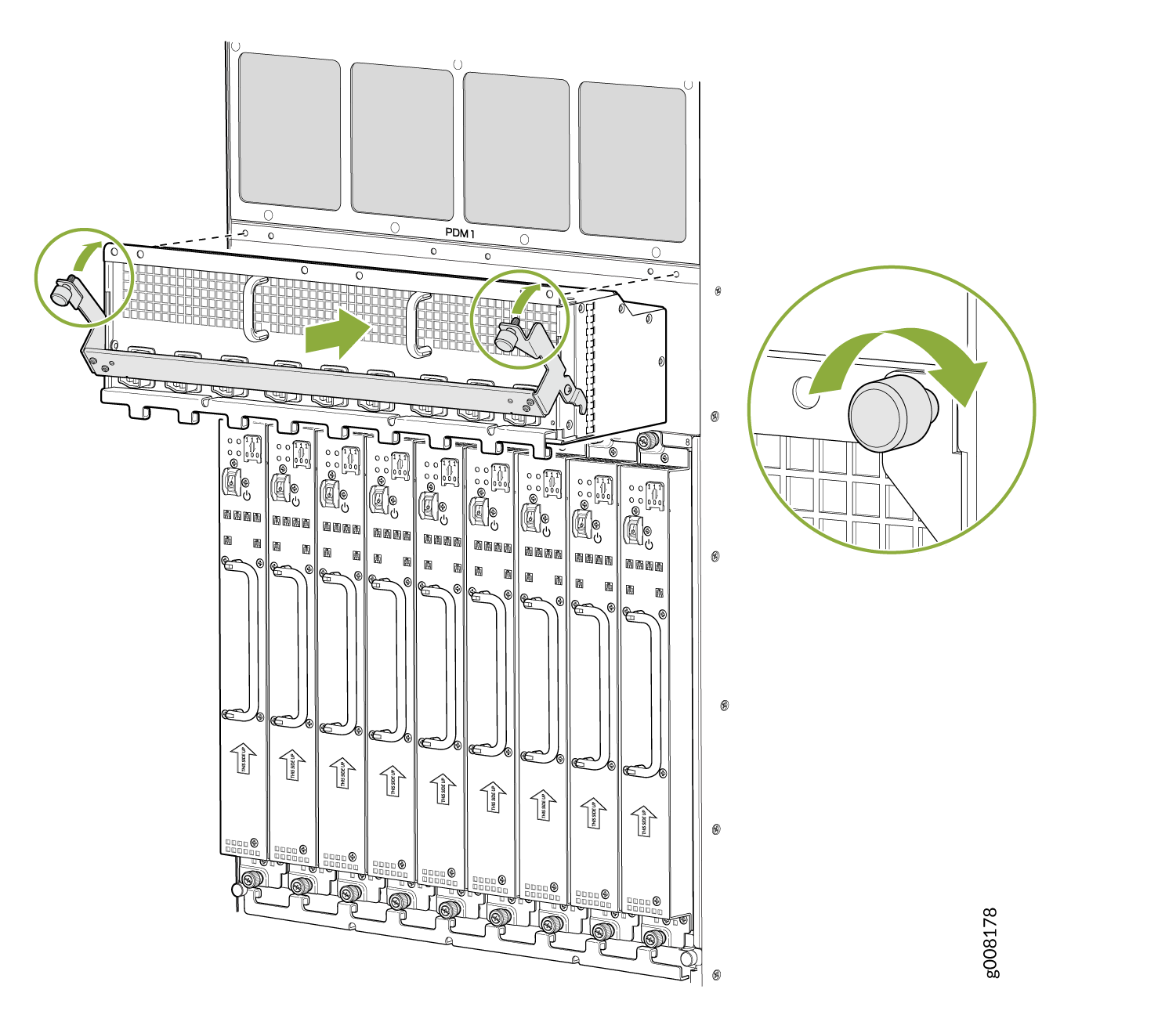
For the DC-powered router, make sure the switch is set to 60 A, or 80 A to match the DC circuit input feed. This does not apply to the 240 V China DC PDM or the universal (HVAC/HVDC) PDM.
Reinstalling the Power Supply Modules
To reinstall the AC, DC, or universal (HVAC/HVDC) PSMs, follow this procedure for each PSM (see Figure 5, Figure 6, Figure 7, and Figure 8).
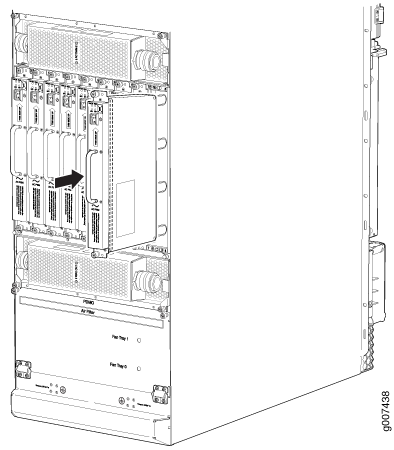

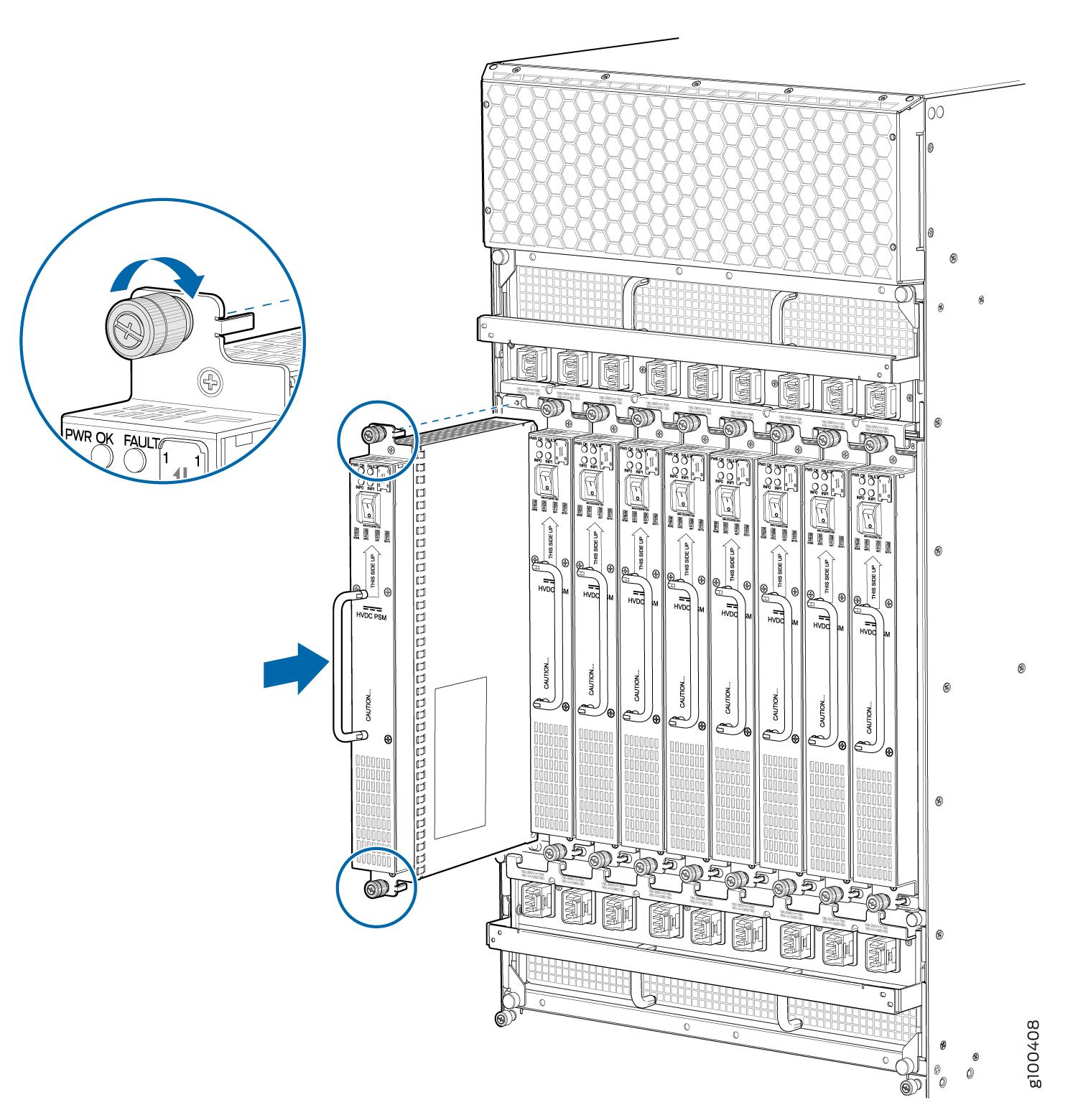
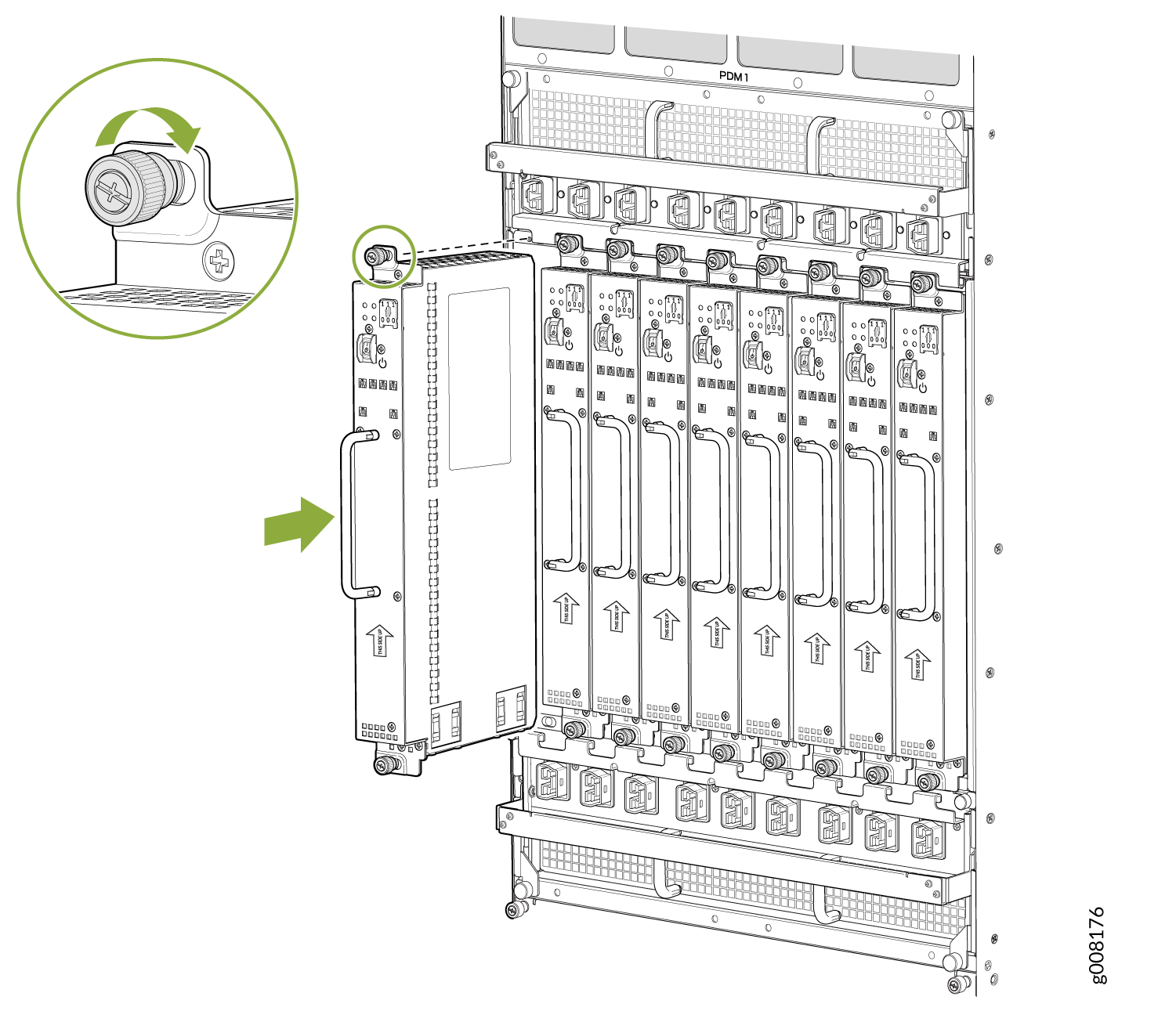
Reinstalling the Fan Trays
Reinstalling the SFBs
To reinstall an SFB (see Figure 11):
Before removing or replacing an SFB, ensure that the ejector handles are stored horizontally and pressed toward the center of the SFB.
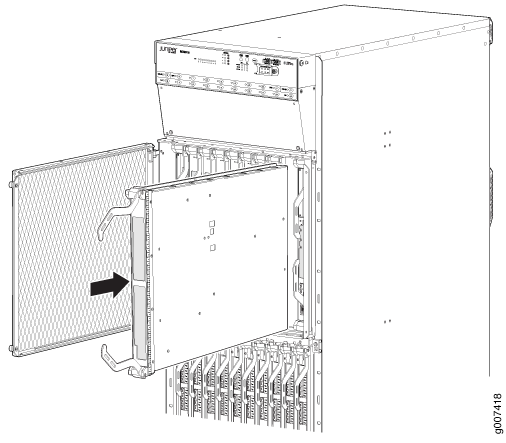
Reinstalling the Adapter Card
To reinstall an adapter card (see Figure 12):
- Attach an electrostatic discharge (ESD) grounding strap to your bare wrist, and connect the strap to one of the ESD points on the chassis.
- Take each adapter card to be installed out of its electrostatic bag, and identify the slot where it will be installed.
- Locate the slot in the card cage in which you plan to install the adapter card.
- Ensure that the adapter card is right-side up, with the text on the faceplate facing upward.
- Lift the adapter card into place, and carefully align first the bottom, and then the top of the adapter card with the guides inside the card cage.
- Slide the adapter card all the way into the card cage until you feel resistance.
- Grasp both ejector handles, and gently close them inward simultaneously until the adapter card is fully seated.
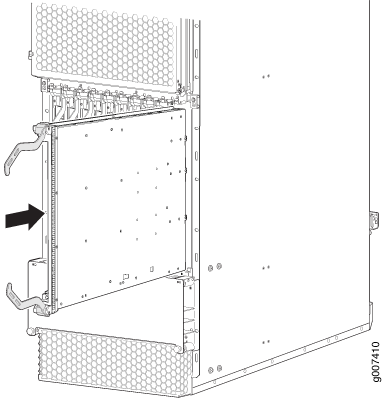
Reinstalling the MPCs
To reinstall an MPC (see Figure 13):
- Attach an electrostatic discharge (ESD) grounding strap to your bare wrist, and connect the strap to one of the ESD points on the chassis.
- Take each MPC to be installed out of its electrostatic bag, and identify the slot where it will be connected.
- Verify that each fiber-optic MPC has a rubber safety cap covering the transceiver. If it does not, cover the transceiver with a safety cap.
- Locate the slot in the adapter card in which you plan to install the MPC.
- Ensure that the MPC is right-side up, with the text on the faceplate facing upward.
- Lift the MPC into place, and carefully align first the bottom, and then the top of the MPC with the guides inside the adapter card.
- Slide the MPC all the way into the adapter card until you feel resistance.
- Turn both knobs and rotate them simultaneously clockwise until the MPC is fully seated into the adapter card.
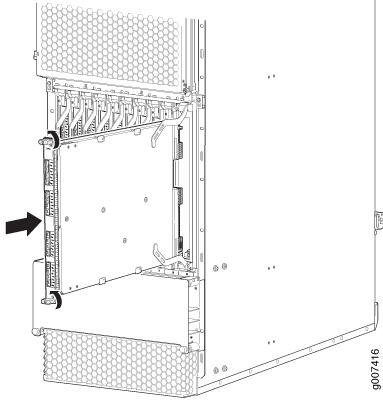
Reinstalling the CB-REs
To reinstall a CB-RE (see Figure 14):
- Attach an electrostatic discharge (ESD) grounding strap to your bare wrist, and connect the strap to one of the ESD points on the chassis.
- Take each CB-RE to be installed out of its electrostatic bag, and identify the slot on the CB-RE where it will be connected.
- Verify that each fiber-optic CB-RE has a rubber safety cap covering the transceiver. If it does not, cover the transceiver with a safety cap.
- Locate the slot in the CB-RE card cage in which you plan to install the CB-RE.
- Ensure that the CB-RE is right-side up, with the text on the faceplate of the CB-RE facing upward.
- Lift the CB-RE into place, and carefully align first the bottom, then the top of the CB-RE with the guides inside the card cage.
- Slide the CB-RE all the way into the card cage until you feel resistance.
- Grasp both ejector handles, and gently close them inward simultaneously until the CB-RE is fully seated.