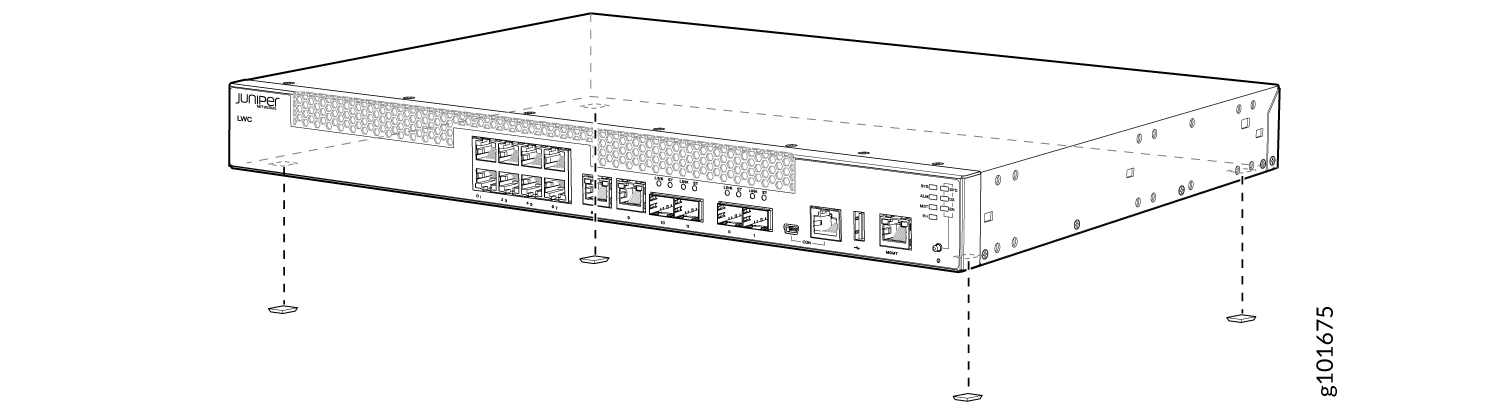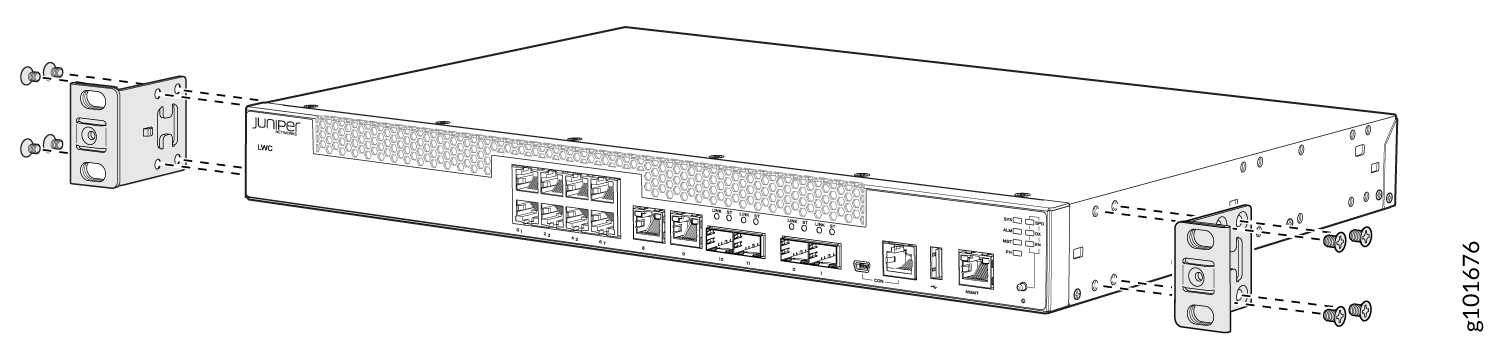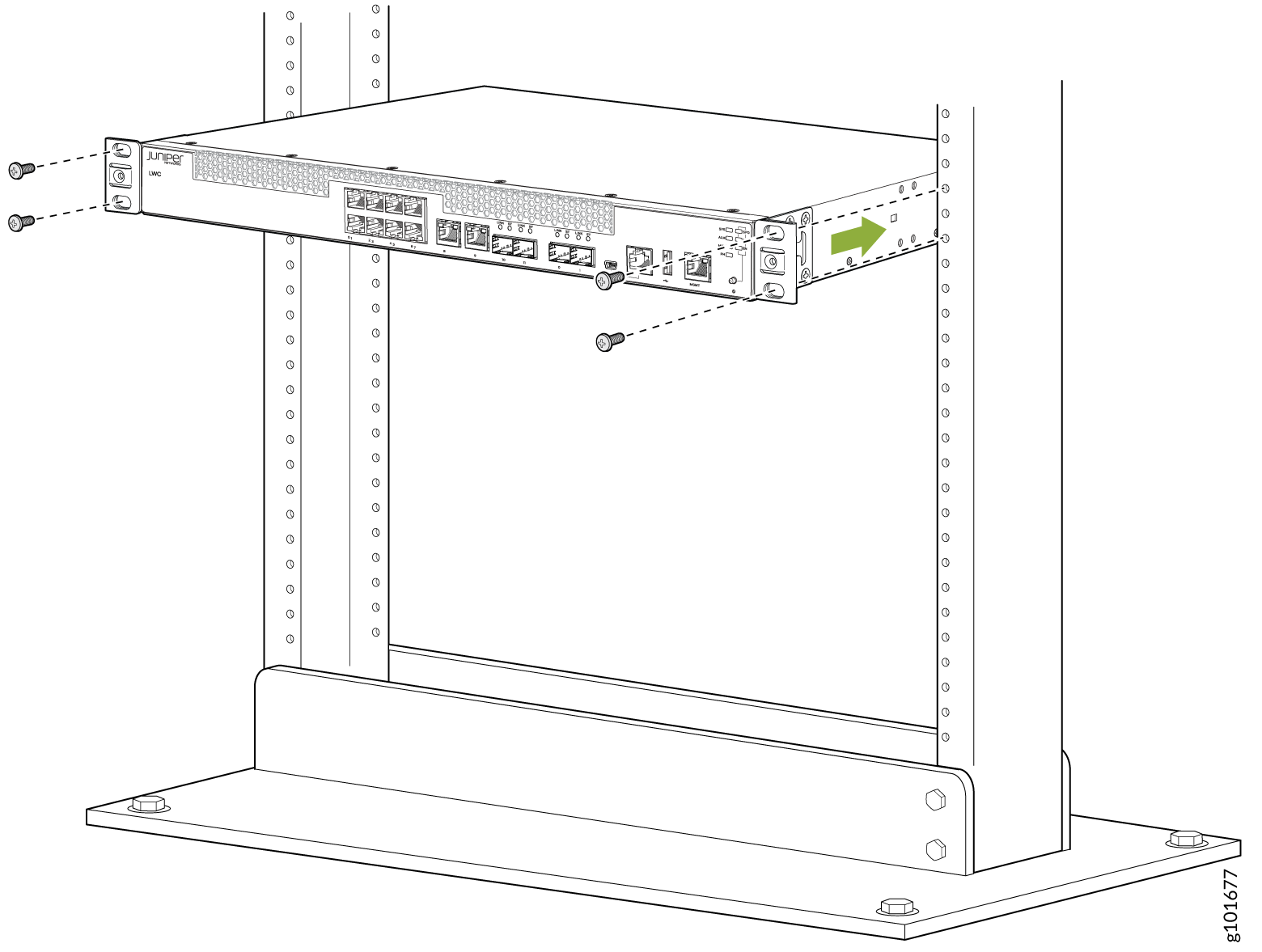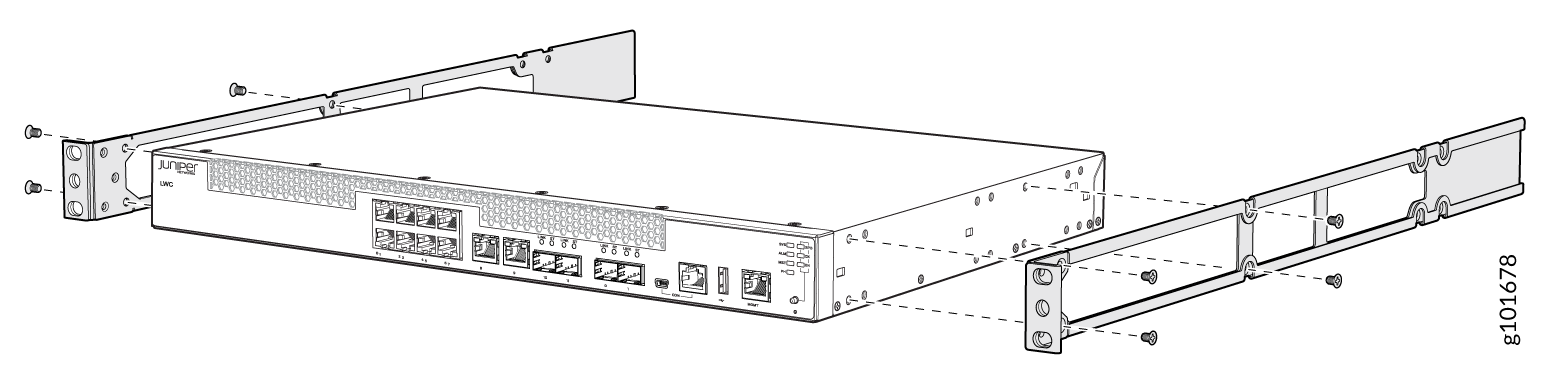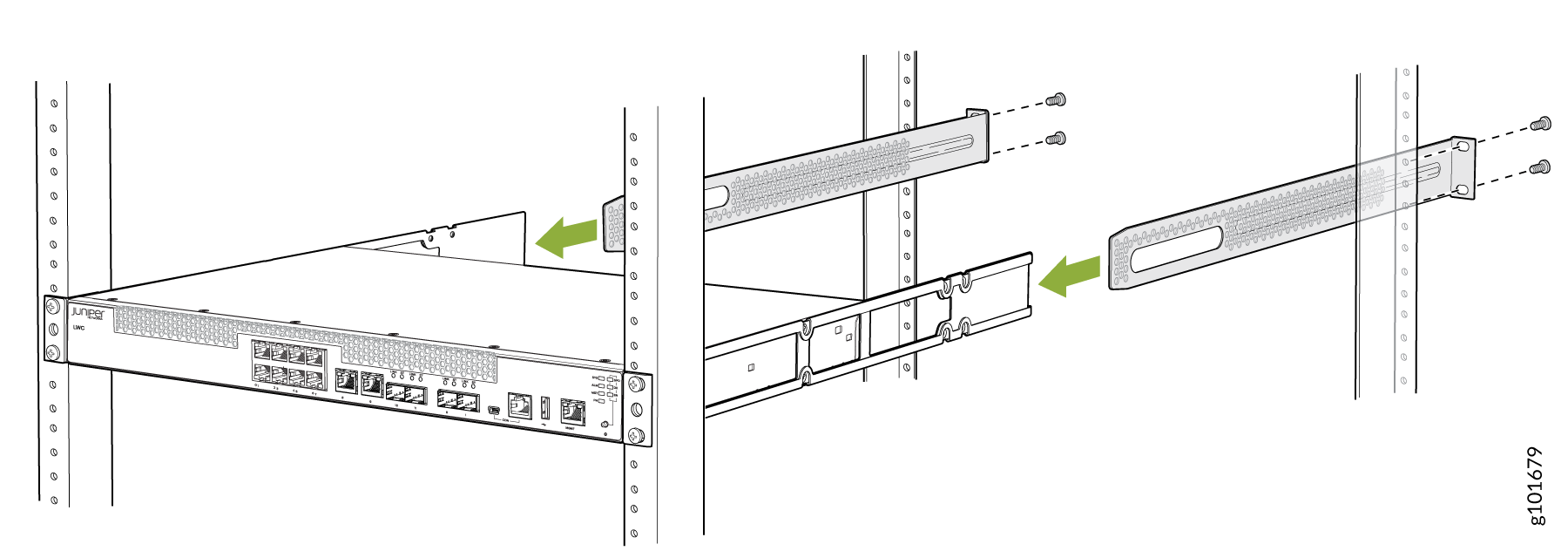ON THIS PAGE
Unpacking and Mounting the LWC Device
Unpack an LWC Device
We ship the LWC device in a cardboard carton, secured with foam packing material. The carton has an accessory compartment and contains the quick start instructions.
The LWC device is maximally protected inside the shipping carton. Do not unpack the device until you are ready to begin installation.
To unpack the LWC device:
- Open the carton.
- Pull out the packing material holding the device in place.
- Verify the parts received against the inventory on the label attached to the carton. The package contains an LWC device and two SFP modules (CTP–SFP-1GE–T).
- Save the shipping carton and packing materials in case you need to move or ship the device later.
Parts Inventory (Packing List) for an LWC Device
We ship the LWC device in a cardboard carton, secured with foam packing material. The carton contains an accessory box.
The device shipment includes a packing list. Check the parts you receive in the device shipping carton against the items on the packing list. The parts shipped depend on the configuration you order.
If any part on the packing list is missing, contact your customer service representative or contact Juniper customer care from within the U.S. or Canada by telephone at 1-888-314-5822. For international-dial or direct-dial options in countries without toll-free numbers, see https://www.juniper.net/support/requesting-support.html.
Table 1 lists the parts and their quantities in the packing list.
|
Component |
Quantity |
|---|---|
|
LWC device |
1 |
|
AC power cord appropriate for your geographical location |
1 |
|
AC power cord retainer clip |
1 |
|
Mounting brackets |
2 |
|
Mounting screws to attach the mounting brackets to the device chassis |
8 |
|
Rubber feet |
4 |
|
RJ-45 cable and RJ-45 to DB-9 serial port adapter |
1 |
| CTP–SFP-1GE–T modules | 2 |
|
Quick Start installation instructions |
1 |
|
Juniper Networks Product Warranty |
1 |
|
End User License Agreement |
1 |
You must provide mounting screws that are appropriate for your rack or cabinet to mount the chassis on a rack or a cabinet.
Register Products—Mandatory to Validate SLAs
Register all new Juniper Networks hardware products and changes to an existing installed product using the Juniper Networks website to activate your hardware replacement service-level agreements (SLAs).
Register product serial numbers on the Juniper Networks website and update the installation base data if there is any addition or change to the installation base or if the installation base is moved. Juniper Networks will not be held accountable for not meeting the hardware replacement service-level agreement for products that do not have registered serial numbers or accurate installation base data.
Register your product(s) at https://tools.juniper.net/svcreg/SRegSerialNum.jsp.Update your installation base at https://www.juniper.net/customers/csc/management/updateinstallbase.jsp.
Methods to Mount an LWC Device
Table 2 lists the methods you can use to mount an LWC device.
|
Mounting Method |
Device Model |
Description |
|---|---|---|
|
Desk or other level surface |
|
On a desk or other level surface by using rubber feet provided with the device. |
|
Two-post rack or cabinet |
|
On two posts in a 19-in. rack or cabinet by using the mounting brackets shipped with the device. |
|
Four-post rack or cabinet |
|
|
The holes in the mounting brackets are placed 1 U (1.75 in. or 4.45 cm) apart so that you can mount the device in any rack or cabinet that provides holes spaced at that distance.
See the Related Documentation for detailed descriptions of the various rack or cabinet mounting options.
Mount an LWC Device on a Desk or Other Level Surface
Before mounting the device on a desk or other level surface:
-
Verify that the site meets the requirements described in Site Preparation Checklist for LWC Devices.
-
Place the desk in its permanent location, allowing adequate clearance for airflow and maintenance, and secure it to the building structure.
-
Read General Safety Guidelines and Warnings, with particular attention to Chassis Lifting Guidelines for LWC Devices.
-
Ensure that you have the four rubber feet to stabilize the chassis on a desk or other level surface (provided in the accessory box in the device carton).
You can mount an LWC device on a desk or other level surface by using the four rubber feet that are shipped with the switch. The rubber feet stabilize the chassis.
To mount the LWC device on a desk or other level surface:
Mount an LWC Device on Two Posts in a Rack
Before mounting an LWC device on two posts in a rack:
Place the rack in its permanent location, allowing adequate clearance for airflow and maintenance, and secure it to the building structure.
Remove the device from the shipping carton.
Ensure that you have the following parts and tools available:
Phillips (+) screwdriver, number 2
Two mounting brackets and eight mounting screws (provided in the accessory box shipped with the device)
Screws to secure the chassis to the rack (not provided)
You can mount an LWC device on two posts of a 19-in. rack (either a two-post or a four-post rack).
If you need to mount the device in a recessed position on either a two-post rack or a four-post rack, you can use the 2-in.-recess front brackets provided in the separately orderable four-post rack mount kit.
One person must be available to lift the device while another secures the device to the rack.
If you are mounting multiple devices on a rack, mount a device in the bottom of the rack first and proceed to mount the rest of the devices from bottom to top.
To mount the device on two posts in a rack:
Mount an LWC Device on Four Posts in a Rack or Cabinet
Before mounting the device on four posts in a rack:
-
Place the rack in its permanent location, allowing adequate clearance for airflow and maintenance, and secure it to the building structure.
-
Read General Safety Guidelines and Warnings, with particular attention to Chassis Lifting Guidelines for LWC Devices.
-
Remove the device from the shipping carton (see Unpack an LWC Device).
-
Have two persons available to mount the device. One person will support the device in a level position, and the second person will secure the device to the rack.
Ensure that you have the following parts and tools available:
-
Phillips (+) screwdriver, number 2
-
12 flat-head M4x6-mm Phillips mounting screws (provided with the four-post rack-mount kit)
-
One pair of front-mounting brackets
-
One pair of rear mounting-blades
-
Screws to secure the front-mounting brackets and the rear mounting-blades to the rack (not provided)
You can mount an LWC device on four posts of a 19-in. rack or cabinet by using the separately orderable four-post rack mount kit. (The remainder of this topic uses rack to mean rack or cabinet.).
You can mount the device on two posts in either a two-post rack or a four-post rack by using the mounting brackets provided with the device. See Mount an LWC Device on Two Posts in a Rack.
If you are mounting the device on four posts, ensure that the rack is 21.5 in. through 31.5 in. deep if you will mount the device flush with the rack front. If you want to mount the device 2 in, recessed from the front rack, make sure that the rack is 23.5 in. through 32.5 in. deep.Recessed mounting ensures that the protective earthing terminal is accessible through the opening in the rear mounting-blade.
If you are mounting multiple units on a rack, mount the heaviest unit at the bottom of the rack. Mount the other units from the bottom of the rack to the top in decreasing order of the weight of the units.
To mount the device on four posts in a rack: