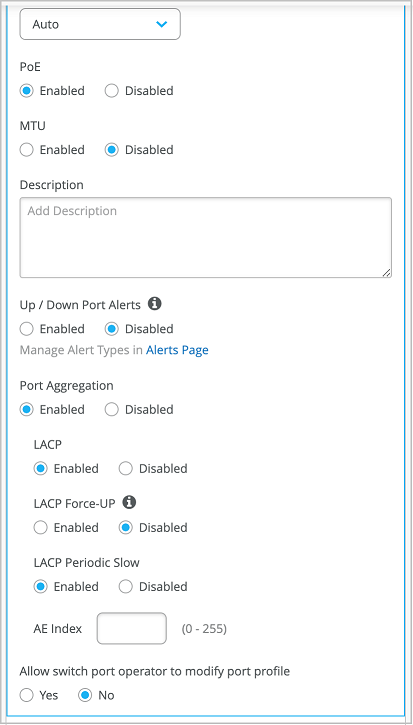クレデンシャルベース(EAP-TTLS)認証を設定する
資格情報ベースの認証でネットワークをセキュリティで保護するには、次の手順に従って証明書をインポートし、認証ポリシーを作成し、EAP-TTLS(802.1X)認証を使用するようにポートプロファイルを更新します。
Extensible Authentication Protocol–Tunneled TLS(EAP-TTLS)は、クライアント側でユーザー名とパスワードを使用し、サーバー側でサーバー証明書を使用して、安全なアクセスを提供します。
以下のタスクでは、有線クライアントに EAP-TTLS を設定する方法を示します。これらの認証方法では、ID プロバイダー (IdP) に格納されている資格情報を使用して、ユーザー名とパスワードを検証します。
前提 条件
-
プロバイダーの (IdP) を Juniper Mist ポータルと統合して構成する必要があります。 Juniper Mist Access Assuranceのアイデンティティプロバイダの追加を参照してください。
-
クライアントデバイスをサプリカントとして設定する必要があります。この設定では、エンタープライズ公開鍵基盤(PKI)のルート認証局(CA)証明書を追加し、IdP にユーザー名とパスワードを入力する必要があります。
-
無線クライアント認証(無線クライアント固有のタスク)を実行するには、ジュニパーアクセスポイントが必要です。
-
クラウドRADIUSサーバーが使用するパブリックまたはプライベートのエンタープライズTLSサーバー証明書を設定する必要があります。
Azure IdP 統合で資格情報ベース (EAP-TTLS) 認証を構成する方法については、次のビデオをご覧ください。
Now, what else could we do with an IDP? We've already established that if we are using certificates or tell us to authenticate, we could use IDP and an additional source of information or context about the user. So namely, group memberships. Now, what about the authenticating users themselves without certificates?
What about authenticating users using usernames and passwords? We could leverage the existing connector with Azure to do EAP-TTLS authentication. With EAP-TTLS, the clients are using usernames and passwords to authenticate, as opposed to client certificates. So we can create another rule. We could say we are matching on the wireless user that is using TTLS instead of TLS.
And let's also match on the employee group. Why not? So we'll call it credential authentication - no - show authentication employees. Now, we will assign them to corporate VLAN. We'll hit Save. One thing we need to make sure that on the Azure portal on the app that we've created previously, there's one requirement for password authentication to work, you'll need to enable public client flows. Just click yes right here under authentication. You'll hit save.
And now we can go and check our client device. Let's take a look at the Windows device, how we can configure a Windows device to use TTLS. So we'll connect to mist-secure-net SSID. We'll be immediately prompted by the system to provide our username and password. So I'm going to give my full username and password. The important piece is to provide the full domain name - microsoft.com.
This is how the access assurance will find out which identity provider to talk to based on the domain name after the user. So click OK. Ask us to connect. And we're not connected using username and password. Now, let's take a look at our client events.
Let's look at the client insights. What we're seeing here is a slightly different flow because we are using usernames and passwords, we are not dealing with client certificates here. But the client is still trust in the server certificate. That's mutual trust is still there.
Now, we are going immediately to the identity provider to do the authentication to validate the credentials of that specific user. Now, after this phase is successful, we'll go ahead and look up all the user groups, the user roles from Azure, and finally we are matching on a specific authentication policy rule which we've just created to match on our new condition when clients are using TTLS.
有線ネットワークのクレデンシャルベース(EAP-TTLS)認証の設定
Juniper Mist ポータルを使用して有線ネットワークの証明書ベースの認証を設定するには:
- 信頼されたルート証明機関 (CA) をインポートします。Juniper Mist は、認証局 (CA) が生成した証明書をサーバー証明書として使用します。詳細については、「デジタル証明書を使用する」を参照してください。
- 認証ポリシーを作成します。
- スイッチを設定します。
これで、ネットワークでEAP-TTLSを使用してクライアントを安全に認証できるようになりました。
認証ポリシーは、有効なユーザー名とパスワードを持つクライアントがネットワークにアクセスすることを許可します。
Juniper Mistクラウドは、ユーザー名とパスワードをパブリック資格情報プロバイダーに保存されている資格情報と照合し、 ラベル構成に基づいてアクセスと承認を付与します。
関連付けられたクライアントは、Juniper Mist ポータルで確認できます。
- クライアントの詳細を表示するには 、クライアント > 有線クライアント を選択します
- [ Monitor > Service Levels > Insights ]を選択して、クライアントイベントを表示します。