Configure High Availability for Security Director Insights as Log Collector
Starting in Security Director Insights Release 21.3, you can configure high availability (HA) for Security Director Insights as log collector.
To configure HA for the log collector:
- Enable the log collector function in two nodes of Security
Director Insights through Security Director Insights CLI terminal.
Go to Security Director Insights CLI.
# ssh admin@${security-director-insights_ip}
Enter the application CLI menu.
# applications
Enable the log collector.
# set log-collector enable on
Set the log collector password.
# set log-collector password
Retype the new password.
You will receive the password change success message as shown in Figure 1.
Figure 1: Enable Log Collector 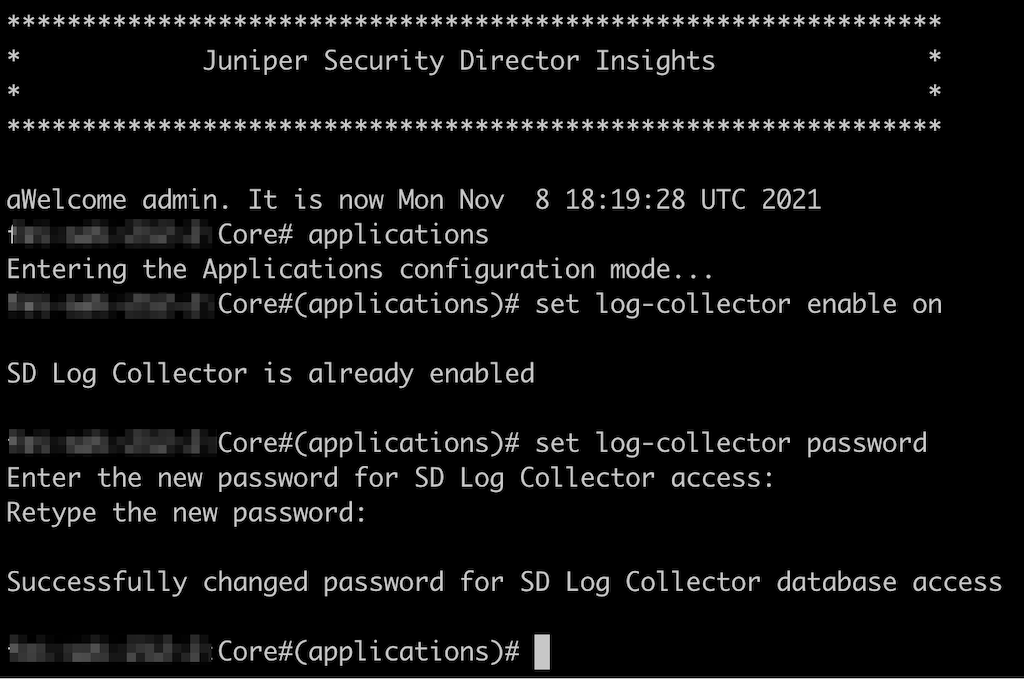
- Enable the Security Director Insights HA through Security
Director Insights CLI terminal.
Go to Security Director Insights CLI.
# ssh admin@${security-director-insights_ip}
Enable HA.
ha enable ${VIP_data_interface}/${VIP_data_subnet} ${VIP_monitoring_interface}/{VIP_monitoring_subet} ${secondary_node_data_interface_ip} ${secondary_node_admin_password}
Provide the Security Director IP address.
HA is enabled and a confirmation message is shown, as shown in Figure 2.
Figure 2: Enable HA 
- Add the HA virtual IP address as a log collector in Security
Director UI.
Select Security Director > Administration > Logging Management > Logging Node.
Click the + icon to add logging nodes.
The Add Logging Node page appears.
Choose the Log Collector type as Security Director Log Collector, and click Next.
In the IP Address field, enter the HA virtual IP address.
In the Username field, enter ’admin’.
In the Password field, enter the log collector password that you have configured in Step 1d.
Click Next.
The certificate details are displayed.
Click Finish.
Review the summary of configuration changes from the summary page.
Click OK to add the node.
