Log Menu
Juniper Secure Connect Log menu provides option to log all the communication process.
Use the Logbook menu option to view the current log file or create a logbook. See Figure 1.
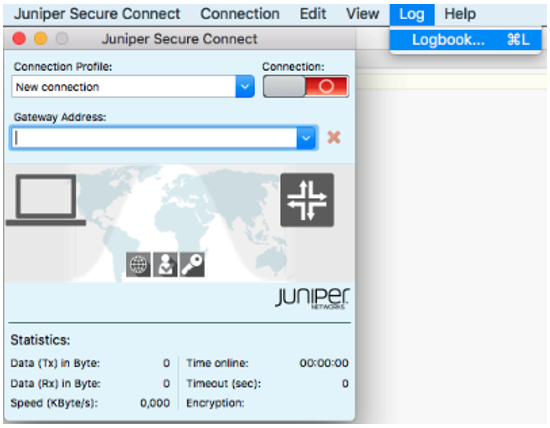
Figure 2 shows an example of log messages for a VPN connection when Logbook option is selected from the Log menu.
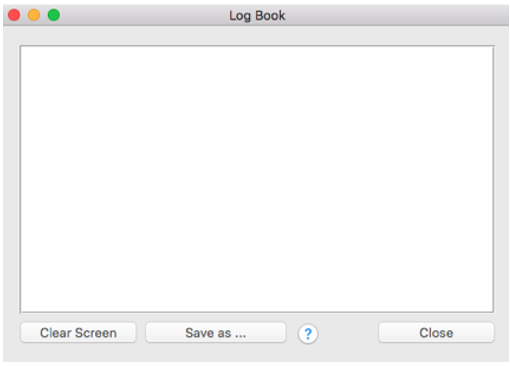
The log is continuously active in the background, even if the log window is not open. All the relevant Juniper Secure Connect communication events are displayed and saved for one week per operation day, in a log file. The files older than seven online days are automatically deleted. The log file is generated automatically in the installation directory under Log folder when the communication process is completed. The log file is named in NCPyymmdd.LOG format, where yy=year, mm=month, dd=date. You can change the storage time for log files in Extended Log Settings option. You can open and analyze the log files using a text editor.
Open the Log windows to view and follow the current log messages. In the log window, you can manually save or search for specific events.
Table 1 lists options in the Logbook window.
Logbook Option |
Action |
|---|---|
Clear Screen |
Click this button to clear the log entries in the log window. |
Save As |
Click on this button to save the logs in a file. The default log file name is ncpmon.log. All transaction with the Juniper Secure Connect, such as dialing and reception, including the numbers, are written in this file until the file is closed. When you add log entries in a log file, you can follow the transactions with the Juniper Secure Connect for a longer period. |
Close |
Click this button to save the log entries in a file (any file name) and close the log window. You can use this file to analyze the transactions with Juniper Secure Connect or search for errors. |
What's Next
For more information on Juniper Secure Connect GUI elements, see Juniper Secure Connect GUI Elements.
For more information on Juniper Secure Connect features and how to configure the options, see Connection Menu, View Menu, and Help Menu.
