Importing Archived Networks from NorthStar Controller
Archived networks are generated in the NorthStar Controller and saved, after which, they are available in the NorthStar Planner under the Archives tab in the Network Browser view.
Use the following procedure:
In the NorthStar Controller, ensure the device profiles are set up correctly. Test connectivity of all devices and troubleshoot as needed until all devices are reachable. See Device Profile and Connectivity Testing in the NorthStar Controller User Guide.
Create and run a device collection task to collect configuration data for the devices. See Scheduling Device Collection for Analytics in the NorthStar Controller User Guide.
Create and run a Network Archive task to archive the collected data. See Collection Tasks to Create Network Archives in the NorthStar Controller User Guide. IMPORTANT: Be sure to select the option to Archive network data after processing.
Archived networks created in this way are then available in the Network Browser, Archives Tab as shown in Figure 1.
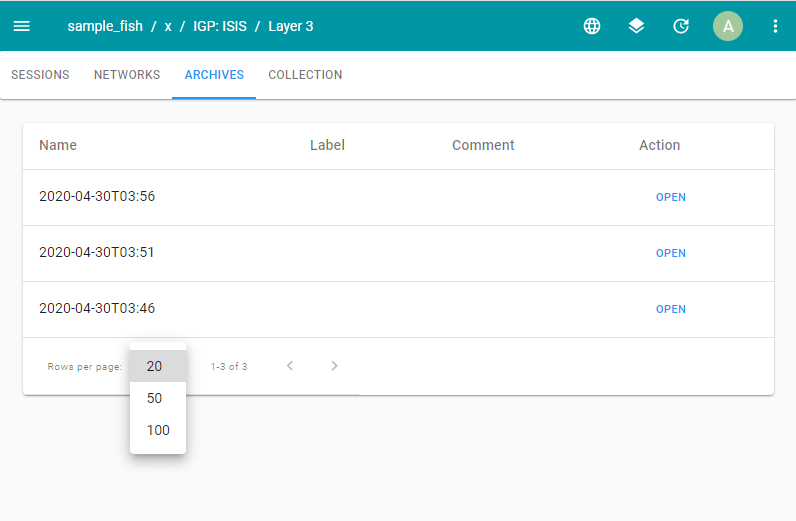
The Name of the archived network is a timestamp of the creation time/date; it is not the same as the name you gave to the corresponding Network Archive task in the Task Scheduler. In this release, the Label and Comment fields are not used.
There are some features of the Archives tab that help with navigation if you have a large number of entries:
At the bottom of the window, you can choose the number of rows to be displayed per page as 20, 50, or 100 as shown in Figure 1.
Also at the bottom of the window are right and left arrows that enable you to advance through the pages, and an indication of which page is currently displayed.
When there are multiple pages of entries, a search filter icon appears in the upper left corner of the list of archives. Click the icon to open the filtering options shown in Figure 2. You can choose an individual execution date or a range of dates and the display refreshes to include only the entries that fit that criteria. To clear the filter, click the search filter icon again.
Figure 2: Network Browser Archives Tab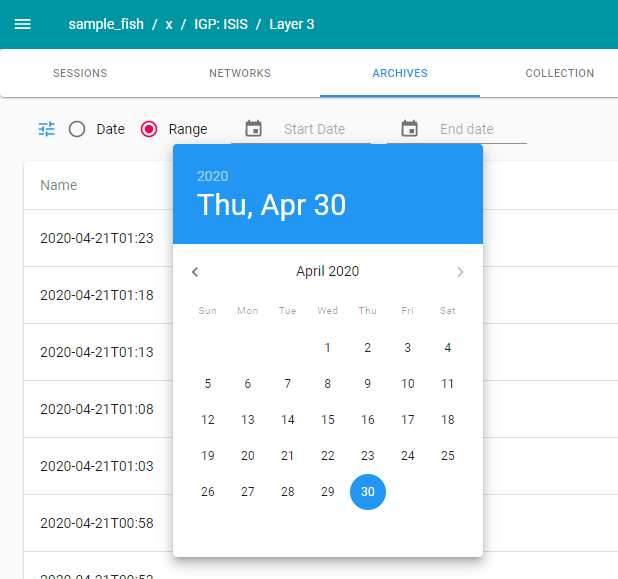
When you open an archived network from the Network Browser, it opens in a temporary file that you cannot save. If you want to work with an archived network and then save it, you can select Save Network As from the Network icon (world) in the top menu bar of the Planner. Once saved, you can continue to access that network from the My Networks tab in the Network Browser.
