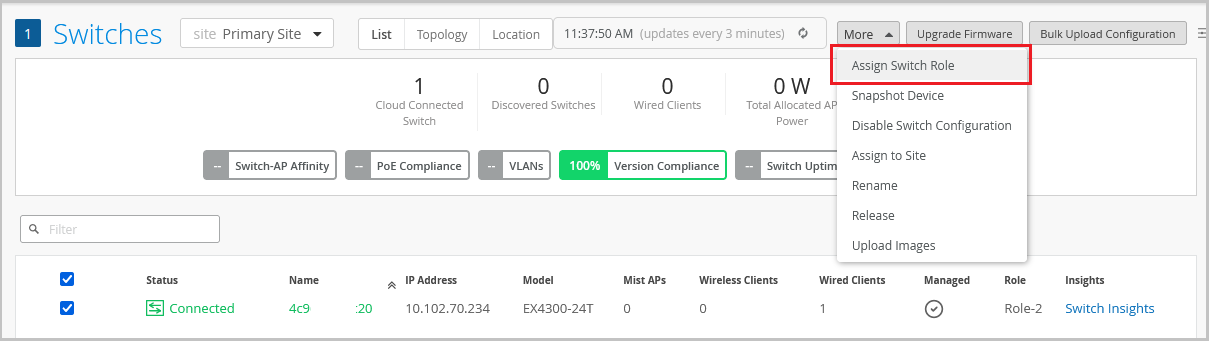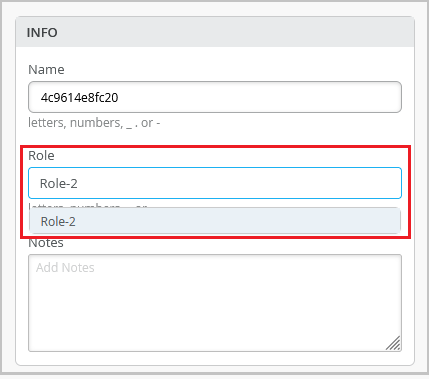Assign a Role to Switches
Assign a role to a switch so that it can be managed by role-based configuration rules in your configuration template.
You can select and apply a role to an individual switch from the switch details page or from the switch list. Use this feature to ensure that a switch does not inherit a role that does not exist. A switch can have only one role at a time.
You can create new switch roles as part of Select Switches Configuration rules in a switch template (Organization > Switch Templates or Sites > Switch Configuration). See also: Configure Switches Using Templates.
To assign a role to a switch: