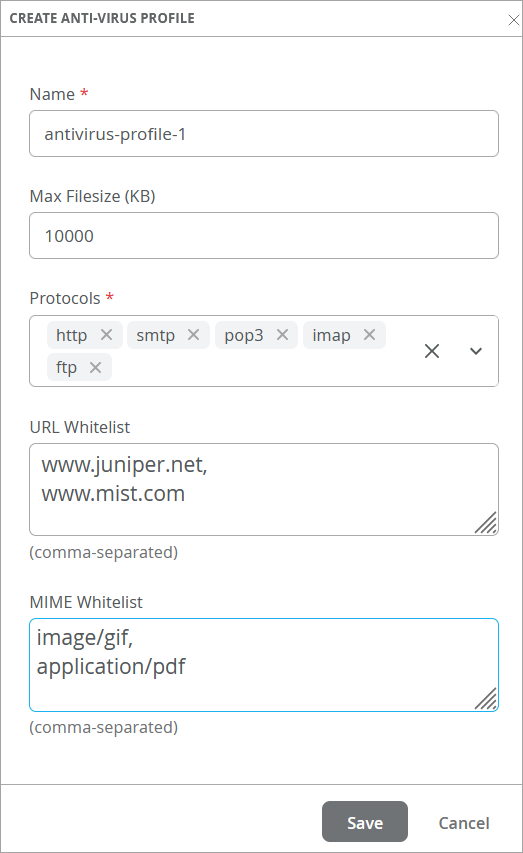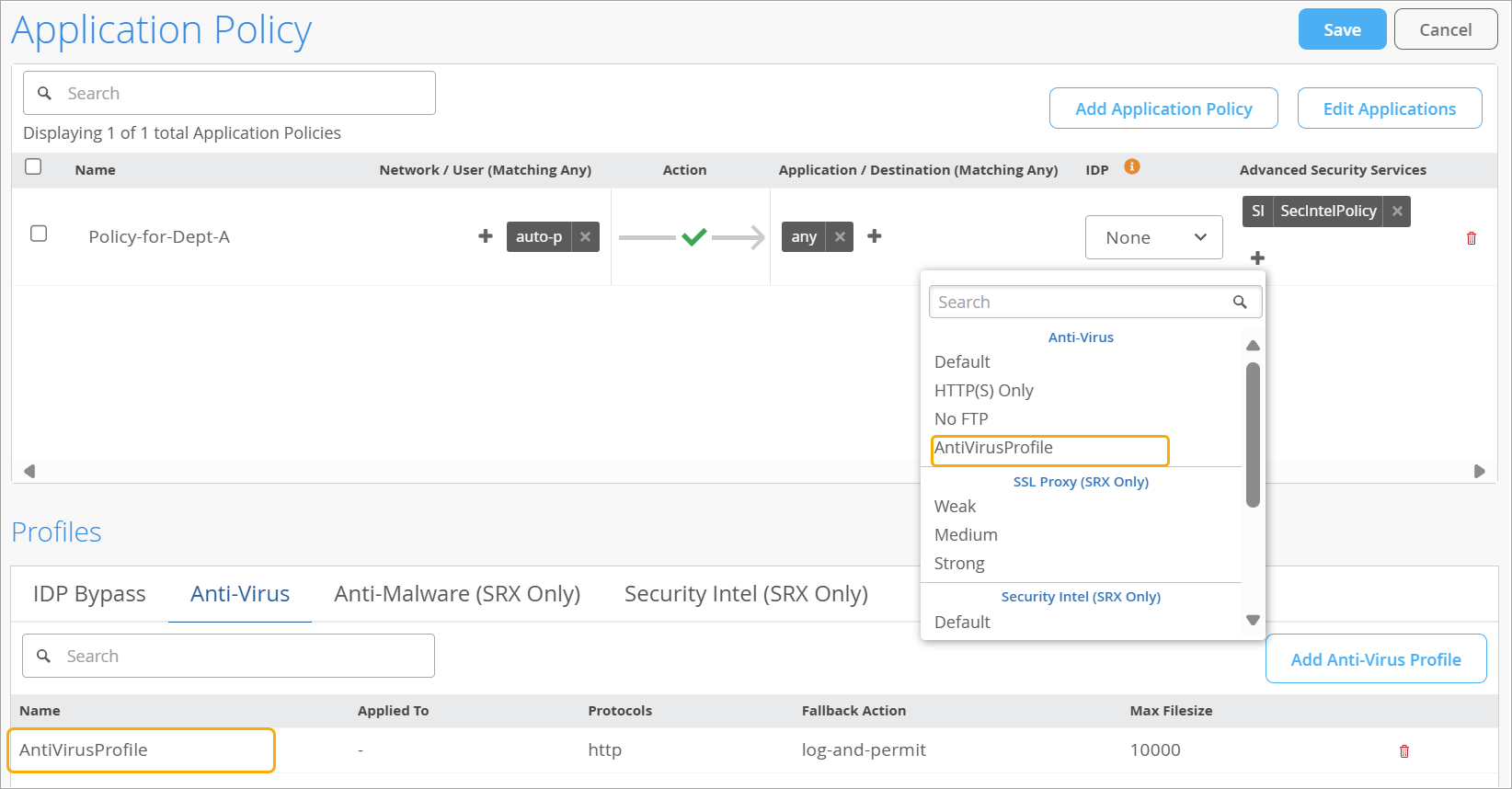Anti-Virus Profiles for WAN Edge Devices
Read this topic to understand how to create anti-virus profiles and apply them in application policies on WAN Edge devices.
When you create an anti-virus profile, you enable Juniper Mist™ to inspect files for known malicious content. You can create different profiles to define different types of content to scan and different actions to take.
To implement a profile, you assign it to an application policy. By doing so, you integrate inline malware scanning directly into your traffic control rules. With this approach, you gain effective protection against viruses and other malicious content.
This feature requires relevant anti-virus license on the WAN Edge device.
When configuring antivirus profiles for Session Smart Routers, ensure your device is running version 6.3.5 or higher.
Create an Anti-Virus Profile
To create an anti-virus profile:
View WAN Edge Device Status
In the Juniper Mist portal, select WAN Edges > WAN Edges to view basic device monitoring information.
The Advanced Security section, located below the device ports, shows the status of security services. A green check mark indicates that the service is active on the device.
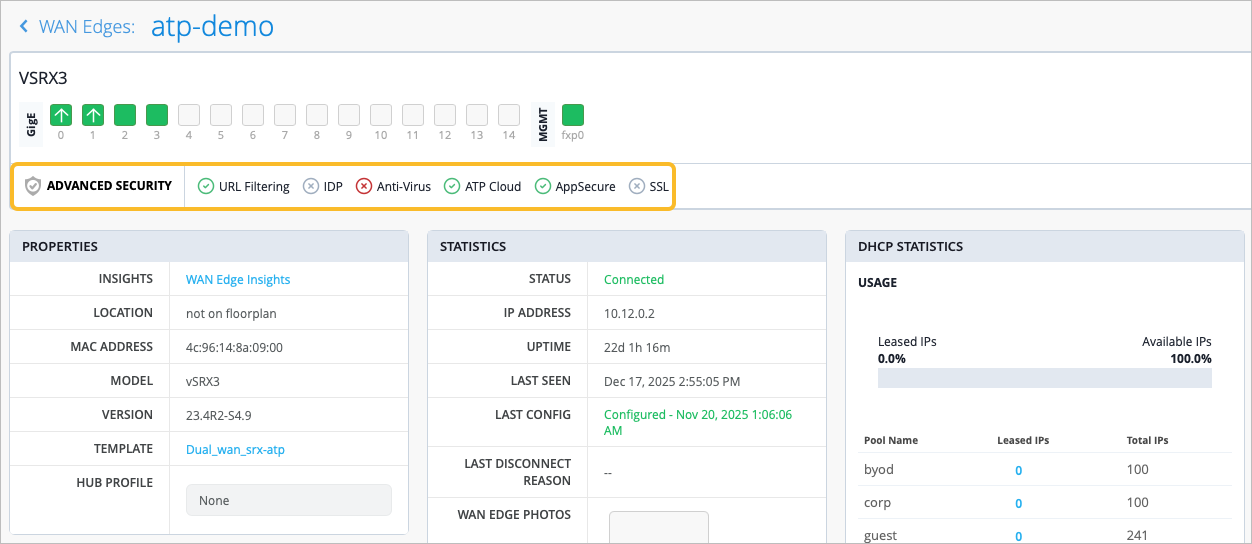
Below the Advanced Security section, you’ll find Properties section that contains generalized platform-related information.
Click WAN Edge Events or navigate through Monitor > Insights and select the site and the WAN Edge that you want to view.
Click an event to see a summary on the right side of the page.