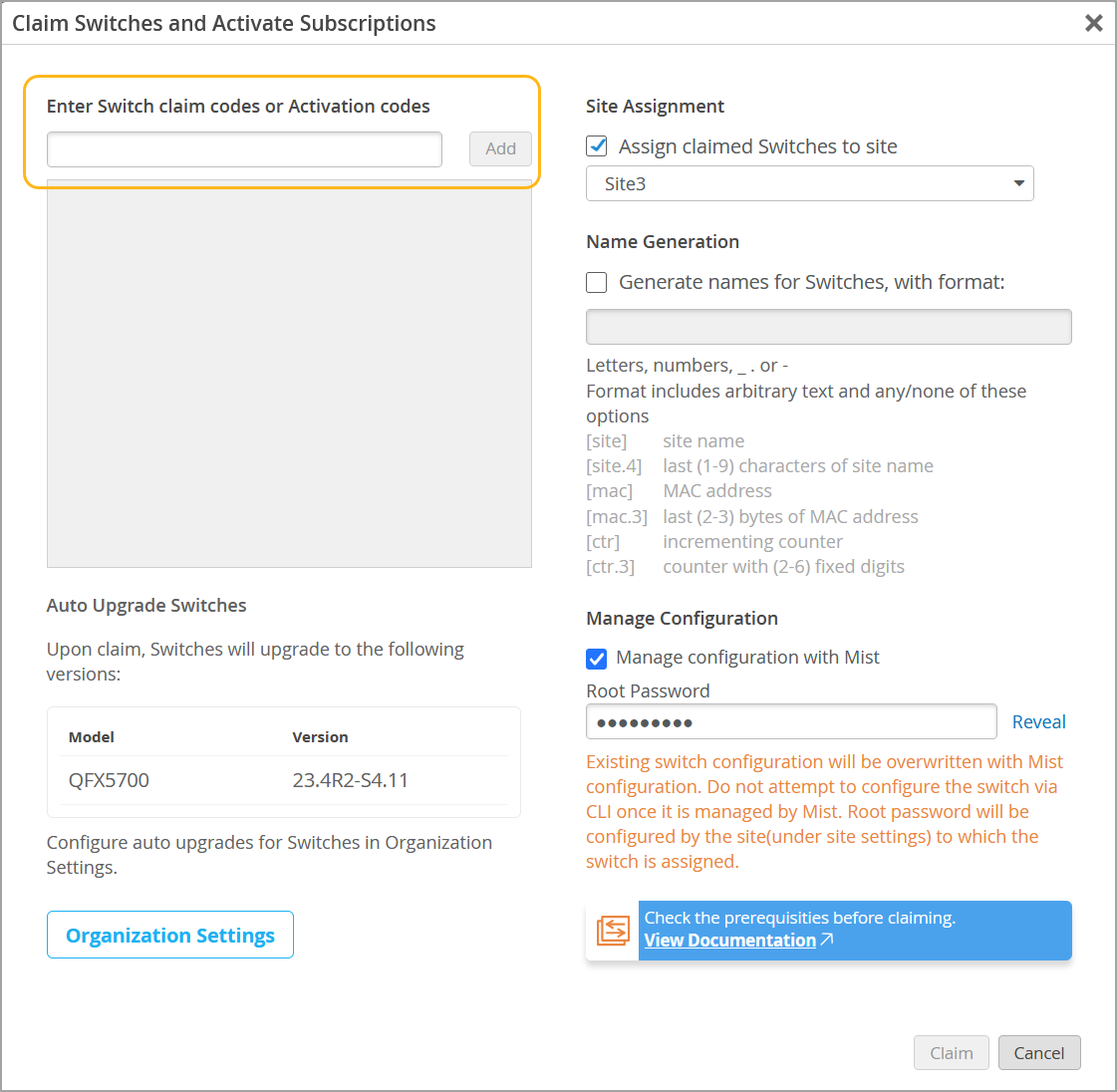Claim a Switch
Follow these steps to claim a new switch into your Juniper Mist™ organization.
To connect a new switch to the Juniper Mist™ cloud, you need to claim it into your organization. Or, if you want to add a switch from your Juniper Installed Base, see Adopt a Switch from Your Juniper Installed Base. Note that virtual devices such as vJunos-switch, and legacy devices that predate the Mist claim code on the physical hardware, cannot be claimed and instead must be adopted from the Inventory page or your Juniper Installed Base.