Example: Replacing a Routing Engine in a Virtual Chassis Configuration for MX Series 5G Universal Routing Platforms
If you remove a Routing Engine from a member router in an MX Series Virtual Chassis for upgrade or repair, you must replace it with a new Routing Engine in the empty Routing Engine slot, and install the same Junos OS release on the new Routing Engine that is running on the other Routing Engines in the Virtual Chassis. The Virtual Chassis remains operational during the replacement procedure.
All four Routing Engines (both Routing Engines in the primary router and both Routing Engines in the backup router) in the Virtual Chassis must run the same Junos OS release.
We recommend that you replace a Routing Engine in an MX Series Virtual Chassis configuration during a maintenance window to minimize the possibility of disruption to subscribers.
This example describes how to replace a Routing Engine in an MX Series Virtual Chassis configuration consisting of two MX Series routers, each of which has dual Routing Engines installed:
Requirements
This example uses the following software and hardware components:
Junos OS Release 11.4 and later releases
One MX240 Universal Routing Platform with dual Routing Engines
One MX480 Universal Routing Platform with dual Routing Engines
This configuration example has been tested using the software release listed and is assumed to work on all later releases.
See Table 1 for information about the hardware installed in each MX Series router.
We recommend that you use the commit synchronize command to save any configuration changes to the Virtual Chassis.
For an MX Series Virtual Chassis, the force option
is the default and only behavior when you issue the commit synchronize command. Issuing the commit synchronize command for an
MX Series Virtual Chassis configuration has the same effect as issuing
the commit synchronize force command.
Overview and Topology
To replace a Routing Engine in an MX Series Virtual Chassis configuration, you must:
Remove the Routing Engine that needs repair or upgrade.
Return the Routing Engine to Juniper Networks, Inc.
Install the new Routing Engine in the empty Routing Engine slot.
Modify the Routing Engine factory configuration to enable formation of the Virtual Chassis.
Install the same Junos OS release on the new Routing Engine that is running on the other Routing Engines in the Virtual Chassis.
Reboot the new Routing Engine to run the Junos OS software release.
Topology
Figure 1 shows the topology of the MX Series Virtual Chassis configuration
used in this example. This example replaces the backup RE-S-2000 Routing
Engine in slot 1 of the Virtual Chassis backup router, which
is an MX480 router named trefoil that is assigned member
ID 1. The backup Routing Engine in slot 1 of trefoil is represented in the example as member1-re1.
For redundancy, each of the two member routers is configured with two Virtual Chassis ports.
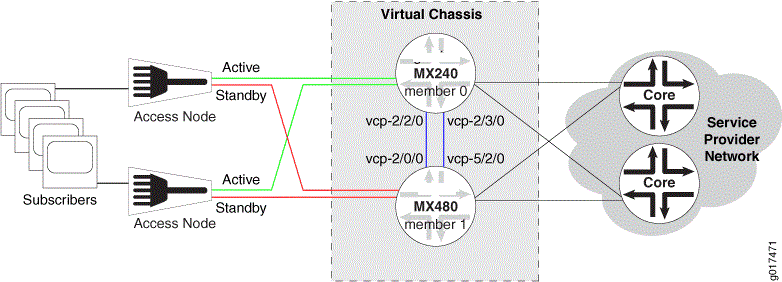
Table 1 shows the hardware and software configuration settings for each MX Series router in the Virtual Chassis.
Router Name |
Hardware |
Serial Number |
Member ID |
Role |
Virtual Chassis Ports |
Network Port Slot Numbering |
|---|---|---|---|---|---|---|
gladius |
MX240 router with:
|
JN10C7135AFC |
0 |
routing-engine (primary) |
vcp-2/2/0vcp-2/3/0 |
FPC 0 – 11 |
trefoil |
MX480 router with:
|
JN115D117AFB |
1 |
routing-engine (backup) |
vcp-2/0/0vcp-5/2/0 |
FPC 12 – 23 (offset = 12) |
Configuration
To replace a Routing Engine in a Virtual Chassis configuration consisting of two MX Series routers, each with dual Routing Engines, perform these tasks:
- Removing the Routing Engine
- Returning the Routing Engine to Juniper Networks, Inc.
- Installing the New Routing Engine
- Modifying the Routing Engine Factory Configuration
- Installing the Junos OS Release on the New Routing Engine
Removing the Routing Engine
Step-by-Step Procedure
To remove the Routing Engine that needs repair or upgrade:
Remove the Routing Engine according to the procedure for your MX Series router.
For an MX240 router, see Removing an MX240 Routing Engine in the MX240 3D Universal Edge Router Hardware Guide.
For an MX480 router, see Removing an MX480 Routing Engine in the MX480 3D Universal Edge Router Hardware Guide.
For an MX960 router, see Removing an MX960 Routing Engine in the MX960 3D Universal Edge Router Hardware Guide.
Returning the Routing Engine to Juniper Networks, Inc.
Step-by-Step Procedure
To return the Routing Engine to Juniper Networks, Inc:
Obtain a Return Materials Authorization (RMA) from the Juniper Networks Technical Assistance Center (JTAC) and return the Routing Engine to Juniper Networks, Inc.
For instructions, see How to Return a Hardware Component to Juniper Networks, Inc. in the Hardware Guide for your MX Series router.
Installing the New Routing Engine
Step-by-Step Procedure
To install the new Routing Engine in the Virtual Chassis member router:
Install the Routing Engine in the empty Routing Engine slot of the member router according to the procedure for your MX Series router.
For an MX240 router, see Installing an MX240 Routing Engine in the MX240 3D Universal Edge Router Hardware Guide.
For an MX480 router, see Installing an MX480 Routing Engine in the MX480 3D Universal Edge Router Hardware Guide.
For an MX960 router, see Installing an MX960 Routing Engine in the MX960 3D Universal Edge Router Hardware Guide.
Modifying the Routing Engine Factory Configuration
Step-by-Step Procedure
A Routing Engine shipped from the factory is loaded with a default factory configuration that includes the following stanza at the [edit] hierarchy level:
[edit]
system {
commit {
factory-settings {
reset-virtual-chassis-configuration;
}
}
}
When this configuration stanza is present, the Routing Engine
can operate only in a standalone chassis and not in a Virtual Chassis member router. As a result, if you install
this Routing Engine in the standby slot of a Virtual Chassis member
router (member1-re1 in this procedure), the Routing Engine
does not automatically synchronize with the primary Routing Engine
and boot in Virtual Chassis mode.
To ensure that the standby factory Routing Engine successfully synchronizes with the primary Routing Engine, you must remove the standalone chassis configuration stanza from the standby factory Routing Engine and verify that it reboots in Virtual Chassis mode before you install the Junos OS release.
To modify the Routing Engine factory configuration to ensure proper operation of the Virtual Chassis:
Log in to the console of the new Routing Engine as the user
rootwith no password.Configure a plain-text password for the
root(superuser) login.{local:member1-re1}[edit system] root# set root-authentication plain-text-password New password: type password here Retype new password: retype password hereDelete the standalone chassis configuration.
{local:member1-re1}[edit] root# delete system commit factory-settings reset-virtual-chassis-configurationCommit the configuration.
The new Routing Engine synchronizes the Virtual Chassis member ID with the primary Routing Engine and boots in Virtual Chassis mode.
Verify that the new Routing Engine is in Virtual Chassis mode.
During the boot process, the router displays the following output to indicate that it has synchronized the Virtual Chassis member ID (1) with the primary Routing Engine and is in Virtual Chassis mode.
... virtual chassis member-id = 1 virtual chassis mode = 1 ...
Installing the Junos OS Release on the New Routing Engine
Step-by-Step Procedure
You must install the same Junos OS release on the new Routing Engine that is running on the other Routing Engines in the MX Series Virtual Chassis. Installing the Junos OS software prepares the Routing Engine to run the new Junos OS release after a reboot. This action is also referred to as arming the Routing Engine.
To install the Junos OS release on the new Routing Engine (member1-re1) in the Virtual Chassis:
Use FTP or a Web browser to download the Junos OS software to the primary Routing Engine on the Virtual Chassis primary router (
member0-re0).See Downloading Software in the Junos OS Software Installation and Upgrade Guide.
Note:Make sure you download and install the same Junos OS release that is running on all Routing Engines in the Virtual Chassis.
If you have not already done so, log in to the console of the new Routing Engine as the user
rootwith no password.If you have not already done so, configure a plain-text password for the
root(superuser) login.{local:member1-re1}[edit system] root# set root-authentication plain-text-password New password: type password here Retype new password: retype password hereLog in to the console of the Virtual Chassis primary router (
member0-re0) as the userroot.From the console of the Virtual Chassis primary router, commit the configuration.
{master:member0-re0}[edit] root# commit synchronize and-quit ... member1-re0: configuration check succeeds member0-re0: commit complete member1-re0: commit complete member1-re1: commit complete Exiting configuration modeUse Telnet or SSH to log in to the member router containing the new Routing Engine (
trefoil).{local:member1-re1} user@trefoil>Notice that the router name (
trefoil) now appears in the command prompt.Install the Junos OS release on the new Routing Engine (
member1-re1) from the Virtual Chassis primary router (member0-re0).{master:member0-re0} user@trefoil> request system software add member member-id re1 no-validate reboot package-name forceFor example:
{master:member0-re0} user@trefoil> request system software add member 1 re1 no-validate reboot /var/tmp/jinstall-11.4R1-8-domestic-signed.tgz force Pushing bundle to re1...This command reboots
member1-re1after the software is added.
Results
After the reboot, the new Routing Engine becomes part
of the Virtual Chassis, updates its command prompt to display member1-re1, and copies the appropriate configuration from
the Virtual Chassis.
Verification
To verify that the MX Series Virtual Chassis is operating properly with the new Routing Engine, perform these tasks:
- Verifying the Junos OS Installation on the New Routing Engine
- Verifying the Junos OS License Installation on the New Routing Engine
- Switching the Local Primary Role in the Member Router to the New Routing Engine
Verifying the Junos OS Installation on the New Routing Engine
Purpose
Verify that you have installed the correct Junos OS
release on the new Routing Engine (member1-re1).
Action
Display the hostname, model name, and version information of the Junos OS release running on the new Routing Engine.
{local:member1-re1}
user@trefoil> show version local
Hostname: trefoil
Model: mx480
. . .
JUNOS Base OS boot [11.4R1-8]
JUNOS Base OS Software Suite [11.4R1-8]
. . .
Meaning
The relevant portion of the show version local command output confirms that Junos OS Release 11.4R1-8 was installed
as intended.
Verifying the Junos OS License Installation on the New Routing Engine
Purpose
Verify that the MX Virtual Chassis Redundancy Feature Pack and the required Junos OS feature licenses are properly installed on the member router containing the new Routing Engine.
For information about license installation, see:
Action
Display the Junos OS licenses installed on the new Routing Engine.
{local:member1-re1}
user@trefoil> show system license
License usage:
Licenses Licenses Licenses Expiry
Feature name used installed needed
subscriber-accounting 0 1 0 permanent
subscriber-authentication 0 1 0 permanent
subscriber-address-assignment 0 1 0 permanent
subscriber-vlan 0 1 0 permanent
subscriber-ip 0 1 0 permanent
scale-subscriber 0 256000 0 permanent
scale-l2tp 0 1000 0 permanent
scale-mobile-ip 0 1000 0 permanent
virtual-chassis 0 1 0 permanent
Meaning
The show system license command output confirms
that the MX Virtual Chassis Redundancy Feature Pack has been installed
on this member router. In addition, the necessary Junos OS feature
licenses have been installed to enable use of a particular software
feature or scaling level.
Switching the Local Primary Role in the Member Router to the New Routing Engine
Purpose
Verify that the MX Series Virtual Chassis is operating
properly with the new Routing Engine by confirming that the new Routing
Engine can take over local primary role from the existing Routing
Engine in the Virtual Chassis backup router, trefoil (member
1).
Action
Switch the local primary role of the Routing Engines
in trefoil from the Routing Engine in slot 0 (member1-re0) to the newly installed Routing Engine in slot 1 (member1-re1).
{backup:member1-re0}
user@trefoil> request chassis routing-engine master switchWait approximately 1 minute to display the status and roles of the member routers in the Virtual Chassis after the local switchover.
{backup:member1-re1}
user@trefoil> show virtual-chassis status
Preprovisioned Virtual Chassis
Virtual Chassis ID: a5b6.be0c.9525
Mastership Neighbor List
Member ID Status Serial No Model priority Role ID Interface
0 (FPC 0- 11) Prsnt JN10C7135AFC mx240 129 Master 1 vcp-2/2/0
1 vcp-2/3/0
1 (FPC 12- 23) Prsnt JN115D117AFB mx480 129 Backup* 0 vcp-2/0/0
0 vcp-5/2/0
Meaning
Issuing the request chassis routing-engine master
switch command to initiate the local switchover of the Routing
Engines in the Virtual Chassis backup router (trefoil)
affects only the roles of the Routing Engines in that member router
(member1-re0 and member1-re1), but does not
change the global primary role of the Virtual Chassis. The output
of the show virtual-chassis status command confirms that
after the local switchover, member 0 (gladius) is
still the Virtual Chassis primary router, and member 1 (trefoil) is still the Virtual Chassis backup router.
Before the local switchover, member1-re0 was the
primary Routing Engine in the Virtual Chassis backup router (VC-Bp),
and member1-re1 (the new Routing Engine) was the standby
Routing Engine in the Virtual Chassis backup router (VC-Bs).
After the local switchover, member1-re0 and member1-re1 switch roles. The new Routing Engine, member1-re1, becomes the primary Routing Engine in the Virtual Chassis backup
router (VC-Bp), and member1-re0 becomes the standby Routing
Engine in the Virtual Chassis backup router (VC-Bs).
Table 2 lists the role transitions that occur for each member
router and Routing Engine before and after the local switchover of the
Routing Engines in trefoil.
The role transitions described in Table 2 apply only when you initiate the local switchover from the Virtual Chassis backup router (VC-B). For information about the role transitions that occur when you initiate the local switchover from the Virtual Chassis primary router (VC-P), see Switchover Behavior in an MX Series Virtual Chassis.
|
Virtual Chassis Component |
Role Before Local Switchover |
Role After Local Switchover |
|---|---|---|
|
|
Virtual Chassis primary router (VC-P) |
Virtual Chassis primary router (VC-P) |
|
|
Virtual Chassis backup router (VC-B) |
Virtual Chassis backup router (VC-B) |
|
|
Primary Routing Engine in the Virtual Chassis primary router (VC-Pp) |
Primary Routing Engine in the Virtual Chassis primary router (VC-Pp) |
|
|
Standby Routing Engine in the Virtual Chassis primary router (VC-Ps) |
Standby Routing Engine in the Virtual Chassis primary router (VC-Ps) |
|
|
Primary Routing Engine in the Virtual Chassis backup router (VC-Bp) |
Standby Routing Engine in the Virtual Chassis backup router (VC-Bs) |
|
|
Standby Routing Engine in the Virtual Chassis backup router (VC-Bs) |
Primary Routing Engine in the Virtual Chassis backup router (VC-Bp) |
After you switch the local primary role of the Routing Engines, full synchronization of the Routing Engines takes approximately 30 minutes to complete. To prevent possible loss of subscriber state information due to incomplete synchronization, we recommend that you wait at least 30 minutes before performing another local switchover, global switchover, or graceful Routing Engine switchover in an MX Series Virtual Chassis configuration.
