Pseudowire Headend Termination (PWHT) Configuration
PWHT Overview
Pseudowire headend termination (PWHT) connects an L2 circuit from an access node directly to an L3 service at the service node.
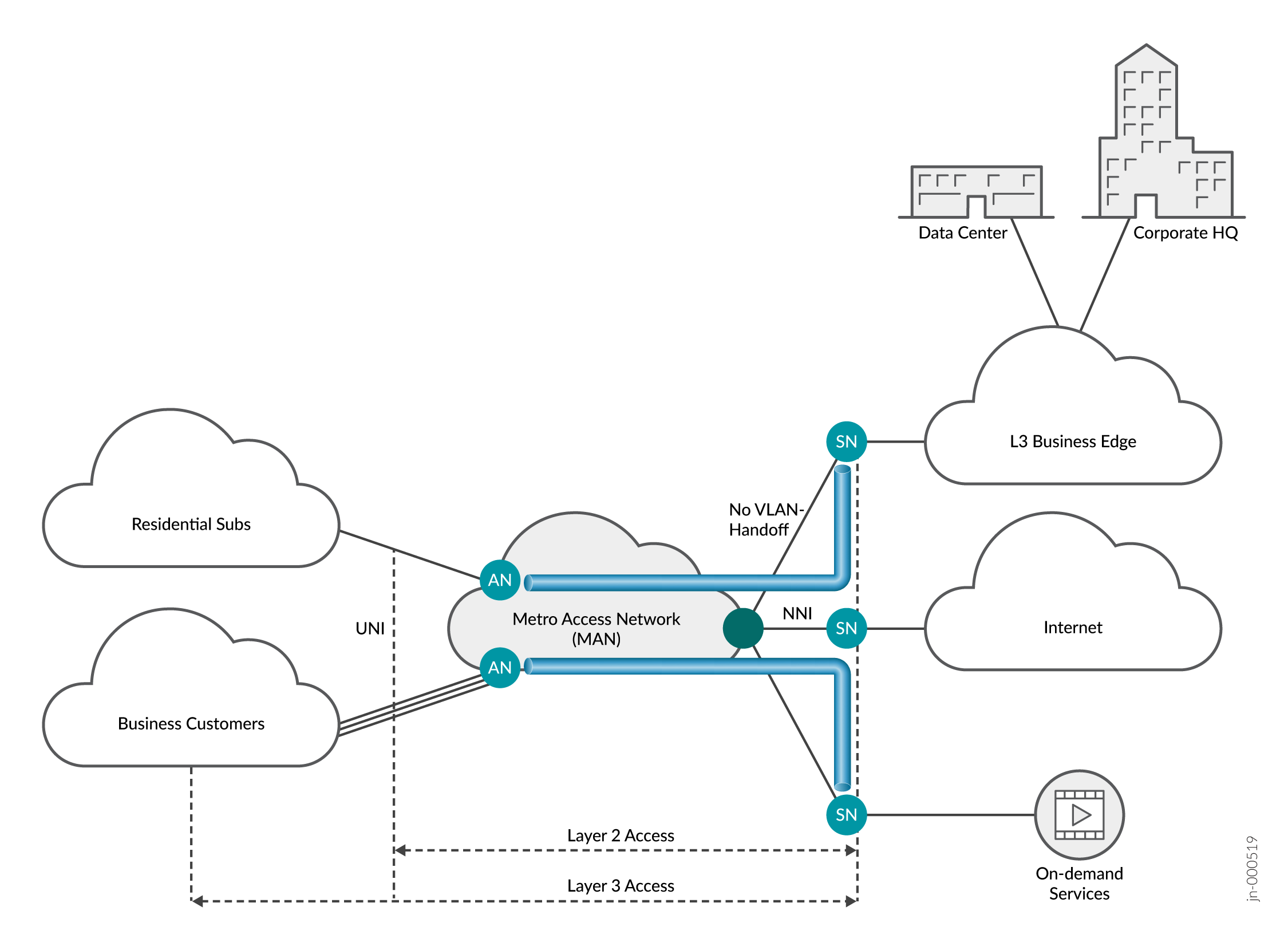
Benefits of PWHT
-
PWHT allows you to connect an L2 dedicated circuit directly into an L3 service - such as an L3VPN or EVPN - at the Provider Edge (PE). Traditional pseudowire can only connect at the metro edge, which requires a VPN handoff between the PE router and the metro edge router.
PWHT RLT Configuration Modes
PWHT anchors a pseudowire service interface (ps) onto either a Logical Tunnel (lt) or a Redundant Logical Tunnel (RLT). Load balancing requires the ps interface to be anchored on an RLT.
For an RLT to function, you must have at least two lt interfaces that are members of the RLT. Each lt interface anchors onto a different Packet Forwarding Engine.
When you add more than two logical tunnel interfaces as members of an RLT, all lt members default to active mode. You can add up to 32 logical tunnels as members of an RLT.
When you add just two logical tunnels to the RLT, you can configure the members in one of two ways:
-
One member in active mode and the other in backup mode
-
Both members in active mode (with or without targeting)
We support three possible PWHT RLT configurations:
Active-Backup Mode
Active-Backup Mode is where you have at least one logical tunnel interface (lt) in active mode while the other lt interface is in backup mode. If the active lt fails, the backup lt becomes active. You gain redundancy in case of network or hardware failure, but you are not able to use the bandwidth of the backup lt.
Active-Active Mode without Targeting
In Active-Active Mode without Targeting, all RLT members are actively forwarding traffic. This allows you to use all of the bandwidth on your PWHT. Traffic is load-balanced across member lt interfaces. Flow-aware Transport (FAT) labels must be configured for load balancing to work properly in this mode.
Active-Active Mode with Targeting
Starting in Junos OS Release 23.1R1, we support Active-Active Mode with Targeting for Business Edge use cases.
When you use Active-Active Mode with Targeting, all lt interfaces that are members of the anchor RLT are active. Active-Active Mode with Targeting provides several benefits in addition to maximum bandwidth usage. You configure Distribution Lists - each containing at least one lt - to target traffic toward specific interfaces. Distribution Lists also guarantee accurate traffic shaping and policing if only one lt is in each list.
See Also
Configuring PWHT Active-Backup Mode
Active-Backup Mode gives you redundancy in case of a network or equipment failure on your PWHT. One logical tunnel interface (lt) actively passes traffic through the PWHT, while the other lt waits in backup mode. You will not make full use of the bandwidth available to the service interface because one of the lt interfaces is in backup mode.
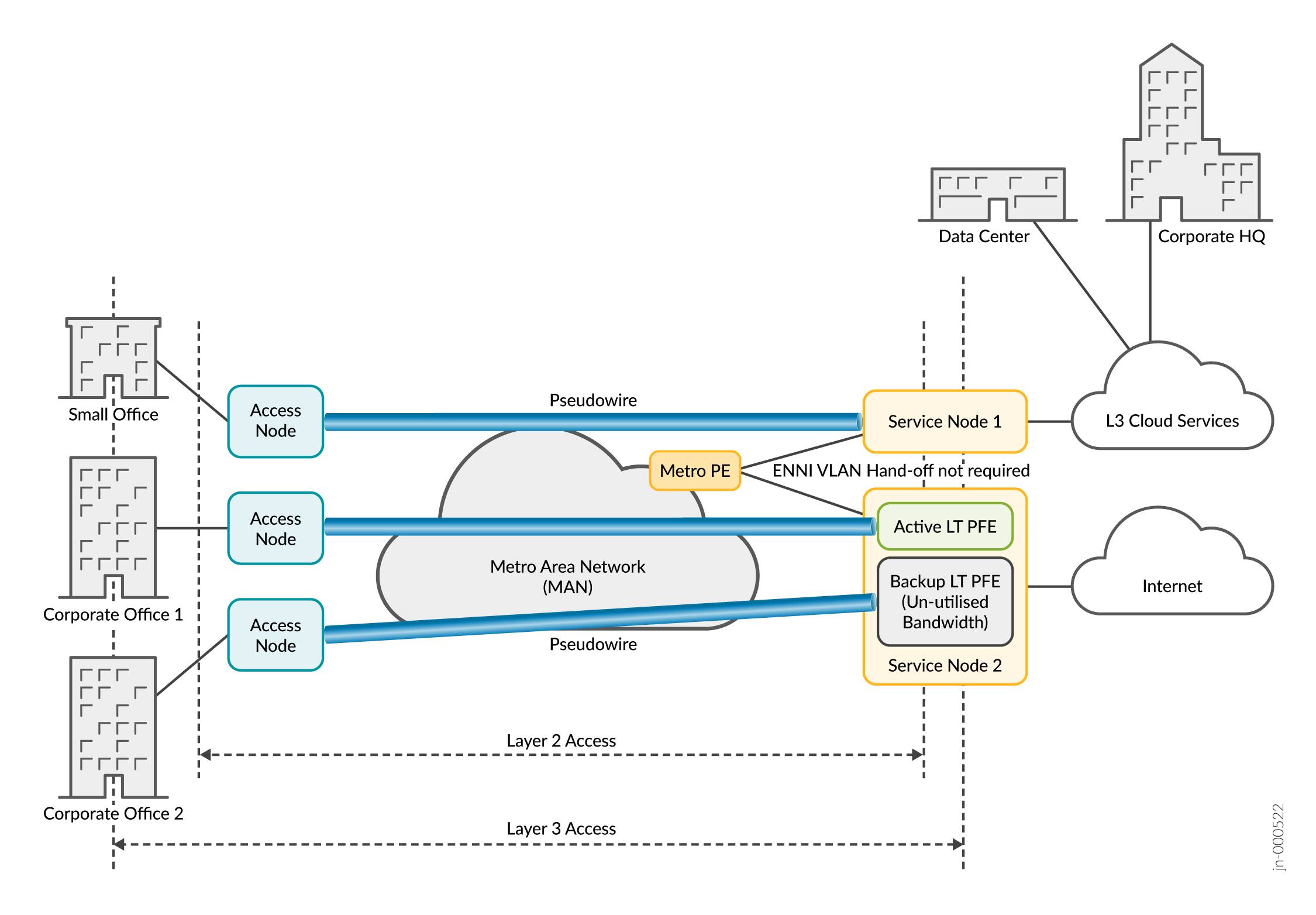
Benefits of Active-Backup Mode
-
Network Redundancy
-
Easy configuration
Configuration
To configure Active-Backup Mode, first configure your pseudowire service interface and redundant logical tunnel (RLT) with two logical tunnel interfaces.
For direction on configuring logical tunnel interfaces and redundant logical tunnels, see Connecting Logical Systems Using Logical Tunnel Interfaces.
For direction on configuring pseudowire interfaces, see MPLS Pseudowires Configuration.
-
Configure one logical tunnel interface (lt) as the active interface.
[edit interfaces rlt-name] user@host# set redundancy-group member-interface lt-interface-name active
-
Configure the second lt interface as the backup interface.
[edit interfaces rlt-name] user@host# set redundancy-group member-interface lt-interface-name backup
Operational Verification
Use the show interfaces redundancy rlt-number to verify
the status of the lt interfaces within the RLT. The example below shows the RLT using
the primary lt interface to pass traffic with both lt interfaces online.
[edit] user@host# run show interfaces redundancy rlt0 Interface State Last change Primary Secondary Current status rlt0 On Primary 00:01:24 lt-0/0/10 lt-1/0/10 both up
Configuration Verification
Use the show interfaces command to confirm your active-backup
configuration. Each member lt interface within the RLT is displayed, along with its
status as active or backup. To change an lt to active or backup status, repeat the
one of the steps above as needed.
[edit]
user@host# show interfaces rlt0
rlt0 {
redundancy-group {
member-interface lt-0/0/10 {
active;
}
member-interface lt-1/0/10 {
backup;
}
}
}
See redundancy-group (Redundant Tunnel) for additional details.
Configuring PWHT Active-Active Mode without Targeting
Active-Active Mode without Targeting places all member logical tunnel interfaces (lt) of the anchor redundant logical tunnel (RLT) into an active status. Traffic is automatically managed across the active lt interfaces. This maximizes your usage of the reserved bandwidth for a PWHT connection. shows how traffic is directed in this mode.
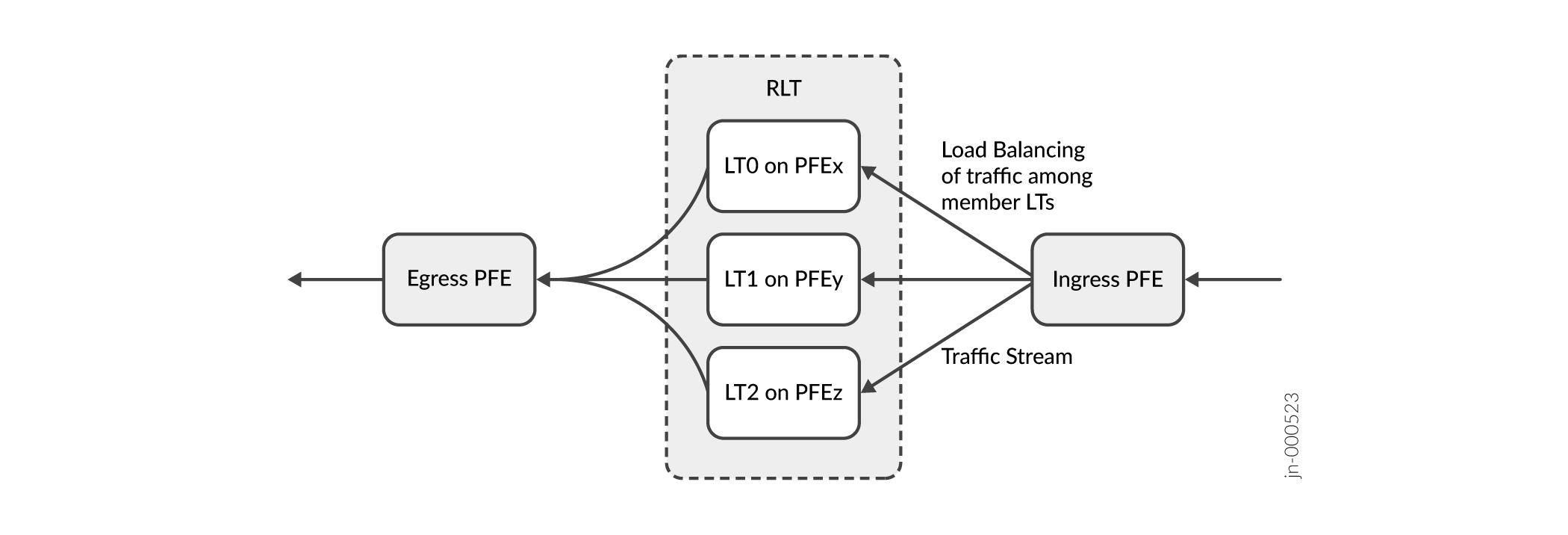
Benefits of Active-Active Mode without Targeting
-
Bandwidth is not wasted in standby mode.
-
Automatic load-balancing. Traffic is evenly balanced among all active lt interfaces.
Configuration
To configure Active-Active Mode without Targeting, first configure your pseudowire service interface and redundant logical tunnel (RLT) with at least two logical tunnel interfaces.
For direction on configuring pseudowire interfaces, see MPLS Pseudowires Configuration.
For direction on configuring logical tunnel interfaces and redundant logical tunnels, see Connecting Logical Systems Using Logical Tunnel Interfaces.
Step-by-step Procedure
-
Configure all member lt interfaces for active mode. If you have more than two member lt interfaces, the interfaces are active by default.
[edit interfaces rlt-name] user@host# set redundancy-group member-interface lt-interface-name
-
Enable FAT flow labels on your L2 circuit. FAT flow labels allow you to load-balance upstream traffic. If FAT labels are not enabled, traffic will not be load balanced across the active lt interfaces.
[edit protocols] user@host# set protocols l2circuit neighbor neighbor-id interface ps-service-interface virtual-circuit-id circuit-id flow-label-receive flow-label transmit
Configuring PWHT Active-Active Mode with Targeting
Active-Active Mode with Targeting places all logical tunnel interfaces (lt) into an active state. The lt interfaces are members of the anchor redundant logical tunnel (RLT). Accurate traffic shaping and policing can be guaranteed in this mode. Figure 4 shows how Active-Active Mode with Targeting works within the RLT.
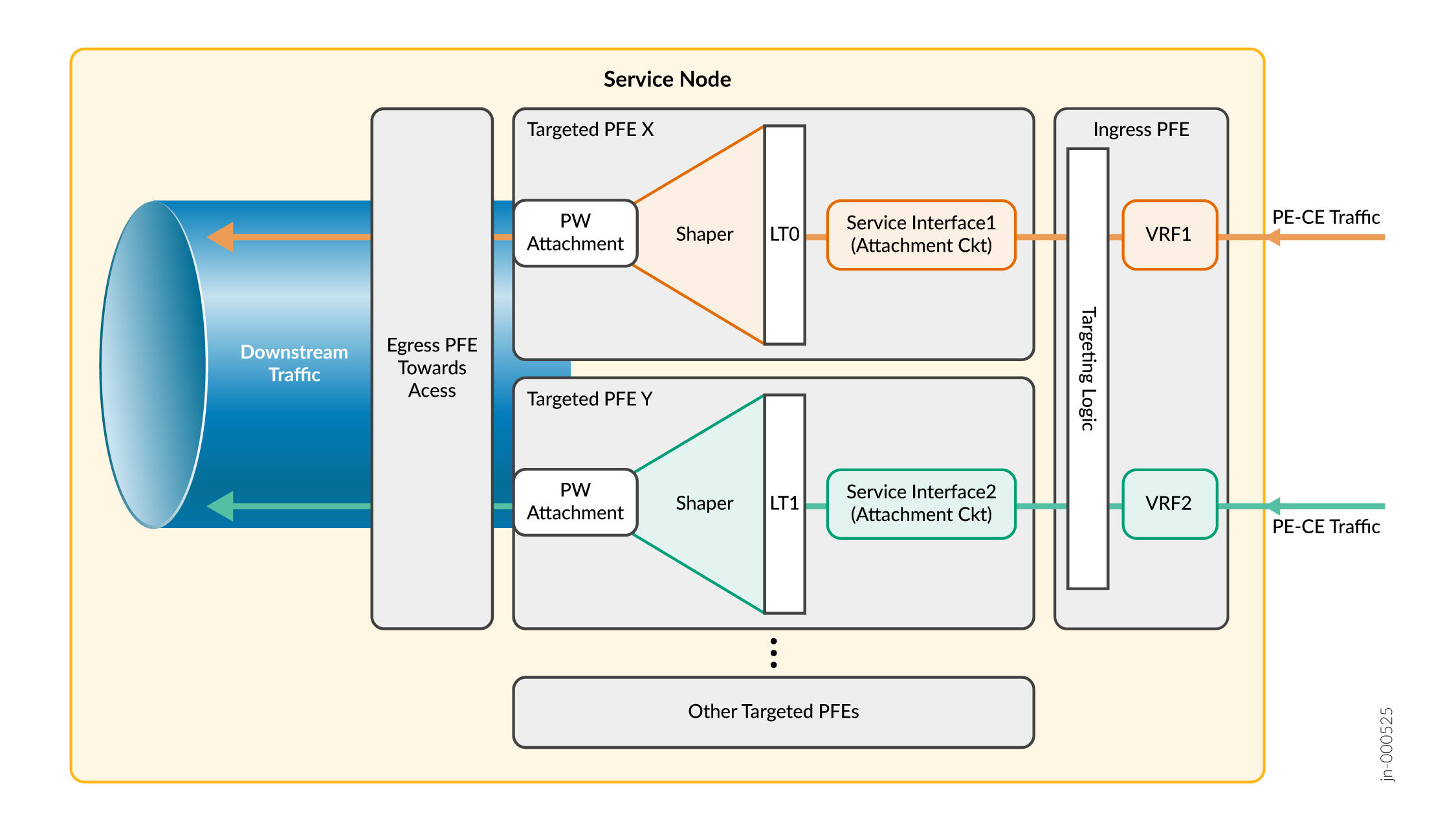
- Benefits of Active-Active Mode with Targeting
- Configuration
- Step-by-step Procedure
- Sample Configuration
Benefits of Active-Active Mode with Targeting
-
Target traffic to specific interfaces.
-
Take full advantage of the available pseudowire bandwidth.
-
Traffic Shaping and Policing with the use of Distribution Lists.
Configuration
To configure Active-Active Mode with Targeting, first configure your pseudowire service interface and RLT. You must have at least two lt interfaces as members of the RLT.
For information on configuring pseudowire interfaces, see MPLS Pseudowires Configuration.
For information on configuring logical tunnel interfaces and redundant logical tunnels, see Connecting Logical Systems Using Logical Tunnel Interfaces. .
Step-by-step Procedure
-
Set all member lt interfaces to active mode. If more than two lt interfaces are members of the RLT, then all lt interfaces are active by default.
[edit] user@host# edit interfaces rlt-name [edit interfaces rlt-name] user@host# set redundancy-group member-interface lt-interface-name
-
Set the pseudowire interface (ps) to manual targeting.
[edit interfaces] user@host# set interfaces ps-interface-name targeted-options type manual
-
Assign your logical tunnel interfaces (lt) to distribution lists (dl).
Note:For accurate traffic shaping and policing, each distribution list must contain only one lt interface. If more than one lt interface is included in a distribution list, shaping and policing features are not guaranteed.
[edit interfaces] user@host# set interfaces lt-name logical-tunnel-options distribution-list dl-name
-
Assign your distribution lists to a pseudowire interface and configure the distribution lists as primary and backup. Figure 5 shows the traffic flow for guaranteed shaping and policing.
[edit interfaces] user@host# set interfaces ps-interface-name unit unit-number targeted-distribution primary-list dl-name user@host# set interfaces ps-interface-name unit unit-number targeted distribution backup-list dl-name
Figure 5: Active-Active Mode with Guaranteed Shaping and Policing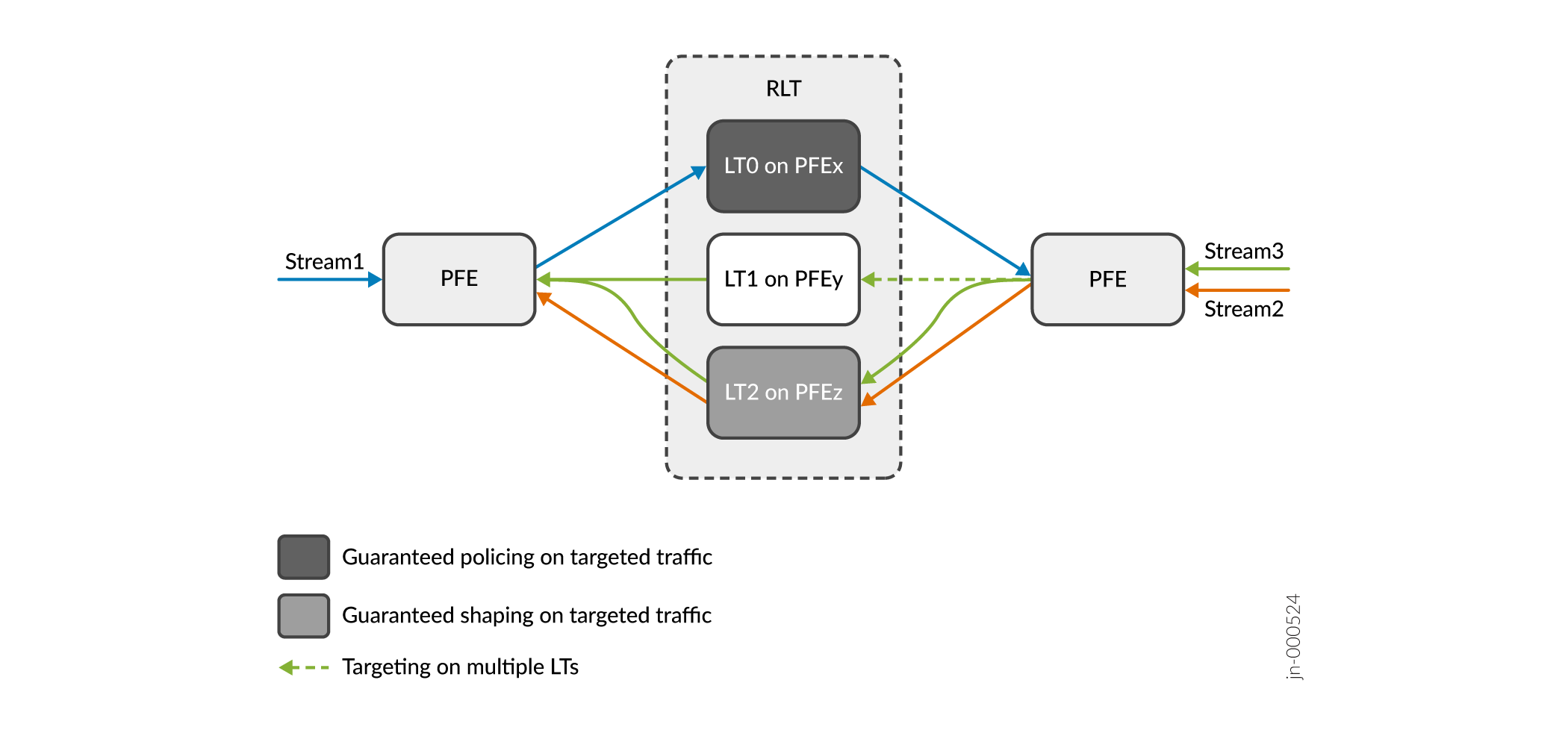
Sample Configuration
From configuration mode, confirm your configuration by entering the show interfaces command.
[edit]
user@host# show interfaces
rlt0 {
redundancy-group {
member-interface lt-0/0/0;
member-interface lt-1/0/0;
}
}
lt-0/0/0 {
logical-tunnel-options {
distribution-list L0;
}
}
lt-1/0/0 {
logical-tunnel-options {
distribution-list L1;
}
}
ps1 {
anchor-point {
rlt0;
}
targeted-options {
type manual;
}
unit 0 {
encapsulation ethernet-ccc;
}
unit 1 {
family inet {
address 192.168.1.2/24;
}
targeted-distribution {
primary-list L0;
backup-list L1;
}
}
}Change History Table
Feature support is determined by the platform and release you are using. Use Feature Explorer to determine if a feature is supported on your platform.
