RSVP-Signaled Point-to-Multipoint LSPs on Logical Systems
Logical Systems enables a physical router to act as a collection of paths for an RSVP-signaled point-to-multipoint LSP. For more information, see the following topics:
Point-to-Multipoint LSPs Overview
A point-to-multipoint MPLS LSP is an LSP with a single source and multiple destinations. By taking advantage of the MPLS packet replication capability of the network, point-to-multipoint LSPs avoid unnecessary packet replication at the ingress router. Packet replication takes place only when packets are forwarded to two or more different destinations requiring different network paths.
This process is illustrated in Figure 1. Router PE1 is configured with a point-to-multipoint LSP to Routers PE2, PE3, and PE4. When Router PE1 sends a packet on the point-to-multipoint LSP to Routers P1 and P2, Router P1 replicates the packet and forwards it to Routers PE2 and PE3. Router P2 sends the packet to Router PE4.
This feature is described in detail in the Internet drafts draft-raggarwa-mpls-p2mp-te-02.txt (expired February 2004), Establishing Point to Multipoint MPLS TE LSPs, draft-ietf-mpls-rsvp-te-p2mp-02.txt, Extensions to Resource Reservation Protocol-Traffic Engineering (RSVP-TE) for Point-to-Multipoint TE Label-Switched Paths (LSPs), and RFC 6388, Label Distribution Protocol Extensions for Point-to-Multipoint and Multipoint-to-Multipoint Label Switched Paths (only point-to-multipoint LSPs are supported).
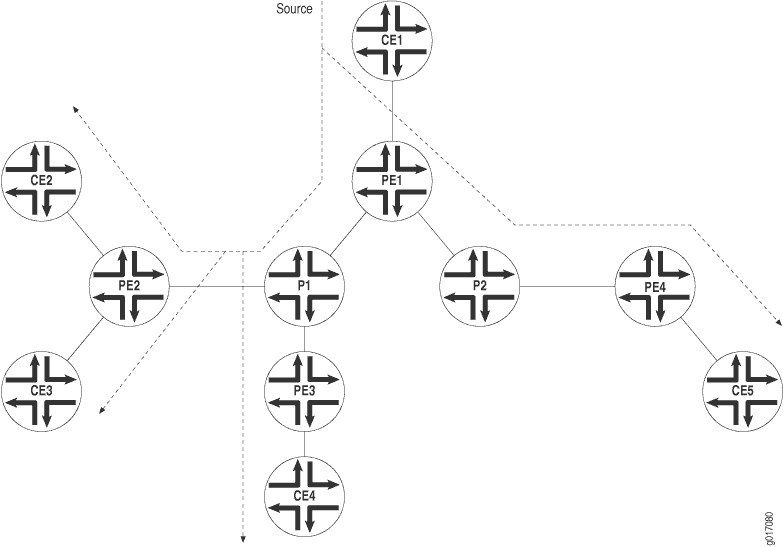
The following are some of the properties of point-to-multipoint LSPs:
A point-to-multipoint LSP enables you to use MPLS for point-to-multipoint data distribution. This functionality is similar to that provided by IP multicast.
You can add and remove branch LSPs from a main point-to-multipoint LSP without disrupting traffic. The unaffected parts of the point-to-multipoint LSP continue to function normally.
You can configure a node to be both a transit and an egress router for different branch LSPs of the same point-to-multipoint LSP.
You can enable link protection on a point-to-multipoint LSP. Link protection can provide a bypass LSP for each of the branch LSPs that make up the point-to-multipoint LSP. If any of the primary paths fail, traffic can be quickly switched to the bypass.
You can configure branch LSPs either statically, dynamically, or as a combination of static and dynamic LSPs.
You can enable graceful Routing Engine switchover (GRES) and graceful restart for point-to-multipoint LSPs at ingress and egress routers. The point-to-multipoint LSPs must be configured using either static routes or circuit cross-connect (CCC). GRES and graceful restart allow the traffic to be forwarded at the Packet Forwarding Engine based on the old state while the control plane recovers. Feature parity for GRES and graceful restart for MPLS point-to-multipoint LSPs on the Junos Trio chipset is supported in Junos OS Releases 11.1R2, 11.2R2, and 11.4.
Example: Configuring an RSVP-Signaled Point-to-Multipoint LSP on Logical Systems
In this example, multiple logical systems in a physical router act as a collection of paths for an RSVP-signaled point-to-multipoint LSP. The logical systems are chained together and connected internally over a series of logical tunnel (lt) interfaces.
Requirements
This example uses the following hardware and software components:
One MX Series router running logical systems. You do not need to use an MX Series router for the logical systems. You can use any Juniper Networks router that supports logical systems.
On the MX Series router, the logical systems are connected using logical tunnel (
lt) interfaces. For more information, see Example: Connecting Logical Systems Within the Same Router Using Logical Tunnel Interfaces and Example: Connecting Logical Systems Within the Same Device Using Logical Tunnel Interfaces on MX Series Routers and EX Series Switches. An alternative to usingltinterfaces is to create external back-to-back interconnections between ports on the router.Four customer-edge (CE) devices running in separate physical devices. You do not need to use routers for the CE devices. For example, the CE devices can be EX Series Ethernet Switches.
Junos OS Release 12.1 or later running on the MX Series router.
On M Series Multiservice Edge and T Series Core Routers, you can create an lt interface if you have a Tunnel Services PIC installed on an Enhanced FPC in your routing platform.
On M40e routers, you can create an lt interface if you have a Tunnel Services PIC. (An Enhanced FPC is not required.)
On an M7i router, lt interfaces can be created by using the integrated Adaptive Services Module.
On an MX Series router, as is shown in this example, the primary administrator can configure lt interfaces by including the tunnel-services statement at the [edit chassis fpc slot-number pic number] hierarchy level.
Overview
In this example, the logical systems serve as the transit, branch, and leaf nodes of a single point-to-multipoint LSP. Logical system LS1 is the ingress node. The branches go from LS1 to LS5, LS1 to LS7, and LS1 to LS4. Static unicast routes on the ingress node (LS1) point to the egress nodes.
The following topologies are supported:
A single logical system in a physical router. The logical system is one node in an RSVP-signaled point-to-multipoint LSP.
Multiple logical systems in a physical router, with each logical system acting as a label-switched router (LSR). The multiple logical systems can be unconnected, connected to each other internally with
ltinterfaces, or connected to each other externally with back-to-back connections.One RSVP-signaled point-to-multipoint LSP, with some nodes being logical systems and other nodes being physical routers.
Topology Diagram
Figure 2 shows the topology used in this example.
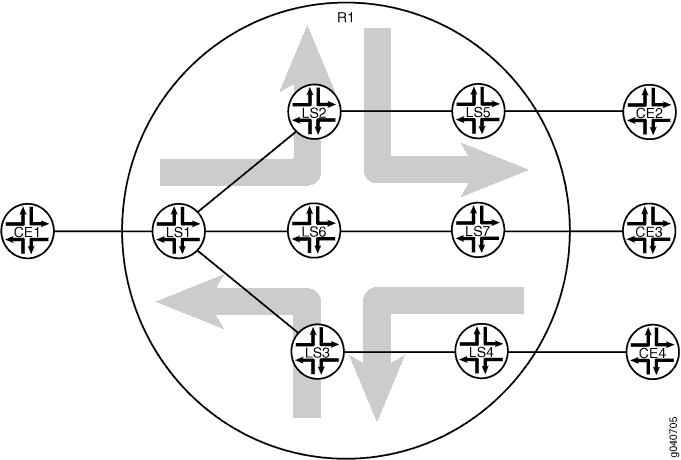
Configuration
- CLI Quick Configuration
- Configuring the MX Series Router to Support Logical Tunnel Interfaces
- Configuring the Ingress LSR (Logical System LS1)
- Configuring the Transit and Egress LSRs (Logical Systems LS2, LS3, LS4, LS5, LS6, and LS7)
- Configuring Device CE1
- Configuring Device CE2
- Configuring Device CE3
- Configuring Device CE4
CLI Quick Configuration
To quickly configure this example, copy the following commands, paste them into a text file, remove any line breaks, change any details necessary to match your network configuration, and then copy and paste the commands into the CLI at the [edit] hierarchy level.
Router R1
set logical-systems LS1 interfaces ge-2/0/2 unit 0 description LS1-to-CE1 set logical-systems LS1 interfaces ge-2/0/2 unit 0 family inet address 10.0.244.10/30 set logical-systems LS1 interfaces lt-2/0/10 unit 1 description LS1-to-LS2 set logical-systems LS1 interfaces lt-2/0/10 unit 1 encapsulation ethernet set logical-systems LS1 interfaces lt-2/0/10 unit 1 peer-unit 2 set logical-systems LS1 interfaces lt-2/0/10 unit 1 family inet address 2.2.2.1/24 set logical-systems LS1 interfaces lt-2/0/10 unit 1 family mpls set logical-systems LS1 interfaces lt-2/0/10 unit 8 description LS1-to-LS6 set logical-systems LS1 interfaces lt-2/0/10 unit 8 encapsulation ethernet set logical-systems LS1 interfaces lt-2/0/10 unit 8 peer-unit 6 set logical-systems LS1 interfaces lt-2/0/10 unit 8 family inet address 6.6.6.1/24 set logical-systems LS1 interfaces lt-2/0/10 unit 8 family mpls set logical-systems LS1 interfaces lt-2/0/10 unit 9 description LS1-to-LS3 set logical-systems LS1 interfaces lt-2/0/10 unit 9 encapsulation ethernet set logical-systems LS1 interfaces lt-2/0/10 unit 9 peer-unit 3 set logical-systems LS1 interfaces lt-2/0/10 unit 9 family inet address 3.3.3.1/24 set logical-systems LS1 interfaces lt-2/0/10 unit 9 family mpls set logical-systems LS1 interfaces lo0 unit 1 family inet address 100.10.10.10/32 set logical-systems LS1 protocols rsvp interface lt-2/0/10.1 set logical-systems LS1 protocols rsvp interface lt-2/0/10.8 set logical-systems LS1 protocols rsvp interface lt-2/0/10.9 set logical-systems LS1 protocols rsvp interface lo0.1 set logical-systems LS1 protocols mpls traffic-engineering bgp-igp set logical-systems LS1 protocols mpls label-switched-path LS1-LS5 to 100.50.50.50 set logical-systems LS1 protocols mpls label-switched-path LS1-LS5 p2mp p2mp1 set logical-systems LS1 protocols mpls label-switched-path LS1-LS7 to 100.70.70.70 set logical-systems LS1 protocols mpls label-switched-path LS1-LS7 p2mp p2mp1 set logical-systems LS1 protocols mpls label-switched-path LS1-LS4 to 100.40.40.40 set logical-systems LS1 protocols mpls label-switched-path LS1-LS4 p2mp p2mp1 set logical-systems LS1 protocols mpls interface lt-2/0/10.1 set logical-systems LS1 protocols mpls interface lt-2/0/10.8 set logical-systems LS1 protocols mpls interface lt-2/0/10.9 set logical-systems LS1 protocols mpls interface lo0.1 set logical-systems LS1 protocols ospf traffic-engineering set logical-systems LS1 protocols ospf area 0.0.0.0 interface ge-2/0/2.0 set logical-systems LS1 protocols ospf area 0.0.0.0 interface lt-2/0/10.1 set logical-systems LS1 protocols ospf area 0.0.0.0 interface lt-2/0/10.8 set logical-systems LS1 protocols ospf area 0.0.0.0 interface lt-2/0/10.9 set logical-systems LS1 protocols ospf area 0.0.0.0 interface lo0.1 set logical-systems LS1 routing-options static route 5.5.5.0/24 p2mp-lsp-next-hop p2mp1 set logical-systems LS1 routing-options static route 7.7.7.0/24 p2mp-lsp-next-hop p2mp1 set logical-systems LS1 routing-options static route 4.4.4.0/24 p2mp-lsp-next-hop p2mp1 set logical-systems LS1 routing-options router-id 100.10.10.10
Device CE1
set interfaces ge-1/3/2 unit 0 family inet address 10.0.244.9/30 set interfaces ge-1/3/2 unit 0 description CE1-to-LS1 set routing-options static route 10.0.104.8/30 next-hop 10.0.244.10 set routing-options static route 10.0.134.8/30 next-hop 10.0.244.10 set routing-options static route 10.0.224.8/30 next-hop 10.0.244.10
Device CE2
set interfaces ge-1/3/3 unit 0 family inet address 10.0.224.9/30 set interfaces ge-1/3/3 unit 0 description CE2-to-LS5 set routing-options static route 10.0.244.8/30 next-hop 10.0.224.10
Device CE3
set interfaces ge-2/0/1 unit 0 family inet address 10.0.134.9/30 set interfaces ge-2/0/1 unit 0 description CE3-to-LS7 set routing-options static route 10.0.244.8/30 next-hop 10.0.134.10
Device CE4
set interfaces ge-3/1/3 unit 0 family inet address 10.0.104.10/30 set interfaces ge-3/1/3 unit 0 description CE4-to-LS4 set routing-options static route 10.0.244.8/30 next-hop 10.0.104.9
Configuring the MX Series Router to Support Logical Tunnel Interfaces
Step-by-Step Procedure
The following example requires you to navigate various levels in the configuration hierarchy. For information about navigating the CLI, see Using the CLI Editor in Configuration Mode in the CLI User Guide.
This procedure is required for MX Series routers only. If you have an M Series or T Series router, skip this procedure.
To enable lt interfaces on the MX Series router:
Run the
show chassis fpccommand to verify that the router has a DPC, MPC, or MIC installed and is in the online state.user@host> show chassis fpc Temp CPU Utilization (%) Memory Utilization (%) Slot State (C) Total Interrupt DRAM (MB) Heap Buffer 0 Empty 1 Empty 2 Online 31 3 0 1024 14 21This output shows that slot 0 and slot 1 are empty. Slot 2 is online.
Configure FPC slot 2 to support
ltinterfaces.[edit] user@host# set chassis fpc 2 pic 0 tunnel-services bandwidth 1g
This command creates several tunnel interface types, including
gr,ip, andlt. For this example, the important one is theltinterface.Commit the configuration.
[edit] user@host# commit user@host# exit
Run the
show interfaces tersecommand to verify that the router has anltinterface.user@host> show interfaces terse Interface Admin Link Proto Local Remote ... gr-2/0/10 up up ip-2/0/10 up up lt-2/0/10 up up ...
Configuring the Ingress LSR (Logical System LS1)
Step-by-Step Procedure
To configure Logical System LS1:
From the main router, configure the logical system.
[edit] user@R1# set logical-systems LS1
Commit the configuration.
[edit] user@R1# commit user@R1# exit
Set the CLI to view the logical system.
user@R1> set cli logical-system LS1 Logical system: LS1 user@R1:LS1>
Configure the interfaces, interface encapsulation, and protocol families.
[edit] user@R1:LS1# edit interfaces [edit interfaces] user@R1:LS1# set ge-2/0/2 unit 0 description R1-to-CE1 user@R1:LS1# set ge-2/0/2 unit 0 family inet address 10.0.244.10/30 user@R1:LS1# set lt-2/0/10 unit 1 description LS1-to-LS2 user@R1:LS1# set lt-2/0/10 unit 1 encapsulation ethernet user@R1:LS1# set lt-2/0/10 unit 1 peer-unit 2 user@R1:LS1# set lt-2/0/10 unit 1 family inet address 2.2.2.1/24 user@R1:LS1# set lt-2/0/10 unit 1 family mpls user@R1:LS1# set lt-2/0/10 unit 8 description LS1-to-LS6 user@R1:LS1# set lt-2/0/10 unit 8 encapsulation ethernet user@R1:LS1# set lt-2/0/10 unit 8 peer-unit 6 user@R1:LS1# set lt-2/0/10 unit 8 family inet address 6.6.6.1/24 user@R1:LS1# set lt-2/0/10 unit 8 family mpls user@R1:LS1# set lt-2/0/10 unit 9 description LS1-to-LS3 user@R1:LS1# set lt-2/0/10 unit 9 encapsulation ethernet user@R1:LS1# set lt-2/0/10 unit 9 peer-unit 3 user@R1:LS1# set lt-2/0/10 unit 9 family inet address 3.3.3.1/24 user@R1:LS1# set lt-2/0/10 unit 9 family mpls user@R1:LS1# set lo0 unit 1 family inet address 100.10.10.10/32 user@R1:LS1# exit
Enable RSVP, MPLS, and OSPF on the interfaces.
[edit] user@R1:LS1# edit protocols [edit protocols] user@R1:LS1# set rsvp interface lt-2/0/10.1 user@R1:LS1# set rsvp interface lt-2/0/10.8 user@R1:LS1# set rsvp interface lt-2/0/10.9 user@R1:LS1# set rsvp interface lo0.1 user@R1:LS1# set mpls interface lt-2/0/10.1 user@R1:LS1# set mpls interface lt-2/0/10.8 user@R1:LS1# set mpls interface lt-2/0/10.9 user@R1:LS1# set mpls interface lo0.1 user@R1:LS1# set ospf area 0.0.0.0 interface ge-2/0/2.0 user@R1:LS1# set ospf area 0.0.0.0 interface lt-2/0/10.1 user@R1:LS1# set ospf area 0.0.0.0 interface lt-2/0/10.8 user@R1:LS1# set ospf area 0.0.0.0 interface lt-2/0/10.9 user@R1:LS1# set ospf area 0.0.0.0 interface lo0.1
Configure the MPLS point-to-multipoint LSPs.
[edit protocols] user@R1:LS1# set mpls label-switched-path LS1-LS5 to 100.50.50.50 user@R1:LS1# set mpls label-switched-path LS1-LS5 p2mp p2mp1 user@R1:LS1# set mpls label-switched-path LS1-LS7 to 100.70.70.70 user@R1:LS1# set mpls label-switched-path LS1-LS7 p2mp p2mp1 user@R1:LS1# set mpls label-switched-path LS1-LS4 to 100.40.40.40 user@R1:LS1# set mpls label-switched-path LS1-LS4 p2mp p2mp1
Enable MPLS to perform traffic engineering for OSPF.
[edit protocols] user@R1:LS1# set mpls traffic-engineering bgp-igp user@R1:LS1# exit
This causes the ingress routes to be installed in the
inet.0routing table. By default, MPLS performs traffic engineering for BGP only. You need to enable MPLS traffic engineering on the ingress LSR only.Enable traffic engineering for OSPF.
[edit protocols] user@R1:LS1# set ospf traffic-engineering user@R1:LS1# exit
This causes the shortest-path first (SPF) algorithm to take into account the LSPs configured under MPLS.
Configure the router ID.
[edit] user@R1:LS1# edit routing-options [edit routing-options] user@R1:LS1# set router-id 100.10.10.10
Configure static IP unicast routes with the point-to-multipoint LSP name as the next hop for each route.
[edit routing-options] user@R1:LS1# set static route 5.5.5.0/24p2mp-lsp-next-hop p2mp1 user@R1:LS1# set static route 7.7.7.0/24 p2mp-lsp-next-hop p2mp1 user@R1:LS1# set static route 4.4.4.0/24 p2mp-lsp-next-hop p2mp1 user@R1:LS1# exit
If you are done configuring the device, commit the configuration.
[edit] user@R1:LS1# commit
Configuring the Transit and Egress LSRs (Logical Systems LS2, LS3, LS4, LS5, LS6, and LS7)
Step-by-Step Procedure
To configure the transit and egress LSRs:
Configure the interfaces, interface encapsulation, and protocol families.
[edit] user@R1# edit logical-systems [edit logical-systems] user@R1# set LS2 interfaces lt-2/0/10 unit 2 description LS2-to-LS1 user@R1# set LS2 interfaces lt-2/0/10 unit 2 encapsulation ethernet user@R1# set LS2 interfaces lt-2/0/10 unit 2 peer-unit 1 user@R1# set LS2 interfaces lt-2/0/10 unit 2 family inet address 172.16.2.2/24 user@R1# set LS2 interfaces lt-2/0/10 unit 2 family mpls user@R1# set LS2 interfaces lt-2/0/10 unit 10 description LS2-to-LS5 user@R1# set LS2 interfaces lt-2/0/10 unit 10 encapsulation ethernet user@R1# set LS2 interfaces lt-2/0/10 unit 10 peer-unit 5 user@R1# set LS2 interfaces lt-2/0/10 unit 10 family inet address 5.5.5.1/24 user@R1# set LS2 interfaces lt-2/0/10 unit 10 family mpls user@R1# set LS2 interfaces lo0 unit 2 family inet address 100.20.20.20/32 user@R1# set LS3 interfaces lt-2/0/10 unit 3 description LS3-to-LS1 user@R1# set LS3 interfaces lt-2/0/10 unit 3 encapsulation ethernet user@R1# set LS3 interfaces lt-2/0/10 unit 3 peer-unit 9 user@R1# set LS3 interfaces lt-2/0/10 unit 3 family inet address 3.3.3.2/24 user@R1# set LS3 interfaces lt-2/0/10 unit 3 family mpls user@R1# set LS3 interfaces lt-2/0/10 unit 12 description LS3-to-LS4 user@R1# set LS3 interfaces lt-2/0/10 unit 12 encapsulation ethernet user@R1# set LS3 interfaces lt-2/0/10 unit 12 peer-unit 4 user@R1# set LS3 interfaces lt-2/0/10 unit 12 family inet address 4.4.4.1/24 user@R1# set LS3 interfaces lt-2/0/10 unit 12 family mpls user@R1# set LS3 interfaces lo0 unit 3 family inet address 100.30.30.30/32 user@R1# set LS4 interfaces ge-2/0/0 unit 0 description R1-to-CE4 user@R1# set LS4 interfaces ge-2/0/0 unit 0 family inet address 10.0.104.9/30 user@R1# set LS4 interfaces lt-2/0/10 unit 4 description LS4-to-LS3 user@R1# set LS4 interfaces lt-2/0/10 unit 4 encapsulation ethernet user@R1# set LS4 interfaces lt-2/0/10 unit 4 peer-unit 12 user@R1# set LS4 interfaces lt-2/0/10 unit 4 family inet address 4.4.4.2/24 user@R1# set LS4 interfaces lt-2/0/10 unit 4 family mpls user@R1# set LS4 interfaces lo0 unit 4 family inet address 100.40.40.40/32 user@R1# set LS5 interfaces ge-2/0/3 unit 0 description LS1-to-CE1 user@R1# set LS5 interfaces ge-2/0/3 unit 0 family inet address 10.0.224.10/30 user@R1# set LS5 interfaces lt-2/0/10 unit 5 description LS5-to-LS2 user@R1# set LS5 interfaces lt-2/0/10 unit 5 encapsulation ethernet user@R1# set LS5 interfaces lt-2/0/10 unit 5 peer-unit 10 user@R1# set LS5 interfaces lt-2/0/10 unit 5 family inet address 5.5.5.2/24 user@R1# set LS5 interfaces lt-2/0/10 unit 5 family mpls user@R1# set LS5 interfaces lo0 unit 5 family inet address 100.50.50.50/32 user@R1# set LS6 interfaces lt-2/0/10 unit 6 description LS6-to-LS1 user@R1# set LS6 interfaces lt-2/0/10 unit 6 encapsulation ethernet user@R1# set LS6 interfaces lt-2/0/10 unit 6 peer-unit 8 user@R1# set LS6 interfaces lt-2/0/10 unit 6 family inet address 6.6.6.2/24 user@R1# set LS6 interfaces lt-2/0/10 unit 6 family mpls user@R1# set LS6 interfaces lt-2/0/10 unit 11 description LS6-to-LS7 user@R1# set LS6 interfaces lt-2/0/10 unit 11 encapsulation ethernet user@R1# set LS6 interfaces lt-2/0/10 unit 11 peer-unit 7 user@R1# set LS6 interfaces lt-2/0/10 unit 11 family inet address 7.7.7.1/24 user@R1# set LS6 interfaces lt-2/0/10 unit 11 family mpls user@R1# set LS6 interfaces lo0 unit 6 family inet address 100.60.60.60/32 user@R1# set LS7 interfaces ge-2/0/1 unit 0 description R1-to-CE3 user@R1# set LS7 interfaces ge-2/0/1 unit 0 family inet address 10.0.134.10/30 user@R1# set LS7 interfaces lt-2/0/10 unit 7 description LS7-to-LS6 user@R1# set LS7 interfaces lt-2/0/10 unit 7 encapsulation ethernet user@R1# set LS7 interfaces lt-2/0/10 unit 7 peer-unit 11 user@R1# set LS7 interfaces lt-2/0/10 unit 7 family inet address 7.7.7.2/24 user@R1# set LS7 interfaces lt-2/0/10 unit 7 family mpls user@R1# set LS7 interfaces lo0 unit 7 family inet address 100.70.70.70/32
Enable RSVP, MPLS, and OSPF on the interfaces.
[edit] user@R1# edit logical-systems [edit logical-systems] user@R1# set LS2 protocols rsvp interface lt-2/0/10.2 user@R1# set LS2 protocols rsvp interface lt-2/0/10.10 user@R1# set LS2 protocols rsvp interface lo0.2 user@R1# set LS2 protocols mpls interface lt-2/0/10.2 user@R1# set LS2 protocols mpls interface lt-2/0/10.10 user@R1# set LS2 protocols mpls interface lo0.2 user@R1# set LS2 protocols ospf area 0.0.0.0 interface lt-2/0/10.2 user@R1# set LS2 protocols ospf area 0.0.0.0 interface lt-2/0/10.10 user@R1# set LS2 protocols ospf area 0.0.0.0 interface lo0.2 user@R1# set LS3 protocols rsvp interface lt-2/0/10.3 user@R1# set LS3 protocols rsvp interface lt-2/0/10.12 user@R1# set LS3 protocols rsvp interface lo0.3 user@R1# set LS3 protocols mpls interface lt-2/0/10.3 user@R1# set LS3 protocols mpls interface lt-2/0/10.12 user@R1# set LS3 protocols mpls interface lo0.3 user@R1# set LS3 protocols ospf area 0.0.0.0 interface lt-2/0/10.3 user@R1# set LS3 protocols ospf area 0.0.0.0 interface lt-2/0/10.12 user@R1# set LS3 protocols ospf area 0.0.0.0 interface lo0.3 user@R1# set LS4 protocols rsvp interface lt-2/0/10.4 user@R1# set LS4 protocols rsvp interface lo0.4 user@R1# set LS4 protocols mpls interface lt-2/0/10.4 user@R1# set LS4 protocols mpls interface lo0.4 user@R1# set LS4 protocols ospf area 0.0.0.0 interface ge-2/0/0.0 user@R1# set LS4 protocols ospf area 0.0.0.0 interface lt-2/0/10.4 user@R1# set LS4 protocols ospf area 0.0.0.0 interface lo0.4 user@R1# set LS5 protocols rsvp interface lt-2/0/10.5 user@R1# set LS5 protocols rsvp interface lo0.5 user@R1# set LS5 protocols mpls interface lt-2/0/10.5 user@R1# set LS5 protocols mpls interface lo0.5 user@R1# set LS5 protocols ospf area 0.0.0.0 interface ge-2/0/3.0 user@R1# set LS5 protocols ospf area 0.0.0.0 interface lt-2/0/10.5 user@R1# set LS5 protocols ospf area 0.0.0.0 interface lo0.5 user@R1# set LS6 protocols rsvp interface lt-2/0/10.6 user@R1# set LS6 protocols rsvp interface lt-2/0/10.11 user@R1# set LS6 protocols rsvp interface lo0.6 user@R1# set LS6 protocols mpls interface lt-2/0/10.6 user@R1# set LS6 protocols mpls interface lt-2/0/10.11 user@R1# set LS6 protocols mpls interface lo0.6 user@R1# set LS6 protocols ospf area 0.0.0.0 interface lt-2/0/10.6 user@R1# set LS6 protocols ospf area 0.0.0.0 interface lt-2/0/10.11 user@R1# set LS6 protocols ospf area 0.0.0.0 interface lo0.6 user@R1# set LS7 protocols rsvp interface lt-2/0/10.7 user@R1# set LS7 protocols rsvp interface lo0.7 user@R1# set LS7 protocols mpls interface lt-2/0/10.7 user@R1# set LS7 protocols mpls interface lo0.7 user@R1# set LS7 protocols ospf area 0.0.0.0 interface ge-2/0/1.0 user@R1# set LS7 protocols ospf area 0.0.0.0 interface lt-2/0/10.7 user@R1# set LS7 protocols ospf area 0.0.0.0 interface lo0.7
Enable traffic engineering for OSPF.
[edit logical-systems] user@R1# set LS2 protocols ospf traffic-engineering user@R1# set LS3 protocols ospf traffic-engineering user@R1# set LS4 protocols ospf traffic-engineering user@R1# set LS5 protocols ospf traffic-engineering user@R1# set LS6 protocols ospf traffic-engineering user@R1# set LS7 protocols ospf traffic-engineering
This causes the SPF algorithm to take into account the LSPs configured under MPLS.
Configure the router IDs.
[edit logical-systems] user@R1# set LS2 routing-options router-id 100.20.20.20 user@R1# set LS3 routing-options router-id 100.30.30.30 user@R1# set LS4 routing-options router-id 100.40.40.40 user@R1# set LS5 routing-options router-id 100.50.50.50 user@R1# set LS6 routing-options router-id 100.60.60.60 user@R1# set LS7 routing-options router-id 100.70.70.70
If you are done configuring the device, commit the configuration.
[edit logical-systems] user@R1# commit
Results
From configuration mode, confirm your configuration by entering the show logical-systems command. If the output does not display the intended configuration, repeat the instructions in this example to correct the configuration.
user@R1# show logical-systems
LS1 {
interfaces {
ge-2/0/2 {
unit 0 {
description R1-to-CE1;
family inet {
address 10.0.244.10/30;
}
}
}
lt-2/0/10 {
unit 1 {
description LS1-to-LS2;
encapsulation ethernet;
peer-unit 2;
family inet {
address 2.2.2.1/24;
}
family mpls;
}
unit 8 {
description LS1-to-LS6;
encapsulation ethernet;
peer-unit 6;
family inet {
address 6.6.6.1/24;
}
family mpls;
}
unit 9 {
description LS1-to-LS3;
encapsulation ethernet;
peer-unit 3;
family inet {
address 3.3.3.1/24;
}
family mpls;
}
}
lo0 {
unit 1 {
family inet {
address 100.10.10.10/32;
}
}
}
}
protocols {
rsvp {
interface lt-2/0/10.1;
interface lt-2/0/10.8;
interface lt-2/0/10.9;
interface lo0.1;
}
mpls {
traffic-engineering bgp-igp;
label-switched-path LS1-to-LS5 {
to 100.50.50.50;
p2mp p2mp1;
}
label-switched-path LS1-to-LS7 {
to 100.70.70.70;
p2mp p2mp1;
}
label-switched-path LS1-to-LS4 {
to 100.40.40.40;
p2mp p2mp1;
}
interface lt-2/0/10.1;
interface lt-2/0/10.8;
interface lt-2/0/10.9;
interface lo0.1;
}
ospf {
traffic-engineering;
area 0.0.0.0 {
interface ge-2/0/2.0;
interface lt-2/0/10.1;
interface lt-2/0/10.8;
interface lt-2/0/10.9;
interface lo0.1;
}
}
}
routing-options {
static {
route 5.5.5.0/24 {
p2mp-lsp-next-hop p2mp1;
}
route 7.7.7.0/24 {
p2mp-lsp-next-hop p2mp1;
}
route 4.4.4.0/24 {
p2mp-lsp-next-hop p2mp1;
}
}
router-id 100.10.10.10;
}
}
LS2 {
interfaces {
lt-2/0/10 {
unit 2 {
description LS2-to-LS1;
encapsulation ethernet;
peer-unit 1;
family inet {
address 172.16.2.2/24;
}
family mpls;
}
unit 10 {
description LS2-to-LS5;
encapsulation ethernet;
peer-unit 5;
family inet {
address 5.5.5.1/24;
}
family mpls;
}
}
lo0 {
unit 2 {
family inet {
address 100.20.20.20/32;
}
}
}
}
protocols {
rsvp {
interface lt-2/0/10.2;
interface lt-2/0/10.10;
interface lo0.2;
}
mpls {
interface lt-2/0/10.2;
interface lt-2/0/10.10;
interface lo0.2;
}
ospf {
traffic-engineering;
area 0.0.0.0 {
interface lt-2/0/10.2;
interface lt-2/0/10.10;
interface lo0.2;
}
}
}
routing-options {
router-id 100.20.20.20;
}
}
LS3 {
interfaces {
lt-2/0/10 {
unit 3 {
description LS3-to-LS1;
encapsulation ethernet;
peer-unit 9;
family inet {
address 3.3.3.2/24;
}
family mpls;
}
unit 12 {
description LS3-to-LS4;
encapsulation ethernet;
peer-unit 4;
family inet {
address 4.4.4.1/24;
}
family mpls;
}
}
lo0 {
unit 3 {
family inet {
address 100.30.30.30/32;
}
}
}
}
protocols {
rsvp {
interface lt-2/0/10.3;
interface lt-2/0/10.12;
interface lo0.3;
}
mpls {
interface lt-2/0/10.3;
interface lt-2/0/10.12;
interface lo0.3;
}
ospf {
traffic-engineering;
area 0.0.0.0 {
interface lt-2/0/10.3;
interface lt-2/0/10.12;
interface lo0.3;
}
}
}
routing-options {
router-id 100.30.30.30;
}
}
LS4 {
interfaces {
ge-2/0/0 {
unit 0 {
description R1-to-CE4;
family inet {
address 10.0.104.9/30;
}
}
}
lt-2/0/10 {
unit 4 {
description LS4-to-LS3;
encapsulation ethernet;
peer-unit 12;
family inet {
address 4.4.4.2/24;
}
family mpls;
}
}
lo0 {
unit 4 {
family inet {
address 100.40.40.40/32;
}
}
}
}
protocols {
rsvp {
interface lt-2/0/10.4;
interface lo0.4;
}
mpls {
interface lt-2/0/10.4;
interface lo0.4;
}
ospf {
traffic-engineering;
area 0.0.0.0 {
interface ge-2/0/0.0;
interface lt-2/0/10.4;
interface lo0.4;
}
}
}
routing-options {
router-id 100.40.40.40;
}
}
LS5 {
interfaces {
ge-2/0/3 {
unit 0 {
description LS1-to-CE1;
family inet {
address 10.0.224.10/30;
}
}
}
lt-2/0/10 {
unit 5 {
description LS5-to-LS2;
encapsulation ethernet;
peer-unit 10;
family inet {
address 5.5.5.2/24;
}
family mpls;
}
}
lo0 {
unit 5 {
family inet {
address 100.50.50.50/32;
}
}
}
}
protocols {
rsvp {
interface lt-2/0/10.5;
interface lo0.5;
}
mpls {
interface lt-2/0/10.5;
interface lo0.5;
}
ospf {
traffic-engineering;
area 0.0.0.0 {
interface ge-2/0/3.0;
interface lt-2/0/10.5;
interface lo0.5;
}
}
}
routing-options {
router-id 100.50.50.50;
}
}
LS6 {
interfaces {
lt-2/0/10 {
unit 6 {
description LS6-to-LS1;
encapsulation ethernet;
peer-unit 8;
family inet {
address 6.6.6.2/24;
}
family mpls;
}
unit 11 {
description LS6-to-LS7;
encapsulation ethernet;
peer-unit 7;
family inet {
address 7.7.7.1/24;
}
family mpls;
}
}
lo0 {
unit 6 {
family inet {
address 100.60.60.60/32;
}
}
}
}
protocols {
rsvp {
interface lt-2/0/10.6;
interface lt-2/0/10.11;
interface lo0.6;
}
mpls {
interface lt-2/0/10.6;
interface lt-2/0/10.11;
interface lo0.6;
}
ospf {
traffic-engineering;
area 0.0.0.0 {
interface lt-2/0/10.6;
interface lt-2/0/10.11;
interface lo0.6;
}
}
}
routing-options {
router-id 100.60.60.60;
}
}
LS7 {
interfaces {
ge-2/0/1 {
unit 0 {
description R1-to-CE3;
family inet {
address 10.0.134.10/30;
}
}
}
lt-2/0/10 {
unit 7 {
description LS7-to-LS6;
encapsulation ethernet;
peer-unit 11;
family inet {
address 7.7.7.2/24;
}
family mpls;
}
}
lo0 {
unit 7 {
family inet {
address 100.70.70.70/32;
}
}
}
}
protocols {
rsvp {
interface lt-2/0/10.7;
interface lo0.7;
}
mpls {
interface lt-2/0/10.7;
interface lo0.7;
}
ospf {
traffic-engineering;
area 0.0.0.0 {
interface ge-2/0/1.0;
interface lt-2/0/10.7;
interface lo0.7;
}
}
}
routing-options {
router-id 100.70.70.70;
}
}
Configuring Device CE1
Step-by-Step Procedure
To configure Device CE1:
Configure an interface to Logical System LS1.
[edit] user@CE1# edit interfaces [edit interfaces] user@CE1# set ge-1/3/2 unit 0 family inet address 10.0.244.9/30 user@CE1# set ge-1/3/2 unit 0 description CE1-to-LS1 user@CE1# exit
Configure static routes from Device CE1 to the three other customer networks, with Logical System LS1 as the next hop.
[edit] user@CE1# edit routing-options [edit routing-options] set static route 10.0.104.8/30 next-hop 10.0.244.10 set static route 10.0.134.8/30 next-hop 10.0.244.10 set static route 10.0.224.8/30 next-hop 10.0.244.10 user@CE1# exit
If you are done configuring the device, commit the configuration.
[edit] user@CE1# commit
Results
From configuration mode, confirm your configuration by entering the show interfaces and show routing-options commands. If the output does not display the intended configuration, repeat the instructions in this example to correct the configuration.
user@CE1# show interfaces
interfaces {
ge-1/3/2 {
unit 0 {
family inet {
address 10.0.244.9/30;
description CE1-to-LS1;
}
}
}
}
user@CE1# show routing-options
routing-options {
static {
route 10.0.104.8/30 next-hop 10.0.244.10;
route 10.0.134.8/30 next-hop 10.0.244.10;
route 10.0.224.8/30 next-hop 10.0.244.10;
}
}
Configuring Device CE2
Step-by-Step Procedure
To configure Device CE2:
Configure an interface to Logical System LS5.
[edit] user@CE2# edit interfaces [edit interfaces] user@CE2# set ge-1/3/3 unit 0 family inet address 10.0.224.9/30 user@CE2# set ge-1/3/3 unit 0 description CE2-to-LS5 user@CE2# exit
Configure a static route from Device CE2 to CE1, with Logical System LS5 as the next hop.
[edit] user@CE2# edit routing-options [edit routing-options] user@CE2# set static route 10.0.244.8/30 next-hop 10.0.224.10 user@CE2# exit
If you are done configuring the device, commit the configuration.
[edit] user@CE2# commit
Results
From configuration mode, confirm your configuration by entering the show interfaces and show routing-options commands. If the output does not display the intended configuration, repeat the instructions in this example to correct the configuration.
user@CE2# show interfaces
interfaces {
ge-1/3/3 {
unit 0 {
family inet {
address 10.0.224.9/30;
description CE2-to-LS5;
}
}
}
}
user@CE2# show routing-options
routing-options {
static {
route 10.0.244.8/30 next-hop 10.0.224.10;
}
}
Configuring Device CE3
Step-by-Step Procedure
To configure Device CE3:
Configure an interface to Logical System LS7.
[edit] user@CE3# edit interfaces [edit interfaces] user@CE3# set ge-2/0/1 unit 0 family inet address 10.0.134.9/30 user@CE3# set ge-2/0/1 unit 0 description CE3-to-LS7 user@CE3# exit
Configure a static route from Device CE3 to CE1, with Logical System LS7 as the next hop.
[edit] user@CE3# edit routing-options [edit routing-options] user@CE3# set static route 10.0.244.8/30 next-hop 10.0.134.10 user@CE3# exit
If you are done configuring the device, commit the configuration.
[edit] user@CE3# commit
Results
From configuration mode, confirm your configuration by entering the show interfaces and show routing-options commands. If the output does not display the intended configuration, repeat the instructions in this example to correct the configuration.
user@CE3# show interfaces
interfaces {
ge-2/0/1 {
unit 0 {
family inet {
address 10.0.134.9/30;
description CE3-to-LS7;
}
}
}
}
user@CE3# show routing-options
routing-options {
static {
route 10.0.244.8/30 next-hop 10.0.134.10;
}
}
Configuring Device CE4
Step-by-Step Procedure
To configure Device CE4:
Configure an interface to Logical System LS4.
[edit] user@CE4# edit interfaces [edit interfaces] user@CE4# set ge-3/1/3 unit 0 family inet address 10.0.104.10/30 user@CE4# set ge-3/1/3 unit 0 description CE4-to-LS4
Configure a static route from Device CE4 to CE1, with Logical System LS4 as the next hop.
[edit] user@CE4# edit routing-options [edit routing-options] user@CE4# set static route 10.0.244.8/30 next-hop 10.0.104.9 user@CE4# exit
If you are done configuring the device, commit the configuration.
[edit] user@CE4# commit
Results
From configuration mode, confirm your configuration by entering the show interfaces and show routing-options commands. If the output does not display the intended configuration, repeat the instructions in this example to correct the configuration.
user@CE4# show interfaces
interfaces {
ge-3/1/3 {
unit 0 {
family inet {
address 10.0.104.10/30;
description CE4-to-LS4;
}
}
}
}
user@CE4# show routing-options
routing-options {
static {
route 10.0.244.8/30 next-hop 10.0.104.9;
}
}
Verification
Confirm that the configuration is working properly.
- Verifying Connectivity
- Verifying the State of the Point-to-Multipoint LSP
- Checking the Forwarding Table
Verifying Connectivity
Purpose
Make sure that the devices can ping each other.
Action
Run the ping command from CE1 to the interface on CE2 connecting to LS5.
user@CE1> ping 10.0.224.9 PING 10.0.224.9 (10.0.224.9): 56 data bytes 64 bytes from 10.0.224.9: icmp_seq=0 ttl=61 time=1.387 ms 64 bytes from 10.0.224.9: icmp_seq=1 ttl=61 time=1.394 ms 64 bytes from 10.0.224.9: icmp_seq=2 ttl=61 time=1.506 ms ^C --- 10.0.224.9 ping statistics --- 3 packets transmitted, 3 packets received, 0% packet loss round-trip min/avg/max/stddev = 1.387/1.429/1.506/0.055 ms
Run the ping command from CE1 to the interface on CE3 connecting to LS7.
user@CE1> ping 10.0.134.9 PING 10.0.134.9 (10.0.134.9): 56 data bytes 64 bytes from 10.0.134.9: icmp_seq=0 ttl=61 time=1.068 ms 64 bytes from 10.0.134.9: icmp_seq=1 ttl=61 time=1.062 ms 64 bytes from 10.0.134.9: icmp_seq=2 ttl=61 time=1.053 ms ^C --- 10.0.134.9 ping statistics --- 3 packets transmitted, 3 packets received, 0% packet loss round-trip min/avg/max/stddev = 1.053/1.061/1.068/0.006 ms
Run the ping command from CE1 to the interface on CE4 connecting to LS4.
user@CE1> ping 10.0.104.10 PING 10.0.104.10 (10.0.104.10): 56 data bytes 64 bytes from 10.0.104.10: icmp_seq=0 ttl=61 time=1.079 ms 64 bytes from 10.0.104.10: icmp_seq=1 ttl=61 time=1.048 ms 64 bytes from 10.0.104.10: icmp_seq=2 ttl=61 time=1.070 ms ^C --- 10.0.104.10 ping statistics --- 3 packets transmitted, 3 packets received, 0% packet loss round-trip min/avg/max/stddev = 1.048/1.066/1.079/0.013 ms
Verifying the State of the Point-to-Multipoint LSP
Purpose
Make sure that the ingress, transit, and egress LSRs are in the Up state.
For this example, the show rsvp session command displays the same output as the show mpls lsp p2mp command.
Action
Run the show mpls lsp p2mp command on all of the LSRs. Only the ingress LSR is shown here.
user@R1> set cli logical-system LS1 Logical system: LS1 user@R1:LS1> show mpls lsp p2mp Ingress LSP: 1 sessions P2MP name: p2mp1, P2MP branch count: 3 To From State Rt P ActivePath LSPname 100.40.40.40 100.10.10.10 Up 0 * LS1-LS4 100.70.70.70 100.10.10.10 Up 0 * LS1-LS7 100.50.50.50 100.10.10.10 Up 0 * LS1-LS5 Total 3 displayed, Up 3, Down 0 ...
Checking the Forwarding Table
Purpose
Make sure that the routes are set up as expected by running the show route forwarding-table command. Only the routes to the remote customer networks are shown here.
Action
user@R1:LS1> show route forwarding-table Routing table: default.inet Internet: Destination Type RtRef Next hop Type Index NhRef Netif ... 10.0.104.8/30 user 0 3.3.3.2 ucst 1006 6 lt-2/0/10.9 10.0.134.8/30 user 0 6.6.6.2 ucst 1010 6 lt-2/0/10.8 10.0.224.8/30 user 0 172.16.2.2 ucst 1008 6 lt-2/0/10.1 ...
