BGP on Logical Systems
Logical Systems enable you to configure the internal BGP sessions. For more information, see the following topics:
Example: Configuring Internal BGP Peering Sessions on Logical Systems
This example shows how to configure internal BGP peer sessions on logical systems.
Requirements
In this example, no special configuration beyond device initialization is required.
Overview
In this example, you configure internal BGP (IBGP) peering sessions.
In the sample network, the devices in AS 17 are fully meshed in the group internal-peers. The devices have loopback addresses 192.168.6.5, 192.163.6.4, and 192.168.40.4.
Figure 1 shows a typical network with internal peer sessions.
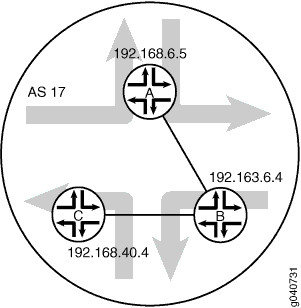
Configuration
CLI Quick Configuration
To quickly configure this example, copy the
following commands, paste them into a text file, remove any line breaks,
change any details necessary to match your network configuration,
and then copy and paste the commands into the CLI at the [edit] hierarchy level.
set logical-systems A interfaces lt-0/1/0 unit 1 description to-B set logical-systems A interfaces lt-0/1/0 unit 1 encapsulation ethernet set logical-systems A interfaces lt-0/1/0 unit 1 peer-unit 2 set logical-systems A interfaces lt-0/1/0 unit 1 family inet address 10.10.10.1/30 set logical-systems A interfaces lo0 unit 1 family inet address 192.168.6.5/32 set logical-systems A protocols bgp group internal-peers type internal set logical-systems A protocols bgp group internal-peers local-address 192.168.6.5 set logical-systems A protocols bgp group internal-peers export send-direct set logical-systems A protocols bgp group internal-peers neighbor 192.163.6.4 set logical-systems A protocols bgp group internal-peers neighbor 192.168.40.4 set logical-systems A protocols ospf area 0.0.0.0 interface lo0.1 passive set logical-systems A protocols ospf area 0.0.0.0 interface lt-0/1/0.1 set logical-systems A policy-options policy-statement send-direct term 2 from protocol direct set logical-systems A policy-options policy-statement send-direct term 2 then accept set logical-systems A routing-options router-id 192.168.6.5 set logical-systems A routing-options autonomous-system 17 set logical-systems B interfaces lt-0/1/0 unit 2 description to-A set logical-systems B interfaces lt-0/1/0 unit 2 encapsulation ethernet set logical-systems B interfaces lt-0/1/0 unit 2 peer-unit 1 set logical-systems B interfaces lt-0/1/0 unit 2 family inet address 10.10.10.2/30 set logical-systems B interfaces lt-0/1/0 unit 5 description to-C set logical-systems B interfaces lt-0/1/0 unit 5 encapsulation ethernet set logical-systems B interfaces lt-0/1/0 unit 5 peer-unit 6 set logical-systems B interfaces lt-0/1/0 unit 5 family inet address 10.10.10.5/30 set logical-systems B interfaces lo0 unit 2 family inet address 192.163.6.4/32 set logical-systems B protocols bgp group internal-peers type internal set logical-systems B protocols bgp group internal-peers local-address 192.163.6.4 set logical-systems B protocols bgp group internal-peers export send-direct set logical-systems B protocols bgp group internal-peers neighbor 192.168.40.4 set logical-systems B protocols bgp group internal-peers neighbor 192.168.6.5 set logical-systems B protocols ospf area 0.0.0.0 interface lo0.2 passive set logical-systems B protocols ospf area 0.0.0.0 interface lt-0/1/0.2 set logical-systems B protocols ospf area 0.0.0.0 interface lt-0/1/0.5 set logical-systems B policy-options policy-statement send-direct term 2 from protocol direct set logical-systems B policy-options policy-statement send-direct term 2 then accept set logical-systems B routing-options router-id 192.163.6.4 set logical-systems B routing-options autonomous-system 17 set logical-systems C interfaces lt-0/1/0 unit 6 description to-B set logical-systems C interfaces lt-0/1/0 unit 6 encapsulation ethernet set logical-systems C interfaces lt-0/1/0 unit 6 peer-unit 5 set logical-systems C interfaces lt-0/1/0 unit 6 family inet address 10.10.10.6/30 set logical-systems C interfaces lo0 unit 3 family inet address 192.168.40.4/32 set logical-systems C protocols bgp group internal-peers type internal set logical-systems C protocols bgp group internal-peers local-address 192.168.40.4 set logical-systems C protocols bgp group internal-peers export send-direct set logical-systems C protocols bgp group internal-peers neighbor 192.163.6.4 set logical-systems C protocols bgp group internal-peers neighbor 192.168.6.5 set logical-systems C protocols ospf area 0.0.0.0 interface lo0.3 passive set logical-systems C protocols ospf area 0.0.0.0 interface lt-0/1/0.6 set logical-systems C policy-options policy-statement send-direct term 2 from protocol direct set logical-systems C policy-options policy-statement send-direct term 2 then accept set logical-systems C routing-options router-id 192.168.40.4 set logical-systems C routing-options autonomous-system 17
Device A
Step-by-Step Procedure
The following example requires you to navigate various levels in the configuration hierarchy. For information about navigating the CLI, see Using the CLI Editor in Configuration Mode in the CLI User Guide.
To configure internal BGP peer sessions on Device A:
Configure the interfaces.
[edit logical-systems A interfaces lt-0/1/0 unit 1] user@R1# set description to-B user@R1# set encapsulation ethernet user@R1# set peer-unit 2 user@R1# set family inet address 10.10.10.1/30 user@R1# set family inet address 192.168.6.5/32 user@R1# up user@R1# up [edit logical-systems A interfaces] user@R1# set lo0 unit 1 family inet address 192.168.6.5/32 user@R1# exit [edit] user@R1# edit logical-systems B interfaces lt-0/1/0 [edit logical-systems B interfaces lt-0/1/0] user@R1# set unit 2 description to-A user@R1# set unit 2 encapsulation ethernet user@R1# set unit 2 peer-unit 1 user@R1# set unit 2 family inet address 10.10.10.2/30 user@R1# set unit 5 description to-C user@R1# set unit 5 encapsulation ethernet user@R1# set unit 5 peer-unit 6 user@R1# set family inet address 10.10.10.5/30 user@R1# up [edit logical-systems B interfaces] user@R1# set lo0 unit 2 family inet address 192.163.6.4/32 user@R1# exit [edit] user@R1# edit logical-systems C interfaces lt-0/1/0 unit 6 [edit logical-systems C interfaces lt-0/1/0 unit 6] set description to-B set encapsulation ethernet set peer-unit 5 set family inet address 10.10.10.6/30 user@R1# up user@R1# up [edit logical-systems C interfaces] set lo0 unit 3 family inet address 192.168.40.4/32
Configure BGP.
On Logical System A, the
neighborstatements are included for both Device B and Device C, even though Logical System A is not directly connected to Device C.[edit logical-systems A protocols bgp group internal-peers] user@R1# set type internal user@R1# set local-address 192.168.6.5 user@R1# set export send-direct user@R1# set neighbor 192.163.6.4 user@R1# set neighbor 192.168.40.4 [edit logical-systems B protocols bgp group internal-peers] user@R1# set type internal user@R1# set local-address 192.163.6.4 user@R1# set export send-direct user@R1# set neighbor 192.168.40.4 user@R1# set neighbor 192.168.6.5 [edit logical-systems C protocols bgp group internal-peers] user@R1# set type internal user@R1# set local-address 192.168.40.4 user@R1# set export send-direct user@R1# set neighbor 192.163.6.4 user@R1# set neighbor 192.168.6.5
Configure OSPF.
[edit logical-systems A protocols ospf area 0.0.0.0] user@R1# set interface lo0.1 passive user@R1# set interface lt-0/1/0.1 [edit logical-systems A protocols ospf area 0.0.0.0] user@R1# set interface lo0.2 passive user@R1# set interface lt-0/1/0.2 user@R1# set interface lt-0/1/0.5 [edit logical-systems A protocols ospf area 0.0.0.0] user@R1# set interface lo0.3 passive user@R1# set interface lt-0/1/0.6
Configure a policy that accepts direct routes.
Other useful options for this scenario might be to accept routes learned through OSPF or local routes.
[edit logical-systems A policy-options policy-statement send-direct term 2] user@R1# set from protocol direct user@R1# set then accept [edit logical-systems B policy-options policy-statement send-direct term 2] user@R1# set from protocol direct user@R1# set then accept [edit logical-systems C policy-options policy-statement send-direct term 2] user@R1# set from protocol direct user@R1# set then accept
Configure the router ID and the autonomous system (AS) number.
[edit logical-systems A routing-options] user@R1# set router-id 192.168.6.5 user@R1# set autonomous-system 17 [edit logical-systems B routing-options] user@R1# set router-id 192.163.6.4 user@R1# set autonomous-system 17 [edit logical-systems C routing-options] user@R1# set router-id 192.168.40.4 user@R1# set autonomous-system 17
Results
From configuration mode, confirm your configuration
by entering the show logical-systems command. If the output
does not display the intended configuration, repeat the configuration
instructions in this example to correct it.
user@R1# show logical-systems
A {
interfaces {
lt-0/1/0 {
unit 1 {
description to-B;
encapsulation ethernet;
peer-unit 2;
family inet {
address 10.10.10.1/30;
}
}
}
lo0 {
unit 1 {
family inet {
address 192.168.6.5/32;
}
}
}
}
protocols {
bgp {
group internal-peers {
type internal;
local-address 192.168.6.5;
export send-direct;
neighbor 192.163.6.4;
neighbor 192.168.40.4;
}
}
ospf {
area 0.0.0.0 {
interface lo0.1 {
passive;
}
interface lt-0/1/0.1;
}
}
}
policy-options {
policy-statement send-direct {
term 2 {
from protocol direct;
then accept;
}
}
}
routing-options {
router-id 192.168.6.5;
autonomous-system 17;
}
}
B {
interfaces {
lt-0/1/0 {
unit 2 {
description to-A;
encapsulation ethernet;
peer-unit 1;
family inet {
address 10.10.10.2/30;
}
}
unit 5 {
description to-C;
encapsulation ethernet;
peer-unit 6;
family inet {
address 10.10.10.5/30;
}
}
}
lo0 {
unit 2 {
family inet {
address 192.163.6.4/32;
}
}
}
}
protocols {
bgp {
group internal-peers {
type internal;
local-address 192.163.6.4;
export send-direct;
neighbor 192.168.40.4;
neighbor 192.168.6.5;
}
}
ospf {
area 0.0.0.0 {
interface lo0.2 {
passive;
}
interface lt-0/1/0.2;
interface lt-0/1/0.5;
}
}
}
policy-options {
policy-statement send-direct {
term 2 {
from protocol direct;
then accept;
}
}
}
routing-options {
router-id 192.163.6.4;
autonomous-system 17;
}
}
C {
interfaces {
lt-0/1/0 {
unit 6 {
description to-B;
encapsulation ethernet;
peer-unit 5;
family inet {
address 10.10.10.6/30;
}
}
}
lo0 {
unit 3 {
family inet {
address 192.168.40.4/32;
}
}
}
}
protocols {
bgp {
group internal-peers {
type internal;
local-address 192.168.40.4;
export send-direct;
neighbor 192.163.6.4;
neighbor 192.168.6.5;
}
}
ospf {
area 0.0.0.0 {
interface lo0.3 {
passive;
}
interface lt-0/1/0.6;
}
}
}
policy-options {
policy-statement send-direct {
term 2 {
from protocol direct;
then accept;
}
}
}
routing-options {
router-id 192.168.40.4;
autonomous-system 17;
}
}
If you are done configuring the device, enter commit from configuration mode.
Verification
Confirm that the configuration is working properly.
- Verifying BGP Neighbors
- Verifying BGP Groups
- Verifying BGP Summary Information
- Verifying That BGP Routes Are Installed in the Routing Table
Verifying BGP Neighbors
Purpose
Verify that BGP is running on configured interfaces and that the BGP session is active for each neighbor address.
Action
From the operational mode, enter the show bgp neighbor command.
user@R1> show bgp neighbor logical-system A
Peer: 192.163.6.4+179 AS 17 Local: 192.168.6.5+58852 AS 17
Type: Internal State: Established Flags: <Sync>
Last State: OpenConfirm Last Event: RecvKeepAlive
Last Error: None
Export: [ send-direct ]
Options: <Preference LocalAddress Refresh>
Local Address: 192.168.6.5 Holdtime: 90 Preference: 170
Number of flaps: 0
Peer ID: 192.163.6.4 Local ID: 192.168.6.5 Active Holdtime: 90
Keepalive Interval: 30 Peer index: 0
BFD: disabled, down
NLRI for restart configured on peer: inet-unicast
NLRI advertised by peer: inet-unicast
NLRI for this session: inet-unicast
Peer supports Refresh capability (2)
Restart time configured on the peer: 120
Stale routes from peer are kept for: 300
Restart time requested by this peer: 120
NLRI that peer supports restart for: inet-unicast
NLRI that restart is negotiated for: inet-unicast
NLRI of received end-of-rib markers: inet-unicast
NLRI of all end-of-rib markers sent: inet-unicast
Peer supports 4 byte AS extension (peer-as 17)
Peer does not support Addpath
Table inet.0 Bit: 10000
RIB State: BGP restart is complete
Send state: in sync
Active prefixes: 0
Received prefixes: 3
Accepted prefixes: 3
Suppressed due to damping: 0
Advertised prefixes: 2
Last traffic (seconds): Received 16 Sent 1 Checked 63
Input messages: Total 15713 Updates 4 Refreshes 0 Octets 298622
Output messages: Total 15690 Updates 2 Refreshes 0 Octets 298222
Output Queue[0]: 0
Peer: 192.168.40.4+179 AS 17 Local: 192.168.6.5+56466 AS 17
Type: Internal State: Established Flags: <Sync>
Last State: OpenConfirm Last Event: RecvKeepAlive
Last Error: None
Export: [ send-direct ]
Options: <Preference LocalAddress Refresh>
Local Address: 192.168.6.5 Holdtime: 90 Preference: 170
Number of flaps: 0
Peer ID: 192.168.40.4 Local ID: 192.168.6.5 Active Holdtime: 90
Keepalive Interval: 30 Peer index: 1
BFD: disabled, down
NLRI for restart configured on peer: inet-unicast
NLRI advertised by peer: inet-unicast
NLRI for this session: inet-unicast
Peer supports Refresh capability (2)
Restart time configured on the peer: 120
Stale routes from peer are kept for: 300
Restart time requested by this peer: 120
NLRI that peer supports restart for: inet-unicast
NLRI that restart is negotiated for: inet-unicast
NLRI of received end-of-rib markers: inet-unicast
NLRI of all end-of-rib markers sent: inet-unicast
Peer supports 4 byte AS extension (peer-as 17)
Peer does not support Addpath
Table inet.0 Bit: 10000
RIB State: BGP restart is complete
Send state: in sync
Active prefixes: 0
Received prefixes: 2
Accepted prefixes: 2
Suppressed due to damping: 0
Advertised prefixes: 2
Last traffic (seconds): Received 15 Sent 22 Checked 68
Input messages: Total 15688 Updates 2 Refreshes 0 Octets 298111
Output messages: Total 15688 Updates 2 Refreshes 0 Octets 298184
Output Queue[0]: 0Verifying BGP Groups
Purpose
Verify that the BGP groups are configured correctly.
Action
From the operational mode, enter the show bgp group command.
user@A> show bgp group logical-system A Group Type: Internal AS: 17 Local AS: 17 Name: internal-peers Index: 0 Flags: <Export Eval> Export: [ send-direct ] Holdtime: 0 Total peers: 2 Established: 2 192.163.6.4+179 192.168.40.4+179 inet.0: 0/5/5/0 Groups: 1 Peers: 2 External: 0 Internal: 2 Down peers: 0 Flaps: 0 Table Tot Paths Act Paths Suppressed History Damp State Pending inet.0 5 0 0 0 0 0
Verifying BGP Summary Information
Purpose
Verify that the BGP configuration is correct.
Action
From the operational mode, enter the show bgp summary command.
user@A> show bgp summary logical-system A Groups: 1 Peers: 2 Down peers: 0 Table Tot Paths Act Paths Suppressed History Damp State Pending inet.0 5 0 0 0 0 0 Peer AS InPkt OutPkt OutQ Flaps Last Up/Dwn State|#Active/Received/Accepted/Damped... 192.163.6.4 17 15723 15700 0 0 4d 22:13:15 0/3/3/0 0/0/0/0 192.168.40.4 17 15698 15699 0 0 4d 22:13:11 0/2/2/0 0/0/0/0
Verifying That BGP Routes Are Installed in the Routing Table
Purpose
Verify that the export policy configuration is working.
Action
From the operational mode, enter the show route
protocol bgp command.
user@A> show route protocol bgp logical-system A
inet.0: 7 destinations, 12 routes (7 active, 0 holddown, 0 hidden)
+ = Active Route, - = Last Active, * = Both
10.10.10.0/30 [BGP/170] 4d 11:05:55, localpref 100, from 192.163.6.4
AS path: I
> to 10.10.10.2 via lt-0/1/0.1
10.10.10.4/30 [BGP/170] 4d 11:05:55, localpref 100, from 192.163.6.4
AS path: I
> to 10.10.10.2 via lt-0/1/0.1
[BGP/170] 4d 11:03:10, localpref 100, from 192.168.40.4
AS path: I
> to 10.10.10.2 via lt-0/1/0.1
192.163.6.4/32 [BGP/170] 4d 11:05:55, localpref 100, from 192.163.6.4
AS path: I
> to 10.10.10.2 via lt-0/1/0.1
192.168.40.4/32 [BGP/170] 4d 11:03:10, localpref 100, from 192.168.40.4
AS path: I
> to 10.10.10.2 via lt-0/1/0.1Example: Configuring External BGP on Logical Systems with IPv6 Interfaces
This example shows how to configure external BGP (EBGP) point-to-point peer sessions on logical systems with IPv6 interfaces.
Requirements
In this example, no special configuration beyond device initialization is required.
Overview
Junos OS supports EBGP peer sessions by means of IPv6 addresses.
An IPv6 peer session can be configured when an IPv6 address is specified
in the neighbor statement. This example uses EUI-64 to
generate IPv6 addresses that are automatically applied to the interfaces.
An EUI-64 address is an IPv6 address that uses the IEEE EUI-64 format
for the interface identifier portion of the address (the last 64 bits).
Alternatively, you can configure EBGP sessions using manually assigned 128-bit IPv6 addresses.
If you use 128-bit link-local addresses for the interfaces,
you must include the local-interface statement. This statement
is valid only for 128-bit IPv6 link-local addresses and is mandatory
for configuring an IPv6 EBGP link-local peer session.
Configuring EBGP peering using link-local addresses is only applicable for directly connected interfaces. There is no support for multihop peering.
After your interfaces are up, you can use the show interfaces
terse command to view the EUI-64-generated IPv6 addresses on
the interfaces. You must use these generated addresses in the BGP neighbor statements. This example demonstrates the full end-to-end
procedure.
In this example, Frame Relay interface encapsulation is applied to the logical tunnel (lt) interfaces. This is a requirement because only Frame Relay encapsulation is supported when IPv6 addresses are configured on the lt interfaces.
Figure 2 shows a network with BGP peer sessions. In the sample network, Router R1 has five logical systems configured. Device E in autonomous system (AS) 17 has BGP peer sessions to a group of peers called external-peers. Peers A, B, and C reside in AS 22. This example shows the step-by-step configuration on Logical System A and Logical System E.
Topology
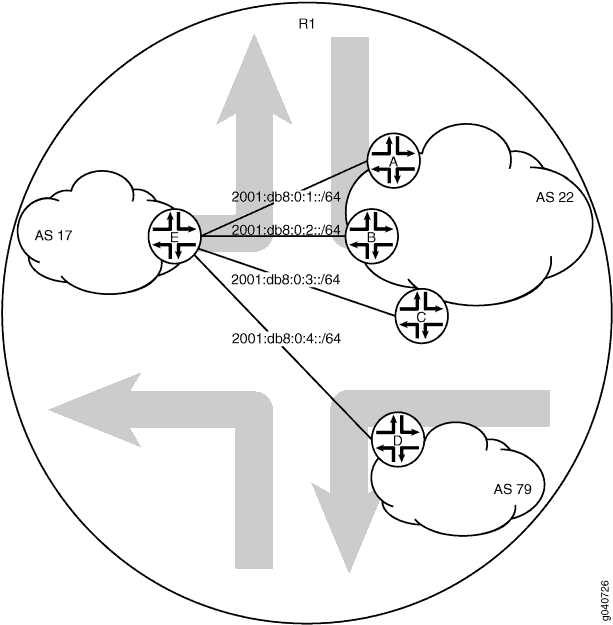
Configuration
Procedure
CLI Quick Configuration
To quickly configure this example, copy the
following commands, paste them into a text file, remove any line breaks,
change any details necessary to match your network configuration,
copy and paste the commands into the CLI at the [edit] hierarchy
level, and then enter commit from configuration mode.
Device A
set logical-systems A interfaces lt-0/1/0 unit 1 description to-E set logical-systems A interfaces lt-0/1/0 unit 1 encapsulation frame-relay set logical-systems A interfaces lt-0/1/0 unit 1 dlci 1 set logical-systems A interfaces lt-0/1/0 unit 1 peer-unit 25 set logical-systems A interfaces lt-0/1/0 unit 1 family inet6 address 2001:db8:0:1::/64 eui-64 set logical-systems A interfaces lo0 unit 1 family inet6 address 2001:db8::1/128 set logical-systems A protocols bgp group external-peers type external set logical-systems A protocols bgp group external-peers peer-as 17 set logical-systems A protocols bgp group external-peers neighbor 2001:db8:0:1:2a0:a502:0:19da set logical-systems A protocols bgp group external-peers family inet6 unicast set logical-systems A routing-options router-id 172.16.1.1 set logical-systems A routing-options autonomous-system 22
Device B
set logical-systems B interfaces lt-0/1/0 unit 6 description to-E set logical-systems B interfaces lt-0/1/0 unit 6 encapsulation frame-relay set logical-systems B interfaces lt-0/1/0 unit 6 dlci 6 set logical-systems B interfaces lt-0/1/0 unit 6 peer-unit 5 set logical-systems B interfaces lt-0/1/0 unit 6 family inet6 address 2001:db8:0:2::/64 eui-64 set logical-systems B interfaces lo0 unit 2 family inet6 address 2001:db8::2/128 set logical-systems B protocols bgp group external-peers type external set logical-systems B protocols bgp group external-peers peer-as 17 set logical-systems B protocols bgp group external-peers neighbor 2001:db8:0:2:2a0:a502:0:5da set logical-systems B protocols bgp group external-peers family inet6 unicast set logical-systems B routing-options router-id 172.16.2.2 set logical-systems B routing-options autonomous-system 22
Device C
set logical-systems C interfaces lt-0/1/0 unit 10 description to-E set logical-systems C interfaces lt-0/1/0 unit 10 encapsulation frame-relay set logical-systems C interfaces lt-0/1/0 unit 10 dlci 10 set logical-systems C interfaces lt-0/1/0 unit 10 peer-unit 9 set logical-systems C interfaces lt-0/1/0 unit 10 family inet6 address 2001:db8:0:3::/64 eui-64 set logical-systems C interfaces lo0 unit 3 family inet6 address 2001:db8::3/128 set logical-systems C protocols bgp group external-peers type external set logical-systems C protocols bgp group external-peers peer-as 17 set logical-systems C protocols bgp group external-peers neighbor 2001:db8:0:3:2a0:a502:0:9da set logical-systems C protocols bgp group external-peers family inet6 unicast set logical-systems C routing-options router-id 172.16.3.3 set logical-systems C routing-options autonomous-system 22
Device D
set logical-systems D interfaces lt-0/1/0 unit 7 description to-E set logical-systems D interfaces lt-0/1/0 unit 7 encapsulation frame-relay set logical-systems D interfaces lt-0/1/0 unit 7 dlci 7 set logical-systems D interfaces lt-0/1/0 unit 7 peer-unit 21 set logical-systems D interfaces lt-0/1/0 unit 7 family inet6 address 2001:db8:0:4::/64 eui-64 set logical-systems D interfaces lo0 unit 4 family inet6 address 2001:db8::4/128 set logical-systems D protocols bgp group external-peers type external set logical-systems D protocols bgp group external-peers peer-as 17 set logical-systems D protocols bgp group external-peers neighbor 2001:db8:0:4:2a0:a502:0:15da set logical-systems D protocols bgp group external-peers family inet6 unicast set logical-systems D routing-options router-id 172.16.4.4 set logical-systems D routing-options autonomous-system 79
Device E
set logical-systems E interfaces lt-0/1/0 unit 5 description to-B set logical-systems E interfaces lt-0/1/0 unit 5 encapsulation frame-relay set logical-systems E interfaces lt-0/1/0 unit 5 dlci 6 set logical-systems E interfaces lt-0/1/0 unit 5 peer-unit 6 set logical-systems E interfaces lt-0/1/0 unit 5 family inet6 address 2001:db8:0:2::/64 eui-64 set logical-systems E interfaces lt-0/1/0 unit 9 description to-C set logical-systems E interfaces lt-0/1/0 unit 9 encapsulation frame-relay set logical-systems E interfaces lt-0/1/0 unit 9 dlci 10 set logical-systems E interfaces lt-0/1/0 unit 9 peer-unit 10 set logical-systems E interfaces lt-0/1/0 unit 9 family inet6 address 2001:db8:0:3::/64 eui-64 set logical-systems E interfaces lt-0/1/0 unit 21 description to-D set logical-systems E interfaces lt-0/1/0 unit 21 encapsulation frame-relay set logical-systems E interfaces lt-0/1/0 unit 21 dlci 7 set logical-systems E interfaces lt-0/1/0 unit 21 peer-unit 7 set logical-systems E interfaces lt-0/1/0 unit 21 family inet6 address 2001:db8:0:4::/64 eui-64 set logical-systems E interfaces lt-0/1/0 unit 25 description to-A set logical-systems E interfaces lt-0/1/0 unit 25 encapsulation frame-relay set logical-systems E interfaces lt-0/1/0 unit 25 dlci 1 set logical-systems E interfaces lt-0/1/0 unit 25 peer-unit 1 set logical-systems E interfaces lt-0/1/0 unit 25 family inet6 address 2001:db8:0:1::/64 eui-64 set logical-systems E interfaces lo0 unit 5 family inet6 address 2001:db8::5/128 set logical-systems E protocols bgp group external-peers type external set logical-systems E protocols bgp group external-peers peer-as 22 set logical-systems E protocols bgp group external-peers neighbor 2001:db8:0:1:2a0:a502:0:1da set logical-systems E protocols bgp group external-peers neighbor 2001:db8:0:2:2a0:a502:0:6da set logical-systems E protocols bgp group external-peers neighbor 2001:db8:0:3:2a0:a502:0:ada set logical-systems E protocols bgp group external-peers neighbor 2001:db8:0:4:2a0:a502:0:7da peer-as 79 set logical-systems E protocols bgp group external-peers family inet6 unicast set logical-systems E routing-options router-id 172.16.5.5 set logical-systems E routing-options autonomous-system 17
Step-by-Step Procedure
The following example requires you to navigate various levels in the configuration hierarchy. For information about navigating the CLI, see Using the CLI Editor in Configuration Mode in the CLI User Guide.
To configure the BGP peer sessions:
Run the
show interfaces tersecommand to verify that the physical router has a logical tunnel (lt) interface.user@R1> show interfaces terse Interface Admin Link Proto Local Remote ... lt-0/1/0 up up ...
On Logical System A, configure the interface encapsulation, peer-unit number, and DLCI to reach Logical System E.
user@R1> set cli logical-system A Logical system: A [edit] user@R1:A> edit Entering configuration mode [edit] user@R1:A# edit interfaces [edit interfaces] user@R1:A# set lt-0/1/0 unit 1 encapsulation frame-relay user@R1:A# set lt-0/1/0 unit 1 dlci 1 user@R1:A# set lt-0/1/0 unit 1 peer-unit 25
On Logical System A, configure the network address for the link to Peer E, and configure a loopback interface.
[edit interfaces] user@R1:A# set lt-0/1/0 unit 1 description to-E user@R1:A# set lt-0/1/0 unit 1 family inet6 address 2001:db8:0:1::/64 eui-64 user@R1:A# set lo0 unit 1 family inet6 address 2001:db8::1/128
On Logical System E, configure the interface encapsulation, peer-unit number, and DLCI to reach Logical System A.
user@R1> set cli logical-system E Logical system: E [edit] user@R1:E> edit Entering configuration mode [edit] user@R1:E# edit interfaces [edit interfaces] user@R1:E# set lt-0/1/0 unit 25 encapsulation frame-relay user@R1:E# set lt-0/1/0 unit 25 dlci 1 user@R1:E# set lt-0/1/0 unit 25 peer-unit 1
On Logical System E, configure the network address for the link to Peer A, and configure a loopback interface.
[edit interfaces] user@R1:E# set lt-0/1/0 unit 25 description to-A user@R1:E# set lt-0/1/0 unit 25 family inet6 address 2001:db8:0:1::/64 eui-64 user@R1:E# set lo0 unit 5 family inet6 address 2001:db8::5/128
Run the
show interfaces tersecommand to see the IPv6 addresses that are generated by EUI-64.The 2001 addresses are used in this example in the BGP
neighborstatements.Note:The fe80 addresses are link-local addresses and are not used in this example.
user@R1:A> show interfaces terse Interface Admin Link Proto Local Remote Logical system: A betsy@tp8:A> show interfaces terse Interface Admin Link Proto Local Remote lt-0/1/0 lt-0/1/0.1 up up inet6 2001:db8:0:1:2a0:a502:0:1da/64 fe80::2a0:a502:0:1da/64 lo0 lo0.1 up up inet6 2001:db8::1 fe80::2a0:a50f:fc56:1dauser@R1:E> show interfaces terse Interface Admin Link Proto Local Remote lt-0/1/0 lt-0/1/0.25 up up inet6 2001:db8:0:1:2a0:a502:0:19da/64 fe80::2a0:a502:0:19da/64 lo0 lo0.5 up up inet6 2001:db8::5 fe80::2a0:a50f:fc56:1daRepeat the interface configuration on the other logical systems.
Configuring the External BGP Sessions
Step-by-Step Procedure
The following example requires you to navigate various levels in the configuration hierarchy. For information about navigating the CLI, see Using the CLI Editor in Configuration Mode in the CLI User Guide.
To configure the BGP peer sessions:
On Logical System A, create the BGP group, and add the external neighbor address.
[edit protocols bgp group external-peers] user@R1:A# set neighbor 2001:db8:0:1:2a0:a502:0:19da user@R1:A# set family inet6 unicast
On Logical System E, create the BGP group, and add the external neighbor address.
[edit protocols bgp group external-peers] user@R1:E# set neighbor 2001:db8:0:1:2a0:a502:0:1da user@R1:E# set family inet6 unicast
On Logical System A, specify the autonomous system (AS) number of the external AS.
[edit protocols bgp group external-peers] user@R1:A# set peer-as 17
On Logical System E, specify the autonomous system (AS) number of the external AS.
[edit protocols bgp group external-peers] user@R1:E# set peer-as 22
On Logical System A, set the peer type to EBGP.
[edit protocols bgp group external-peers] user@R1:A# set type external
On Logical System E, set the peer type to EBGP.
[edit protocols bgp group external-peers] user@R1:E# set type external
On Logical System A, set the autonomous system (AS) number and router ID.
[edit routing-options] user@R1:A# set router-id 172.16.1.1 user@R1:A# set autonomous-system 22
On Logical System E, set the AS number and router ID.
[edit routing-options] user@R1:E# set router-id 172.16.5.5 user@R1:E# set autonomous-system 17
Repeat these steps for Peers A, B, C, and D.
Results
From configuration mode, confirm your configuration
by entering the show logical-systems command. If the output
does not display the intended configuration, repeat the instructions
in this example to correct the configuration.
[edit]
user@R1# show logical-systems
A {
interfaces {
lt-0/1/0 {
unit 1 {
description to-E;
encapsulation frame-relay;
dlci 1;
peer-unit 25;
family inet6 {
address 2001:db8:0:1::/64 {
eui-64;
}
}
}
}
lo0 {
unit 1 {
family inet6 {
address 2001:db8::1/128;
}
}
}
}
protocols {
bgp {
group external-peers {
type external;
peer-as 17;
neighbor 2001:db8:0:1:2a0:a502:0:19da;
}
}
routing-options {
router-id 172.16.1.1;
autonomous-system 22;
}
}
B {
interfaces {
lt-0/1/0 {
unit 6 {
description to-E;
encapsulation frame-relay;
dlci 6;
peer-unit 5;
family inet6 {
address 2001:db8:0:2::/64 {
eui-64;
}
}
}
}
lo0 {
unit 2 {
family inet6 {
address 2001:db8::2/128;
}
}
}
}
protocols {
bgp {
group external-peers {
type external;
peer-as 17;
neighbor 2001:db8:0:2:2a0:a502:0:5da;
}
}
routing-options {
router-id 172.16.2.2;
autonomous-system 22;
}
}
C {
interfaces {
lt-0/1/0 {
unit 10 {
description to-E;
encapsulation frame-relay;
dlci 10;
peer-unit 9;
family inet6 {
address 2001:db8:0:3::/64 {
eui-64;
}
}
}
}
lo0 {
unit 3 {
family inet6 {
address 2001:db8::3/128;
}
}
}
}
protocols {
bgp {
group external-peers {
type external;
peer-as 17;
neighbor 2001:db8:0:3:2a0:a502:0:9da;
}
}
}
routing-options {
router-id 172.16.3.3;
autonomous-system 22;
}
}
D {
interfaces {
lt-0/1/0 {
unit 7 {
description to-E;
encapsulation frame-relay;
dlci 7;
peer-unit 21;
family inet6 {
address 2001:db8:0:4::/64 {
eui-64;
}
}
}
}
lo0 {
unit 4 {
family inet6 {
address 2001:db8::4/128;
}
}
}
}
protocols {
bgp {
group external-peers {
type external;
peer-as 17;
neighbor 2001:db8:0:4:2a0:a502:0:15da;
}
}
routing-options {
router-id 172.16.4.4;
autonomous-system 79;
}
}
E {
interfaces {
lt-0/1/0 {
unit 5 {
description to-B;
encapsulation frame-relay;
dlci 6;
peer-unit 6;
family inet6 {
address 2001:db8:0:2::/64 {
eui-64;
}
}
}
unit 9 {
description to-C;
encapsulation frame-relay;
dlci 10;
peer-unit 10;
family inet6 {
address 2001:db8:0:3::/64 {
eui-64;
}
}
}
unit 21 {
description to-D;
encapsulation frame-relay;
dlci 7;
peer-unit 7;
family inet6 {
address 2001:db8:0:4::/64 {
eui-64;
}
}
}
unit 25 {
description to-A;
encapsulation frame-relay;
dlci 1;
peer-unit 1;
family inet6 {
address 2001:db8:0:1::/64 {
eui-64;
}
}
}
}
lo0 {
unit 5 {
family inet6 {
address 2001:db8::5/128;
}
}
}
}
protocols {
bgp {
group external-peers {
type external;
peer-as 22;
neighbor 2001:db8:0:1:2a0:a502:0:1da;
neighbor 2001:db8:0:2:2a0:a502:0:6da;
neighbor 2001:db8:0:3:2a0:a502:0:ada;
neighbor 2001:db8:0:4:2a0:a502:0:7da {
peer-as 79;
}
}
}
}
routing-options {
router-id 172.16.5.5;
autonomous-system 17;
}
}
If you are done configuring the device, enter commit from configuration mode.
Verification
Confirm that the configuration is working properly.
- Verifying BGP Neighbors
- Verifying BGP Groups
- Verifying BGP Summary Information
- Checking the Routing Table
Verifying BGP Neighbors
Purpose
Verify that BGP is running on configured interfaces and that the BGP session is active for each neighbor address.
Action
From operational mode, run the show bgp neighbor command.
user@R1:E> show bgp neighbor
Peer: 2001:db8:0:1:2a0:a502:0:1da+54987 AS 22 Local: 2001:db8:0:1:2a0:a502:0:19da+179 AS 17
Type: External State: Established Flags: <Sync>
Last State: OpenConfirm Last Event: RecvKeepAlive
Last Error: Open Message Error
Options: <Preference PeerAS Refresh>
Holdtime: 90 Preference: 170
Number of flaps: 0
Error: 'Open Message Error' Sent: 20 Recv: 0
Peer ID: 172.16.1.1 Local ID: 172.16.5.5 Active Holdtime: 90
Keepalive Interval: 30 Peer index: 0
BFD: disabled, down
Local Interface: lt-0/1/0.25
NLRI for restart configured on peer: inet6-unicast
NLRI advertised by peer: inet6-unicast
NLRI for this session: inet6-unicast
Peer supports Refresh capability (2)
Stale routes from peer are kept for: 300
Peer does not support Restarter functionality
NLRI that restart is negotiated for: inet6-unicast
NLRI of received end-of-rib markers: inet6-unicast
NLRI of all end-of-rib markers sent: inet6-unicast
Peer supports 4 byte AS extension (peer-as 22)
Peer does not support Addpath
Table inet6.0 Bit: 10000
RIB State: BGP restart is complete
Send state: in sync
Active prefixes: 0
Received prefixes: 0
Accepted prefixes: 0
Suppressed due to damping: 0
Advertised prefixes: 0
Last traffic (seconds): Received 7 Sent 18 Checked 81
Input messages: Total 1611 Updates 1 Refreshes 0 Octets 30660
Output messages: Total 1594 Updates 0 Refreshes 0 Octets 30356
Output Queue[0]: 0
Peer: 2001:db8:0:2:2a0:a502:0:6da+179 AS 22 Local: 2001:db8:0:2:2a0:a502:0:5da+55502 AS 17
Type: External State: Established Flags: <Sync>
Last State: OpenConfirm Last Event: RecvKeepAlive
Last Error: Open Message Error
Options: <Preference PeerAS Refresh>
Holdtime: 90 Preference: 170
Number of flaps: 0
Error: 'Open Message Error' Sent: 26 Recv: 0
Peer ID: 172.16.2.2 Local ID: 172.16.5.5 Active Holdtime: 90
Keepalive Interval: 30 Peer index: 2
BFD: disabled, down
Local Interface: lt-0/1/0.5
NLRI for restart configured on peer: inet6-unicast
NLRI advertised by peer: inet6-unicast
NLRI for this session: inet6-unicast
Peer supports Refresh capability (2)
Stale routes from peer are kept for: 300
Peer does not support Restarter functionality
NLRI that restart is negotiated for: inet6-unicast
NLRI of received end-of-rib markers: inet6-unicast
NLRI of all end-of-rib markers sent: inet6-unicast
Peer supports 4 byte AS extension (peer-as 22)
Peer does not support Addpath
Table inet6.0 Bit: 10000
RIB State: BGP restart is complete
Send state: in sync
Active prefixes: 0
Received prefixes: 0
Accepted prefixes: 0
Suppressed due to damping: 0
Advertised prefixes: 0
Last traffic (seconds): Received 15 Sent 8 Checked 8
Input messages: Total 1610 Updates 1 Refreshes 0 Octets 30601
Output messages: Total 1645 Updates 0 Refreshes 0 Octets 32417
Output Queue[0]: 0
Peer: 2001:db8:0:3:2a0:a502:0:ada+55983 AS 22 Local: 2001:db8:0:3:2a0:a502:0:9da+179 AS 17
Type: External State: Established Flags: <Sync>
Last State: OpenConfirm Last Event: RecvKeepAlive
Last Error: None
Options: <Preference PeerAS Refresh>
Holdtime: 90 Preference: 170
Number of flaps: 0
Peer ID: 172.16.3.3 Local ID: 172.16.5.5 Active Holdtime: 90
Keepalive Interval: 30 Peer index: 3
BFD: disabled, down
Local Interface: lt-0/1/0.9
NLRI for restart configured on peer: inet6-unicast
NLRI advertised by peer: inet6-unicast
NLRI for this session: inet6-unicast
Peer supports Refresh capability (2)
Stale routes from peer are kept for: 300
Peer does not support Restarter functionality
NLRI that restart is negotiated for: inet6-unicast
NLRI of received end-of-rib markers: inet6-unicast
NLRI of all end-of-rib markers sent: inet6-unicast
Peer supports 4 byte AS extension (peer-as 22)
Peer does not support Addpath
Table inet6.0 Bit: 10000
RIB State: BGP restart is complete
Send state: in sync
Active prefixes: 0
Received prefixes: 0
Accepted prefixes: 0
Suppressed due to damping: 0
Advertised prefixes: 0
Last traffic (seconds): Received 21 Sent 21 Checked 67
Input messages: Total 1610 Updates 1 Refreshes 0 Octets 30641
Output messages: Total 1587 Updates 0 Refreshes 0 Octets 30223
Output Queue[0]: 0
Peer: 2001:db8:0:4:2a0:a502:0:7da+49255 AS 79 Local: 2001:db8:0:4:2a0:a502:0:15da+179 AS 17
Type: External State: Established Flags: <Sync>
Last State: OpenConfirm Last Event: RecvKeepAlive
Last Error: None
Options: <Preference PeerAS Refresh>
Holdtime: 90 Preference: 170
Number of flaps: 0
Peer ID: 172.16.4.4 Local ID: 172.16.5.5 Active Holdtime: 90
Keepalive Interval: 30 Peer index: 1
BFD: disabled, down
Local Interface: lt-0/1/0.21
NLRI for restart configured on peer: inet6-unicast
NLRI advertised by peer: inet6-unicast
NLRI for this session: inet6-unicast
Peer supports Refresh capability (2)
Stale routes from peer are kept for: 300
Peer does not support Restarter functionality
NLRI that restart is negotiated for: inet6-unicast
NLRI of received end-of-rib markers: inet6-unicast
NLRI of all end-of-rib markers sent: inet6-unicast
Peer supports 4 byte AS extension (peer-as 79)
Peer does not support Addpath
Table inet6.0 Bit: 10000
RIB State: BGP restart is complete
Send state: in sync
Active prefixes: 0
Received prefixes: 0
Accepted prefixes: 0
Suppressed due to damping: 0
Advertised prefixes: 0
Last traffic (seconds): Received 6 Sent 17 Checked 25
Input messages: Total 1615 Updates 1 Refreshes 0 Octets 30736
Output messages: Total 1593 Updates 0 Refreshes 0 Octets 30337
Output Queue[0]: 0Meaning
IPv6 unicast network layer reachability information (NLRI) is being exchanged between the neighbors.
Verifying BGP Groups
Purpose
Verify that the BGP groups are configured correctly.
Action
From operational mode, run the show bgp group command.
user@R1:E> show bgp group Group Type: External Local AS: 17 Name: external-peers Index: 0 Flags: <> Holdtime: 0 Total peers: 4 Established: 4 2001:db8:0:1:2a0:a502:0:1da+54987 2001:db8:0:2:2a0:a502:0:6da+179 2001:db8:0:3:2a0:a502:0:ada+55983 2001:db8:0:4:2a0:a502:0:7da+49255 inet6.0: 0/0/0/0 Groups: 1 Peers: 4 External: 4 Internal: 0 Down peers: 0 Flaps: 0 Table Tot Paths Act Paths Suppressed History Damp State Pending inet6.0 0 0 0 0 0 0 inet6.2 0 0 0 0 0 0
Meaning
The group type is external, and the group has four peers.
Verifying BGP Summary Information
Purpose
Verify that the BGP peer relationships are established.
Action
From operational mode, run the show bgp summary command.
user@R1:E> show bgp summary Groups: 1 Peers: 4 Down peers: 0 Table Tot Paths Act Paths Suppressed History Damp State Pending inet6.0 0 0 0 0 0 0 inet6.2 0 0 0 0 0 0 Peer AS InPkt OutPkt OutQ Flaps Last Up/Dwn State|#Active/Received/Accepted/Damped... 2001:db8:0:1:2a0:a502:0:1da 22 1617 1600 0 0 12:07:00 Establ inet6.0: 0/0/0/0 2001:db8:0:2:2a0:a502:0:6da 22 1616 1651 0 0 12:06:56 Establ inet6.0: 0/0/0/0 2001:db8:0:3:2a0:a502:0:ada 22 1617 1594 0 0 12:04:32 Establ inet6.0: 0/0/0/0 2001:db8:0:4:2a0:a502:0:7da 79 1621 1599 0 0 12:07:00 Establ inet6.0: 0/0/0/0
Meaning
The Down peers: 0 output shows that the BGP peers are in the established state.
Checking the Routing Table
Purpose
Verify that the inet6.0 routing table is populated with local and direct routes.
Action
From operational mode, run the show route command.
user@R1:E> show route
inet6.0: 15 destinations, 18 routes (15 active, 0 holddown, 0 hidden)
+ = Active Route, - = Last Active, * = Both
2001:db8::5/128 *[Direct/0] 12:41:18
> via lo0.5
2001:db8:0:1::/64 *[Direct/0] 14:40:01
> via lt-0/1/0.25
2001:db8:0:1:2a0:a502:0:19da/128
*[Local/0] 14:40:01
Local via lt-0/1/0.25
2001:db8:0:2::/64 *[Direct/0] 14:40:02
> via lt-0/1/0.5
2001:db8:0:2:2a0:a502:0:5da/128
*[Local/0] 14:40:02
Local via lt-0/1/0.5
2001:db8:0:3::/64 *[Direct/0] 14:40:02
> via lt-0/1/0.9
2001:db8:0:3:2a0:a502:0:9da/128
*[Local/0] 14:40:02
Local via lt-0/1/0.9
2001:db8:0:4::/64 *[Direct/0] 14:40:01
> via lt-0/1/0.21
2001:db8:0:4:2a0:a502:0:15da/128
*[Local/0] 14:40:01
Local via lt-0/1/0.21
fe80::/64 *[Direct/0] 14:40:02
> via lt-0/1/0.5
[Direct/0] 14:40:02
> via lt-0/1/0.9
[Direct/0] 14:40:01
> via lt-0/1/0.21
[Direct/0] 14:40:01
> via lt-0/1/0.25
fe80::2a0:a502:0:5da/128
*[Local/0] 14:40:02
Local via lt-0/1/0.5
fe80::2a0:a502:0:9da/128
*[Local/0] 14:40:02
Local via lt-0/1/0.9
fe80::2a0:a502:0:15da/128
*[Local/0] 14:40:01
Local via lt-0/1/0.21
fe80::2a0:a502:0:19da/128
*[Local/0] 14:40:01
Local via lt-0/1/0.25
fe80::2a0:a50f:fc56:1da/128
*[Direct/0] 12:41:18
> via lo0.5Meaning
The inet6.0 routing table contains local and direct routes. To populate the routing table with other types of routes, you must configure routing policies.
Example: Configuring BFD on Internal BGP Peer Sessions
This example shows how to configure internal BGP (IBGP) peer sessions with the Bidirectional Forwarding Detection (BFD) protocol to detect failures in a network.
Requirements
No special configuration beyond device initialization is required before you configure this example.
Overview
The minimum configuration to enable BFD on IBGP sessions is
to include the bfd-liveness-detection minimum-interval statement
in the BGP configuration of all neighbors participating in the BFD
session. The minimum-interval statement specifies the minimum
transmit and receive intervals for failure detection. Specifically,
this value represents the minimum interval after which the local routing
device transmits hello packets as well as the minimum interval that
the routing device expects to receive a reply from a neighbor with
which it has established a BFD session. You can configure a value
from 1 through 255,000 milliseconds.
Optionally, you can specify the minimum transmit and receive
intervals separately using the transmit-interval minimum-interval and minimum-receive-interval statements. For information
about these and other optional BFD configuration statements, see bfd-liveness-detection.
BFD is an intensive protocol that consumes system resources. Specifying a minimum interval for BFD less than 100 milliseconds for Routing Engine-based sessions and less than 10 milliseconds for distributed BFD sessions can cause undesired BFD flapping.
Depending on your network environment, these additional recommendations might apply:
To prevent BFD flapping during the general Routing Engine switchover event, specify a minimum interval of 5000 milliseconds for Routing Engine-based sessions. This minimum value is required because, during the general Routing Engine switchover event, processes such as RPD, MIBD, and SNMPD utilize CPU resources for more than the specified threshold value. Hence, BFD processing and scheduling is affected because of this lack of CPU resources.
For BFD sessions to remain up during the dual chassis cluster control link scenario, when the first control link fails, specify the minimum interval of 6000 milliseconds to prevent the LACP from flapping on the secondary node for Routing Engine-based sessions.
For large-scale network deployments with a large number of BFD sessions, specify a minimum interval of 300 milliseconds for Routing Engine-based sessions and 100 milliseconds for distributed BFD sessions.
For very large-scale network deployments with a large number of BFD sessions, contact Juniper Networks customer support for more information.
For BFD sessions to remain up during a Routing Engine switchover event when nonstop active routing (NSR) is configured, specify a minimum interval of 2500 milliseconds for Routing Engine-based sessions. For distributed BFD sessions with NSR configured, the minimum interval recommendations are unchanged and depend only on your network deployment.
BFD is supported on the default routing instance (the main router), routing instances, and logical systems. This example shows BFD on logical systems.
Figure 3 shows a typical network with internal peer sessions.
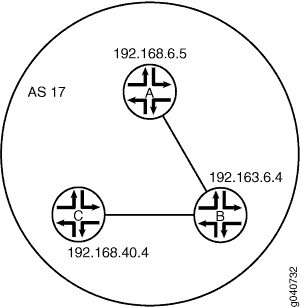
Configuration
CLI Quick Configuration
To quickly configure this example, copy the
following commands, paste them into a text file, remove any line breaks,
change any details necessary to match your network configuration,
and then copy and paste the commands into the CLI at the [edit] hierarchy level.
Device A
set logical-systems A interfaces lt-1/2/0 unit 1 description to-B set logical-systems A interfaces lt-1/2/0 unit 1 encapsulation ethernet set logical-systems A interfaces lt-1/2/0 unit 1 peer-unit 2 set logical-systems A interfaces lt-1/2/0 unit 1 family inet address 10.10.10.1/30 set logical-systems A interfaces lo0 unit 1 family inet address 192.168.6.5/32 set logical-systems A protocols bgp group internal-peers type internal set logical-systems A protocols bgp group internal-peers traceoptions file bgp-bfd set logical-systems A protocols bgp group internal-peers traceoptions flag bfd detail set logical-systems A protocols bgp group internal-peers local-address 192.168.6.5 set logical-systems A protocols bgp group internal-peers export send-direct set logical-systems A protocols bgp group internal-peers bfd-liveness-detection minimum-interval 1000 set logical-systems A protocols bgp group internal-peers neighbor 192.163.6.4 set logical-systems A protocols bgp group internal-peers neighbor 192.168.40.4 set logical-systems A protocols ospf area 0.0.0.0 interface lo0.1 passive set logical-systems A protocols ospf area 0.0.0.0 interface lt-1/2/0.1 set logical-systems A policy-options policy-statement send-direct term 2 from protocol direct set logical-systems A policy-options policy-statement send-direct term 2 then accept set logical-systems A routing-options router-id 192.168.6.5 set logical-systems A routing-options autonomous-system 17
Device B
set logical-systems B interfaces lt-1/2/0 unit 2 description to-A set logical-systems B interfaces lt-1/2/0 unit 2 encapsulation ethernet set logical-systems B interfaces lt-1/2/0 unit 2 peer-unit 1 set logical-systems B interfaces lt-1/2/0 unit 2 family inet address 10.10.10.2/30 set logical-systems B interfaces lt-1/2/0 unit 5 description to-C set logical-systems B interfaces lt-1/2/0 unit 5 encapsulation ethernet set logical-systems B interfaces lt-1/2/0 unit 5 peer-unit 6 set logical-systems B interfaces lt-1/2/0 unit 5 family inet address 10.10.10.5/30 set logical-systems B interfaces lo0 unit 2 family inet address 192.163.6.4/32 set logical-systems B protocols bgp group internal-peers type internal set logical-systems B protocols bgp group internal-peers local-address 192.163.6.4 set logical-systems B protocols bgp group internal-peers export send-direct set logical-systems B protocols bgp group internal-peers bfd-liveness-detection minimum-interval 1000 set logical-systems B protocols bgp group internal-peers neighbor 192.168.40.4 set logical-systems B protocols bgp group internal-peers neighbor 192.168.6.5 set logical-systems B protocols ospf area 0.0.0.0 interface lo0.2 passive set logical-systems B protocols ospf area 0.0.0.0 interface lt-1/2/0.2 set logical-systems B protocols ospf area 0.0.0.0 interface lt-1/2/0.5 set logical-systems B policy-options policy-statement send-direct term 2 from protocol direct set logical-systems B policy-options policy-statement send-direct term 2 then accept set logical-systems B routing-options router-id 192.163.6.4 set logical-systems B routing-options autonomous-system 17
Device C
set logical-systems C interfaces lt-1/2/0 unit 6 description to-B set logical-systems C interfaces lt-1/2/0 unit 6 encapsulation ethernet set logical-systems C interfaces lt-1/2/0 unit 6 peer-unit 5 set logical-systems C interfaces lt-1/2/0 unit 6 family inet address 10.10.10.6/30 set logical-systems C interfaces lo0 unit 3 family inet address 192.168.40.4/32 set logical-systems C protocols bgp group internal-peers type internal set logical-systems C protocols bgp group internal-peers local-address 192.168.40.4 set logical-systems C protocols bgp group internal-peers export send-direct set logical-systems C protocols bgp group internal-peers bfd-liveness-detection minimum-interval 1000 set logical-systems C protocols bgp group internal-peers neighbor 192.163.6.4 set logical-systems C protocols bgp group internal-peers neighbor 192.168.6.5 set logical-systems C protocols ospf area 0.0.0.0 interface lo0.3 passive set logical-systems C protocols ospf area 0.0.0.0 interface lt-1/2/0.6 set logical-systems C policy-options policy-statement send-direct term 2 from protocol direct set logical-systems C policy-options policy-statement send-direct term 2 then accept set logical-systems C routing-options router-id 192.168.40.4 set logical-systems C routing-options autonomous-system 17
Configuring Device A
Step-by-Step Procedure
The following example requires that you navigate various levels in the configuration hierarchy. For information about navigating the CLI, see Using the CLI Editor in Configuration Mode in the CLI User Guide.
To configure Device A:
Set the CLI to Logical System A.
user@host> set cli logical-system A
Configure the interfaces.
[edit interfaces lt-1/2/0 unit 1] user@host:A# set description to-B user@host:A# set encapsulation ethernet user@host:A# set peer-unit 2 user@host:A# set family inet address 10.10.10.1/30 [edit interfaces lo0 unit 1] user@host:A# set family inet address 192.168.6.5/32
Configure BGP.
The
neighborstatements are included for both Device B and Device C, even though Device A is not directly connected to Device C.[edit protocols bgp group internal-peers] user@host:A# set type internal user@host:A# set local-address 192.168.6.5 user@host:A# set export send-direct user@host:A# set neighbor 192.163.6.4 user@host:A# set neighbor 192.168.40.4
Configure BFD.
[edit protocols bgp group internal-peers] user@host:A# set bfd-liveness-detection minimum-interval 1000
You must configure the same minimum interval on the connecting peer.
(Optional) Configure BFD tracing.
[edit protocols bgp group internal-peers] user@host:A# set traceoptions file bgp-bfd user@host:A# set traceoptions flag bfd detail
Configure OSPF.
[edit protocols ospf area 0.0.0.0] user@host:A# set interface lo0.1 passive user@host:A# set interface lt-1/2/0.1
Configure a policy that accepts direct routes.
Other useful options for this scenario might be to accept routes learned through OSPF or local routes.
[edit policy-options policy-statement send-direct term 2] user@host:A# set from protocol direct user@host:A# set then accept
Configure the router ID and the autonomous system (AS) number.
[edit routing-options] user@host:A# set router-id 192.168.6.5 user@host:A# set autonomous-system 17
If you are done configuring the device, enter
commitfrom configuration mode. Repeat these steps to configure Device B and Device C.
Results
From configuration mode, confirm your configuration
by entering the show interfaces, show policy-options, show protocols, and show routing-options commands.
If the output does not display the intended configuration, repeat
the instructions in this example to correct the configuration.
user@host:A# show interfaces
lt-1/2/0 {
unit 1 {
description to-B;
encapsulation ethernet;
peer-unit 2;
family inet {
address 10.10.10.1/30;
}
}
}
lo0 {
unit 1 {
family inet {
address 192.168.6.5/32;
}
}
}
user@host:A# show policy-options
policy-statement send-direct {
term 2 {
from protocol direct;
then accept;
}
}
user@host:A# show protocols
bgp {
group internal-peers {
type internal;
traceoptions {
file bgp-bfd;
flag bfd detail;
}
local-address 192.168.6.5;
export send-direct;
bfd-liveness-detection {
minimum-interval 1000;
}
neighbor 192.163.6.4;
neighbor 192.168.40.4;
}
}
ospf {
area 0.0.0.0 {
interface lo0.1 {
passive;
}
interface lt-1/2/0.1;
}
}
user@host:A# show routing-options router-id 192.168.6.5; autonomous-system 17;
Verification
Confirm that the configuration is working properly.
- Verifying That BFD Is Enabled
- Verifying That BFD Sessions Are Up
- Viewing Detailed BFD Events
- Viewing Detailed BFD Events After Deactivating and Reactivating a Loopback Interface
Verifying That BFD Is Enabled
Purpose
Verify that BFD is enabled between the IBGP peers.
Action
From operational mode, enter the show bgp neighbor command. You can use the | match bfd filter to narrow
the output.
user@host:A> show bgp neighbor | match bfd Options: <BfdEnabled> BFD: enabled, up Trace file: /var/log/A/bgp-bfd size 131072 files 10 Options: <BfdEnabled> BFD: enabled, up Trace file: /var/log/A/bgp-bfd size 131072 files 10
Meaning
The output shows that Logical System A has two neighbors
with BFD enabled. When BFD is not enabled, the output displays BFD: disabled, down, and the <BfdEnabled> option
is absent. If BFD is enabled and the session is down, the output displays BFD: enabled, down. The output also shows that BFD-related
events are being written to a log file because trace operations are
configured.
Verifying That BFD Sessions Are Up
Purpose
Verify that the BFD sessions are up, and view details about the BFD sessions.
Action
From operational mode, enter the show bfd session extensive command.
user@host:A> show bfd session extensive
Detect Transmit
Address State Interface Time Interval Multiplier
192.163.6.4 Up 3.000 1.000 3
Client BGP, TX interval 1.000, RX interval 1.000
Session up time 00:54:40
Local diagnostic None, remote diagnostic None
Remote state Up, version 1
Logical system 12, routing table index 25
Min async interval 1.000, min slow interval 1.000
Adaptive async TX interval 1.000, RX interval 1.000
Local min TX interval 1.000, minimum RX interval 1.000, multiplier 3
Remote min TX interval 1.000, min RX interval 1.000, multiplier 3
Local discriminator 10, remote discriminator 9
Echo mode disabled/inactive
Multi-hop route table 25, local-address 192.168.6.5
Detect Transmit
Address State Interface Time Interval Multiplier
192.168.40.4 Up 3.000 1.000 3
Client BGP, TX interval 1.000, RX interval 1.000
Session up time 00:48:03
Local diagnostic None, remote diagnostic None
Remote state Up, version 1
Logical system 12, routing table index 25
Min async interval 1.000, min slow interval 1.000
Adaptive async TX interval 1.000, RX interval 1.000
Local min TX interval 1.000, minimum RX interval 1.000, multiplier 3
Remote min TX interval 1.000, min RX interval 1.000, multiplier 3
Local discriminator 14, remote discriminator 13
Echo mode disabled/inactive
Multi-hop route table 25, local-address 192.168.6.5
2 sessions, 2 clients
Cumulative transmit rate 2.0 pps, cumulative receive rate 2.0 ppsMeaning
The TX interval 1.000, RX interval 1.000 output represents the setting configured with the minimum-interval statement. All of the other output represents the default settings
for BFD. To modify the default settings, include the optional statements
under the bfd-liveness-detection statement.
Viewing Detailed BFD Events
Purpose
View the contents of the BFD trace file to assist in troubleshooting, if needed.
Action
From operational mode, enter the file show /var/log/A/bgp-bfd command.
user@host:A> file show /var/log/A/bgp-bfd Aug 15 17:07:25 trace_on: Tracing to "/var/log/A/bgp-bfd" started Aug 15 17:07:26.492190 bgp_peer_init: BGP peer 192.163.6.4 (Internal AS 17) local address 192.168.6.5 not found. Leaving peer idled Aug 15 17:07:26.493176 bgp_peer_init: BGP peer 192.168.40.4 (Internal AS 17) local address 192.168.6.5 not found. Leaving peer idled Aug 15 17:07:32.597979 task_connect: task BGP_17.192.163.6.4+179 addr 192.163.6.4+179: No route to host Aug 15 17:07:32.599623 bgp_connect_start: connect 192.163.6.4 (Internal AS 17): No route to host Aug 15 17:07:36.869394 task_connect: task BGP_17.192.168.40.4+179 addr 192.168.40.4+179: No route to host Aug 15 17:07:36.870624 bgp_connect_start: connect 192.168.40.4 (Internal AS 17): No route to host Aug 15 17:08:04.599220 task_connect: task BGP_17.192.163.6.4+179 addr 192.163.6.4+179: No route to host Aug 15 17:08:04.601135 bgp_connect_start: connect 192.163.6.4 (Internal AS 17): No route to host Aug 15 17:08:08.869717 task_connect: task BGP_17.192.168.40.4+179 addr 192.168.40.4+179: No route to host Aug 15 17:08:08.869934 bgp_connect_start: connect 192.168.40.4 (Internal AS 17): No route to host Aug 15 17:08:36.603544 advertising receiving-speaker only capabilty to neighbor 192.163.6.4 (Internal AS 17) Aug 15 17:08:36.606726 bgp_read_message: 192.163.6.4 (Internal AS 17): 0 bytes buffered Aug 15 17:08:36.609119 Initiated BFD session to peer 192.163.6.4 (Internal AS 17): address=192.163.6.4 ifindex=0 ifname=(none) txivl=1000 rxivl=1000 mult=3 ver=255 Aug 15 17:08:36.734033 advertising receiving-speaker only capabilty to neighbor 192.168.40.4 (Internal AS 17) Aug 15 17:08:36.738436 Initiated BFD session to peer 192.168.40.4 (Internal AS 17): address=192.168.40.4 ifindex=0 ifname=(none) txivl=1000 rxivl=1000 mult=3 ver=255 Aug 15 17:08:40.537552 BFD session to peer 192.163.6.4 (Internal AS 17) up Aug 15 17:08:40.694410 BFD session to peer 192.168.40.4 (Internal AS 17) up
Meaning
Before the routes are established, the No route
to host message appears in the output. After the routes are
established, the last two lines show that both BFD sessions come up.
Viewing Detailed BFD Events After Deactivating and Reactivating a Loopback Interface
Purpose
Check to see what happens after bringing down a router or switch and then bringing it back up. To simulate bringing down a router or switch, deactivate the loopback interface on Logical System B.
Action
From configuration mode, enter the
deactivate logical-systems B interfaces lo0 unit 2 family inetcommand.user@host:A# deactivate logical-systems B interfaces lo0 unit 2 family inet user@host:A# commit
From operational mode, enter the
file show /var/log/A/bgp-bfdcommand.user@host:A> file show /var/log/A/bgp-bfd ... Aug 15 17:20:55.995648 bgp_read_v4_message:9747: NOTIFICATION received from 192.163.6.4 (Internal AS 17): code 6 (Cease) subcode 6 (Other Configuration Change) Aug 15 17:20:56.004508 Terminated BFD session to peer 192.163.6.4 (Internal AS 17) Aug 15 17:21:28.007755 task_connect: task BGP_17.192.163.6.4+179 addr 192.163.6.4+179: No route to host Aug 15 17:21:28.008597 bgp_connect_start: connect 192.163.6.4 (Internal AS 17): No route to host
From configuration mode, enter the
activate logical-systems B interfaces lo0 unit 2 family inetcommand.user@host:A# activate logical-systems B interfaces lo0 unit 2 family inet user@host:A# commit
From operational mode, enter the
file show /var/log/A/bgp-bfdcommand.user@host:A> file show /var/log/A/bgp-bfd ... Aug 15 17:25:53.623743 advertising receiving-speaker only capabilty to neighbor 192.163.6.4 (Internal AS 17) Aug 15 17:25:53.631314 Initiated BFD session to peer 192.163.6.4 (Internal AS 17): address=192.163.6.4 ifindex=0 ifname=(none) txivl=1000 rxivl=1000 mult=3 ver=255 Aug 15 17:25:57.570932 BFD session to peer 192.163.6.4 (Internal AS 17) up
Example: Configuring EBGP Multihop Sessions on Logical Systems
This example shows how to configure an external BGP (EBGP) peer that is more than one hop away from the local router. This type of session is called a multihop EBGP session.
Requirements
In this example, no special configuration beyond device initialization is required.
Overview
When EBGP peers are not directly connected to each other, they must cross one or more non-BGP routing devices to reach each other. Configuring multihop EBGP enables the peers to pass through the other routing devices to form peer relationships and exchange update messages. This type of configuration is typically used when a Juniper Networks routing device needs to run EBGP with a third-party routing device that does not allow direct connection of the two EBGP peers. EBGP multihop enables a neighbor connection between two EBGP peers that do not have a direct connection.
The configuration to enable multihop EBGP sessions requires connectivity between the two EBGP peers. This example uses static routes to provide connectivity between the devices.
For directly connected EBGP sessions, physical addresses are typically used in the neighbor statements. For multihop EBGP, you must use loopback interface addresses, and specify the loopback interface address of the indirectly connected peer. In the use of loopback interfaces addresses, EBGP multihop is similar to internal BGP (IBGP).
Finally, you must add the multihop statement. Optionally, you can set a maximum time-to-live (TTL) value with the ttl statement. The TTL is carried in the IP header of BGP packets. If you do not specify a TTL value, the system’s default maximum TTL value is used. The default TTL value is 64 for multihop EBGP sessions. Another option is to retain the BGP next-hop value for route advertisements by including the no-nexthop-change statement.
Figure 4 shows a typical EBGP multihop network.
Device C and Device E have an established EBGP session. Device D is not a BGP-enabled device. All of the devices have connectivity via static routes.
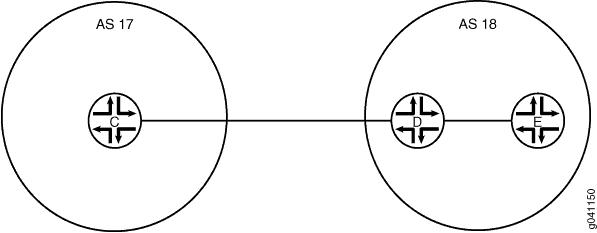
Configuration
CLI Quick Configuration
To quickly configure this example, copy the following commands, paste them into a text file, remove any line breaks, change any details necessary to match your network configuration, and then copy and paste the commands into the CLI at the [edit] hierarchy level.
Device C
set logical-systems C interfaces lt-1/2/0 unit 9 description to-D set logical-systems C interfaces lt-1/2/0 unit 9 encapsulation ethernet set logical-systems C interfaces lt-1/2/0 unit 9 peer-unit 10 set logical-systems C interfaces lt-1/2/0 unit 9 family inet address 10.10.10.9/30 set logical-systems C interfaces lo0 unit 3 family inet address 192.168.40.4/32 set logical-systems C protocols bgp group external-peers type external set logical-systems C protocols bgp group external-peers multihop ttl 2 set logical-systems C protocols bgp group external-peers local-address 192.168.40.4 set logical-systems C protocols bgp group external-peers export send-static set logical-systems C protocols bgp group external-peers peer-as 18 set logical-systems C protocols bgp group external-peers neighbor 192.168.6.7 set logical-systems C policy-options policy-statement send-static term 1 from protocol static set logical-systems C policy-options policy-statement send-static term 1 then accept set logical-systems C routing-options static route 10.10.10.14/32 next-hop 10.10.10.10 set logical-systems C routing-options static route 192.168.6.7/32 next-hop 10.10.10.10 set logical-systems C routing-options router-id 192.168.40.4 set logical-systems C routing-options autonomous-system 17
Device D
set logical-systems D interfaces lt-1/2/0 unit 10 description to-C set logical-systems D interfaces lt-1/2/0 unit 10 encapsulation ethernet set logical-systems D interfaces lt-1/2/0 unit 10 peer-unit 9 set logical-systems D interfaces lt-1/2/0 unit 10 family inet address 10.10.10.10/30 set logical-systems D interfaces lt-1/2/0 unit 13 description to-E set logical-systems D interfaces lt-1/2/0 unit 13 encapsulation ethernet set logical-systems D interfaces lt-1/2/0 unit 13 peer-unit 14 set logical-systems D interfaces lt-1/2/0 unit 13 family inet address 10.10.10.13/30 set logical-systems D interfaces lo0 unit 4 family inet address 192.168.6.6/32 set logical-systems D routing-options static route 192.168.40.4/32 next-hop 10.10.10.9 set logical-systems D routing-options static route 192.168.6.7/32 next-hop 10.10.10.14 set logical-systems D routing-options router-id 192.168.6.6
Device E
set logical-systems E interfaces lt-1/2/0 unit 14 description to-D set logical-systems E interfaces lt-1/2/0 unit 14 encapsulation ethernet set logical-systems E interfaces lt-1/2/0 unit 14 peer-unit 13 set logical-systems E interfaces lt-1/2/0 unit 14 family inet address 10.10.10.14/30 set logical-systems E interfaces lo0 unit 5 family inet address 192.168.6.7/32 set logical-systems E protocols bgp group external-peers multihop ttl 2 set logical-systems E protocols bgp group external-peers local-address 192.168.6.7 set logical-systems E protocols bgp group external-peers export send-static set logical-systems E protocols bgp group external-peers peer-as 17 set logical-systems E protocols bgp group external-peers neighbor 192.168.40.4 set logical-systems E policy-options policy-statement send-static term 1 from protocol static set logical-systems E policy-options policy-statement send-static term 1 then accept set logical-systems E routing-options static route 10.10.10.8/30 next-hop 10.10.10.13 set logical-systems E routing-options static route 192.168.40.4/32 next-hop 10.10.10.13 set logical-systems E routing-options router-id 192.168.6.7 set logical-systems E routing-options autonomous-system 18
Device C
Step-by-Step Procedure
The following example requires you to navigate various levels in the configuration hierarchy. For information about navigating the CLI, see Using the CLI Editor in Configuration Mode in the CLI User Guide.
To configure Device C:
Set the CLI to Logical System C.
user@host> set cli logical-system C
Configure the interface to the directly-connected device (to-D), and configure the loopback interface.
[edit interfaces lt-1/2/0 unit 9] user@host:C# set description to-D user@host:C# set encapsulation ethernet user@host:C# set peer-unit 10 user@host:C# set family inet address 10.10.10.9/30 [edit interfaces lo0 unit 3] user@host:C# set family inet address 192.168.40.4/32
Configure an EBGP session with Logical System E.
The
neighborstatement points to the loopback interface on Logical System E.[edit protocols bgp group external-peers] user@host:C# set type external user@host:C# set local-address 192.168.40.4 user@host:C# set export send-static user@host:C# set peer-as 18 user@host:C# set neighbor 192.168.6.7
Configure the multihop statement to enable Logical System C and Logical System E to become EBGP peers.
Because the peers are two hops away from each other, the example uses the
ttl 2statement.[edit protocols bgp group external-peers] user@host:C# set multihop ttl 2
Configure connectivity to Logical System E, using static routes.
You must configure a route to both the loopback interface address and to the address on the physical interface.
[edit logical-systems C routing-options] user@host:C# set static route 10.10.10.14/32 next-hop 10.10.10.10 user@host:C# set static route 192.168.6.7/32 next-hop 10.10.10.10
Configure the local router ID and the autonomous system (AS) number.
[edit routing-options] user@host:C# set router-id 192.168.40.4 user@host:C# set autonomous-system 17
Configure a policy that accepts direct routes.
Other useful options for this scenario might be to accept routes learned through OSPF or local routes.
[edit policy-options policy-statement send-static term 1] user@host:C# set from protocol static user@host:C# set then accept
Results
From configuration mode, confirm your configuration by entering the show interfaces, show protocols, show policy-options, and show routing-options commands. If the output does not display the intended configuration, repeat the instructions in this example to correct the configuration.
user@host:C# show interfaces
lt-1/2/0 {
unit 9 {
description to-D;
encapsulation ethernet;
peer-unit 10;
family inet {
address 10.10.10.9/30;
}
}
}
lo0 {
unit 3 {
family inet {
address 192.168.40.4/32;
}
}
}
user@host:C# show protocols
bgp {
group external-peers {
type external;
multihop {
ttl 2;
}
local-address 192.168.40.4;
export send-static;
peer-as 18;
neighbor 192.168.6.7;
}
}
user@host:C# show policy-options
policy-statement send-static {
term 1 {
from protocol static;
then accept;
}
}
user@host:C# show routing-options
static {
route 10.10.10.14/32 next-hop 10.10.10.10;
route 192.168.6.7/32 next-hop 10.10.10.10;
}
router-id 192.168.40.4;
autonomous-system 17;
If you are done configuring the device, enter commit from configuration mode. Repeat these steps for all BFD sessions in the topology.
Device D
Step-by-Step Procedure
The following example requires you to navigate various levels in the configuration hierarchy. For information about navigating the CLI, see Using the CLI Editor in Configuration Mode in the CLI User Guide.
To configure Device D:
Set the CLI to Logical System D.
user@host> set cli logical-system D
Configure the interfaces to the directly-connected devices, and configure a loopback interface.
[edit interfaces lt-1/2/0 unit 10] user@host:D# set description to-C user@host:D# set encapsulation ethernet user@host:D# set peer-unit 9 user@host:D# set family inet address 10.10.10.10/30 [edit interfaces lt-1/2/0 unit 13] user@host:D# set description to-E user@host:D# set encapsulation ethernet user@host:D# set peer-unit 14 user@host:D# set family inet address 10.10.10.13/30 [edit interfaces lo0 unit 4] user@host:D# set family inet address 192.168.6.6/32
Configure connectivity to the other devices using a static routes to the loopback interface addresses.
On Logical System D, you do not need static routes to the physical addresses because Logical System D is directly connected to Logical System C and Logical System E.
[edit routing-options] user@host:D# set static route 192.168.40.4/32 next-hop 10.10.10.9 user@host:D# set static route 192.168.6.7/32 next-hop 10.10.10.14
Configure the local router ID and the autonomous system (AS) number.
[edit routing-options] user@host:D# set router-id 192.168.6.6
Results
From configuration mode, confirm your configuration by entering the show interfaces and show routing-options commands. If the output does not display the intended configuration, repeat the instructions in this example to correct the configuration.
user@host:D# show interfaces
lt-1/2/0 {
unit 10 {
description to-C;
encapsulation ethernet;
peer-unit 9;
family inet {
address 10.10.10.10/30;
}
}
unit 13 {
description to-E;
encapsulation ethernet;
peer-unit 14;
family inet {
address 10.10.10.13/30;
}
}
}
lo0 {
unit 4 {
family inet {
address 192.168.6.6/32;
}
}
}
user@host:D# show protocols
user@host:D# show routing-options
static {
route 192.168.40.4/32 next-hop 10.10.10.9;
route 192.168.6.7/32 next-hop 10.10.10.14;
}
router-id 192.168.6.6;
If you are done configuring the device, enter commit from configuration mode. Repeat these steps for all BFD sessions in the topology.
Device E
Step-by-Step Procedure
The following example requires you to navigate various levels in the configuration hierarchy. For information about navigating the CLI, see Using the CLI Editor in Configuration Mode in the CLI User Guide.
To configure Device E:
Set the CLI to Logical System E.
user@host> set cli logical-system E
Configure the interface to the directly-connected device (to-D), and configure the loopback interface.
[edit interfaces lt-1/2/0 unit 14] user@host:E# set description to-D user@host:E# set encapsulation ethernet user@host:E# set peer-unit 13 user@host:E# set family inet address 10.10.10.14/30 [edit interfaces lo0 unit 5] user@host:E# set family inet address 192.168.6.7/32
Configure an EBGP session with Logical System E.
The
neighborstatement points to the loopback interface on Logical System C.[edit protocols bgp group external-peers] user@host:E# set local-address 192.168.6.7 user@host:E# set export send-static user@host:E# set peer-as 17 user@host:E# set neighbor 192.168.40.4
Configure the
multihopstatement to enable Logical System C and Logical System E to become EBGP peers.Because the peers are two hops away from each other, the example uses the
ttl 2statement.[edit protocols bgp group external-peers] user@host:E# set multihop ttl 2
Configure connectivity to Logical System E, using static routes.
You must configure a route to both the loopback interface address and to the address on the physical interface.
[edit routing-options] user@host:E# set static route 10.10.10.8/30 next-hop 10.10.10.13 user@host:E# set static route 192.168.40.4/32 next-hop 10.10.10.13
Configure the local router ID and the autonomous system (AS) number.
[edit routing-options] user@host:E# set router-id 192.168.6.7 user@host:E# set autonomous-system 18
Configure a policy that accepts direct routes.
Other useful options for this scenario might be to accept routes learned through OSPF or local routes.
[edit policy-options policy-statement send-static term 1] user@host:E# set from protocol static user@host:E# set send-static then accept
Results
From configuration mode, confirm your configuration by entering the show interfaces, show protocols, show policy-options, and show routing-options commands. If the output does not display the intended configuration, repeat the instructions in this example to correct the configuration.
user@host:E# show interfaces
lt-1/2/0 {
unit 14 {
description to-D;
encapsulation ethernet;
peer-unit 13;
family inet {
address 10.10.10.14/30;
}
}
}
lo0 {
unit 5 {
family inet {
address 192.168.6.7/32;
}
}
}
user@host:E# show protocols
bgp {
group external-peers {
multihop {
ttl 2;
}
local-address 192.168.6.7;
export send-static;
peer-as 17;
neighbor 192.168.40.4;
}
}
user@host:E# show policy-options
policy-statement send-static {
term 1 {
from protocol static;
then accept;
}
}
user@host:E# show routing-options
static {
route 10.10.10.8/30 next-hop 10.10.10.13;
route 192.168.40.4/32 next-hop 10.10.10.13;
}
router-id 192.168.6.7;
autonomous-system 18;
If you are done configuring the device, enter commit from configuration mode.
Verification
Confirm that the configuration is working properly.
Verifying Connectivity
Purpose
Make sure that Device C can ping Device E, specifying the loopback interface address as the source of the ping request.
The loopback interface address is the source address that BGP will be using.
Action
From operational mode, enter the ping 10.10.10.14 source 192.168.40.4 command from Logical System C, and enter the ping 10.10.10.9 source 192.168.6.7 command from Logical System E.
user@host:C> ping 10.10.10.14 source 192.168.40.4PING 10.10.10.14 (10.10.10.14): 56 data bytes 64 bytes from 10.10.10.14: icmp_seq=0 ttl=63 time=1.262 ms 64 bytes from 10.10.10.14: icmp_seq=1 ttl=63 time=1.202 ms ^C --- 10.10.10.14 ping statistics --- 2 packets transmitted, 2 packets received, 0% packet loss round-trip min/avg/max/stddev = 1.202/1.232/1.262/0.030 ms
user@host:E> ping 10.10.10.9 source 192.168.6.7PING 10.10.10.9 (10.10.10.9): 56 data bytes 64 bytes from 10.10.10.9: icmp_seq=0 ttl=63 time=1.255 ms 64 bytes from 10.10.10.9: icmp_seq=1 ttl=63 time=1.158 ms ^C --- 10.10.10.9 ping statistics --- 2 packets transmitted, 2 packets received, 0% packet loss round-trip min/avg/max/stddev = 1.158/1.206/1.255/0.049 ms
Meaning
The static routes are working if the pings work.
Verifying the BGP Sessions Are Established
Purpose
Verify that the BGP sessions are up.
Action
From operational mode, enter the show bgp summary command.
user@host:C> show bgp summaryGroups: 1 Peers: 1 Down peers: 0 Table Tot Paths Act Paths Suppressed History Damp State Pending inet.0 2 0 0 0 0 0 Peer AS InPkt OutPkt OutQ Flaps Last Up/Dwn State|#Active/Received/Accepted/Damped... 192.168.6.7 18 147 147 0 1 1:04:27 0/2/2/0 0/0/0/0
user@host:E> show bgp summary Groups: 1 Peers: 1 Down peers: 0 Table Tot Paths Act Paths Suppressed History Damp State Pending inet.0 2 0 0 0 0 0 Peer AS InPkt OutPkt OutQ Flaps Last Up/Dwn State|#Active/Received/Accepted/Damped... 192.168.40.4 17 202 202 0 1 1:02:18 0/2/2/0 0/0/0/0
Meaning
The output shows that both devices have one peer each. No peers are down.
Viewing Advertised Routes
Purpose
Checking to make sure that routes are being advertised by BGP.
Action
From operational mode, enter the show route advertising-protocol bgp neighbor command.
user@host:C> show route advertising-protocol bgp 192.168.6.7inet.0: 5 destinations, 7 routes (5 active, 0 holddown, 0 hidden) Prefix Nexthop MED Lclpref AS path * 10.10.10.14/32 Self I * 192.168.6.7/32 Self I
user@host:E> show route advertising-protocol bgp 192.168.40.4 inet.0: 5 destinations, 7 routes (5 active, 0 holddown, 0 hidden) Prefix Nexthop MED Lclpref AS path * 10.10.10.8/30 Self I * 192.168.40.4/32 Self I
Meaning
The send-static routing policy is exporting the static routes from the routing table into BGP. BGP is advertising these routes between the peers because the BGP peer session is established.
