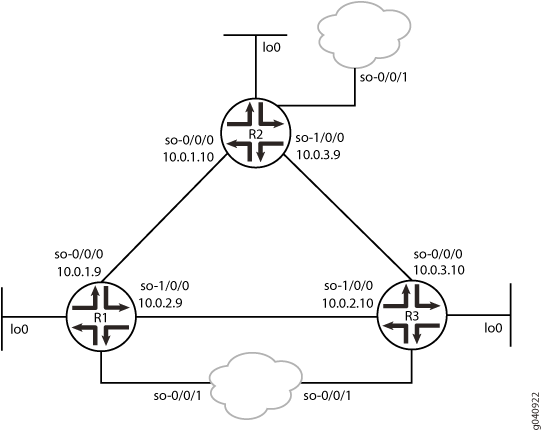ON THIS PAGE
Example: Configuring IS-IS Multicast Topology
This example shows how to configure a multicast topology for an IS-IS network.
Configuration
CLI Quick Configuration
To quickly configure this example, copy the
following commands, paste them into a text file, remove any line breaks,
change any details necessary to match your network configuration,
and then copy and paste the commands into the CLI at the [edit] hierarchy level.
Router R1
set protocols isis traceoptions file isis size 5m world-readable set protocols isis traceoptions flag error set protocols isis topologies ipv4-multicast set protocols isis interface ge-0/0/0 level 1 metric 15 set protocols isis interface ge-0/0/0 level 1 ipv4-multicast-metric 18 set protocols isis interface ge-0/0/0 level 2 metric 20 set protocols isis interface ge-0/0/0 level 2 ipv4-multicast-metric 14 set protocols isis interface ge-1/0/0 level 1 metric 13 set protocols isis interface ge-1/0/0 level 1 ipv4-multicast-metric 12 set protocols isis interface ge-1/0/0 level 2 metric 29 set protocols isis interface ge-1/0/0 level 2 ipv4-multicast-metric 23 set protocols isis interface fxp0.0 disable
Router R2
set protocols isis traceoptions file isis size 5m world-readable set protocols isis traceoptions flag error set protocols isis topologies ipv4-multicast set protocols isis interface ge-0/0/0 level 1 metric 13 set protocols isis interface ge-0/0/0 level 1 ipv4-multicast-metric 12 set protocols isis interface ge-0/0/0 level 2 metric 29 set protocols isis interface ge-0/0/0 level 2 ipv4-multicast-metric 23 set protocols isis interface ge-1/0/0 level 1 metric 14 set protocols isis interface ge-1/0/0 level 1 ipv4-multicast-metric 18 set protocols isis interface ge-1/0/0 level 2 metric 32 set protocols isis interface ge-1/0/0 level 2 ipv4-multicast-metric 26 set protocols isis interface fxp0.0 disable
Router R3
set protocols isis traceoptions file isis size 5m world-readable set protocols isis traceoptions flag error set protocols isis topologies ipv4-multicast set protocols isis interface ge-0/0/0 level 1 metric 19 set protocols isis interface ge-0/0/0 level 1 ipv4-multicast-metric 11 set protocols isis interface ge-0/0/0 level 2 metric 27 set protocols isis interface ge-0/0/0 level 2 ipv4-multicast-metric 21 set protocols isis interface ge-1/0/0 level 1 metric 16 set protocols isis interface ge-1/0/0 level 1 ipv4-multicast-metric 26 set protocols isis interface ge-1/0/0 level 2 metric 30 set protocols isis interface ge-1/0/0 level 2 ipv4-multicast-metric 20 set protocols isis interface fxp0.0 disable
Step-by-Step Procedure
The following example requires you to navigate various levels in the configuration hierarchy. For information about navigating the CLI, see Using the CLI Editor in Configuration Mode in the CLI User Guide.
To configure IS-IS multicast topologies:
Enable the multicast topology for IS-IS by using the
ipv4-multicaststatement.Routers R1, R2, and R3
[edit protocols isis] user@host# set traceoptions file isis size 5m world-readable user@host# set traceoptions flag error user@host# set topologies ipv4-multicast
Enable multicast metrics on the first Ethernet Interface by using the
ipv4-multicast-metricstatement.Router R1
[edit protocols isis interface ge-0/0/0 ] user@R1# set level 1 metric 15 user@R1# set level 1 ipv4-multicast-metric 18 user@R1# set level 2 metric 20 user@R1# set level 2 ipv4-multicast-metric 14
Router R2
[edit protocols isis interface ge-0/0/0] user@R2# set level 1 metric 13 user@R2# set level 1 ipv4-multicast-metric 12 user@R2# set level 2 metric 29 user@R2# set level 2 ipv4-multicast-metric 23
Router R3
[edit protocols isis interface ge-0/0/0] user@R3# set level 1 metric 19 user@R3# set level 1 ipv4-multicast-metric 11 user@R3# set level 2 metric 27 user@R3# set level 2 ipv4-multicast-metric 21
Enable multicast metrics on a second ethernet Interface by using the
ipv4-multicast-metricstatement.Router R1
[edit protocols isis interface ge-1/0/0] user@R1# set level 1 metric 13 user@R1# set level 1 ipv4-multicast-metric 12 user@R1# set level 2 metric 29 user@R1# set level 2 ipv4-multicast-metric 23
Router R2
[edit protocols isis interface ge-1/0/0] user@R2# set level 1 metric 14 user@R2# set level 1 ipv4-multicast-metric 18 user@R2# set level 2 metric 32 user@R2# set level 2 ipv4-multicast-metric 26
Router R3
[edit protocols isis interface ge-1/0/0] user@R3# set level 1 metric 16 user@R3# set level 1 ipv4-multicast-metric 26 user@R3# set level 2 metric 30 user@R3# set level 2 ipv4-multicast-metric 20
Disable the out-of-band management port, fxp0.
Routers R1, R2, and R3
[edit protocols isis] user@host# set interface fxp0.0 disable
If you are done configuring the routers, commit the configuration.
Routers R1, R2, and R3
[edit] user@host# commit
Results
From configuration mode, confirm your configuration
by using the show protocols isis statement. If the output
does not display the intended configuration, repeat the instructions
in this example to correct the configuration.
Router R1
user@R1# show protocols isis
traceoptions {
file isis size 5m world-readable;
flag error;
}
topologies ipv4-multicast;
interface ge-0/0/0 {
level 1 {
metric 15;
ipv4-multicast-metric 18;
}
level 2 {
metric 20;
ipv4-multicast-metric 14;
}
}
interface ge-1/0/0 {
level 1 {
metric 13;
ipv4-multicast-metric 12;
}
level 2 {
metric 29;
ipv4-multicast-metric 23;
}
}
interface fxp0.0 {
disable;
}Router R2
user@R2# show protocols isis
traceoptions {
file isis size 5m world-readable;
flag error;
}
topologies ipv4-multicast;
interface ge-0/0/0 {
level 1 {
metric 13;
ipv4-multicast-metric 12;
}
level 2 {
metric 29;
ipv4-multicast-metric 23;
}
}
interface ge-1/0/0 {
level 1 {
metric 14;
ipv4-multicast-metric 18;
}
level 2 {
metric 32;
ipv4-multicast-metric 26;
}
}
interface fxp0.0 {
disable;
}Router R3
user@R3# show protocols isis
traceoptions {
file isis size 5m world-readable;
flag error;
}
topologies ipv4-multicast;
interface ge-0/0/0 {
level 1 {
metric 19;
ipv4-multicast-metric 11;
}
level 2 {
metric 27;
ipv4-multicast-metric 21;
}
}
interface ge-1/0/0 {
level 1 {
metric 16;
ipv4-multicast-metric 26;
}
level 2 {
metric 30;
ipv4-multicast-metric 20;
}
}
interface fxp0.0 {
disable;
}Requirements
Before you begin, configure IS-IS on all routers. See Example: Configuring IS-IS for information about the required IS-IS configuration.
This example uses the following hardware and software components:
Three Routers
Junps OS running on all devices
Overview
This example shows an IS-IS multicast topology configuration. Three routers are connected to each other. A loopback interface is configured on each router.
Verification
Confirm that the configuration is working properly.
- Verifying the Connection Between Routers R1, R2, and R3
- Verifying That IS-IS Is Configured
- Verifying the Configured Multicast Metric Values
- Verifying the Configuration of the Multicast Topology
Verifying the Connection Between Routers R1, R2, and R3
Purpose
Make sure that Routers R1, R2, and R3 are connected to each other.
Action
Ping the other two routers from any router, to check the connectivity between the three routers as per the network topology.
user@R1> ping 10.0.3.9 PING 10.0.3.9 (10.0.3.9): 56 data bytes 64 bytes from 10.0.3.9: icmp_seq=0 ttl=64 time=1.299 ms 64 bytes from 10.0.3.9: icmp_seq=1 ttl=64 time=52.304 ms 64 bytes from 10.0.3.9: icmp_seq=2 ttl=64 time=1.271 ms 64 bytes from 10.0.3.9: icmp_seq=3 ttl=64 time=1.343 ms 64 bytes from 10.0.3.9: icmp_seq=4 ttl=64 time=1.434 ms 64 bytes from 10.0.3.9: icmp_seq=5 ttl=64 time=1.306 ms ^C --- 10.0.3.9 ping statistics --- 6 packets transmitted, 6 packets received, 0% packet loss round-trip min/avg/max/stddev = 1.271/9.826/52.304/18.997 ms
user@R1> ping 10.0.3.10 PING 10.0.3.10 (10.0.3.10): 56 data bytes 64 bytes from 10.0.3.10: icmp_seq=0 ttl=64 time=1.431 ms 64 bytes from 10.0.3.10: icmp_seq=1 ttl=64 time=1.296 ms 64 bytes from 10.0.3.10: icmp_seq=2 ttl=64 time=1.887 ms ^C --- 10.0.3.10 ping statistics --- 3 packets transmitted, 3 packets received, 0% packet loss round-trip min/avg/max/stddev = 1.296/1.538/1.887/0.253 ms
user@R2> ping 10.0.2.9 PING 10.0.2.9 (10.0.2.9): 56 data bytes 64 bytes from 10.0.2.9: icmp_seq=0 ttl=64 time=1.365 ms 64 bytes from 10.0.2.9: icmp_seq=1 ttl=64 time=1.813 ms 64 bytes from 10.0.2.9: icmp_seq=2 ttl=64 time=1.290 ms ^C --- 10.0.2.9 ping statistics --- 3 packets transmitted, 3 packets received, 0% packet loss round-trip min/avg/max/stddev = 1.290/1.489/1.813/0.231 ms
user@R2> ping 10.0.2.10 PING 10.0.2.10 (10.0.2.10): 56 data bytes 64 bytes from 10.0.2.10: icmp_seq=0 ttl=63 time=1.318 ms 64 bytes from 10.0.2.10: icmp_seq=1 ttl=63 time=1.394 ms 64 bytes from 10.0.2.10: icmp_seq=2 ttl=63 time=1.366 ms 64 bytes from 10.0.2.10: icmp_seq=3 ttl=63 time=1.305 ms ^C --- 10.0.2.10 ping statistics --- 4 packets transmitted, 4 packets received, 0% packet loss round-trip min/avg/max/stddev = 1.305/1.346/1.394/0.036 ms
user@R3> ping 10.0.1.10 PING 10.0.1.10 (10.0.1.10): 56 data bytes 64 bytes from 10.0.1.10: icmp_seq=0 ttl=63 time=1.316 ms 64 bytes from 10.0.1.10: icmp_seq=1 ttl=63 time=1.418 ms 64 bytes from 10.0.1.10: icmp_seq=2 ttl=63 time=1.277 ms ^C --- 10.0.1.10 ping statistics --- 3 packets transmitted, 3 packets received, 0% packet loss round-trip min/avg/max/stddev = 1.277/1.337/1.418/0.059 ms
user@R3> ping 10.0.1.9 PING 10.0.1.9 (10.0.1.9): 56 data bytes 64 bytes from 10.0.1.9: icmp_seq=0 ttl=64 time=1.381 ms 64 bytes from 10.0.1.9: icmp_seq=1 ttl=64 time=1.499 ms 64 bytes from 10.0.1.9: icmp_seq=2 ttl=64 time=1.300 ms 64 bytes from 10.0.1.9: icmp_seq=3 ttl=64 time=1.397 ms ^C --- 10.0.1.9 ping statistics --- 4 packets transmitted, 4 packets received, 0% packet loss round-trip min/avg/max/stddev = 1.300/1.394/1.499/0.071 ms
Meaning
Routers R1, R2, and R3 have a peer relationship with each other.
Verifying That IS-IS Is Configured
Purpose
Make sure that the IS-IS instance is running on Routers R1, R2, and R3, and that they are adjacent to each other.
Action
Use the show isis adjacency detail command
to check the adjacency between the routers.
Router R1
user@R1> show isis adjacency detail R2 Interface: ge-0/0/0, Level: 1, State: Up, Expires in 8 secs Priority: 64, Up/Down transitions: 1, Last transition: 2d 19:23:59 ago Circuit type: 3, Speaks: IP, MAC address: 0:1b:c0:86:54:bd Topologies: IPV4-Multicast Restart capable: Yes, Adjacency advertisement: Advertise LAN id: R2.02, IP addresses: 10.0.1.10 R2 Interface: ge-0/0/0, Level: 2, State: Up, Expires in 8 secs Priority: 64, Up/Down transitions: 1, Last transition: 2d 19:23:58 ago Circuit type: 3, Speaks: IP, MAC address: 0:1b:c0:86:54:bd Topologies: IPV4-Multicast Restart capable: Yes, Adjacency advertisement: Advertise LAN id: R2.02, IP addresses: 10.0.1.10 R3 Interface: ge-1/0/0, Level: 1, State: Up, Expires in 7 secs Priority: 64, Up/Down transitions: 1, Last transition: 2d 19:24:20 ago Circuit type: 3, Speaks: IP, MAC address: 0:1b:c0:86:54:bd Topologies: IPV4-Multicast Restart capable: Yes, Adjacency advertisement: Advertise LAN id: R3.02, IP addresses: 10.0.2.10 R3 Interface: ge-1/0/0, Level: 2, State: Up, Expires in 6 secs Priority: 64, Up/Down transitions: 1, Last transition: 2d 19:24:20 ago Circuit type: 3, Speaks: IP, MAC address: 0:1b:c0:86:54:bd Topologies: IPV4-Multicast Restart capable: Yes, Adjacency advertisement: Advertise LAN id: R3.02, IP addresses: 10.0.2.10
Router R2
user@R2> show isis adjacency detail R1 Interface: ge-0/0/0, Level: 1, State: Up, Expires in 20 secs Priority: 64, Up/Down transitions: 1, Last transition: 2d 19:27:50 ago Circuit type: 3, Speaks: IP, MAC address: 0:1b:c0:86:54:bc Topologies: IPV4-Multicast Restart capable: Yes, Adjacency advertisement: Advertise LAN id: R2.02, IP addresses: 10.0.1.9 R1 Interface: ge-0/0/0, Level: 2, State: Up, Expires in 26 secs Priority: 64, Up/Down transitions: 1, Last transition: 2d 19:27:50 ago Circuit type: 3, Speaks: IP, MAC address: 0:1b:c0:86:54:bc Topologies: IPV4-Multicast Restart capable: Yes, Adjacency advertisement: Advertise LAN id: R2.02, IP addresses: 10.0.1.9 R3 Interface: ge-1/0/0, Level: 1, State: Up, Expires in 8 secs Priority: 64, Up/Down transitions: 1, Last transition: 2d 19:27:22 ago Circuit type: 3, Speaks: IP, MAC address: 0:1b:c0:86:54:bd Topologies: IPV4-Multicast Restart capable: Yes, Adjacency advertisement: Advertise LAN id: R3.03, IP addresses: 10.0.3.10 R3 Interface: ge-1/0/0, Level: 2, State: Up, Expires in 8 secs Priority: 64, Up/Down transitions: 1, Last transition: 2d 19:27:22 ago Circuit type: 3, Speaks: IP, MAC address: 0:1b:c0:86:54:bd Topologies: IPV4-Multicast Restart capable: Yes, Adjacency advertisement: Advertise LAN id: R3.03, IP addresses: 10.0.3.10
Router R3
user@R3> show isis adjacency detail R2 Interface: ge-0/0/0, Level: 1, State: Up, Expires in 18 secs Priority: 64, Up/Down transitions: 1, Last transition: 2d 19:33:09 ago Circuit type: 3, Speaks: IP, MAC address: 0:1b:c0:86:54:bc Topologies: IPV4-Multicast Restart capable: Yes, Adjacency advertisement: Advertise LAN id: R3.03, IP addresses: 10.0.3.9 R2 Interface: ge-0/0/0, Level: 2, State: Up, Expires in 22 secs Priority: 64, Up/Down transitions: 1, Last transition: 2d 19:33:09 ago Circuit type: 3, Speaks: IP, MAC address: 0:1b:c0:86:54:bc Topologies: IPV4-Multicast Restart capable: Yes, Adjacency advertisement: Advertise LAN id: R3.03, IP addresses: 10.0.3.9 R1 Interface: ge-1/0/0, Level: 1, State: Up, Expires in 21 secs Priority: 64, Up/Down transitions: 1, Last transition: 2d 19:33:59 ago Circuit type: 3, Speaks: IP, MAC address: 0:1b:c0:86:54:bc Topologies: IPV4-Multicast Restart capable: Yes, Adjacency advertisement: Advertise LAN id: R3.02, IP addresses: 10.0.2.9 R1 Interface: ge-1/0/0, Level: 2, State: Up, Expires in 19 secs Priority: 64, Up/Down transitions: 1, Last transition: 2d 19:33:59 ago Circuit type: 3, Speaks: IP, MAC address: 0:1b:c0:86:54:bc Topologies: IPV4-Multicast Restart capable: Yes, Adjacency advertisement: Advertise LAN id: R3.02, IP addresses: 10.0.2.9
Meaning
IS-IS is configured on Routers R1, R2, and R3, and they are adjacent to each other.
Verifying the Configured Multicast Metric Values
Purpose
Make sure that the SPF calculations are accurate as per the configured multicast metric values on Routers R1, R2, and R3.
Action
Use the show isis spf results command to
check the SPF calculations for the network.
Router R1
user@R1> show isis spf results ... IPV4 Multicast IS-IS level 1 SPF results: Node Metric Interface NH Via SNPA R3.03 28 ge-1/0/0 IPV4 R3 0:1b:c0:86:54:bd R2.00 18 ge-0/0/0 IPV4 R2 0:1b:c0:86:54:bd R3.00 17 ge-1/0/0 IPV4 R3 0:1b:c0:86:54:bd R1.00 0 4 nodes IPV4 Multicast IS-IS level 2 SPF results: Node Metric Interface NH Via SNPA R3.03 40 ge-0/0/0 IPV4 R2 0:1b:c0:86:54:bd R3.00 22 ge-1/0/0 IPV4 R3 0:1b:c0:86:54:bd R2.00 14 ge-0/0/0 IPV4 R2 0:1b:c0:86:54:bd R1.00 0 4 nodes
Router R2
user@R2> show isis spf results ... IPV4 Multicast IS-IS level 1 SPF results: Node Metric Interface NH Via SNPA R3.02 29 ge-0/0/0 IPV4 R1 0:1b:c0:86:54:bc R3.00 18 ge-1/0/0 IPV4 R3 0:1b:c0:86:54:bd R1.00 12 ge-0/0/0 IPV4 R1 0:1b:c0:86:54:bc R2.02 12 R2.00 0 5 nodes IPV4 Multicast IS-IS level 2 SPF results: Node Metric Interface NH Via SNPA R3.02 45 ge-0/0/0 IPV4 R1 0:1b:c0:86:54:bc R3.00 26 ge-1/0/0 IPV4 R3 0:1b:c0:86:54:bd R1.00 23 ge-0/0/0 IPV4 R1 0:1b:c0:86:54:bc R2.02 23 R2.00 0 5 nodes
Router R3
user@R3> show isis spf results ... IPV4 Multicast IS-IS level 1 SPF results: Node Metric Interface NH Via SNPA R3.02 26 R1.00 23 ge-0/0/0 IPV4 R2 0:1b:c0:86:54:bc R2.02 23 ge-0/0/0 IPV4 R2 0:1b:c0:86:54:bc R2.00 11 ge-0/0/0 IPV4 R2 0:1b:c0:86:54:bc R3.03 11 R3.00 0 6 nodes IPV4 Multicast IS-IS level 2 SPF results: Node Metric Interface NH Via SNPA R2.02 34 ge-1/0/0 IPV4 R1 0:1b:c0:86:54:bc R2.00 21 ge-0/0/0 IPV4 R2 0:1b:c0:86:54:bc R3.03 21 R1.00 20 ge-1/0/0 IPV4 R1 0:1b:c0:86:54:bc R3.02 20 R3.00 0 6 nodes
Meaning
The configured multicast metric values are used in SPF calculations for the IS-IS network.
Verifying the Configuration of the Multicast Topology
Purpose
Make sure that the multicast topology is configured on Routers R1, R2, and R3.
Action
Use the show isis database detail command
to verify the multicast topology configuration on the routers.
Router R1
user@R1> show isis database detail
IS-IS level 1 link-state database:
R1.00-00 Sequence: 0x142, Checksum: 0xd07, Lifetime: 663 secs
IPV4 Unicast IS neighbor: R2.02 Metric: 15
IPV4 Unicast IS neighbor: R3.02 Metric: 15
IPV4 Multicast IS neighbor: R2.02 Metric: 18
IPV4 Multicast IS neighbor: R3.02 Metric: 17
IP IPV4 Unicast prefix: 10.0.1.8/30 Metric: 15 Internal Up
IP IPV4 Unicast prefix: 10.0.2.8/30 Metric: 15 Internal Up
R2.00-00 Sequence: 0x13f, Checksum: 0xf02b, Lifetime: 883 secs
IPV4 Unicast IS neighbor: R2.02 Metric: 13
IPV4 Unicast IS neighbor: R3.03 Metric: 14
IPV4 Multicast IS neighbor: R2.02 Metric: 12
IPV4 Multicast IS neighbor: R3.03 Metric: 18
IP IPV4 Unicast prefix: 10.0.1.8/30 Metric: 13 Internal Up
IP IPV4 Unicast prefix: 10.0.3.8/30 Metric: 14 Internal Up
R2.02-00 Sequence: 0x13c, Checksum: 0x57e2, Lifetime: 913 secs
IPV4 Unicast IS neighbor: R1.00 Metric: 0
IPV4 Unicast IS neighbor: R2.00 Metric: 0
R3.00-00 Sequence: 0x13c, Checksum: 0xc8de, Lifetime: 488 secs
IPV4 Unicast IS neighbor: R3.02 Metric: 16
IPV4 Unicast IS neighbor: R3.03 Metric: 19
IPV4 Multicast IS neighbor: R3.02 Metric: 26
IPV4 Multicast IS neighbor: R3.03 Metric: 11
IP IPV4 Unicast prefix: 10.0.2.8/30 Metric: 16 Internal Up
IP IPV4 Unicast prefix: 10.0.3.8/30 Metric: 19 Internal Up
R3.02-00 Sequence: 0x139, Checksum: 0xfb0e, Lifetime: 625 secs
IPV4 Unicast IS neighbor: R1.00 Metric: 0
IPV4 Unicast IS neighbor: R3.00 Metric: 0
R3.03-00 Sequence: 0x138, Checksum: 0xad56, Lifetime: 714 secs
IPV4 Unicast IS neighbor: R2.00 Metric: 0
IPV4 Unicast IS neighbor: R3.00 Metric: 0
IS-IS level 2 link-state database:
R1.00-00 Sequence: 0x142, Checksum: 0x2c7c, Lifetime: 816 secs
IPV4 Unicast IS neighbor: R2.02 Metric: 20
IPV4 Unicast IS neighbor: R3.02 Metric: 31
IPV4 Multicast IS neighbor: R2.02 Metric: 14
IPV4 Multicast IS neighbor: R3.02 Metric: 22
IP IPV4 Unicast prefix: 10.0.1.8/30 Metric: 20 Internal Up
IP IPV4 Unicast prefix: 10.0.2.8/30 Metric: 31 Internal Up
IP IPV4 Unicast prefix: 10.0.3.8/30 Metric: 29 Internal Up
R2.00-00 Sequence: 0x13f, Checksum: 0x4826, Lifetime: 966 secs
IPV4 Unicast IS neighbor: R2.02 Metric: 29
IPV4 Unicast IS neighbor: R3.03 Metric: 32
IPV4 Multicast IS neighbor: R2.02 Metric: 23
IPV4 Multicast IS neighbor: R3.03 Metric: 26
IP IPV4 Unicast prefix: 10.0.1.8/30 Metric: 29 Internal Up
IP IPV4 Unicast prefix: 10.0.2.8/30 Metric: 28 Internal Up
IP IPV4 Unicast prefix: 10.0.3.8/30 Metric: 32 Internal Up
R2.02-00 Sequence: 0x13c, Checksum: 0x57e2, Lifetime: 966 secs
IPV4 Unicast IS neighbor: R1.00 Metric: 0
IPV4 Unicast IS neighbor: R2.00 Metric: 0
R3.00-00 Sequence: 0x13d, Checksum: 0x1b19, Lifetime: 805 secs
IPV4 Unicast IS neighbor: R3.02 Metric: 30
IPV4 Unicast IS neighbor: R3.03 Metric: 27
IPV4 Multicast IS neighbor: R3.02 Metric: 20
IPV4 Multicast IS neighbor: R3.03 Metric: 21
IP IPV4 Unicast prefix: 10.0.1.8/30 Metric: 31 Internal Up
IP IPV4 Unicast prefix: 10.0.2.8/30 Metric: 30 Internal Up
IP IPV4 Unicast prefix: 10.0.3.8/30 Metric: 27 Internal Up
R3.02-00 Sequence: 0x139, Checksum: 0xfb0e, Lifetime: 844 secs
IPV4 Unicast IS neighbor: R1.00 Metric: 0
IPV4 Unicast IS neighbor: R3.00 Metric: 0
R3.03-00 Sequence: 0x139, Checksum: 0xab57, Lifetime: 844 secs
IPV4 Unicast IS neighbor: R2.00 Metric: 0
IPV4 Unicast IS neighbor: R3.00 Metric: 0
Router R2
user@R2> show isis database detail
IS-IS level 1 link-state database:
R1.00-00 Sequence: 0x142, Checksum: 0xd07, Lifetime: 524 secs
IPV4 Unicast IS neighbor: R2.02 Metric: 15
IPV4 Unicast IS neighbor: R3.02 Metric: 15
IPV4 Multicast IS neighbor: R2.02 Metric: 18
IPV4 Multicast IS neighbor: R3.02 Metric: 17
IP IPV4 Unicast prefix: 10.0.1.8/30 Metric: 15 Internal Up
IP IPV4 Unicast prefix: 10.0.2.8/30 Metric: 15 Internal Up
R2.00-00 Sequence: 0x13f, Checksum: 0xf02b, Lifetime: 748 secs
IPV4 Unicast IS neighbor: R2.02 Metric: 13
IPV4 Unicast IS neighbor: R3.03 Metric: 14
IPV4 Multicast IS neighbor: R2.02 Metric: 12
IPV4 Multicast IS neighbor: R3.03 Metric: 18
IP IPV4 Unicast prefix: 10.0.1.8/30 Metric: 13 Internal Up
IP IPV4 Unicast prefix: 10.0.3.8/30 Metric: 14 Internal Up
R2.02-00 Sequence: 0x13c, Checksum: 0x57e2, Lifetime: 777 secs
IPV4 Unicast IS neighbor: R1.00 Metric: 0
IPV4 Unicast IS neighbor: R2.00 Metric: 0
R3.00-00 Sequence: 0x13d, Checksum: 0xc6df, Lifetime: 1102 secs
IPV4 Unicast IS neighbor: R3.02 Metric: 16
IPV4 Unicast IS neighbor: R3.03 Metric: 19
IPV4 Multicast IS neighbor: R3.02 Metric: 26
IPV4 Multicast IS neighbor: R3.03 Metric: 11
IP IPV4 Unicast prefix: 10.0.2.8/30 Metric: 16 Internal Up
IP IPV4 Unicast prefix: 10.0.3.8/30 Metric: 19 Internal Up
R3.02-00 Sequence: 0x139, Checksum: 0xfb0e, Lifetime: 488 secs
IPV4 Unicast IS neighbor: R1.00 Metric: 0
IPV4 Unicast IS neighbor: R3.00 Metric: 0
R3.03-00 Sequence: 0x138, Checksum: 0xad56, Lifetime: 577 secs
IPV4 Unicast IS neighbor: R2.00 Metric: 0
IPV4 Unicast IS neighbor: R3.00 Metric: 0
IS-IS level 2 link-state database:
R1.00-00 Sequence: 0x142, Checksum: 0x2c7c, Lifetime: 676 secs
IPV4 Unicast IS neighbor: R2.02 Metric: 20
IPV4 Unicast IS neighbor: R3.02 Metric: 31
IPV4 Multicast IS neighbor: R2.02 Metric: 14
IPV4 Multicast IS neighbor: R3.02 Metric: 22
IP IPV4 Unicast prefix: 10.0.1.8/30 Metric: 20 Internal Up
IP IPV4 Unicast prefix: 10.0.2.8/30 Metric: 31 Internal Up
IP IPV4 Unicast prefix: 10.0.3.8/30 Metric: 29 Internal Up
R2.00-00 Sequence: 0x13f, Checksum: 0x4826, Lifetime: 831 secs
IPV4 Unicast IS neighbor: R2.02 Metric: 29
IPV4 Unicast IS neighbor: R3.03 Metric: 32
IPV4 Multicast IS neighbor: R2.02 Metric: 23
IPV4 Multicast IS neighbor: R3.03 Metric: 26
IP IPV4 Unicast prefix: 10.0.1.8/30 Metric: 29 Internal Up
IP IPV4 Unicast prefix: 10.0.2.8/30 Metric: 28 Internal Up
IP IPV4 Unicast prefix: 10.0.3.8/30 Metric: 32 Internal Up
R2.02-00 Sequence: 0x13c, Checksum: 0x57e2, Lifetime: 831 secs
IPV4 Unicast IS neighbor: R1.00 Metric: 0
IPV4 Unicast IS neighbor: R2.00 Metric: 0
R3.00-00 Sequence: 0x13d, Checksum: 0x1b19, Lifetime: 667 secs
IPV4 Unicast IS neighbor: R3.02 Metric: 30
IPV4 Unicast IS neighbor: R3.03 Metric: 27
IPV4 Multicast IS neighbor: R3.02 Metric: 20
IPV4 Multicast IS neighbor: R3.03 Metric: 21
IP IPV4 Unicast prefix: 10.0.1.8/30 Metric: 31 Internal Up
IP IPV4 Unicast prefix: 10.0.2.8/30 Metric: 30 Internal Up
IP IPV4 Unicast prefix: 10.0.3.8/30 Metric: 27 Internal Up
R3.02-00 Sequence: 0x139, Checksum: 0xfb0e, Lifetime: 707 secs
IPV4 Unicast IS neighbor: R1.00 Metric: 0
IPV4 Unicast IS neighbor: R3.00 Metric: 0
R3.03-00 Sequence: 0x139, Checksum: 0xab57, Lifetime: 707 secs
IPV4 Unicast IS neighbor: R2.00 Metric: 0
IPV4 Unicast IS neighbor: R3.00 Metric: 0Router R3
user@R3> show isis database detail
IS-IS level 1 link-state database:
R1.00-00 Sequence: 0x143, Checksum: 0xb08, Lifetime: 1155 secs
IPV4 Unicast IS neighbor: R2.02 Metric: 15
IPV4 Unicast IS neighbor: R3.02 Metric: 15
IPV4 Multicast IS neighbor: R2.02 Metric: 18
IPV4 Multicast IS neighbor: R3.02 Metric: 17
IP IPV4 Unicast prefix: 10.0.1.8/30 Metric: 15 Internal Up
IP IPV4 Unicast prefix: 10.0.2.8/30 Metric: 15 Internal Up
R2.00-00 Sequence: 0x13f, Checksum: 0xf02b, Lifetime: 687 secs
IPV4 Unicast IS neighbor: R2.02 Metric: 13
IPV4 Unicast IS neighbor: R3.03 Metric: 14
IPV4 Multicast IS neighbor: R2.02 Metric: 12
IPV4 Multicast IS neighbor: R3.03 Metric: 18
IP IPV4 Unicast prefix: 10.0.1.8/30 Metric: 13 Internal Up
IP IPV4 Unicast prefix: 10.0.3.8/30 Metric: 14 Internal Up
R2.02-00 Sequence: 0x13c, Checksum: 0x57e2, Lifetime: 716 secs
IPV4 Unicast IS neighbor: R1.00 Metric: 0
IPV4 Unicast IS neighbor: R2.00 Metric: 0
R3.00-00 Sequence: 0x13d, Checksum: 0xc6df, Lifetime: 1044 secs
IPV4 Unicast IS neighbor: R3.02 Metric: 16
IPV4 Unicast IS neighbor: R3.03 Metric: 19
IPV4 Multicast IS neighbor: R3.02 Metric: 26
IPV4 Multicast IS neighbor: R3.03 Metric: 11
IP IPV4 Unicast prefix: 10.0.2.8/30 Metric: 16 Internal Up
IP IPV4 Unicast prefix: 10.0.3.8/30 Metric: 19 Internal Up
R3.02-00 Sequence: 0x139, Checksum: 0xfb0e, Lifetime: 430 secs
IPV4 Unicast IS neighbor: R1.00 Metric: 0
IPV4 Unicast IS neighbor: R3.00 Metric: 0
R3.03-00 Sequence: 0x138, Checksum: 0xad56, Lifetime: 519 secs
IPV4 Unicast IS neighbor: R2.00 Metric: 0
IPV4 Unicast IS neighbor: R3.00 Metric: 0
IS-IS level 2 link-state database:
R1.00-00 Sequence: 0x142, Checksum: 0x2c7c, Lifetime: 617 secs
IPV4 Unicast IS neighbor: R2.02 Metric: 20
IPV4 Unicast IS neighbor: R3.02 Metric: 31
IPV4 Multicast IS neighbor: R2.02 Metric: 14
IPV4 Multicast IS neighbor: R3.02 Metric: 22
IP IPV4 Unicast prefix: 10.0.1.8/30 Metric: 20 Internal Up
IP IPV4 Unicast prefix: 10.0.2.8/30 Metric: 31 Internal Up
IP IPV4 Unicast prefix: 10.0.3.8/30 Metric: 29 Internal Up
R2.00-00 Sequence: 0x13f, Checksum: 0x4826, Lifetime: 769 secs
IPV4 Unicast IS neighbor: R2.02 Metric: 29
IPV4 Unicast IS neighbor: R3.03 Metric: 32
IPV4 Multicast IS neighbor: R2.02 Metric: 23
IPV4 Multicast IS neighbor: R3.03 Metric: 26
IP IPV4 Unicast prefix: 10.0.1.8/30 Metric: 29 Internal Up
IP IPV4 Unicast prefix: 10.0.2.8/30 Metric: 28 Internal Up
IP IPV4 Unicast prefix: 10.0.3.8/30 Metric: 32 Internal Up
R2.02-00 Sequence: 0x13c, Checksum: 0x57e2, Lifetime: 769 secs
IPV4 Unicast IS neighbor: R1.00 Metric: 0
IPV4 Unicast IS neighbor: R2.00 Metric: 0
R3.00-00 Sequence: 0x13d, Checksum: 0x1b19, Lifetime: 610 secs
IPV4 Unicast IS neighbor: R3.02 Metric: 30
IPV4 Unicast IS neighbor: R3.03 Metric: 27
IPV4 Multicast IS neighbor: R3.02 Metric: 20
IPV4 Multicast IS neighbor: R3.03 Metric: 21
IP IPV4 Unicast prefix: 10.0.1.8/30 Metric: 31 Internal Up
IP IPV4 Unicast prefix: 10.0.2.8/30 Metric: 30 Internal Up
IP IPV4 Unicast prefix: 10.0.3.8/30 Metric: 27 Internal Up
R3.02-00 Sequence: 0x139, Checksum: 0xfb0e, Lifetime: 649 secs
IPV4 Unicast IS neighbor: R1.00 Metric: 0
IPV4 Unicast IS neighbor: R3.00 Metric: 0
R3.03-00 Sequence: 0x139, Checksum: 0xab57, Lifetime: 649 secs
IPV4 Unicast IS neighbor: R2.00 Metric: 0
IPV4 Unicast IS neighbor: R3.00 Metric: 0Meaning
Multicast topology is configured on Routers R1, R2, and R3.