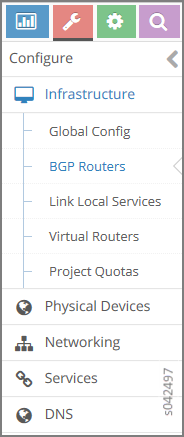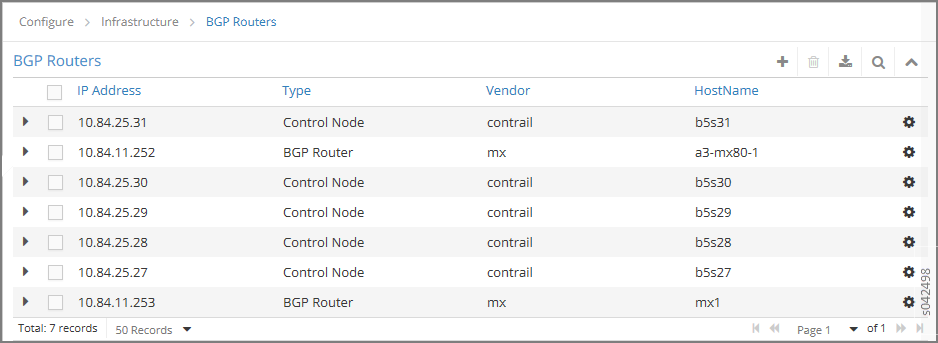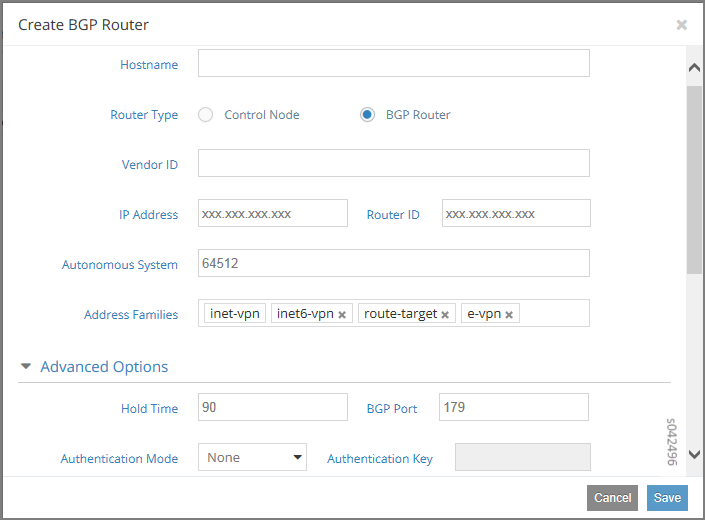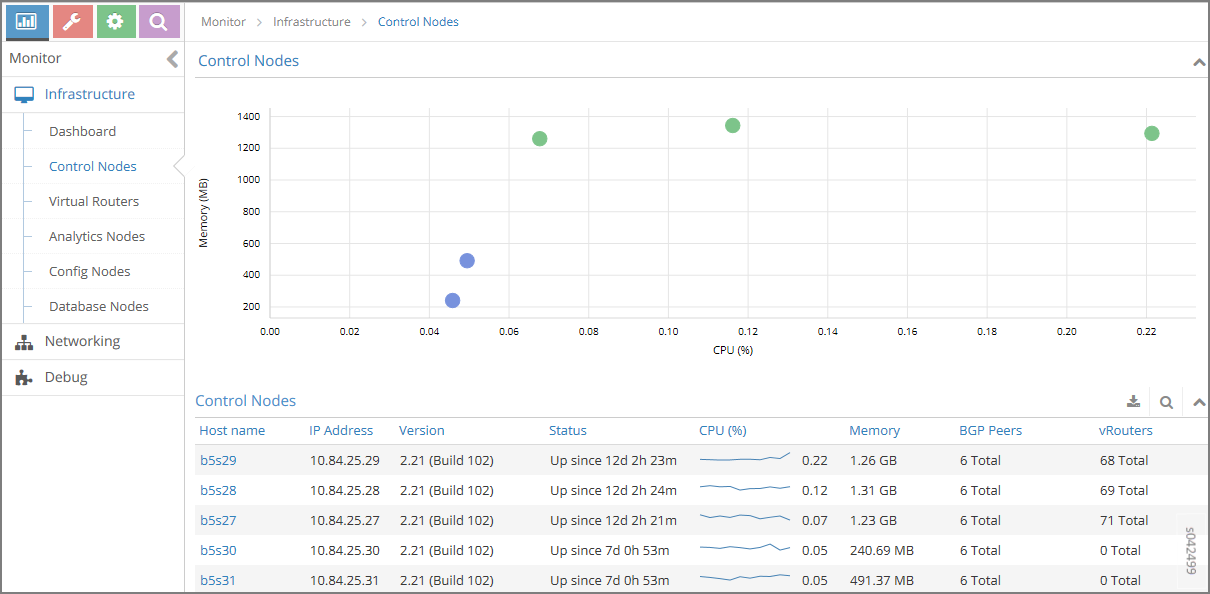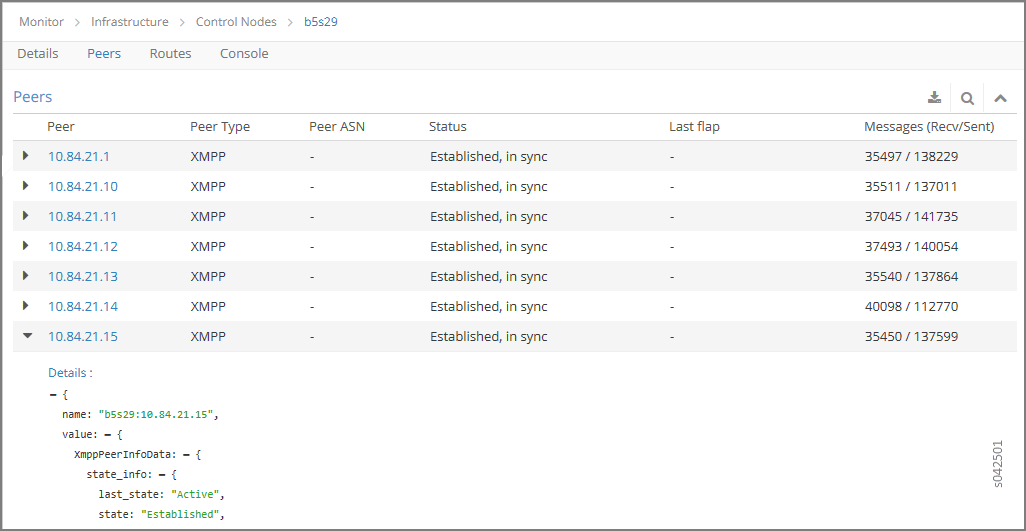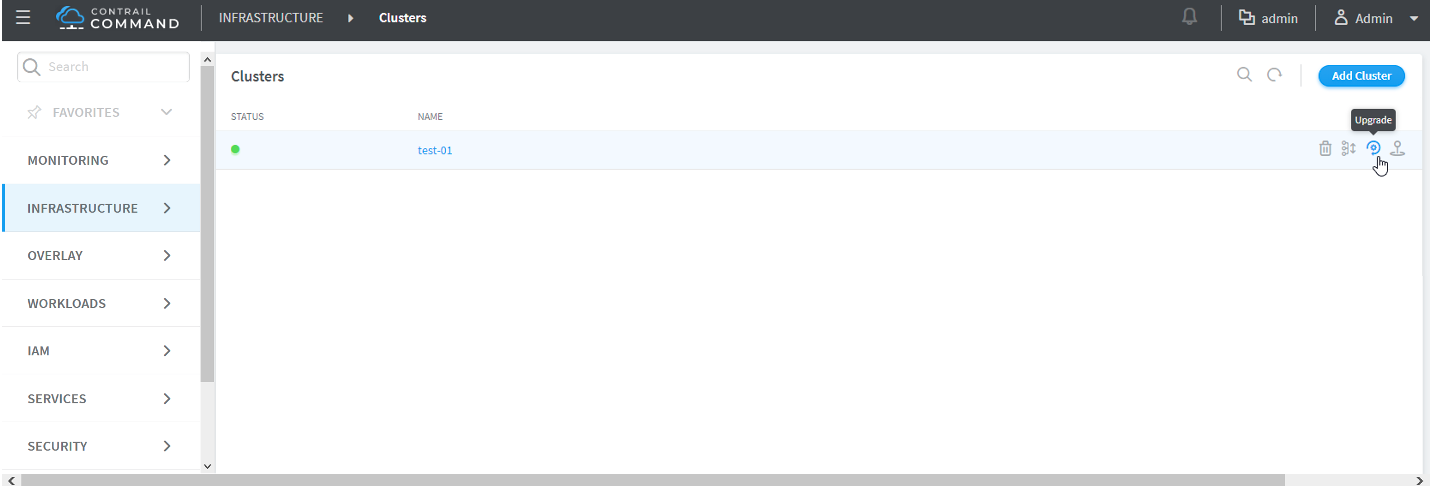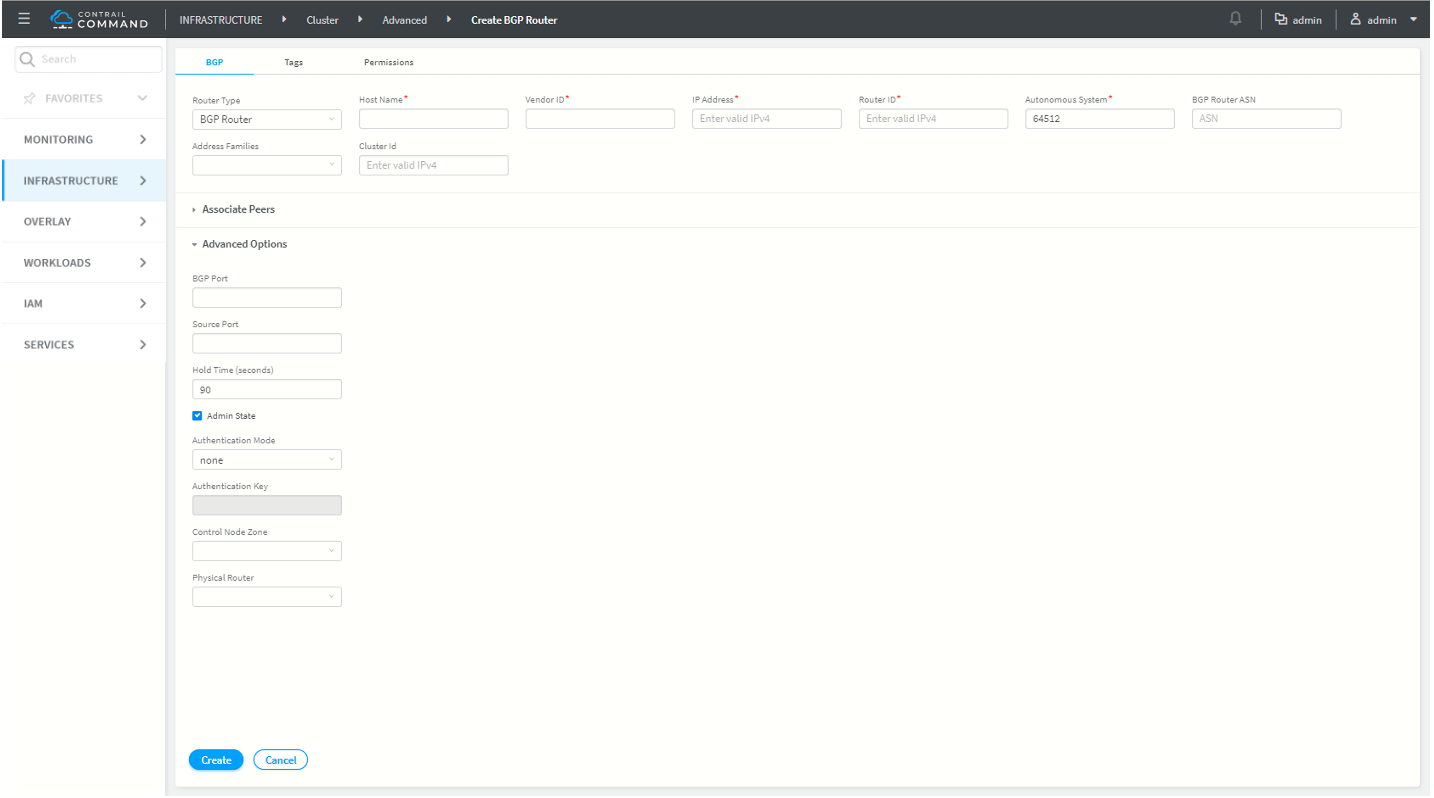Configuring the Control Node with BGP
An important task after a successful installation is to configure the control node with BGP. This procedure shows how to configure basic BGP peering between one or more virtual network controller control nodes and any external BGP speakers. External BGP speakers, such as Juniper Networks MX80 routers, are needed for connectivity to instances on the virtual network from an external infrastructure or a public network.
Before you begin, ensure that the following tasks are completed:
The Contrail Controller base system image has been installed on all servers.
The role-based services have been assigned and provisioned.
IP connectivity has been verified between all nodes of the Contrail Controller.
You have access to Contrail Web User Interface (UI) or Contrail Command User Interface (UI). You can access the user interface at http://nn.nn.nn.nn:8143, where nn.nn.nn.nn is the IP address of the configuration node server that is running the contrail service.
These topics provide instructions to configure the Control Node with BGP.
Configuring the Control Node from Contrail Web UI
To configure BGP peering in the control node:
Configuring the Control Node with BGP from Contrail Command
To configure BGP peering in the control node: