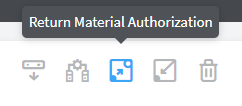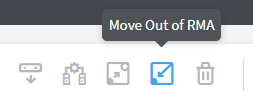Return Material Authorization
Contrail Networking Release 1907 supports Return Material Authorization (RMA). RMA is the process followed for repairing or replacing a defective device. You can create an RMA for a device after a Juniper Technical Assistance Center (JTAC) engineer has confirmed that the device is defective and has to be replaced or repaired. The device can then be replaced or repaired as per the standard service-level agreement (SLA) drawn at the time of purchase.
Once you find out that a device is defective, contact JTAC to determine whether the device has to be replaced or repaired. After JTAC confirms that the device has to be replaced or repaired, you can move the device to RMA state. A device that is in RMA state cannot be configured and can be removed from the network.
With Contrail Networking Release 1908, Contrail supports upgrading a device that is replaced in a data center fabric to the image version specified (in the OS Version field) during the initial zero-touch-provisioning onboarding process.
Move a Device to RMA State
This topic provides instructions to move a device to RMA state by using the Contrail Command user interface.
Replace a Device in RMA State with a New Device
This topic provides instructions to replace a device in RMA state with a new device by using the Contrail Command user interface.
Getting Started with a New Device
After you have replaced the device in RMA state with a new device,
The Dynamic Host Configuration Protocol (DHCP) server allots an IP address to the new device.
The Contrail Networking Controller then discovers the temporary IP address of the new device from the DHCP leases table by using the serial number of the new device.
The Contrail Networking Controller pushes the initial configuration, including the old device’s management IP address, to the new device.
The Contrail Networking Controller communicates with the device using the old IP address.
The new serial number and MAC address are saved in the
physical_routerobject in the database.The new device image is upgraded.
Note:With Contrail Networking Release 1908, the new device is upgraded to the device image version specified (in the OS Version field) during the initial zero-touch-provisioning onboarding process. For more information, see the Provisioning Option - New Fabric section of the Create a Fabric topic.
Finally, the Contrail Networking Controller pushes the saved underlay and overlay configuration to the new device. Any configuration changes made while the device was in RMA state will also be pushed to the new device.
Change History Table
Feature support is determined by the platform and release you are using. Use Feature Explorer to determine if a feature is supported on your platform.